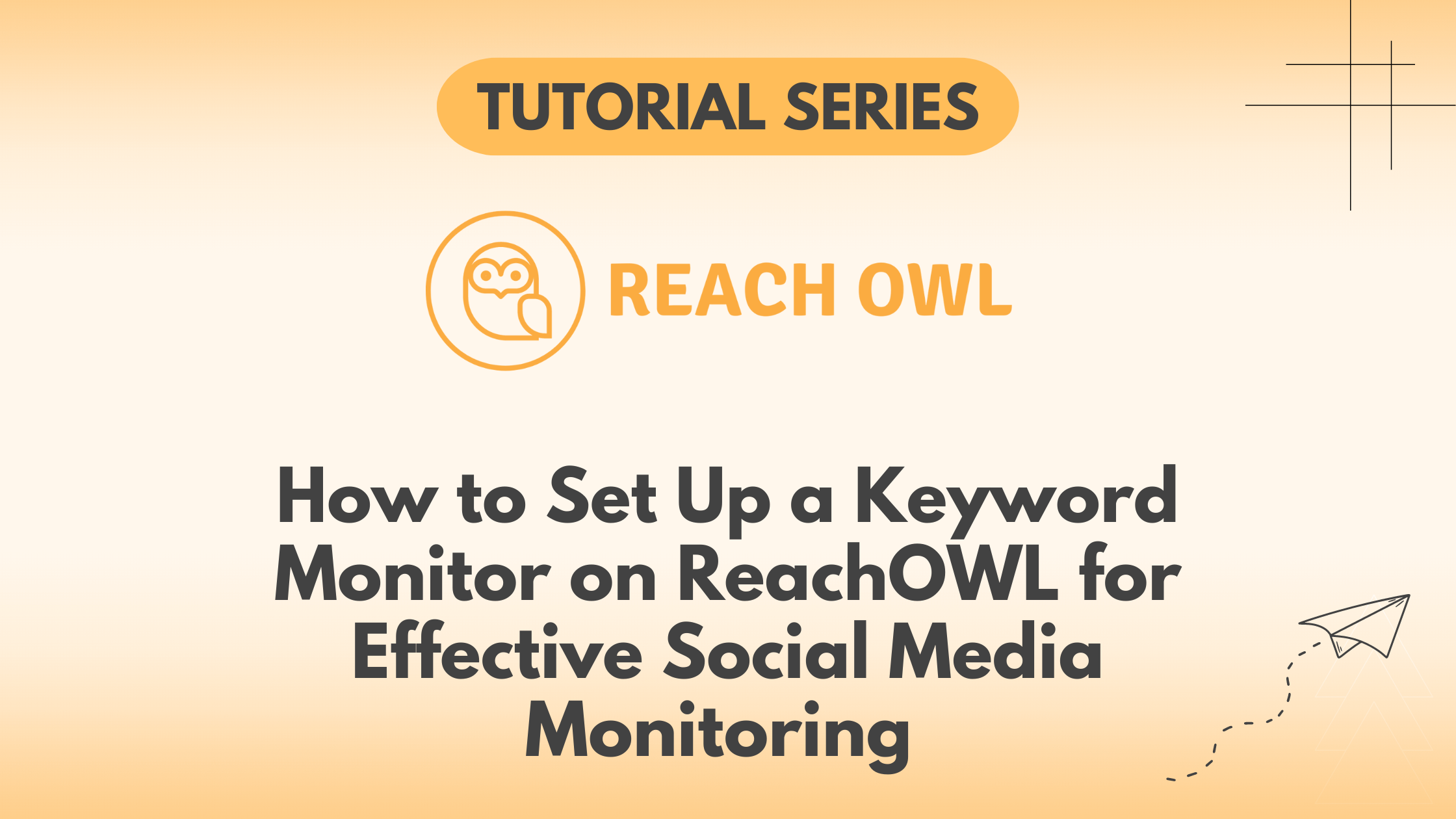ReachOWL, a versatile social media tool, provides a valuable feature called “Keyword Monitor,” allowing you to track specific keywords or phrases across various platforms.
In this blog, we’ll guide you through the simple steps to set up a Keyword Monitor on ReachOWL and ensure you never miss a relevant conversation again.
Step 1: Access the Keyword Monitor

Once you log in to your ReachOWL account, navigate to the “Monitor” section, where you’ll find the option for the “Keyword Monitor.”
Step 2: Select “Let’s Set Up Your Keywords Monitor”
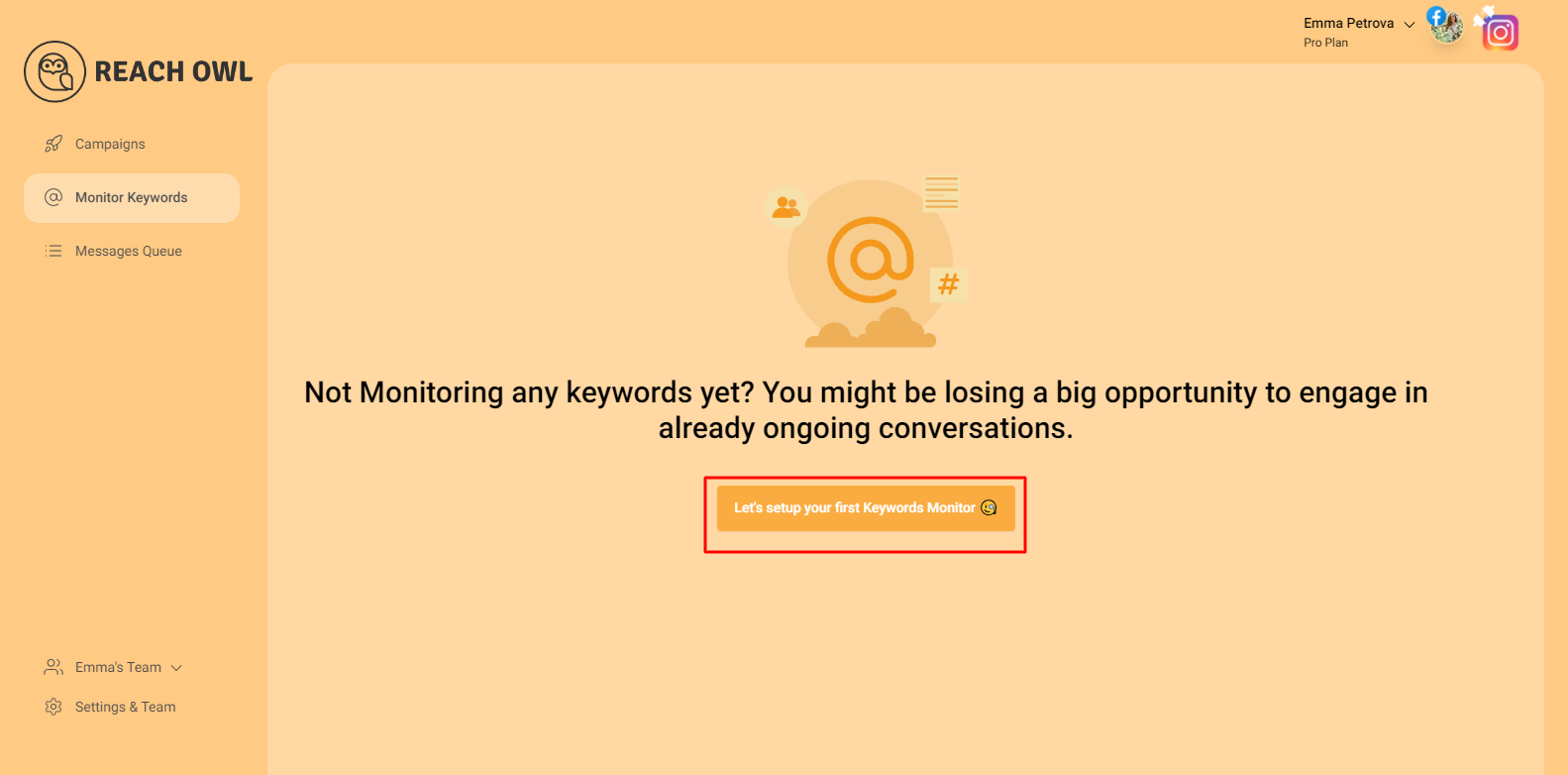
Click on the “Let’s Set Up Your Keywords Monitor” button to start creating your keyword monitoring campaign.
Step 3: Choose the Platform for Keyword Monitoring

You have three possibilities for monitoring keywords: inside Facebook groups, on subreddits, or inside Instagram posts using specific Instagram hashtags. Choose the platform that aligns with your monitoring objectives.
Step 4: Monitor Keywords Inside Facebook Groups
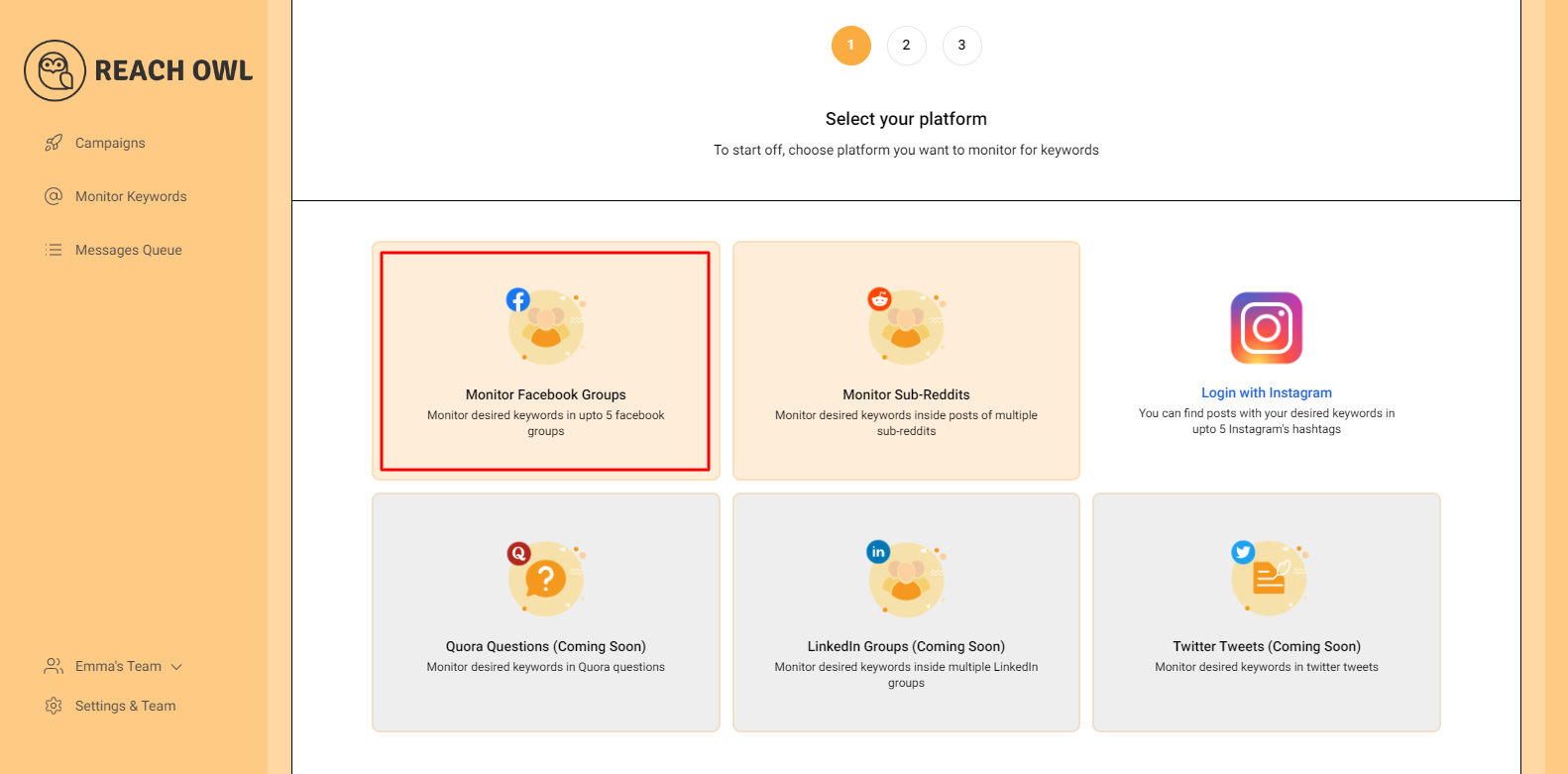
Select “Monitor Facebook Groups” if you want to track keywords within specific Facebook groups.
Step 5: Fill Out the Options
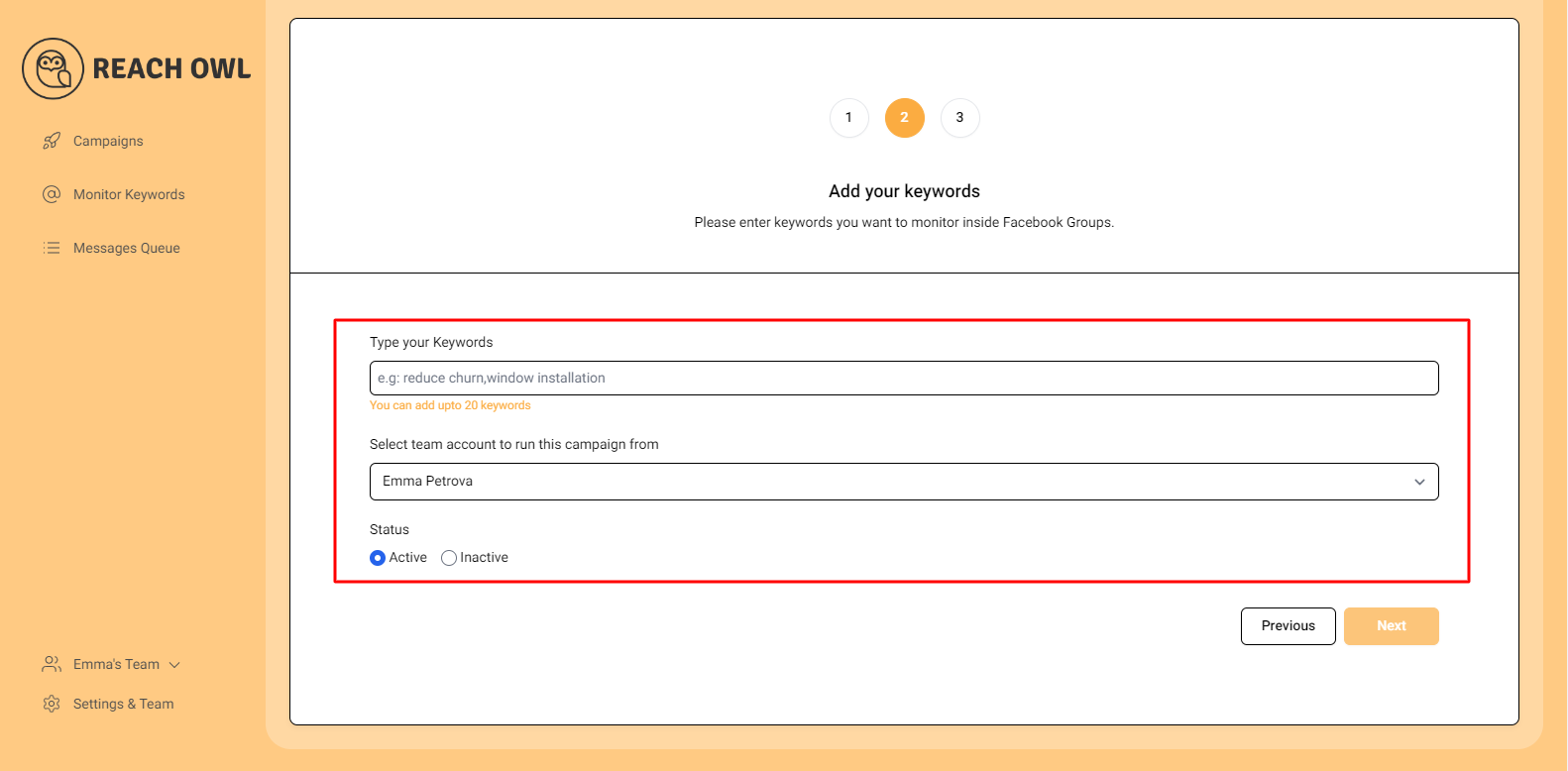
To create the monitor, you’ll need to fill out some options to customize the monitoring campaign according to your requirements.
Step 6: Enter Your Keywords
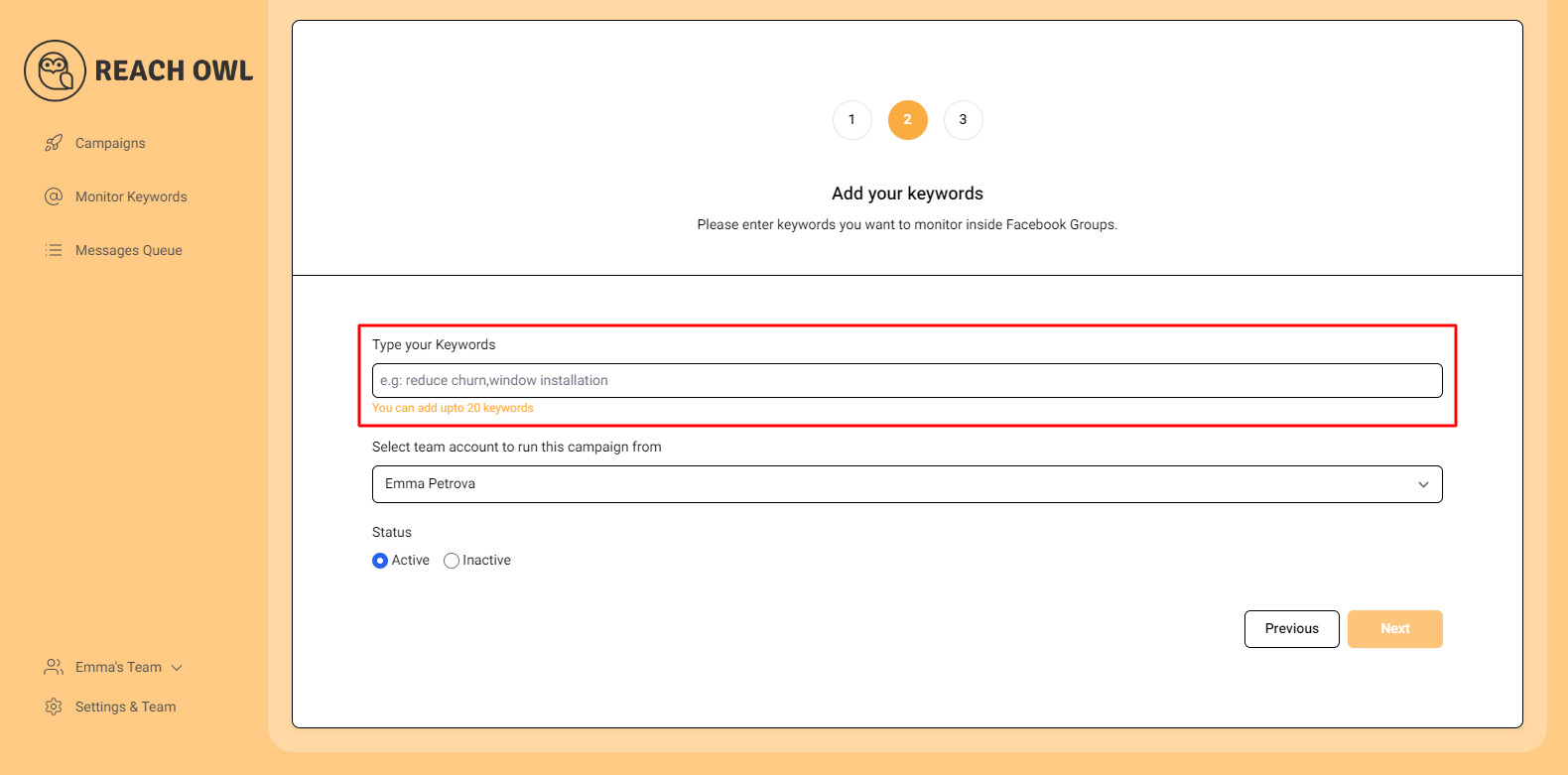
Type in the keywords or phrases you want to monitor. These could be your competitor’s names, service-related keywords, or any other relevant terms you want to track, such as “appointment setting,” “book appointment,” “book meeting,” etc.
Step 7: Choose the Account
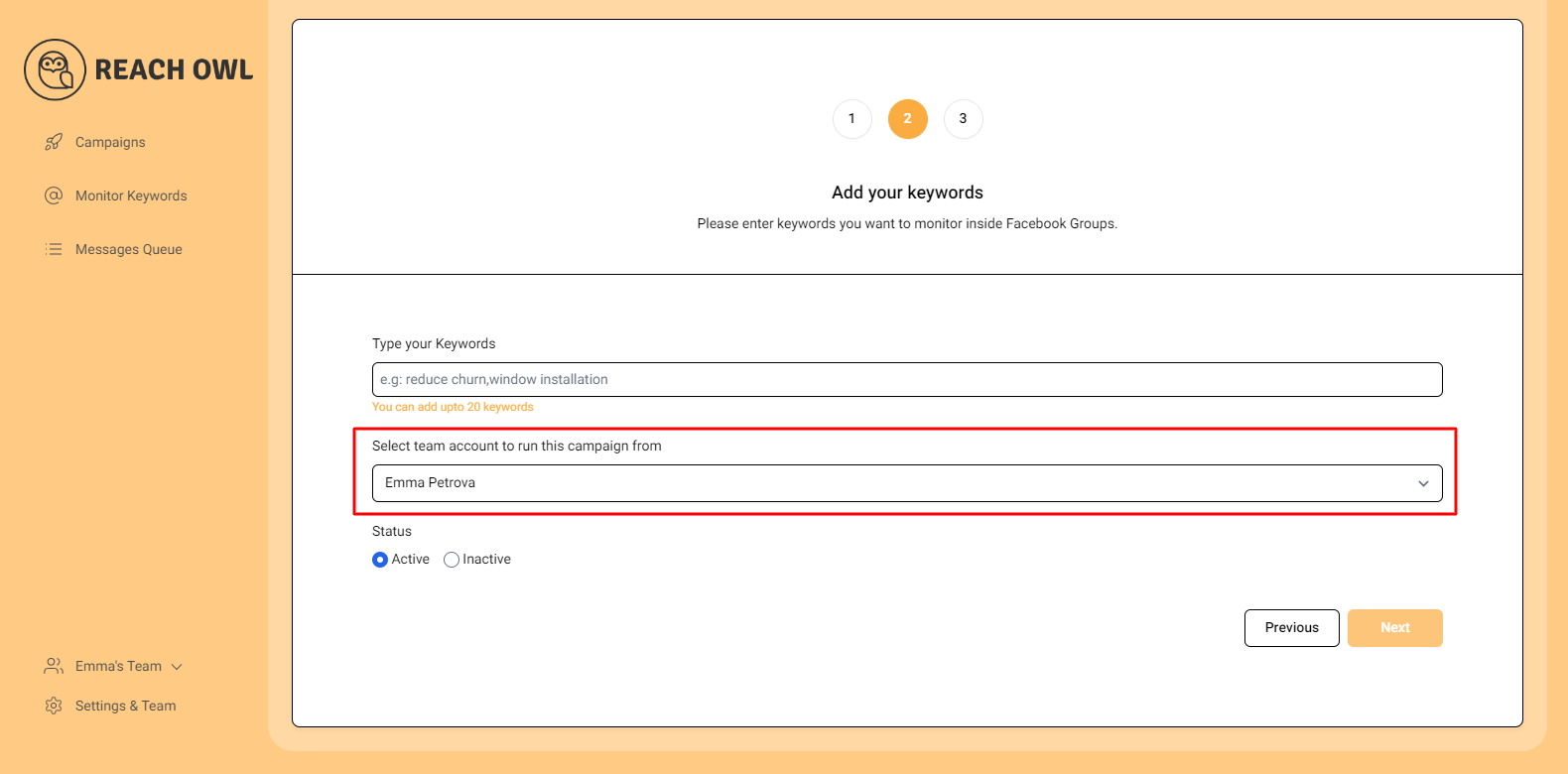
Select the Facebook account from which you want to run the keyword monitoring campaign.
Step 8: Set the Monitor Status
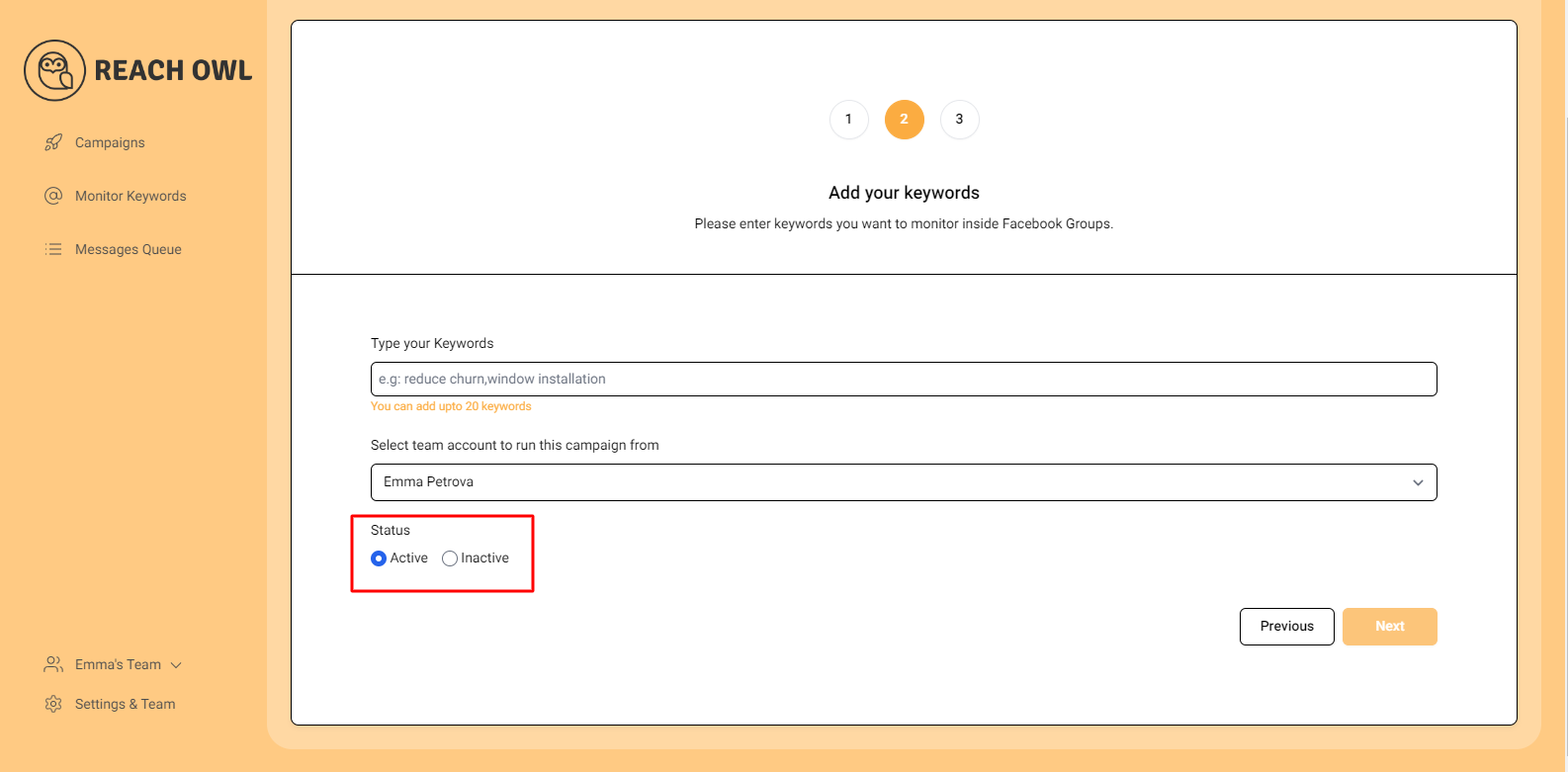
Choose the status of the monitor, whether you want it to be active or inactive.
Step 9: Click Next”
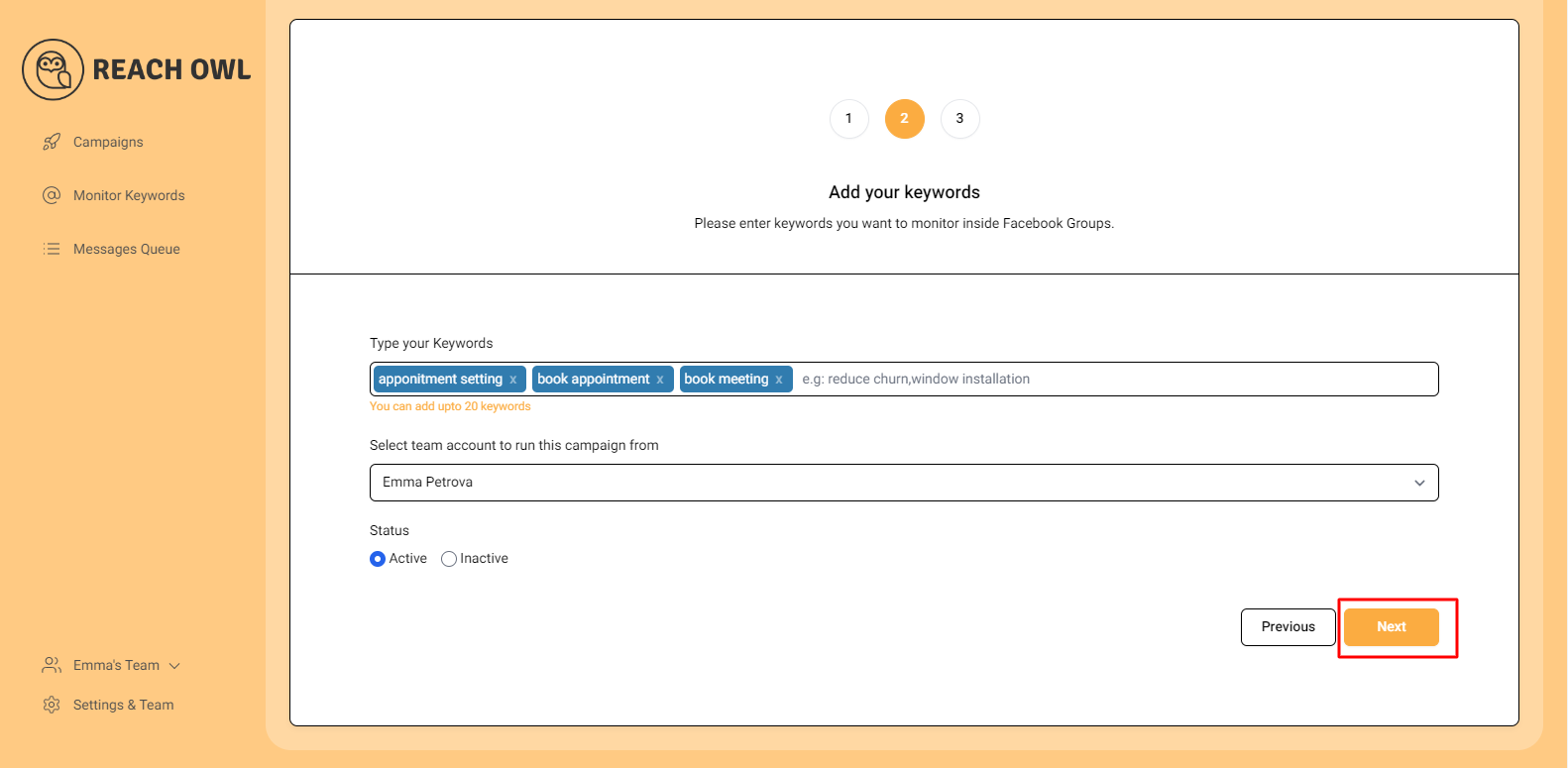
After filling out the necessary options, click on “Next” to proceed.
Step 10: Select Up to five Facebook groups
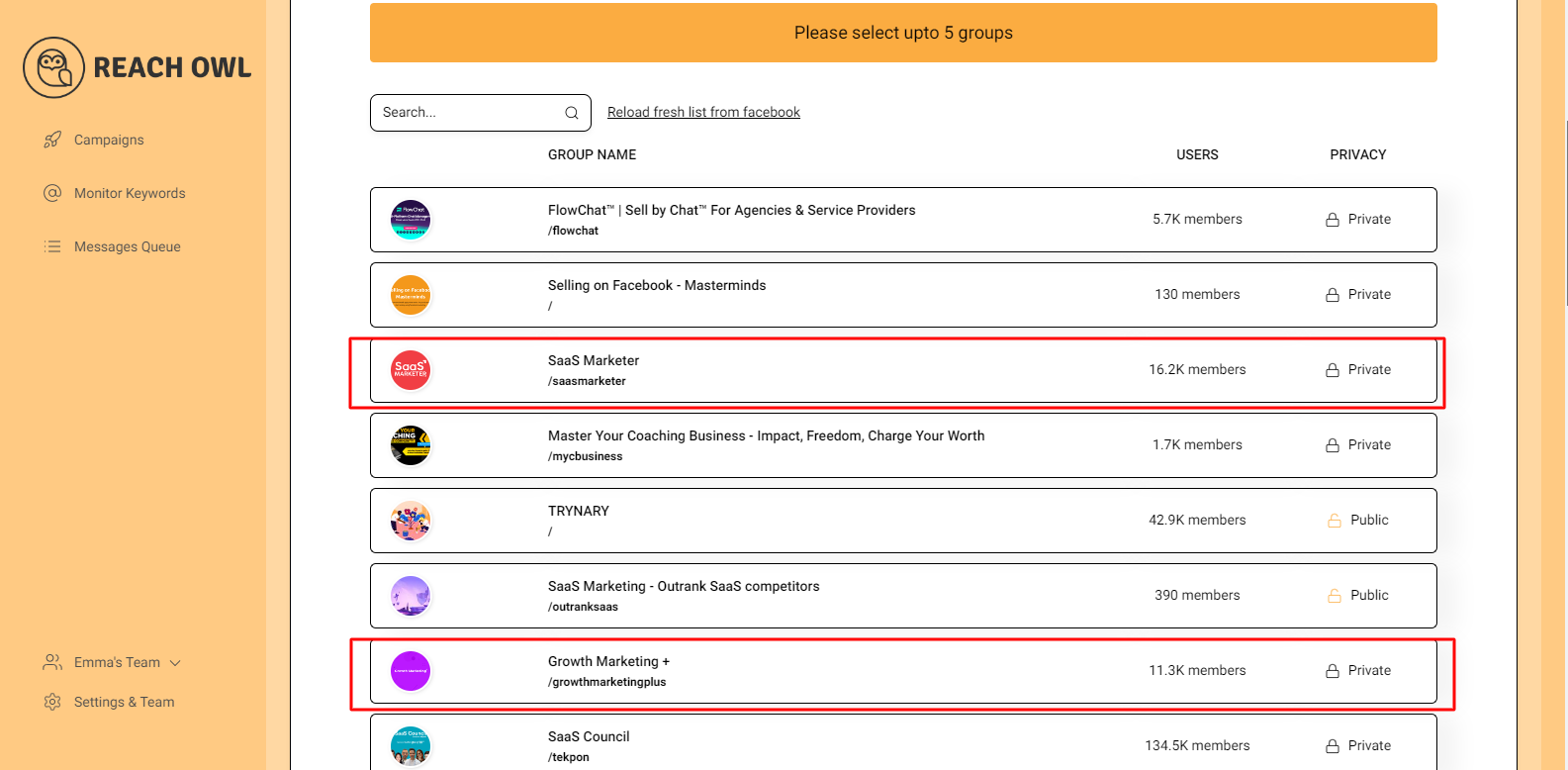
Choose up to five Facebook groups to monitor for which you expect discussions including your keywords. These groups should be ones that you are a member of and that are relevant to your monitoring goals.
Step 11: Save Your Campaign Settings
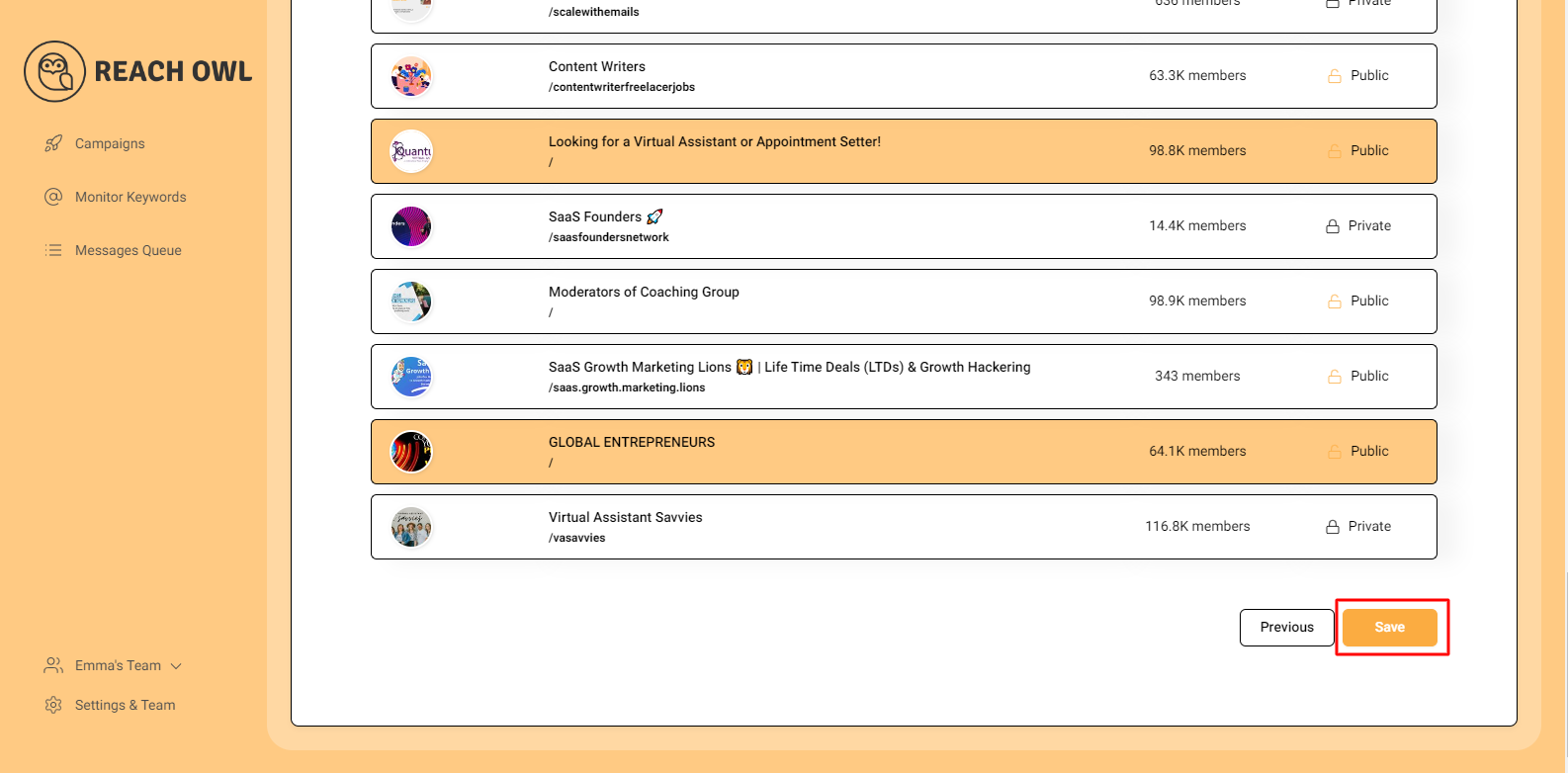
After selecting the five groups, click “Save” to preserve your campaign settings.
Step 12: Start Monitoring
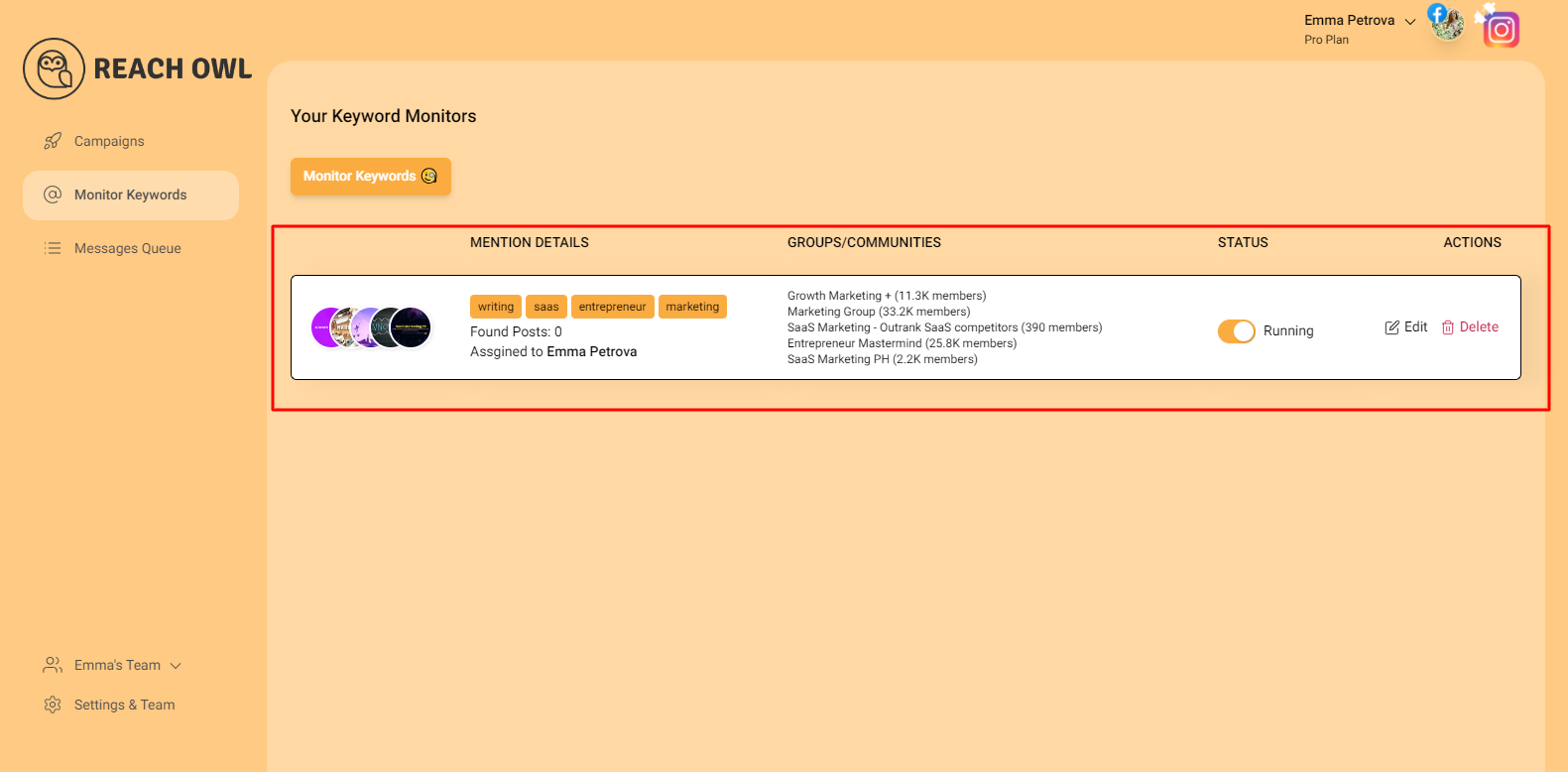
Upon clicking “Save,” ReachOWL will begin actively looking for your specified keywords within the selected Facebook groups.
Step 13: Receive Notifications
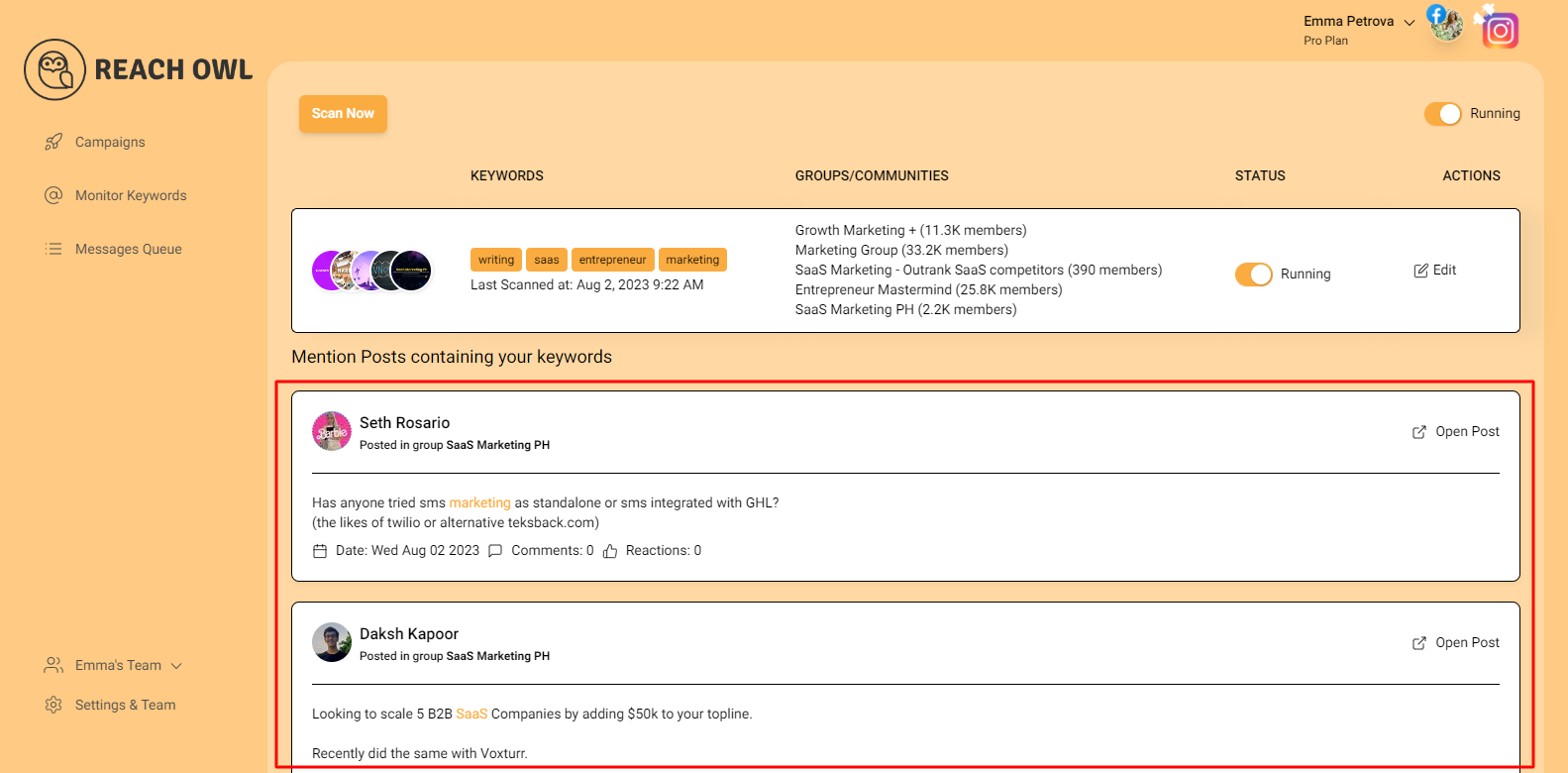
As soon as ReachOWL finds any relevant posts containing your monitored keywords, it will add them to a list under the designated monitors. You will receive notifications through email and push notifications on the ReachOWL platform.
Step 14: Open Relevant Posts
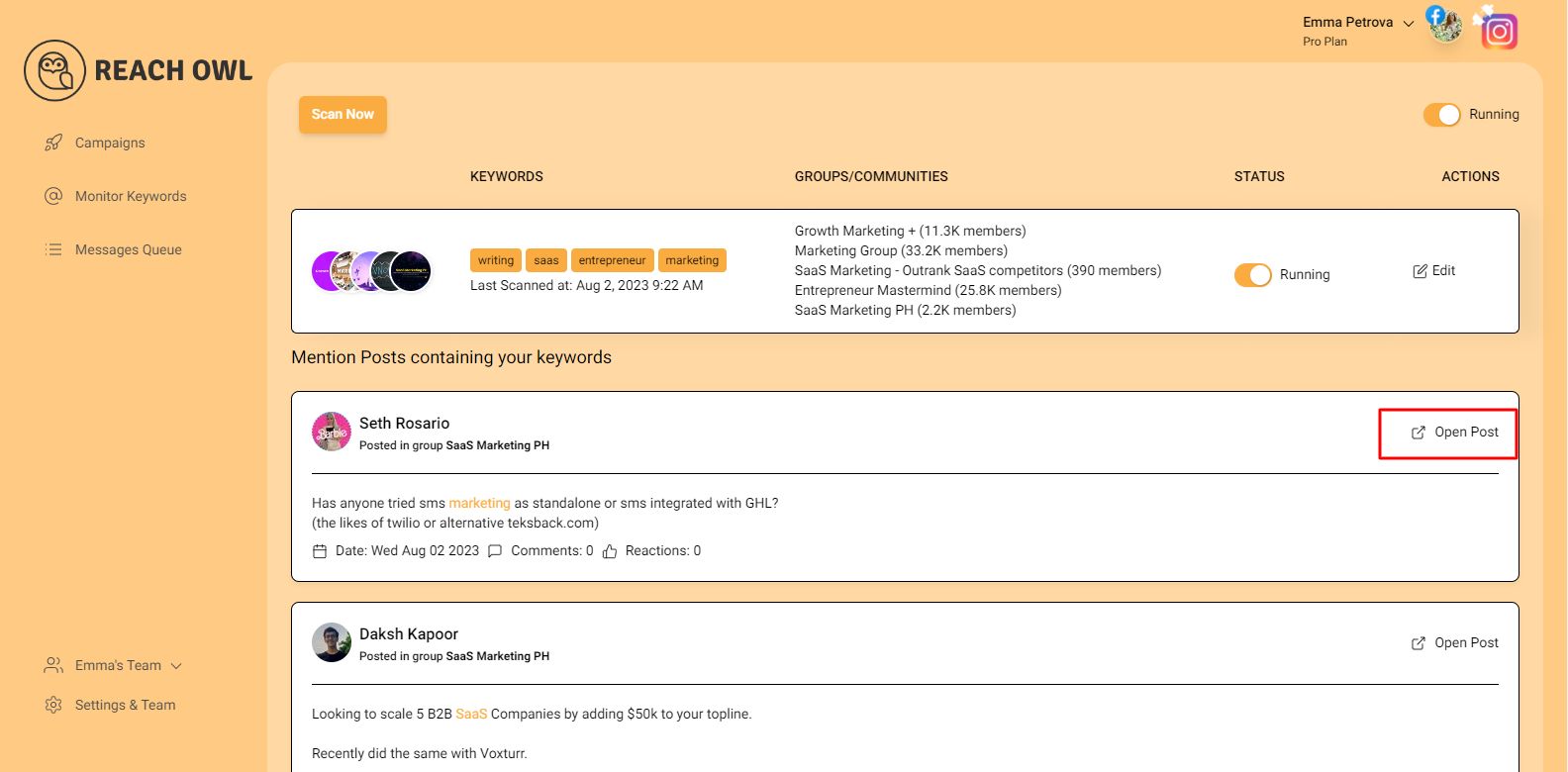
To view the posts related to your monitored keywords, click on “Open Post,”
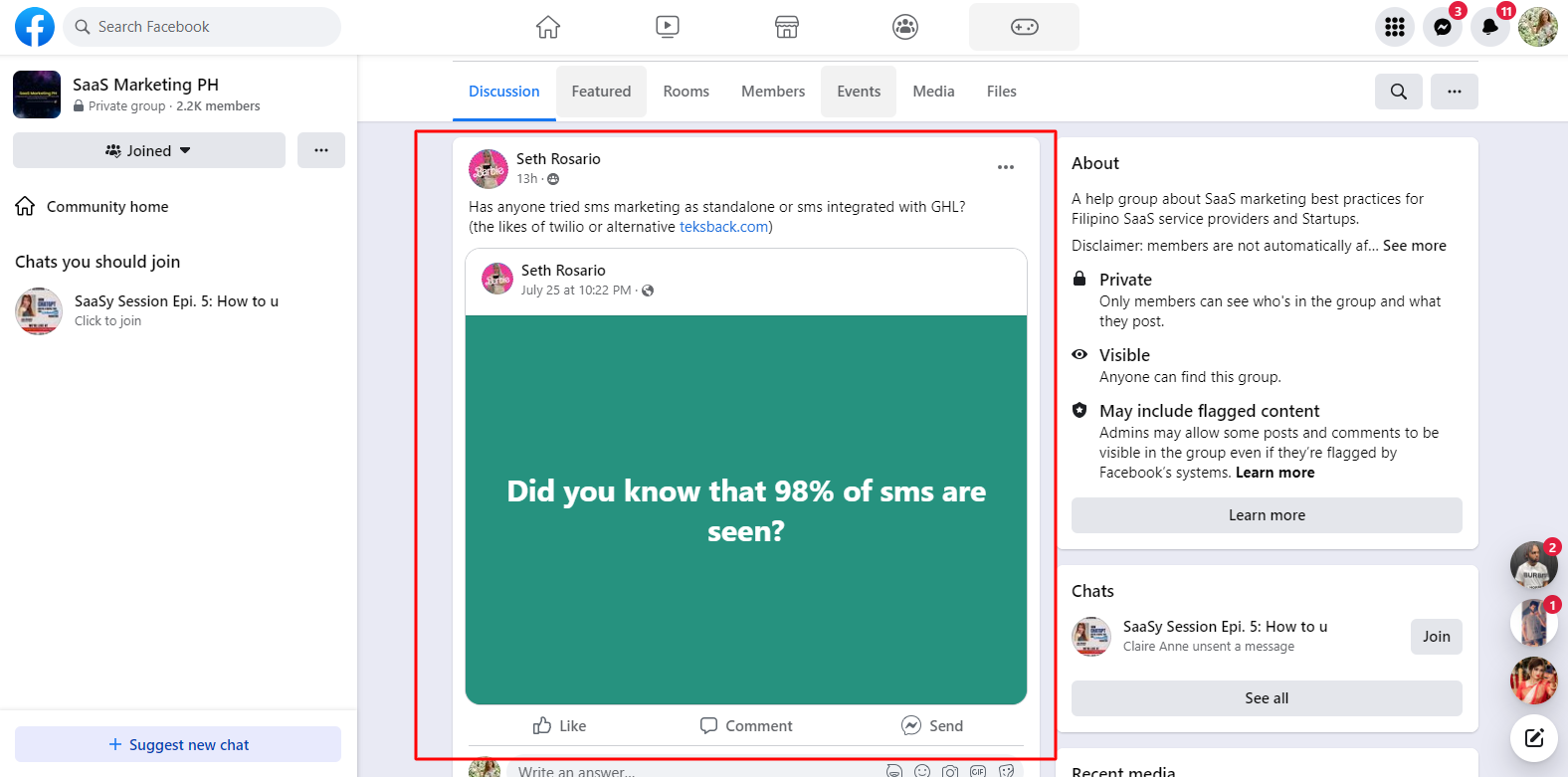
and ReachOWL will direct you to the relevant posts on Facebook.
Conclusion
With ReachOWL’s Keyword Monitor, you can effortlessly stay informed about relevant conversations and discussions on social media platforms. By tracking specific keywords, you can gain valuable insights, monitor your competitors, and identify new opportunities for engagement.
Happy monitoring with ReachOWL!