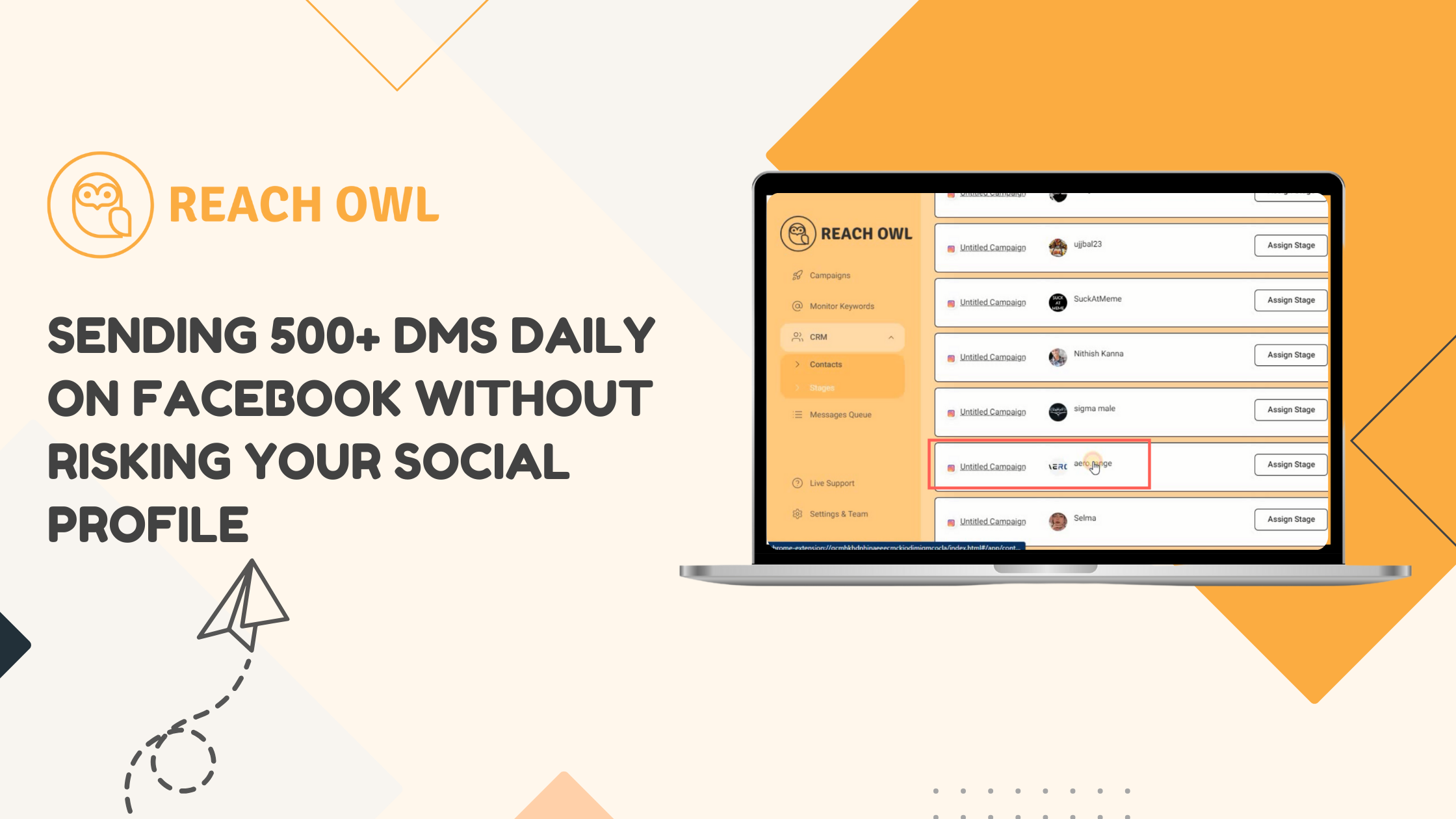Using ReachOWL is amazing to automate the DMs from your Social Profiles, but automating social platforms always comes with the risk of banning or the restriction of your Social Profiles.
So today I present to you an scalable way to do Facebook DM automation at Scale, without getting banned.
Before we proceed, let’s discuss a little bit of background on why profiles are banned or restricted.
When we use our personal profile for automation, our PC or laptop keeps changing IP addresses from our local WIFI network, sometimes you are using it from Home and sometimes from Work, which gives signals to Facebook that someone else might be accessing your profiles. Using Proxies & Constant Browser Profiles this problem can be solved to a very good extent.
So today we will be using proxies and HideMyAcc to create anonymous browser profiles at scale & sending out 500 Cold DMs each day.
We need to send 500 Cold DMs a day and for that we will need 20 accounts, so we can safely send 25 DMs from each account everyday.
Here is how the total initial investment looks like for this setup.
– 20 aged Facebook profiles. ($6×20) = $120 (one time)
– 20 proxy IPs per month. ($20) = $20/month
– 20 anonymous browser profiles. ($30) = $30/month (one time)
Total investment for this setup is around $170 to start, and will be reduced to $50/month from the second month onwards. With the ability to reach 15,000 people each day this investment is worth it.
You can purchase the aged Facebook profiles from https://accsmarket.com/en/catalog/facebook.
Look for a profile older than 2017 for better reach.
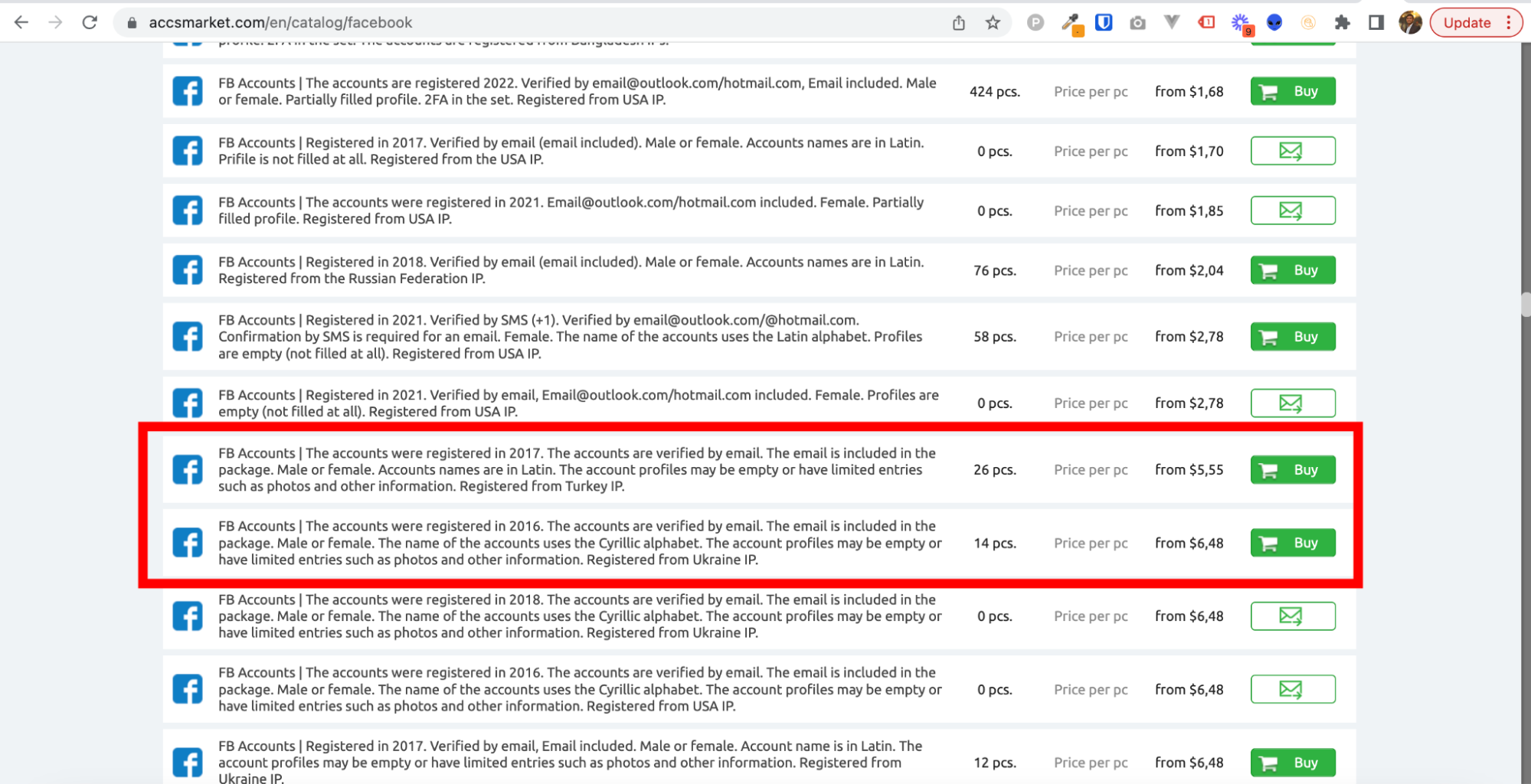
You can purchase 10 IP address of USA/UK/Canada from ProxySeller or InstantProxies at $1
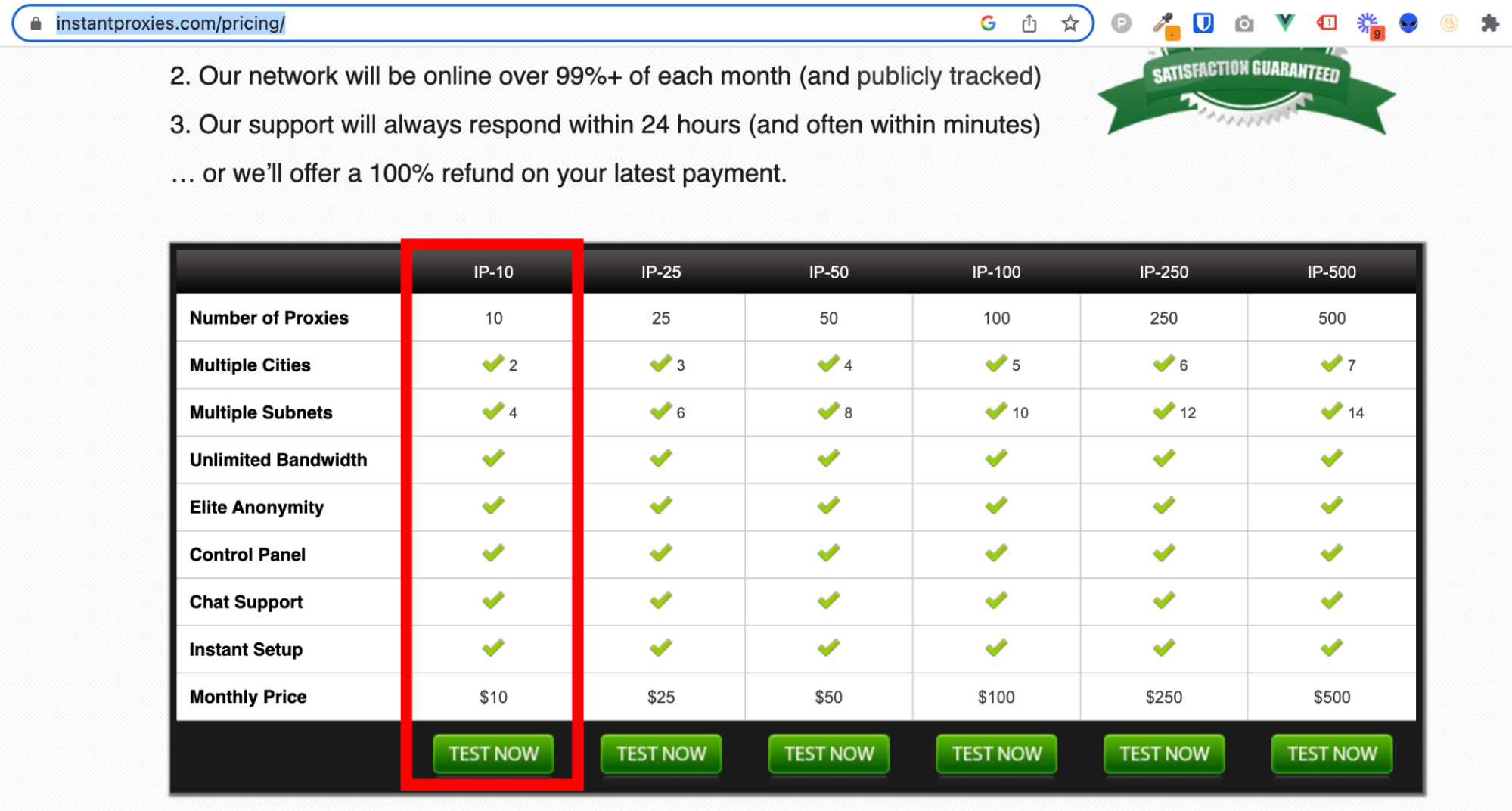
You can purchase the anonymous browser profiles at $29/month from HideMyAcc, you can save 50% if you purchase an annual plan.
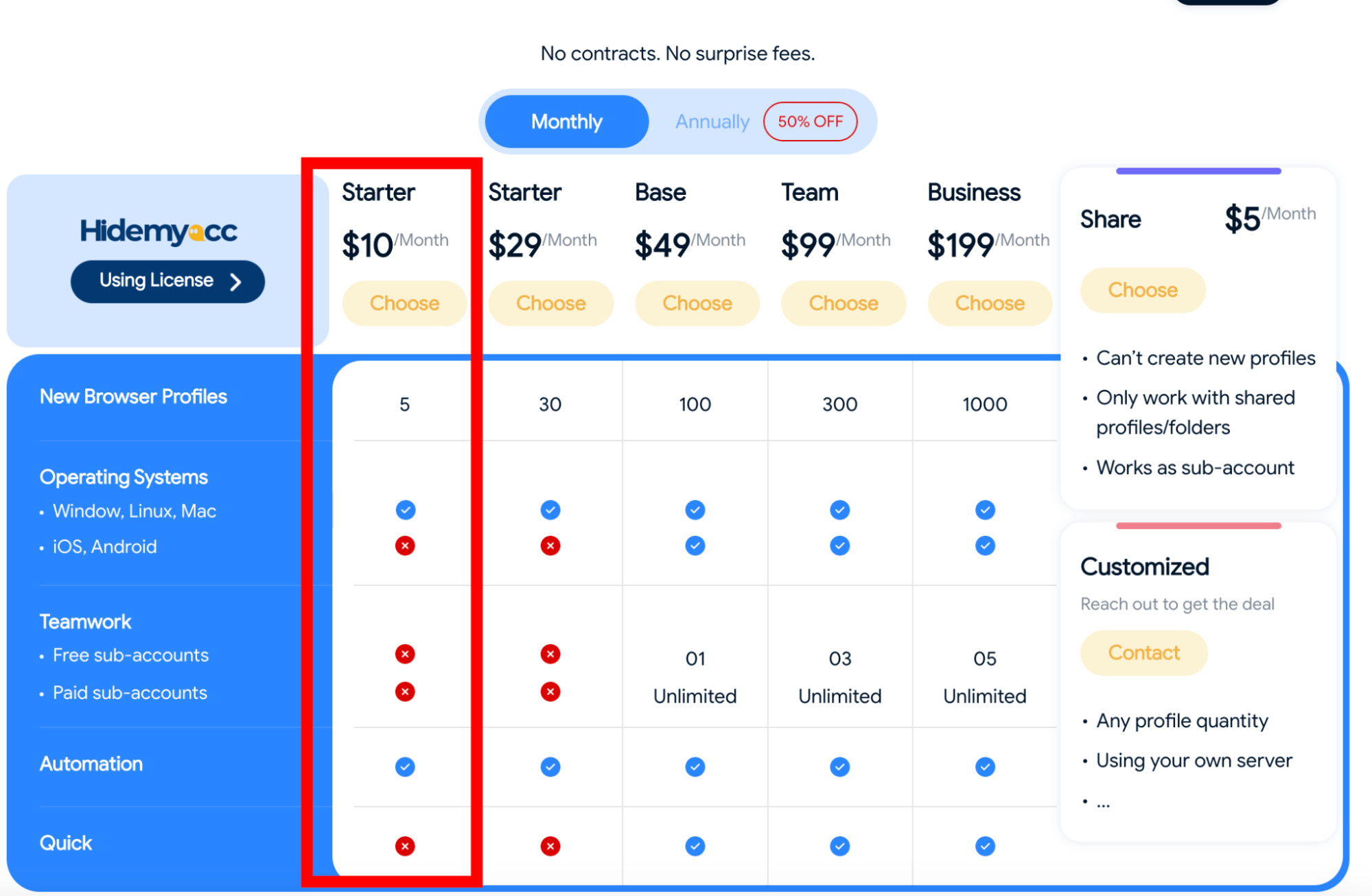 Now, I will show you how you can start with this setup.
Now, I will show you how you can start with this setup.
Once you’ve purchased everything mentioned above, the next step is to start HideMyAcc and set up your first browser profile.
Click on the new profile, name your profile, select your operating system.
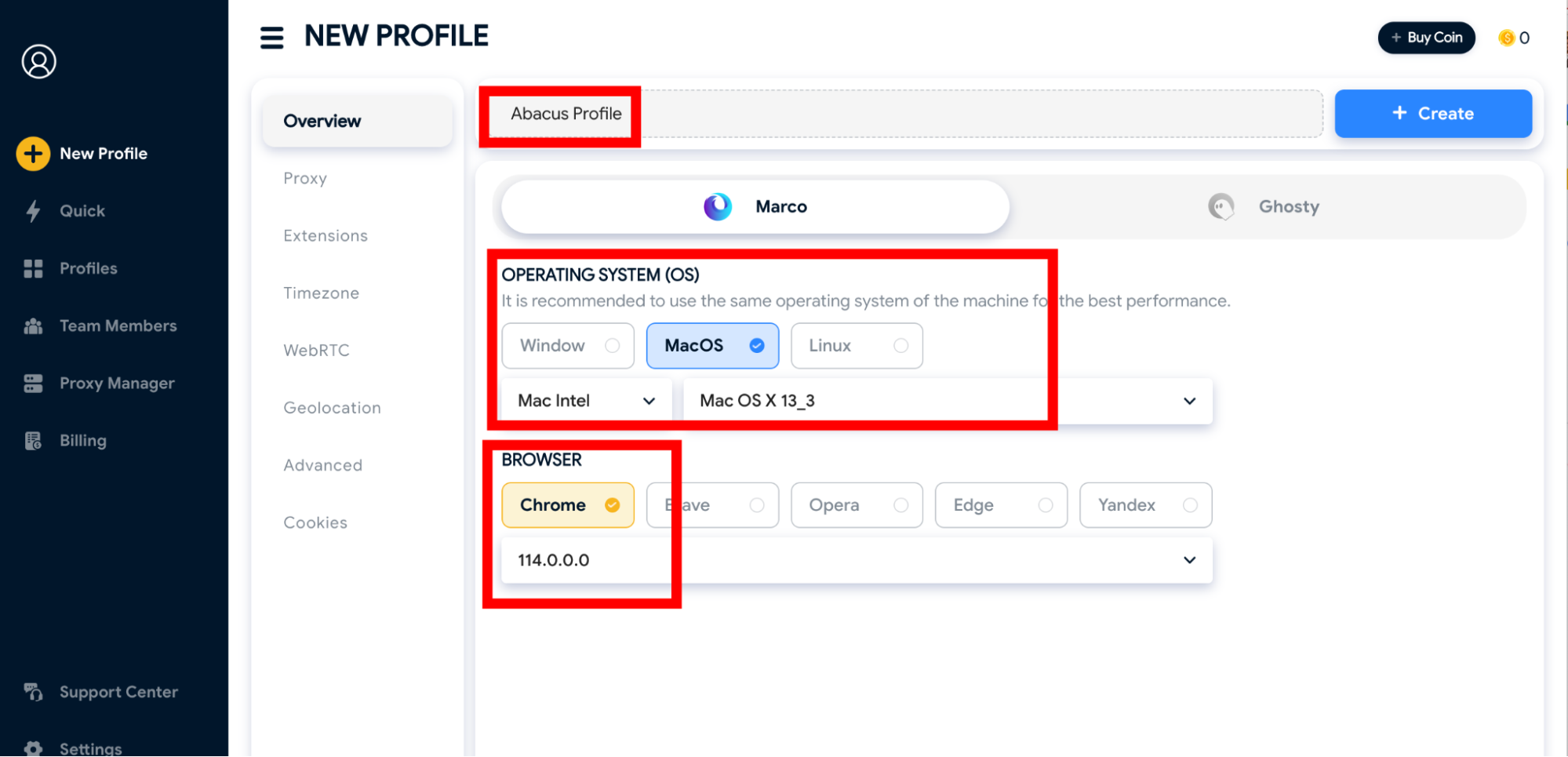
Make sure to use Chrome as ReachOWL works with the chrome extension.
Now, go to the proxy section and enter the IP address, Port, Username & Password of first of your ten purchased proxies. Make sure the proxy connection is successful
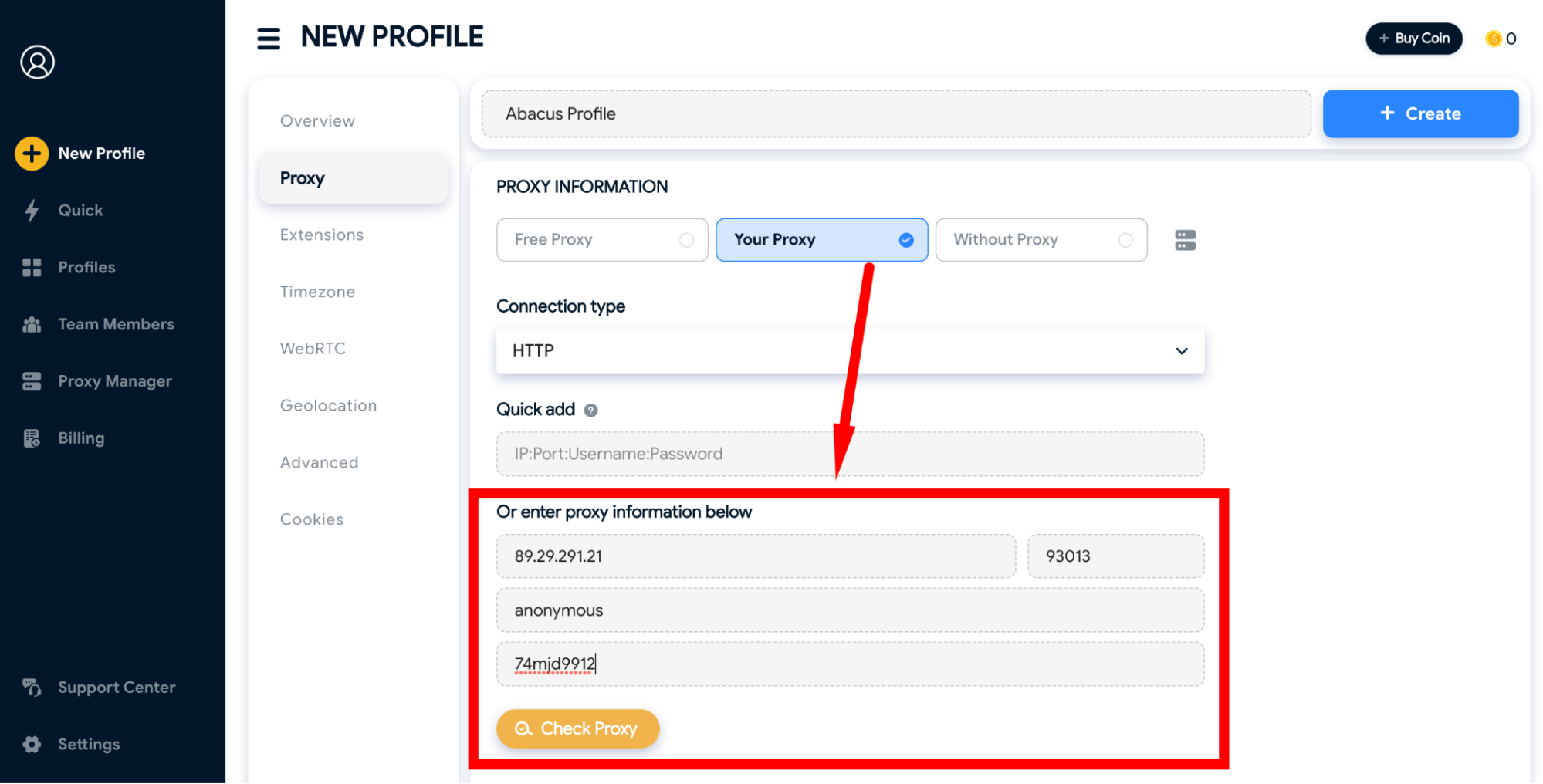
Go Extensions & Install the ReachOWL extension, if you don’t find it you can download the extension from your Chrome Browser and then upload here.
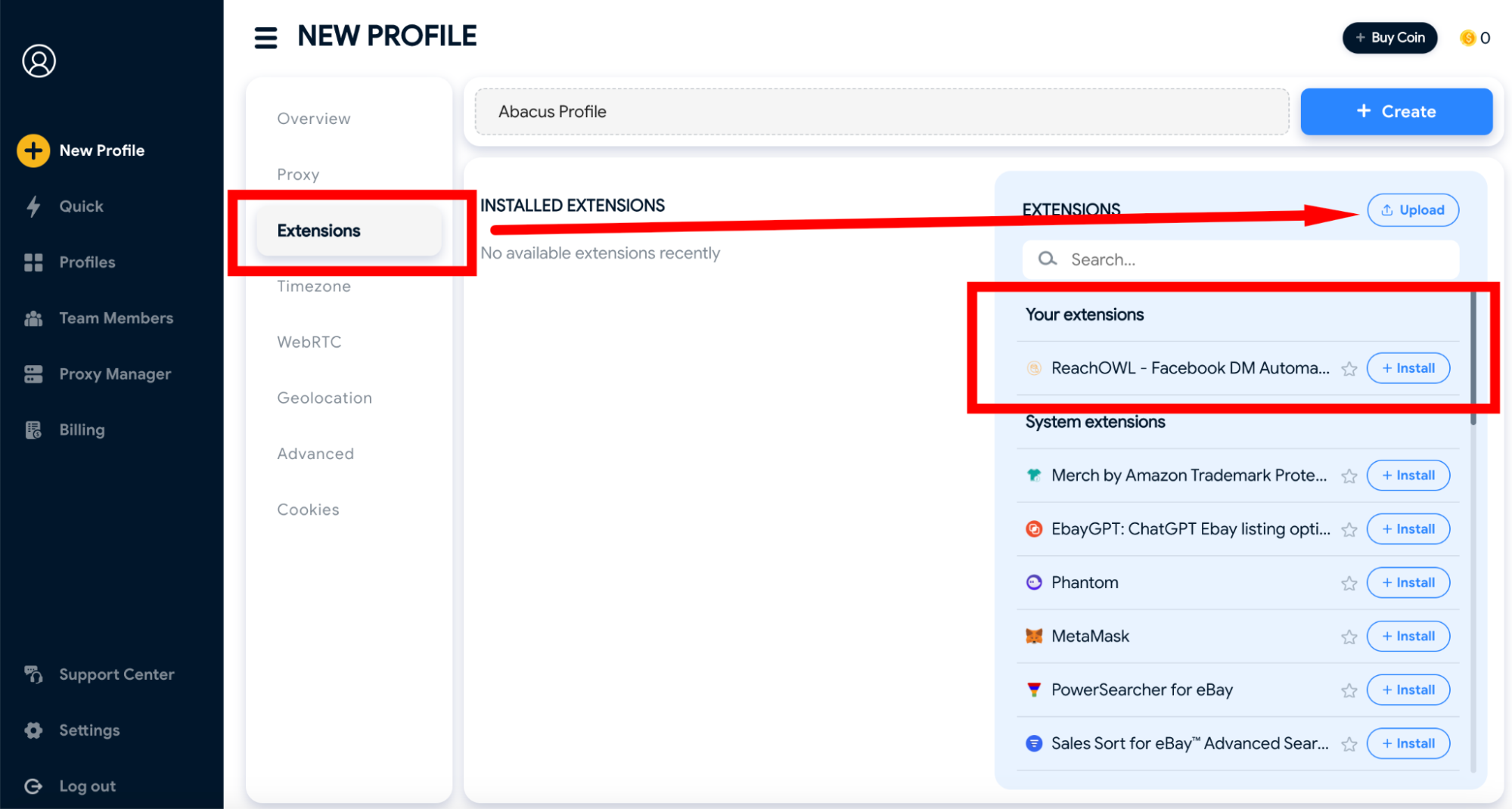 And then save the browser profile.
And then save the browser profile.
Now you can run this profile and as soon as you do that it will open up the browser window for you. You can log into your first aged Facebook account & run the ReachOWL campaigns to start automation on this first account.
 Make sure to complete the Facebook profile, like uploading a profile picture, and filling out as much information as possible to make it look authentic.
Make sure to complete the Facebook profile, like uploading a profile picture, and filling out as much information as possible to make it look authentic.
That’s it, you’ve set up your first Facebook profile for outreaches. Now, similarly setup, the second Facebook profile and so on.
Make sure that you always use the proxy browser window to use the social profile, such as to reply to potential leads.
When you start using ReachOWL, sometimes your purchased profiles are also likely to get restricted or banned, but just disagree with Facebook’s decision and complete the checkpoint and you will be able to access the account again.