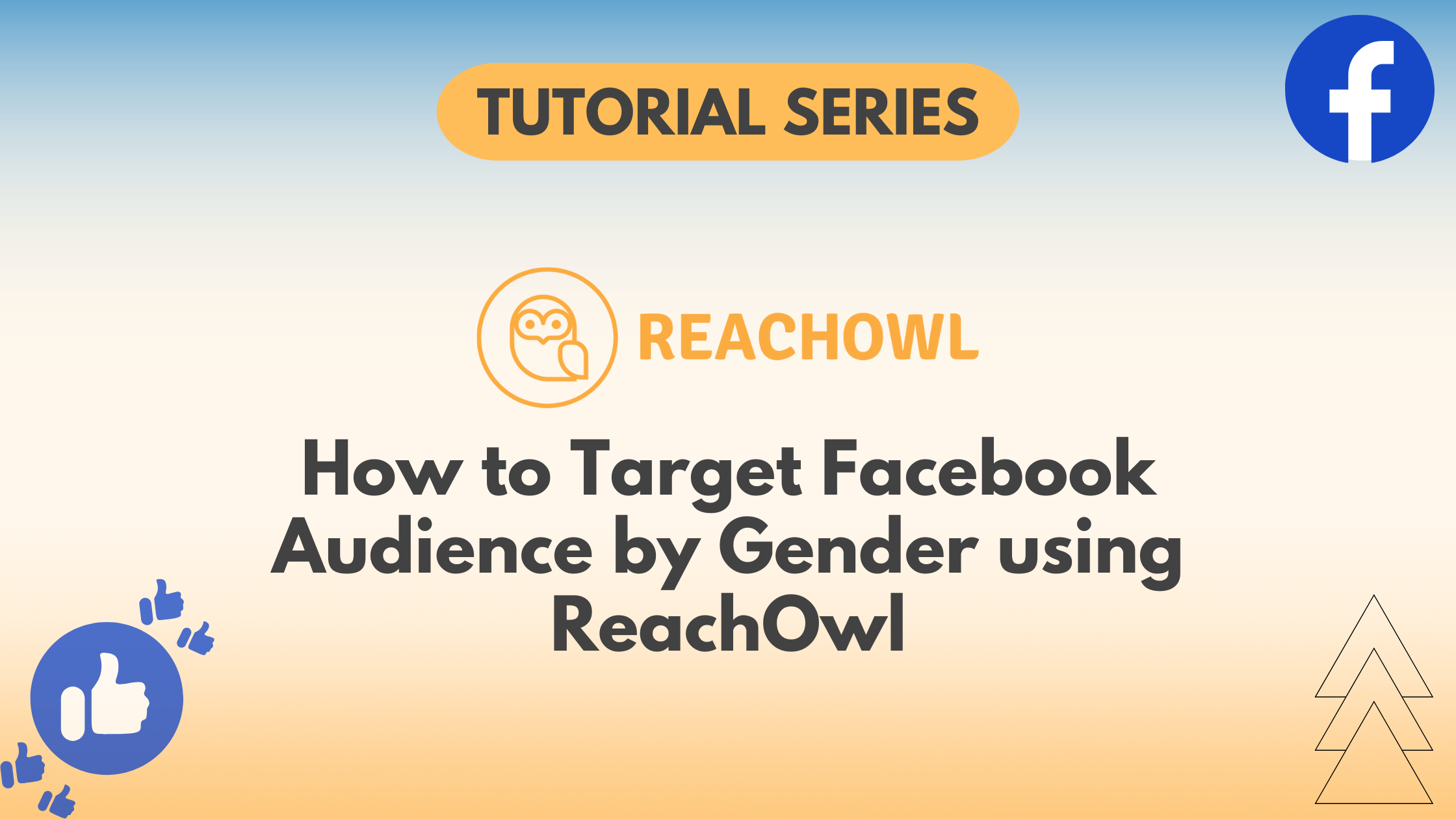Are you looking to expand your Facebook network strategically and connect with individuals of a specific gender? ReachOwl makes it easy to customize your auto-friend request campaigns to target your audience based on gender.
In this tutorial, we’ll guide you through the steps to achieve this with ReachOwl.
Step 1: Create a New Campaign
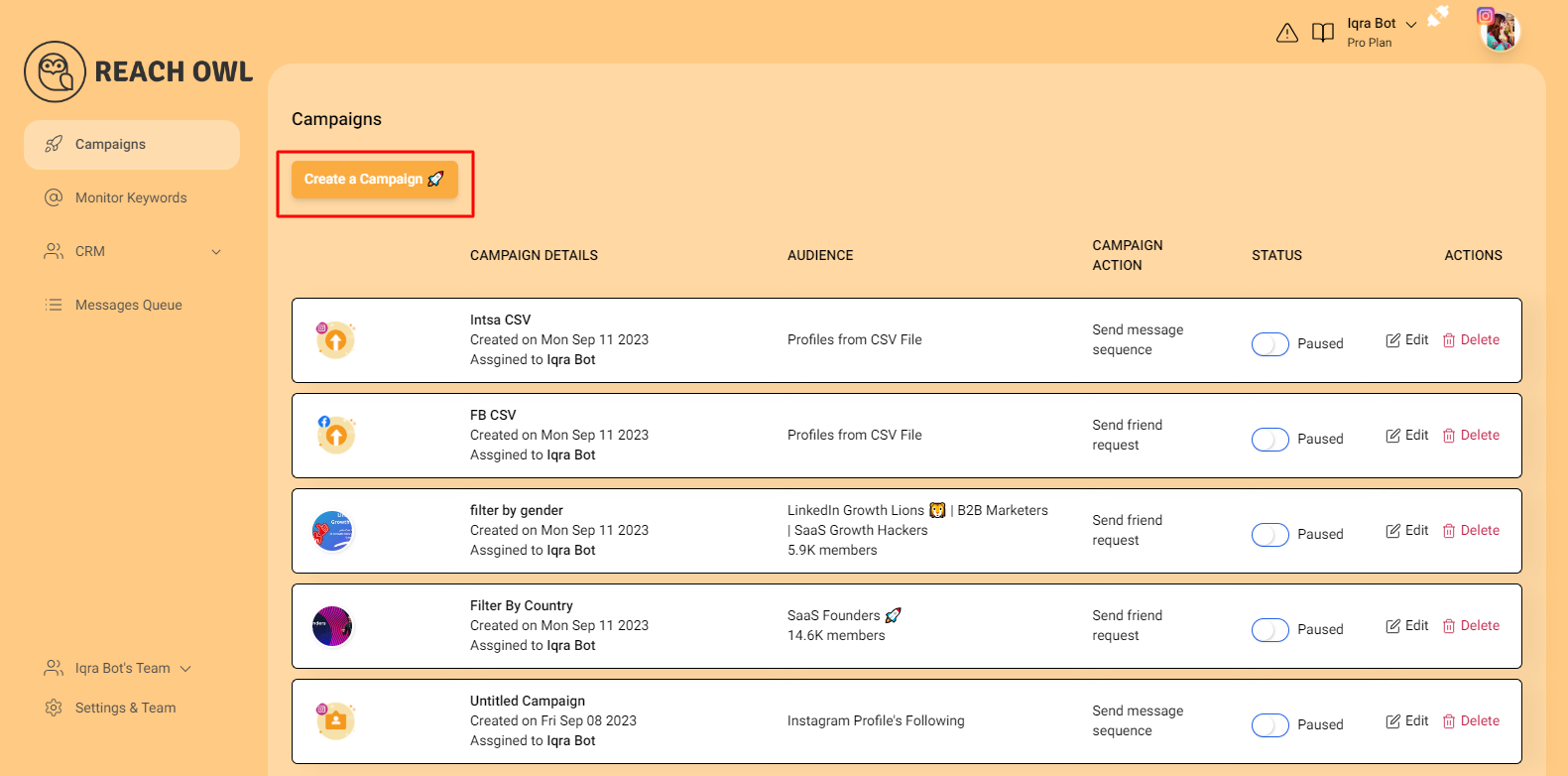
Start by logging into your ReachOwl account and select the “Create Campaign” option.
Step 2: Choose Your Facebook Group
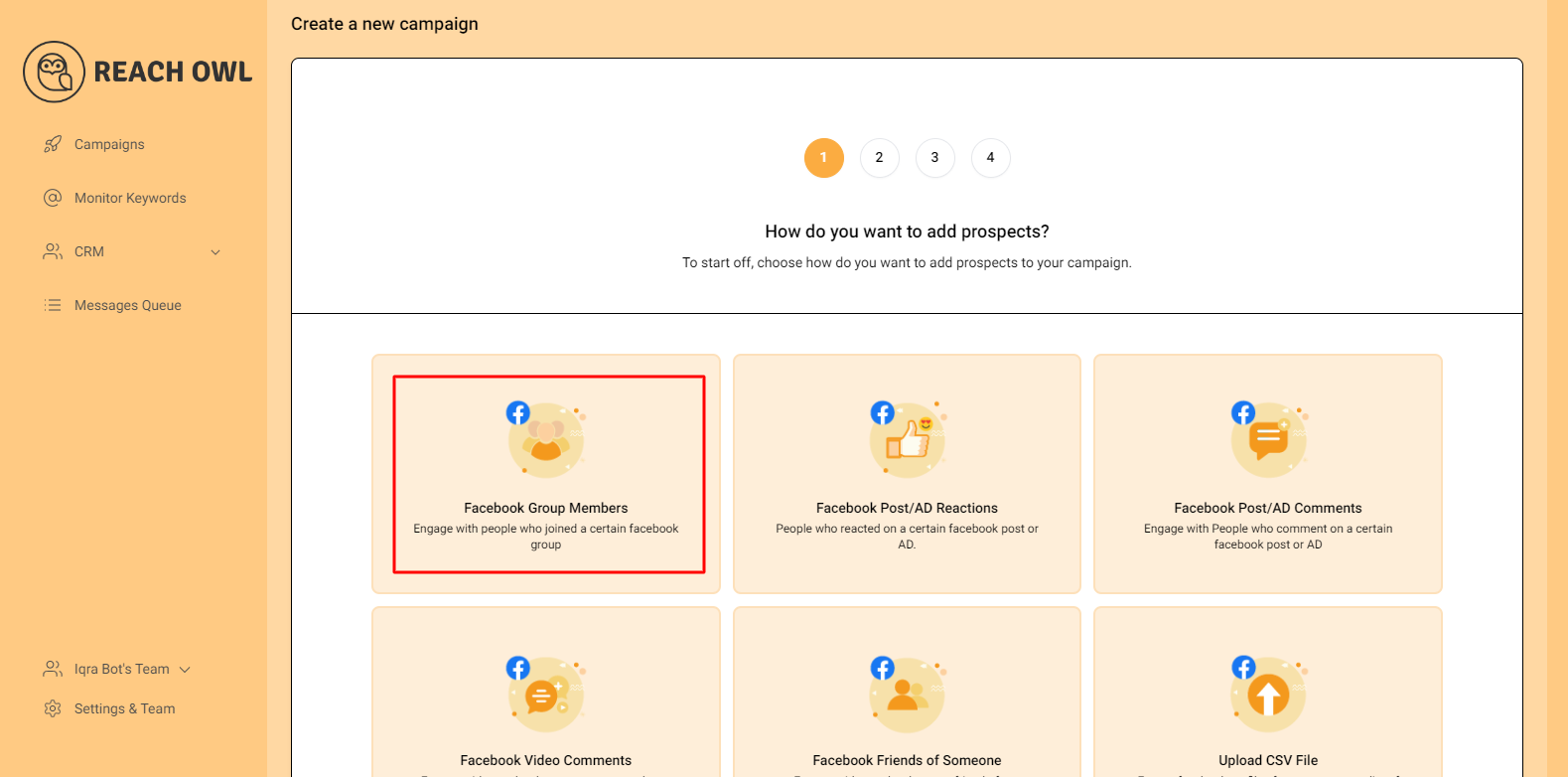

Click on “Facebook Group Members,” and you’ll see that ReachOwl already accesses all the Facebook groups linked to your account.
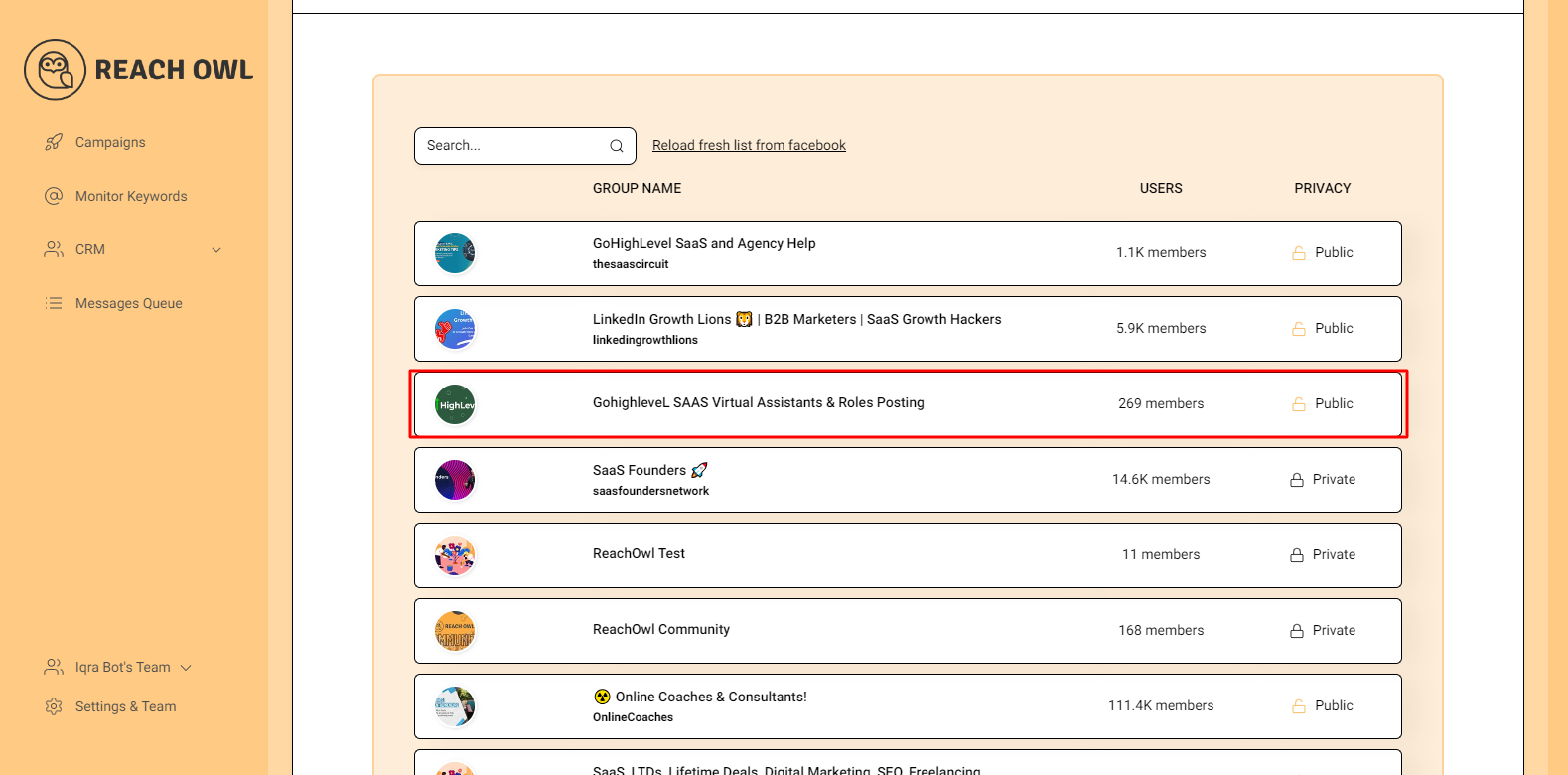
From the list of your Facebook groups, choose the one you want to target for the auto-friend request campaign.
Step 3: Select Friend Request Option
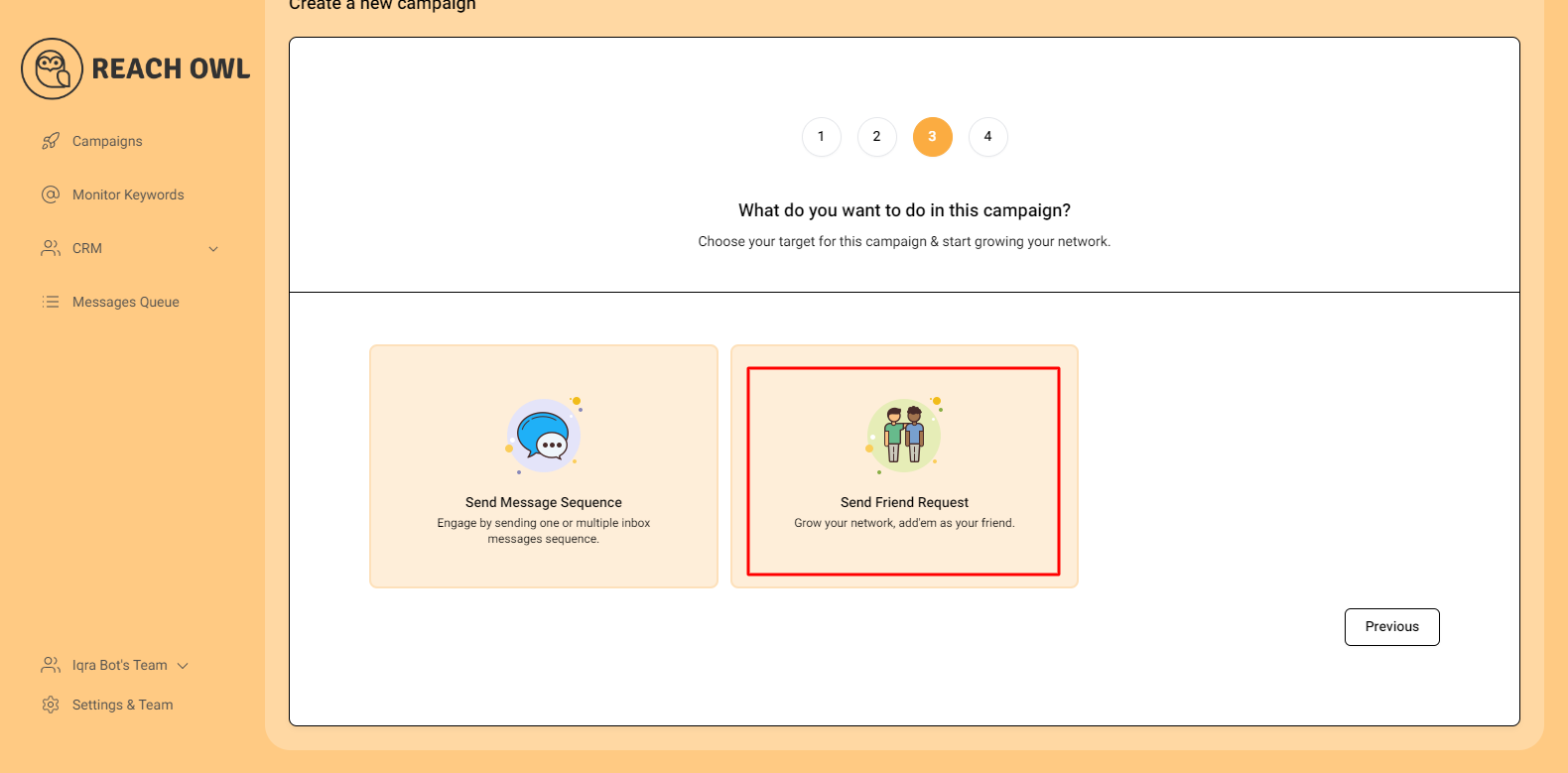
Choose your friend request option. This will enable you to send automated friend requests to the members of your selected Facebook group.
Step 4: Name your Campaign

Create a descriptive name for your campaign. This name will help you easily identify the campaign within ReachOwl.
Step 5: Select the Account to Run Your Campaign
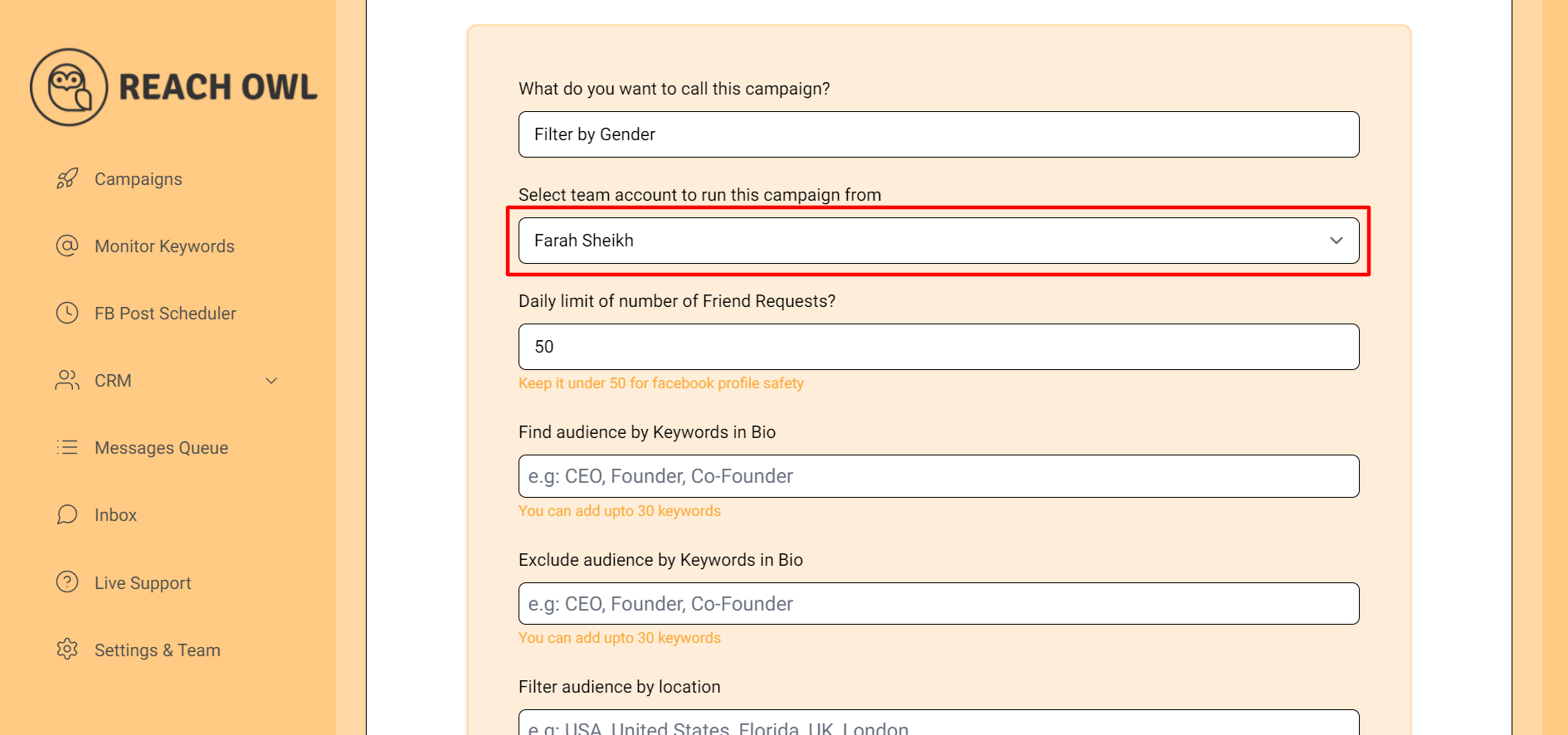
Choose the account from which you want to run the request campaign.
Step 6: Set Up a Daily Limit on the Number of Request

You can set a daily limit between 5-35 send friend requests sent per day depending on the profile value, and you can avoid sending the exact same number of friend requests with the same friend request every day.
Step 7: Define Your Target Audience
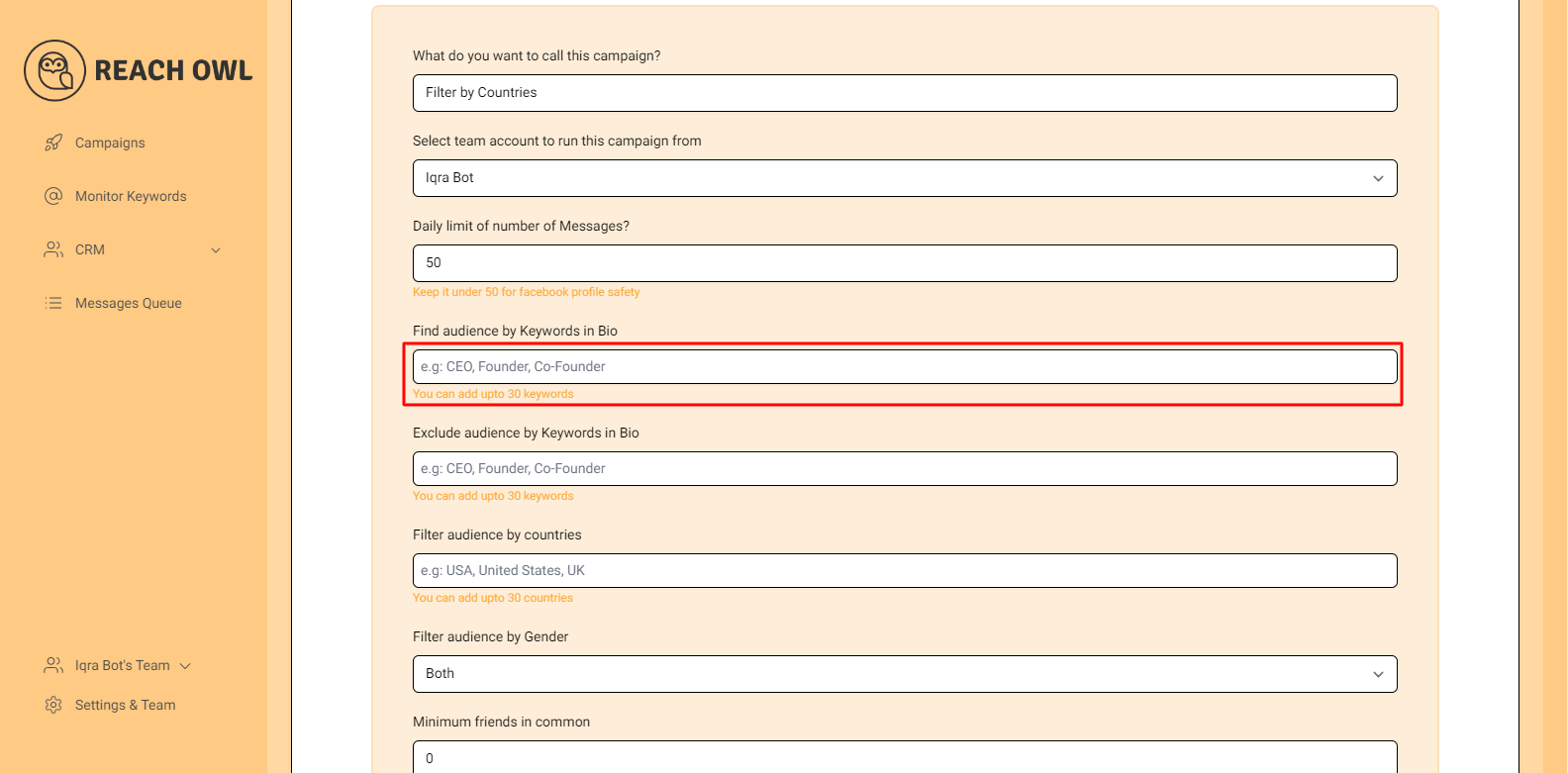
Determine the keywords you want to target in the bio to identify potential recipients. For example, CEO, Founder, Entrepreneur, Business Owner, etc.
Step 8: Exclude Audiences with Certain Words

Identify the keywords that indicate you want to exclude certain groups from the campaign. For instance, a freelancer, student, intern, etc.
Step 9: Filter By Countries
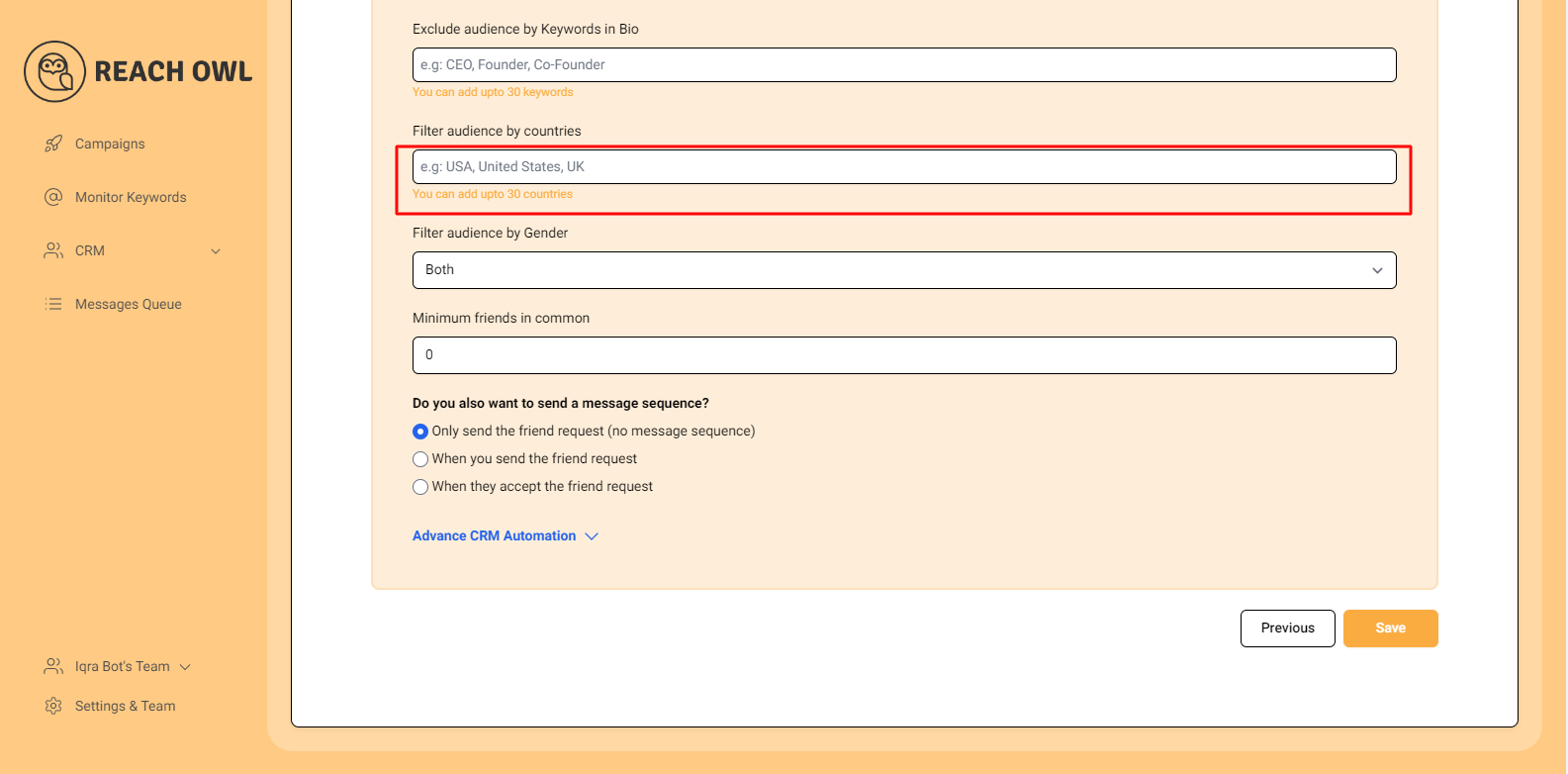
In this step, you can specify the countries you want to target. ReachOwl allows you to filter users by countries, ensuring that your friend requests are directed at your desired geographic locations. For example, if you want to connect with users from the USA, the UK, or any other specific country, you can specify it here.
Step 10: Filter by Gender
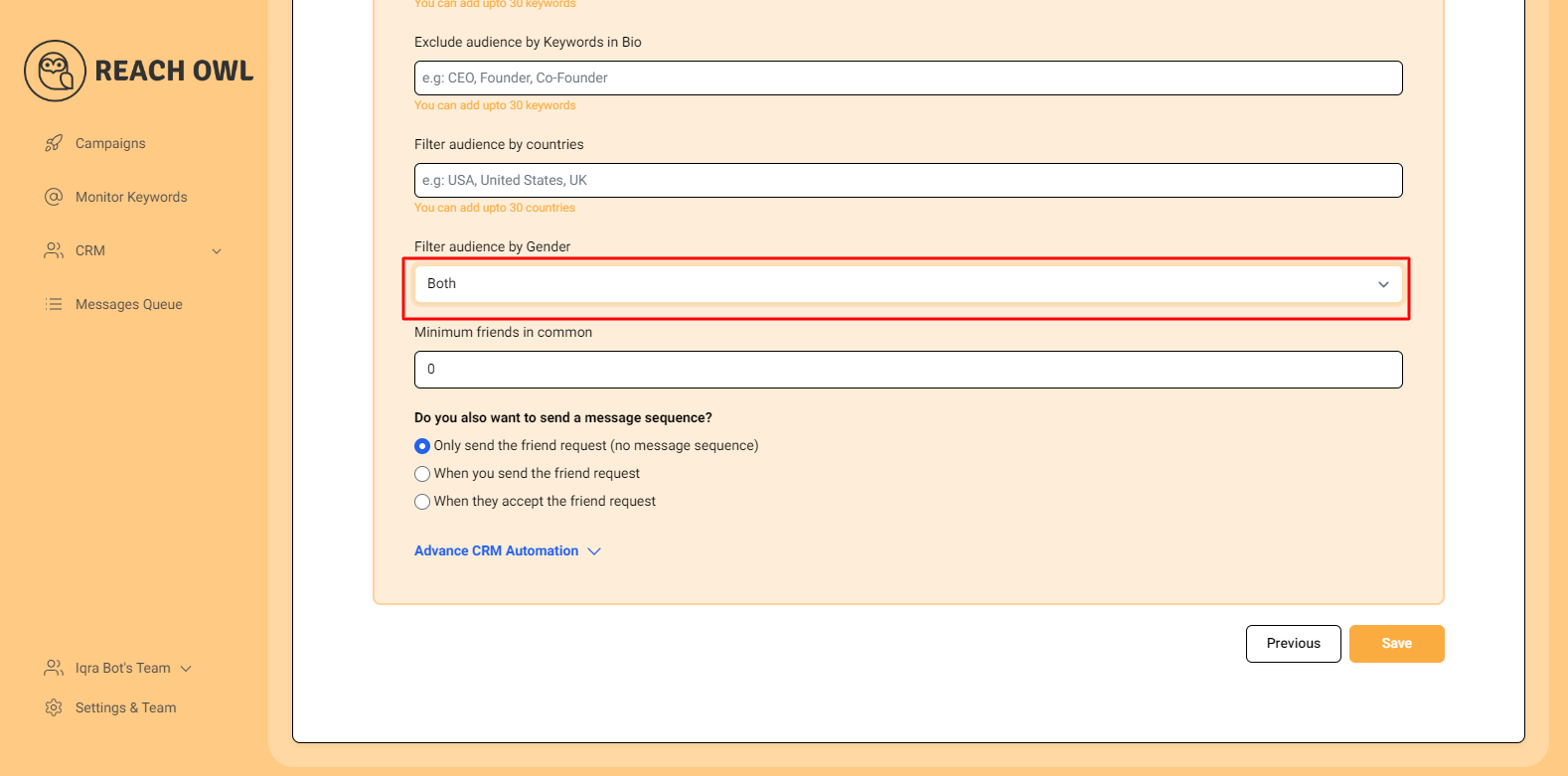
In this step, you can specify the gender you want to target. ReachOwl allows you to filter users by gender, ensuring that your friend requests are directed at your desired demographic.
Step 11: Set the Minimum Number of Friends in Common
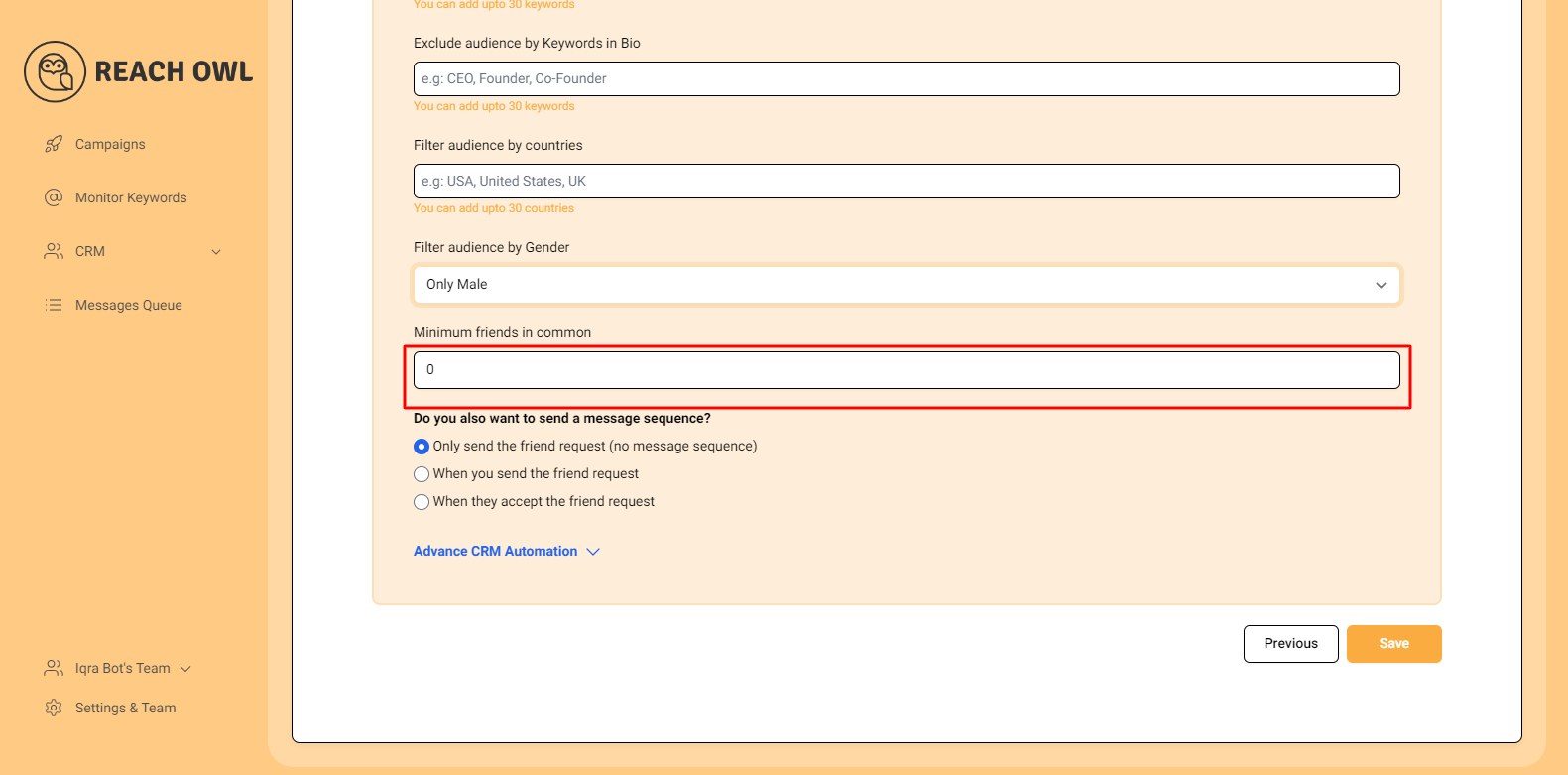
You can choose to establish a minimum number of friends in common that are required between you.
Step 12: Opt for Friend Request Only
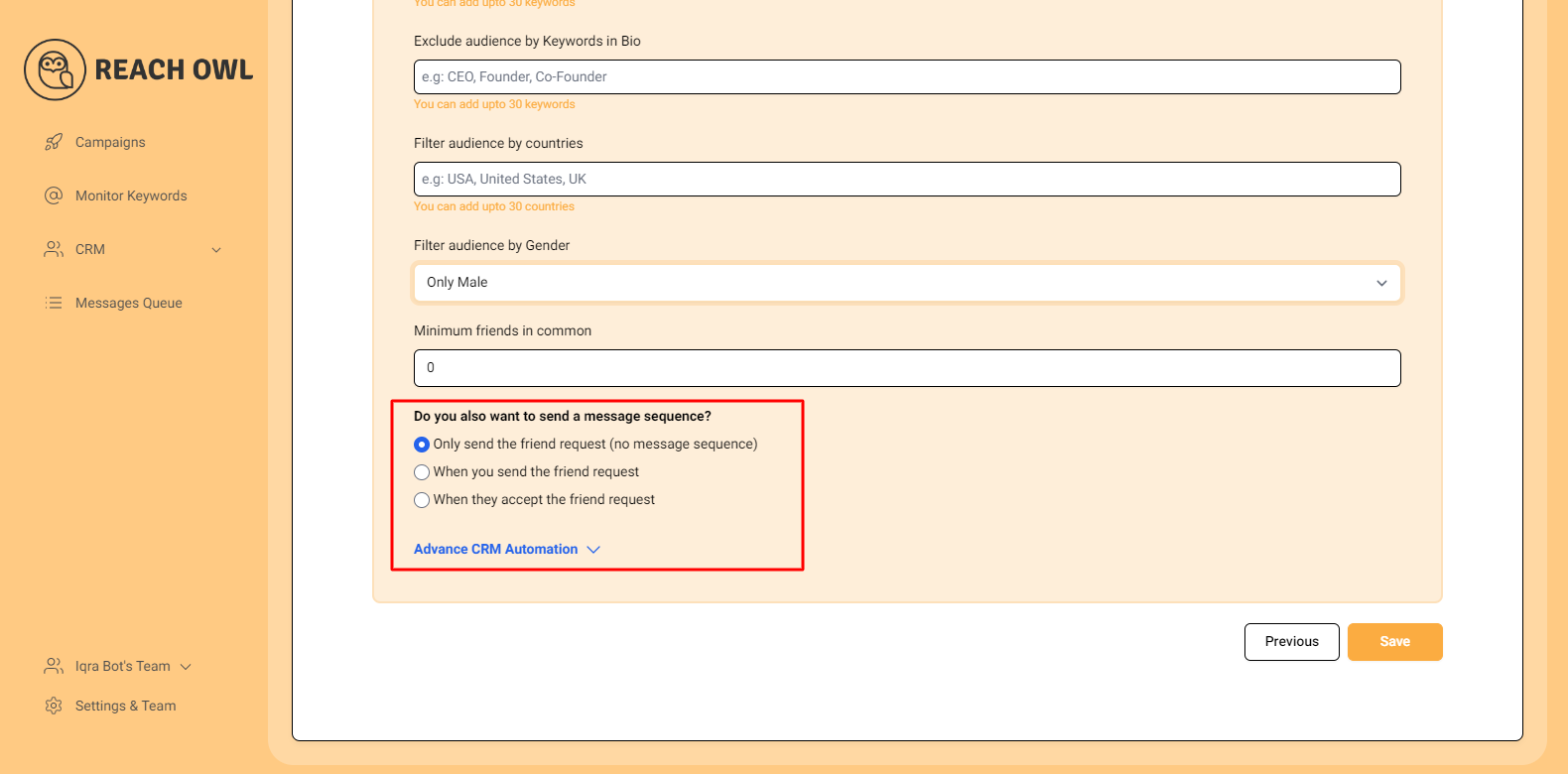
For this specific campaign, click on the option “Only Send the Friend Request (No Message Sequence).”
Step 13: Save Your Campaign

Once you’ve configured all the options, click on the “Save” button.
Step 14: Start Your Campaign
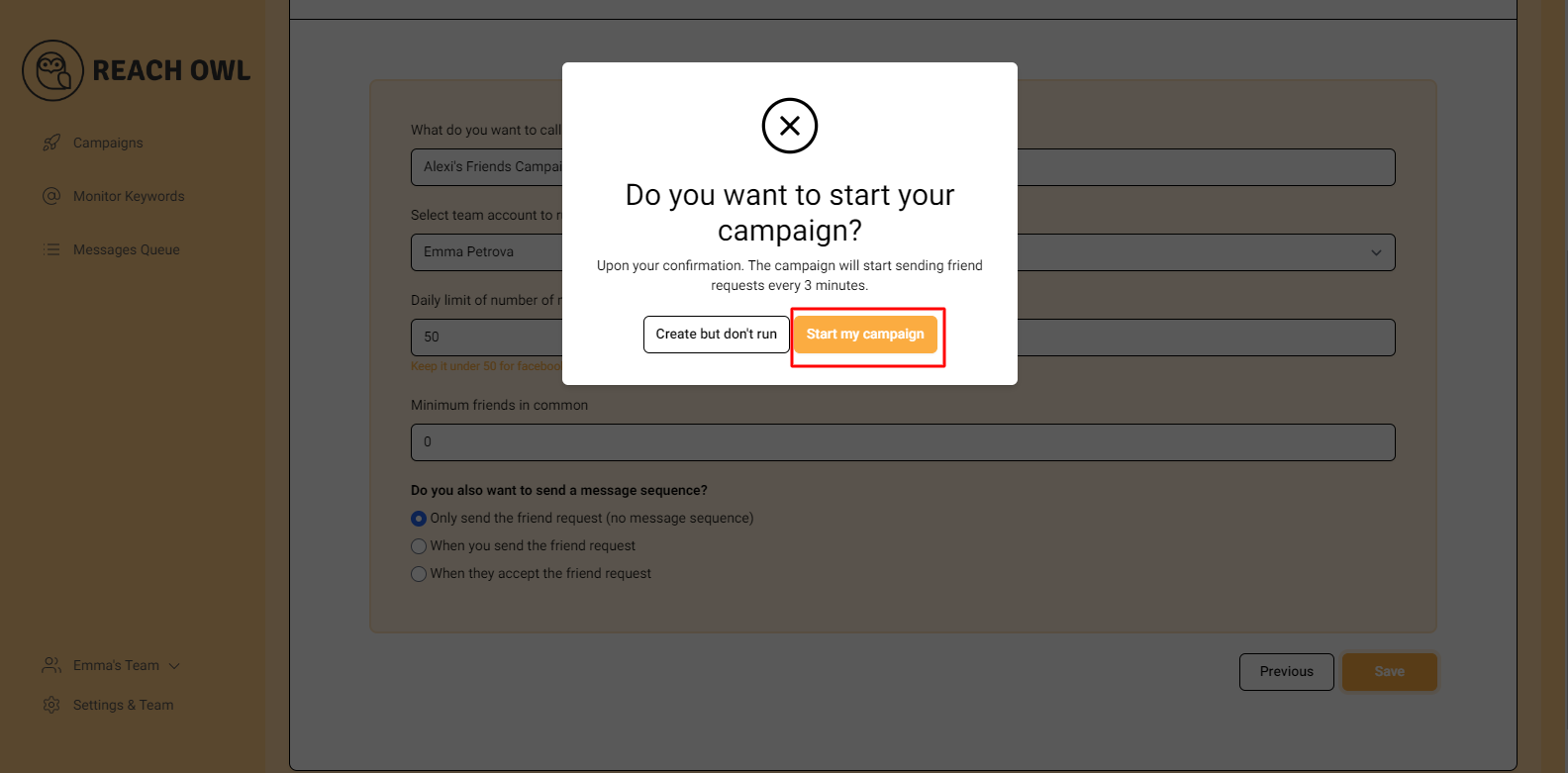
Click on “Start My Campaign” to initiate the outreach process.
Your campaign is now ready to be launched!
Step 15: Monitor the Progress
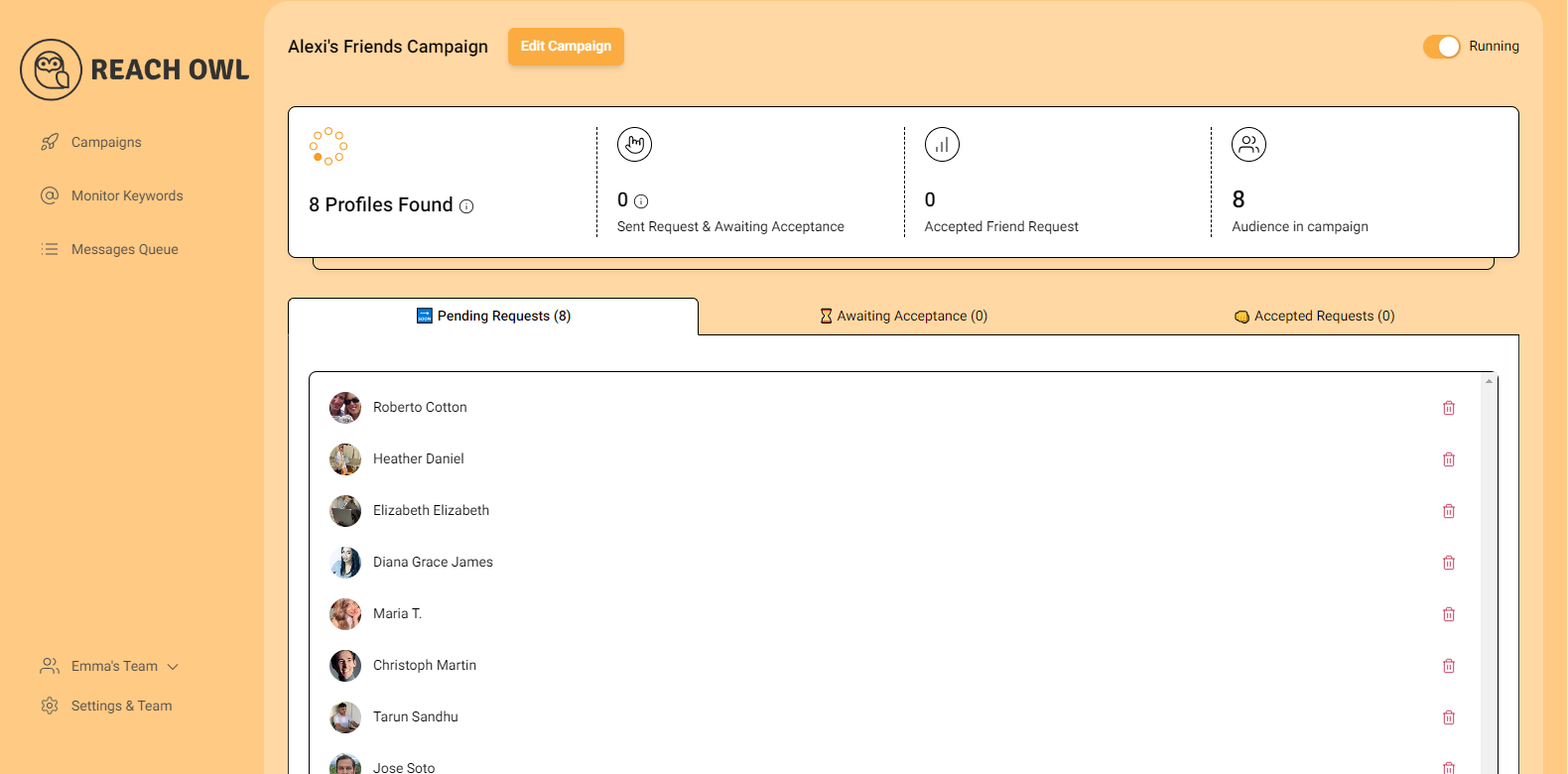
After starting the campaign, ReachOwl will begin extracting friends from the specified profile and automatically sending out friend requests. You can monitor the progress within the ReachOwl interface.
Step 16: Review the Results
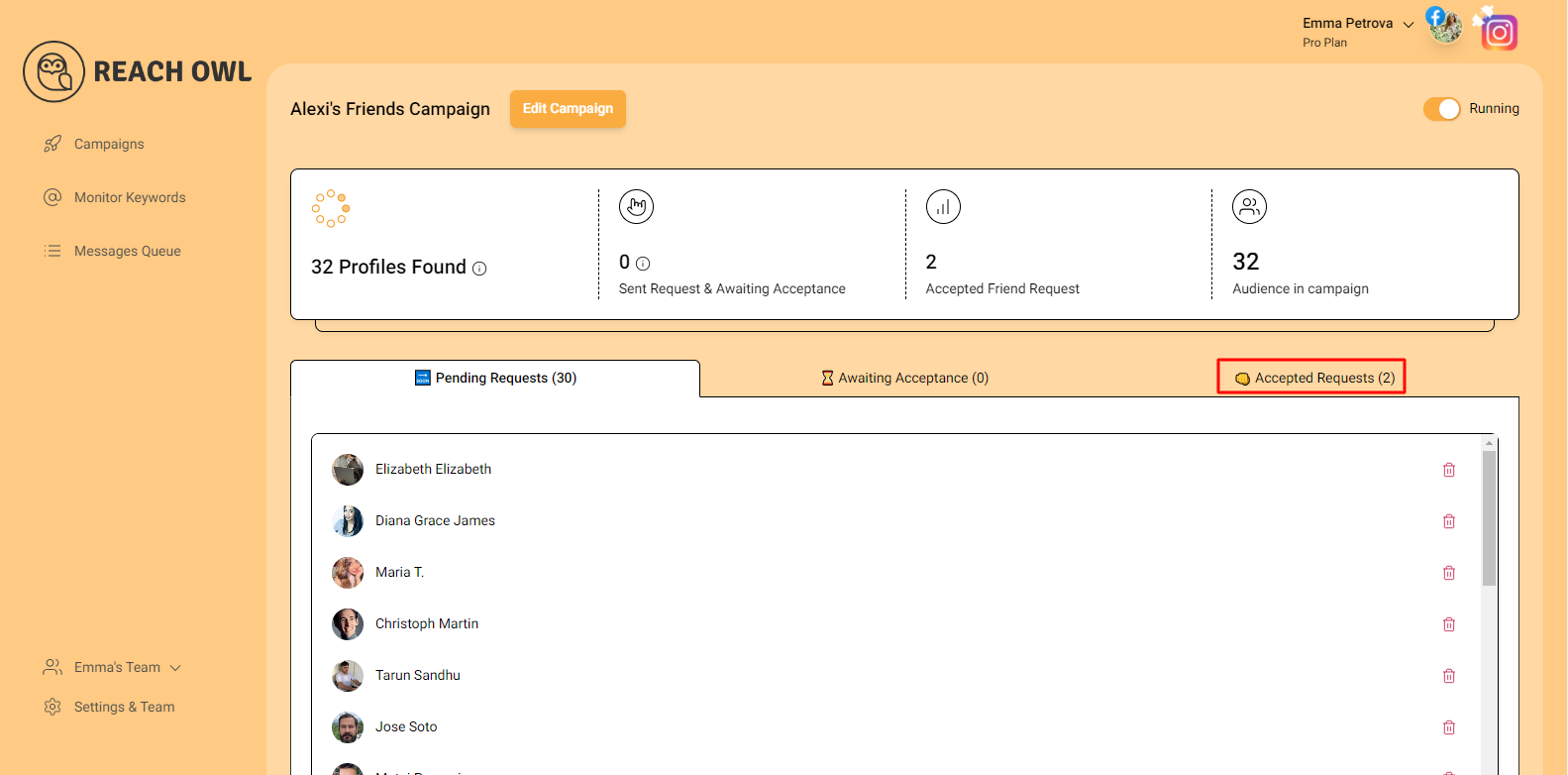
After a while, refresh the page, and you’ll notice that ReachOwl has already sent friend requests to some users. As users accept your friend requests, you’ll see the progress of your campaign.
Conclusion
By following these steps, you can efficiently target your Facebook friend requests by gender using ReachOwl. This level of customization ensures that your friend requests are sent to individuals who match your desired demographic, helping you expand your network strategically.