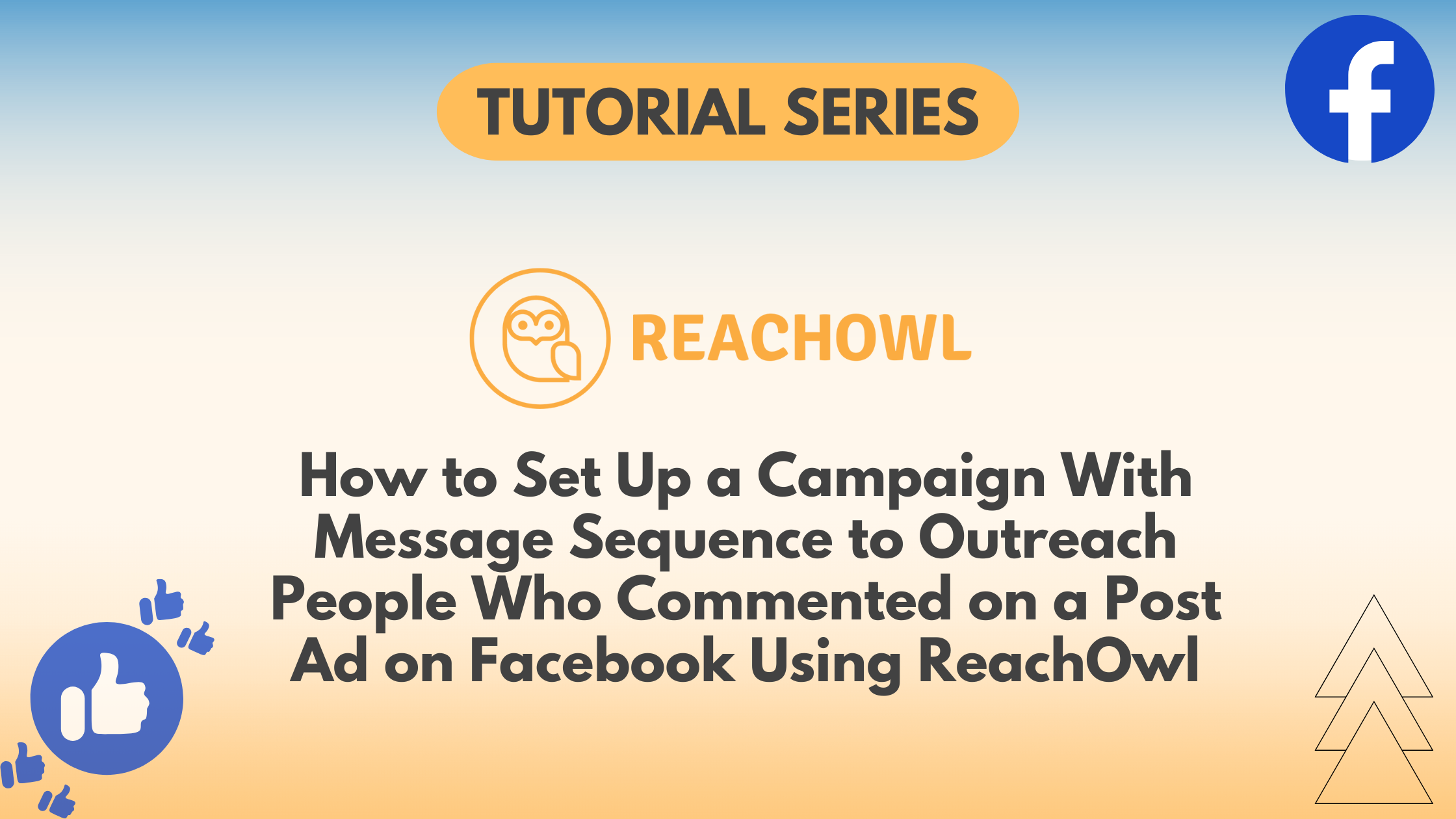Reaching out to users who engage with your video ads on Facebook is a key aspect of successful social media marketing.
With ReachOwl, you can easily create a campaign that targets individuals who have commented on your Facebook video ads, allowing you to establish meaningful connections and foster engagement.
In this tutorial, we will guide you through the step-by-step process of setting up a ReachOwl campaign with a message sequence to outreach people who commented on your video ad.
Let’s get started!
Step 1: Select the “Create Campaign” option

Log in to your ReachOwl account and select the “Create Campaign” option to initiate the campaign setup.
Step 2: Choose the “Facebook Video Comment” option
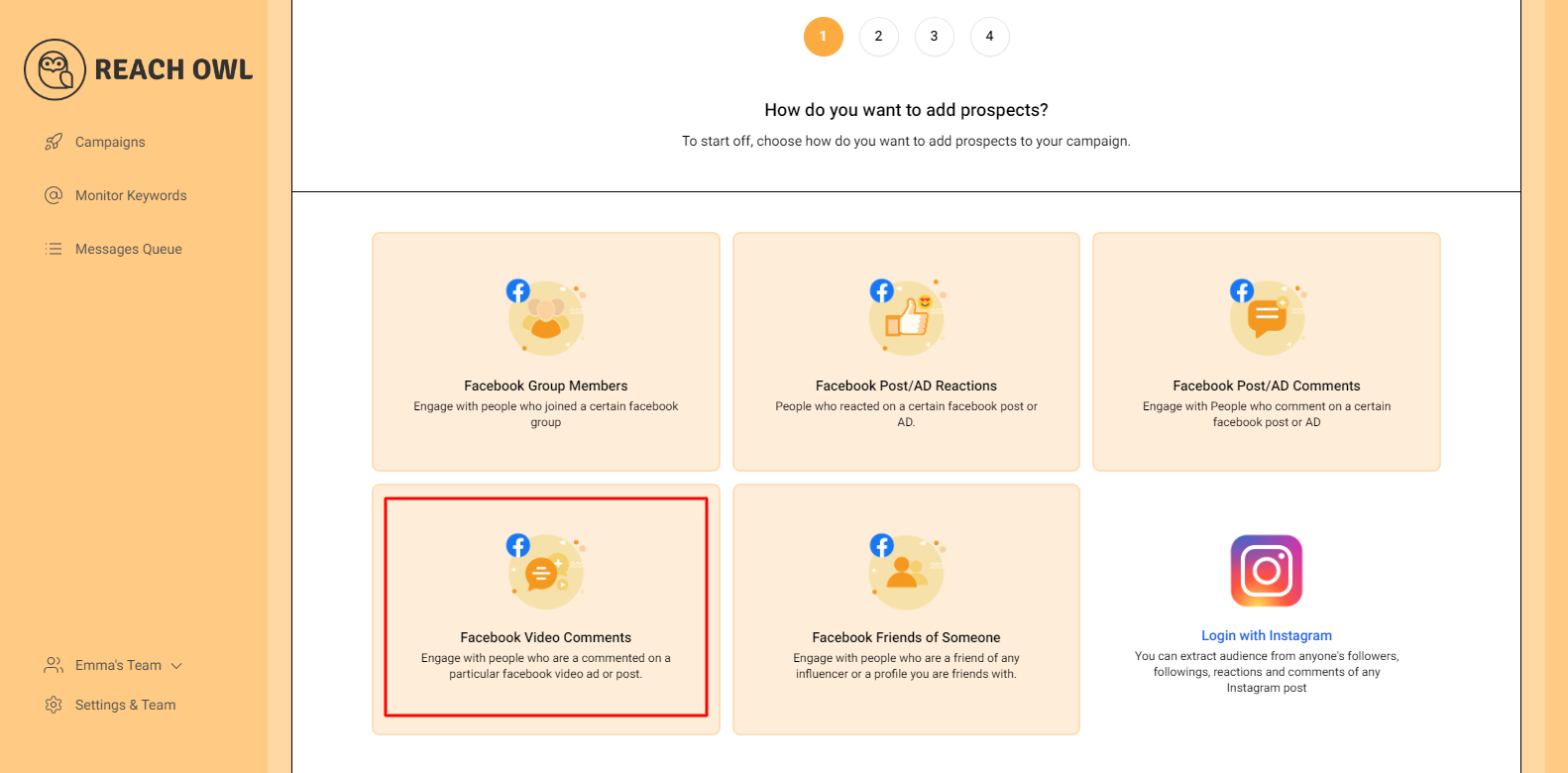
From the campaign creation options, select “Facebook Video Comment” as your desired campaign type.
Step 3: Find the Video and Copy the link

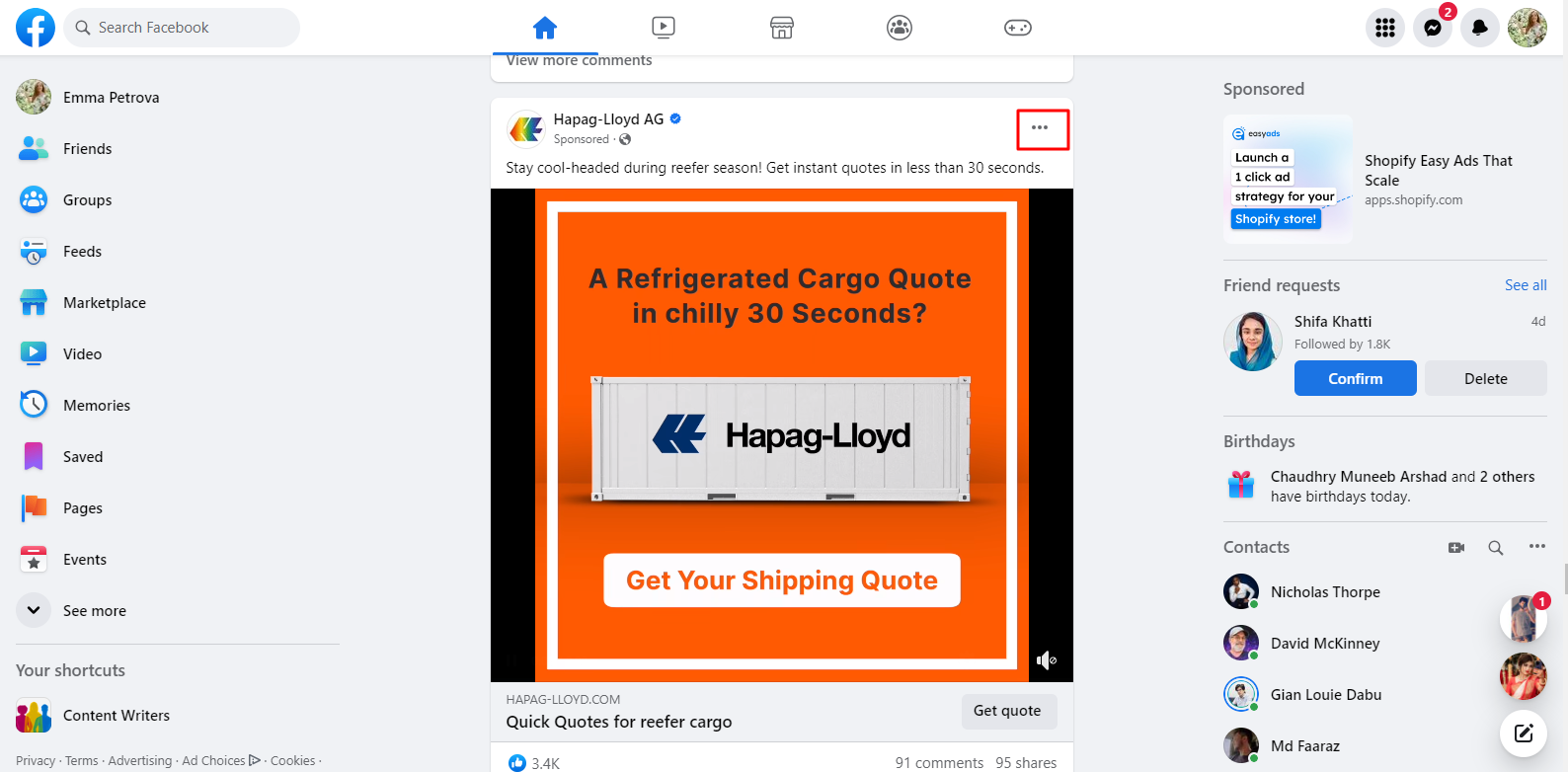
Locate the Facebook video ad on your feed and click on the three dots (…) located at the top right of the video.
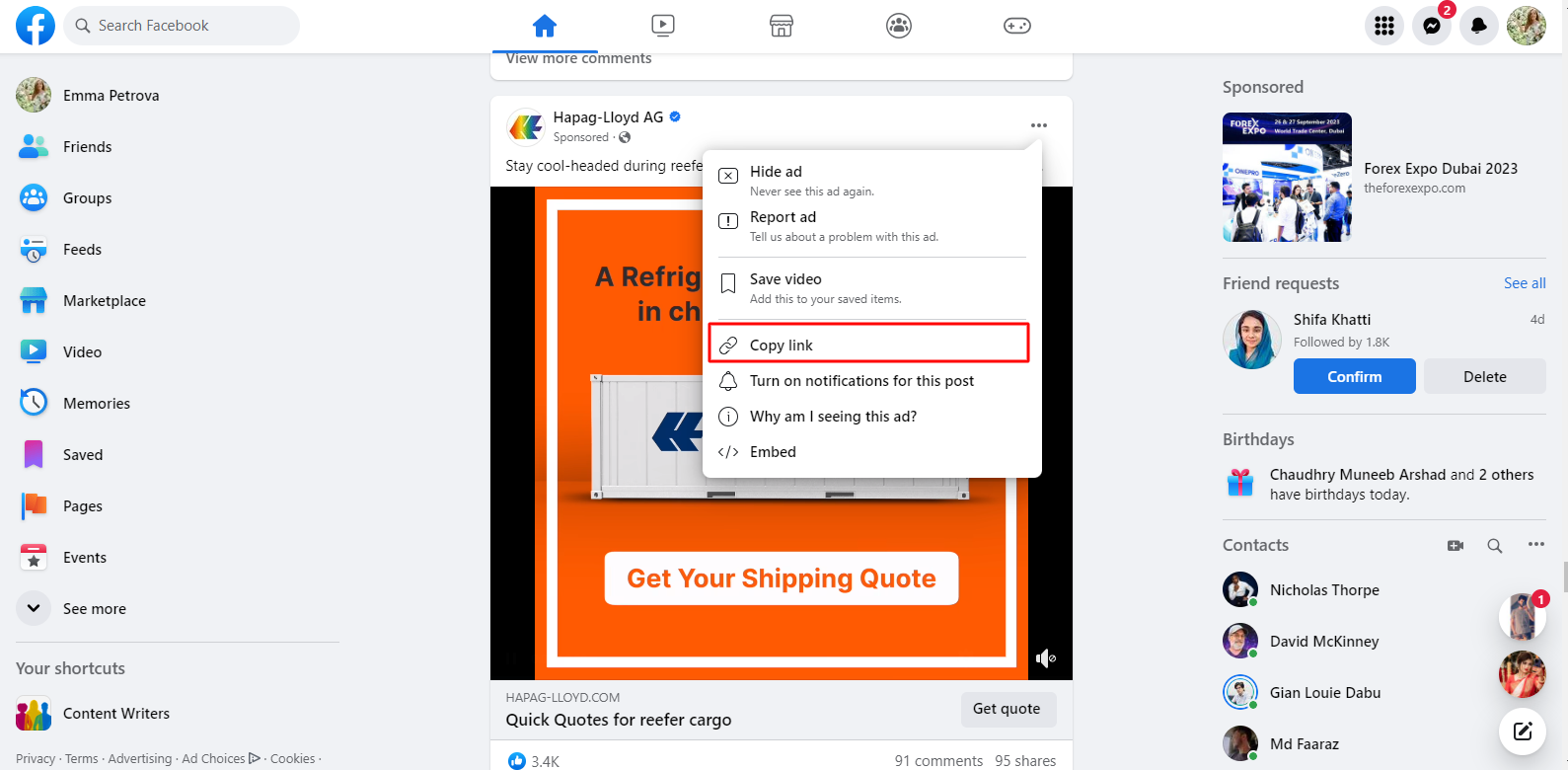
Choose the “Copy Link” option to copy the video link.
Step 4: Paste the Video Link and Get the video post ID
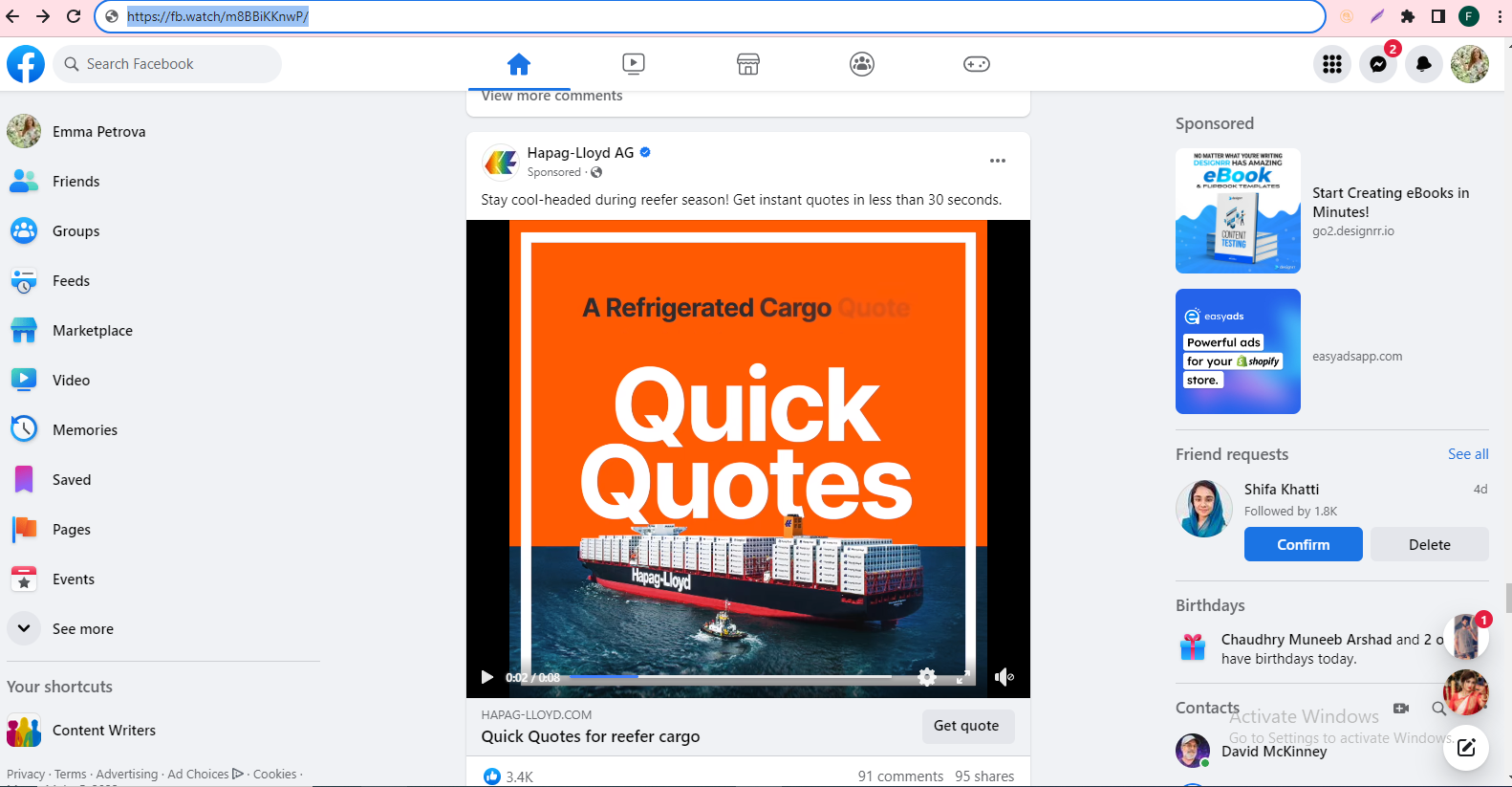
Paste the copied video link into your browser’s search bar, which will open the video.
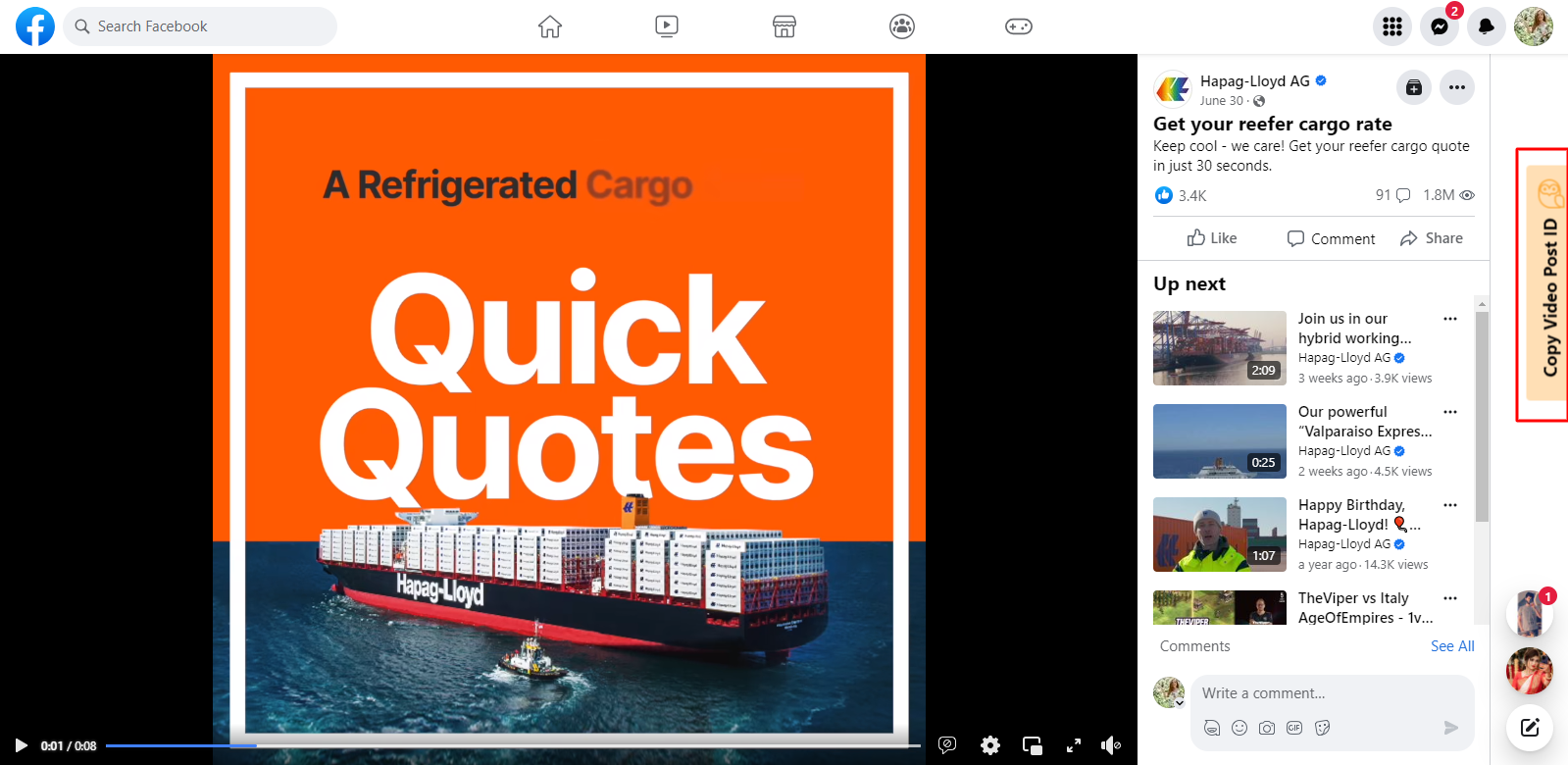
Once the video is loaded, you will see the “Copy Video Post ID” button. Click on it to obtain the video post ID.
Step 5: Paste the Video Post ID into ReachOwl
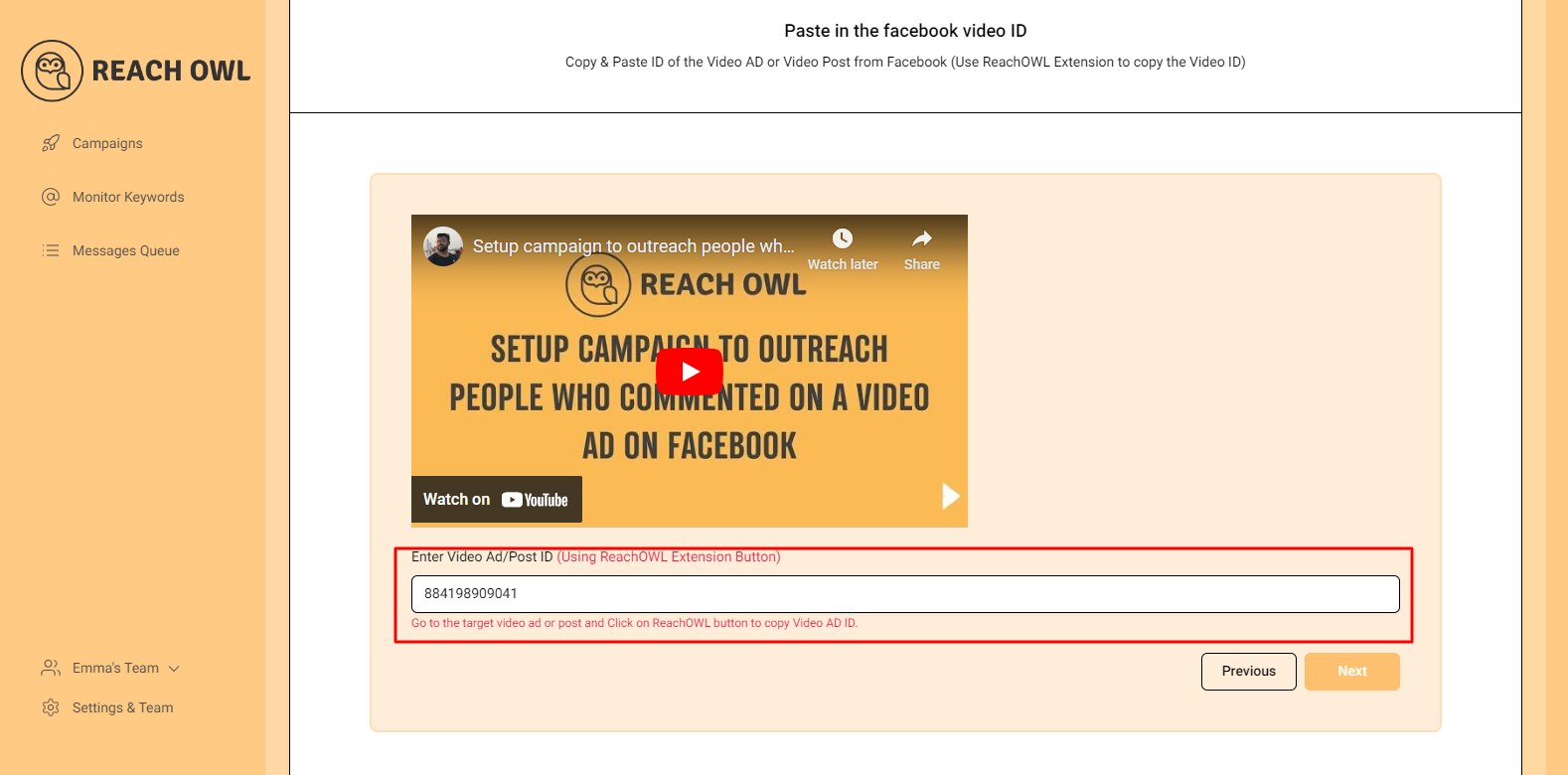
Head back to the ReachOwl page and paste the copied video post ID in the designated area.
Step 6: Click on Next”
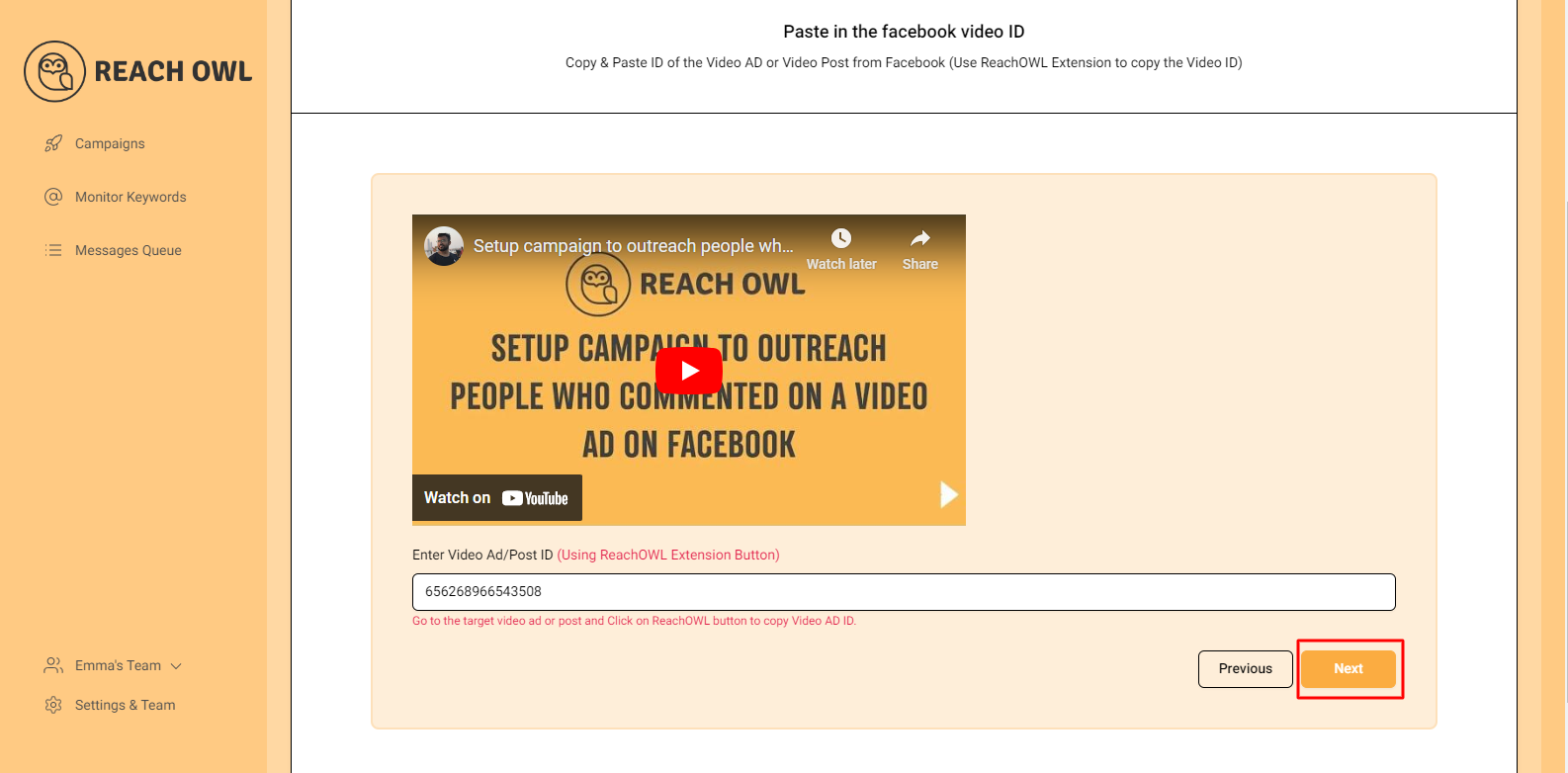
After pasting the post ID, click on the “Next” button to proceed.
Step 7: Choose the “Message Sequence” option
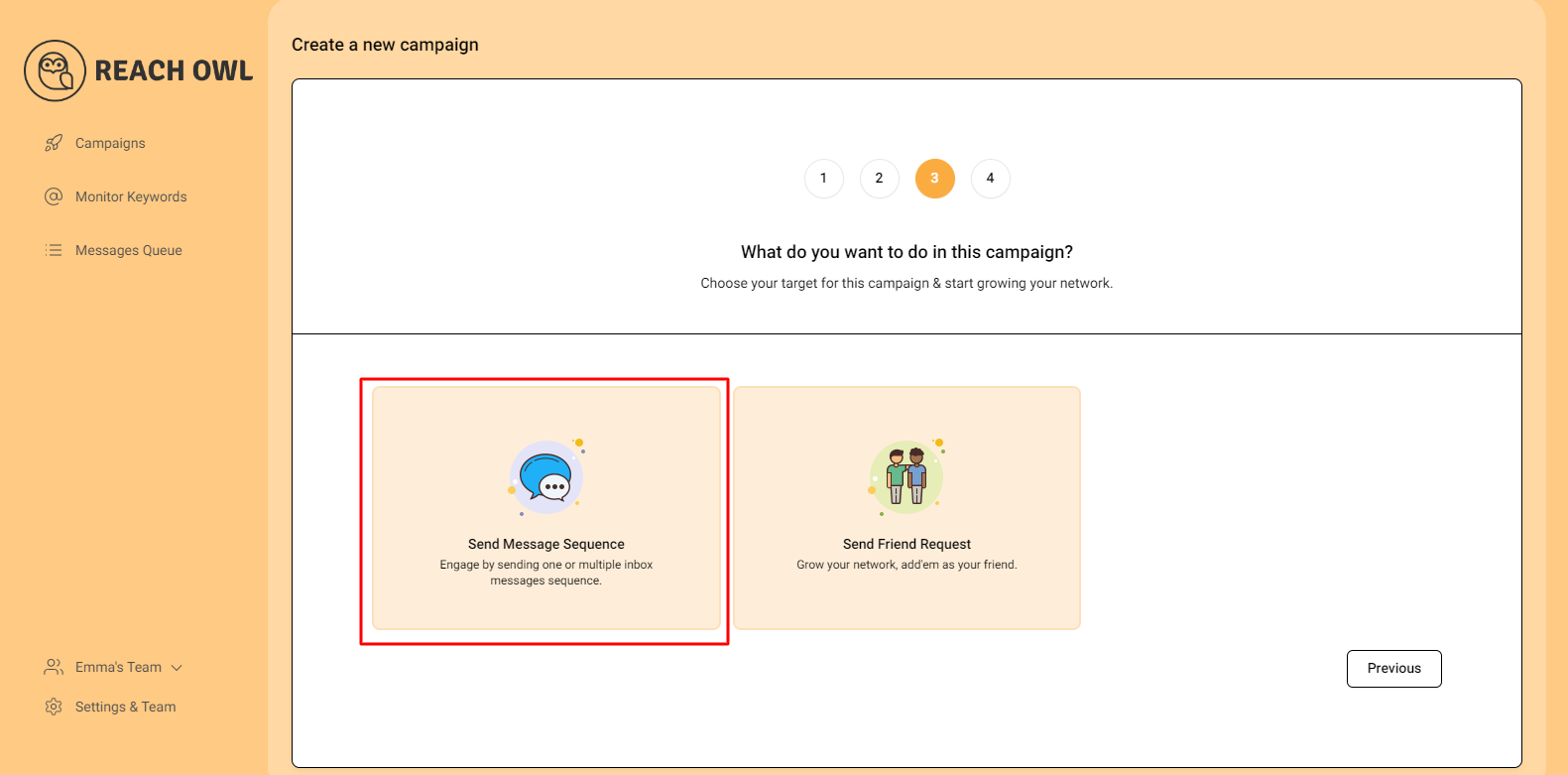
Step 8: Name the Campaign

Choose a descriptive name for your campaign that will help you identify it easily in the future.
Step 9: Select the Account to Run Your Campaign
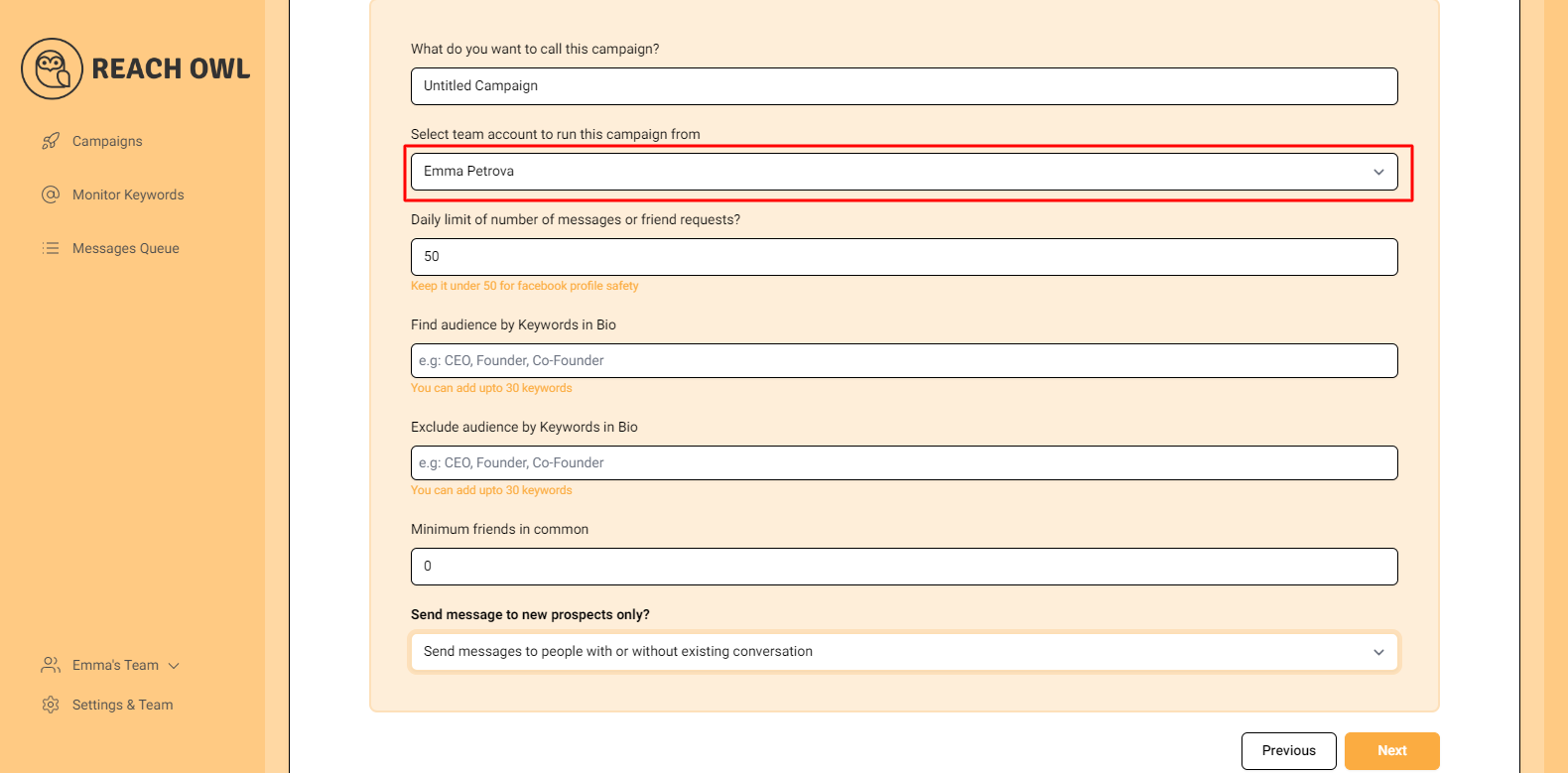
Choose the account from which you want to run the message campaign.
Step 10: Set Up a Daily Limit on the Number of Messages
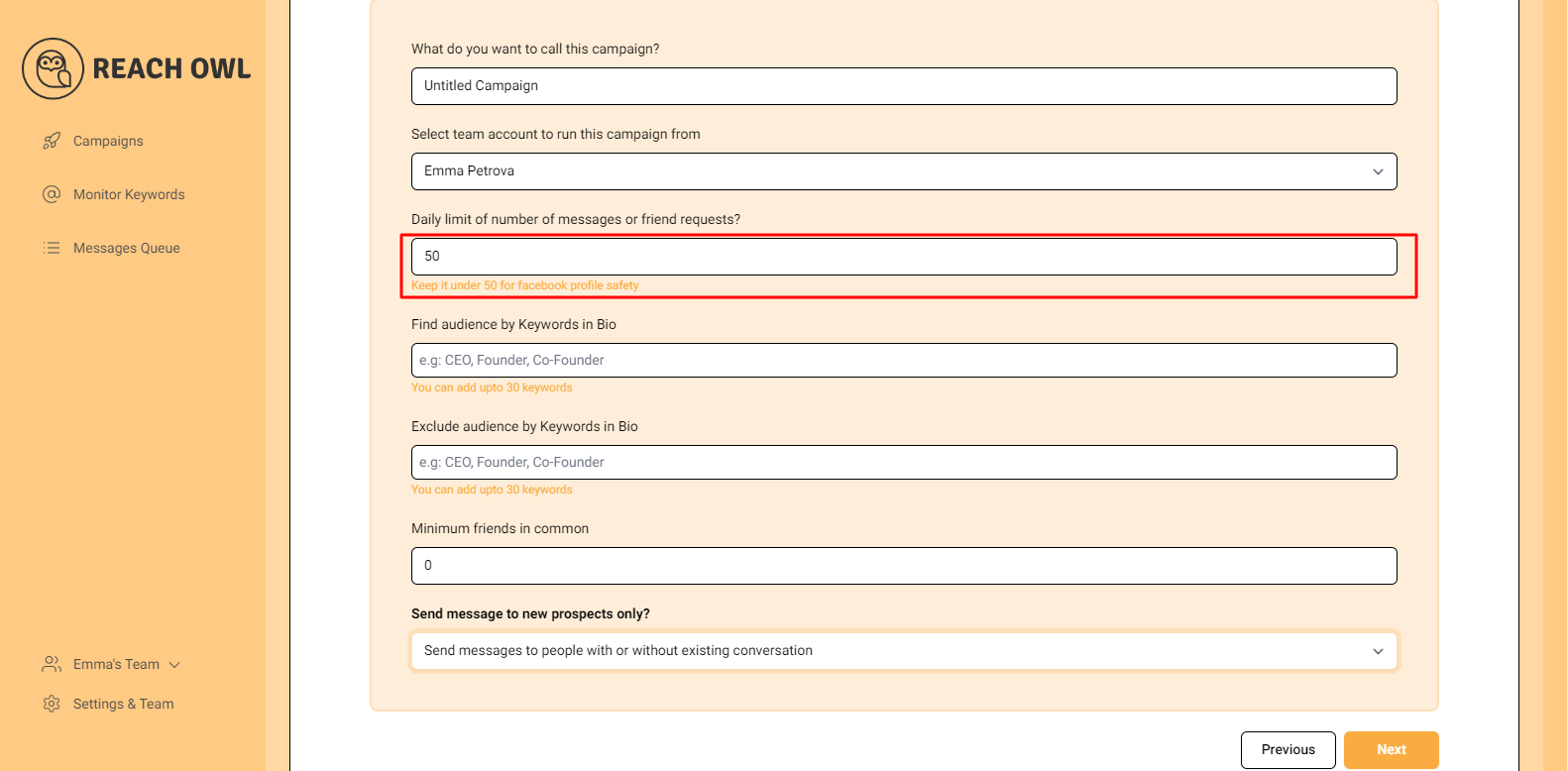
You can control the number of messages sent per day; you can set a daily limit between 5-35 messages depending on the profile value; and you can avoid sending the exact same number of messages with the same message every day and make sure to shuffle your script or use a different script every two days.
Step 11: Define Your Target Audience
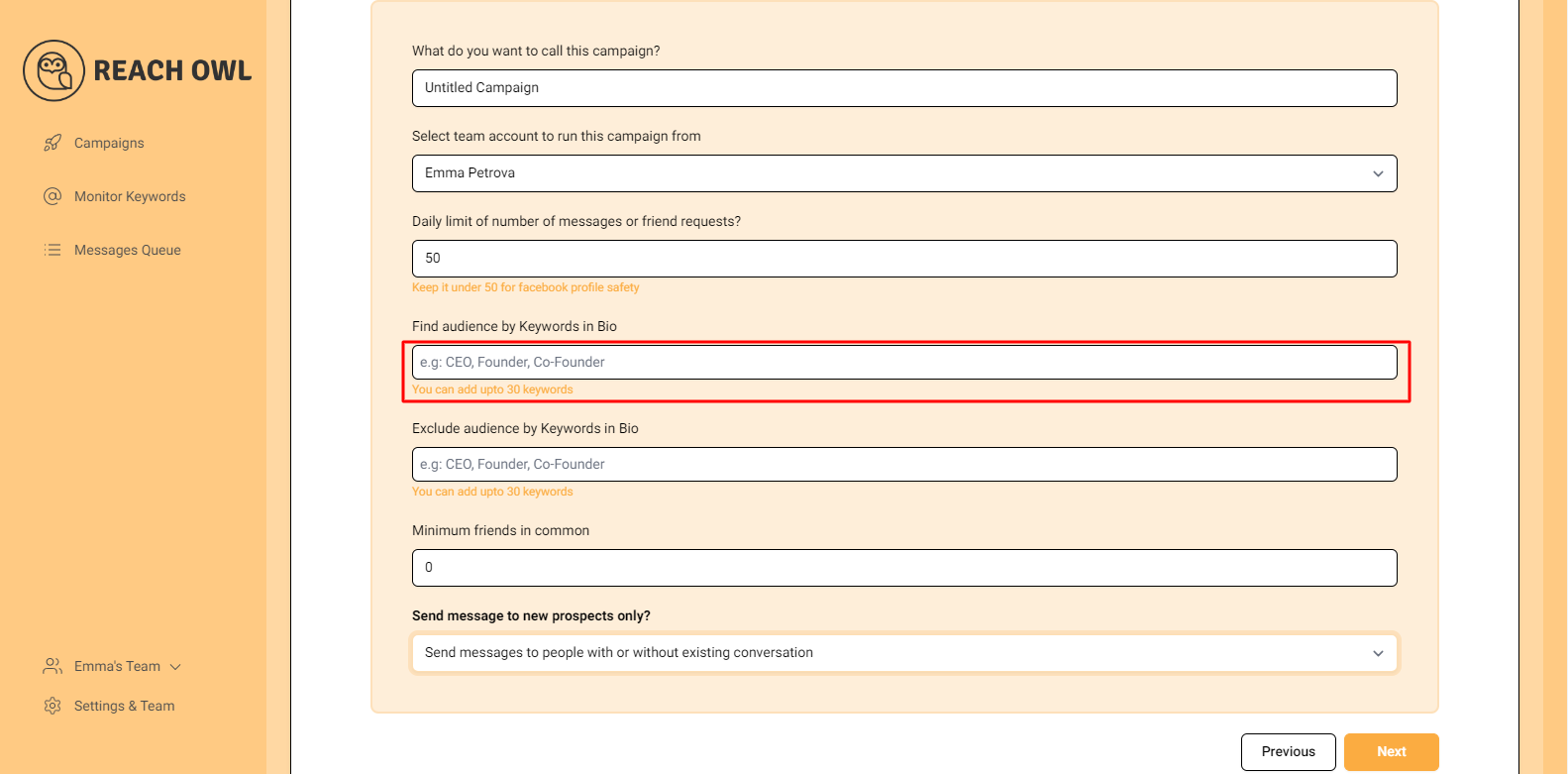
Determine the keywords you want to target in the bio to identify potential recipients. For example, CEO, Founder, Entrepreneur, Business Owner, etc.
Step 12: Exclude Audiences with Certain Words
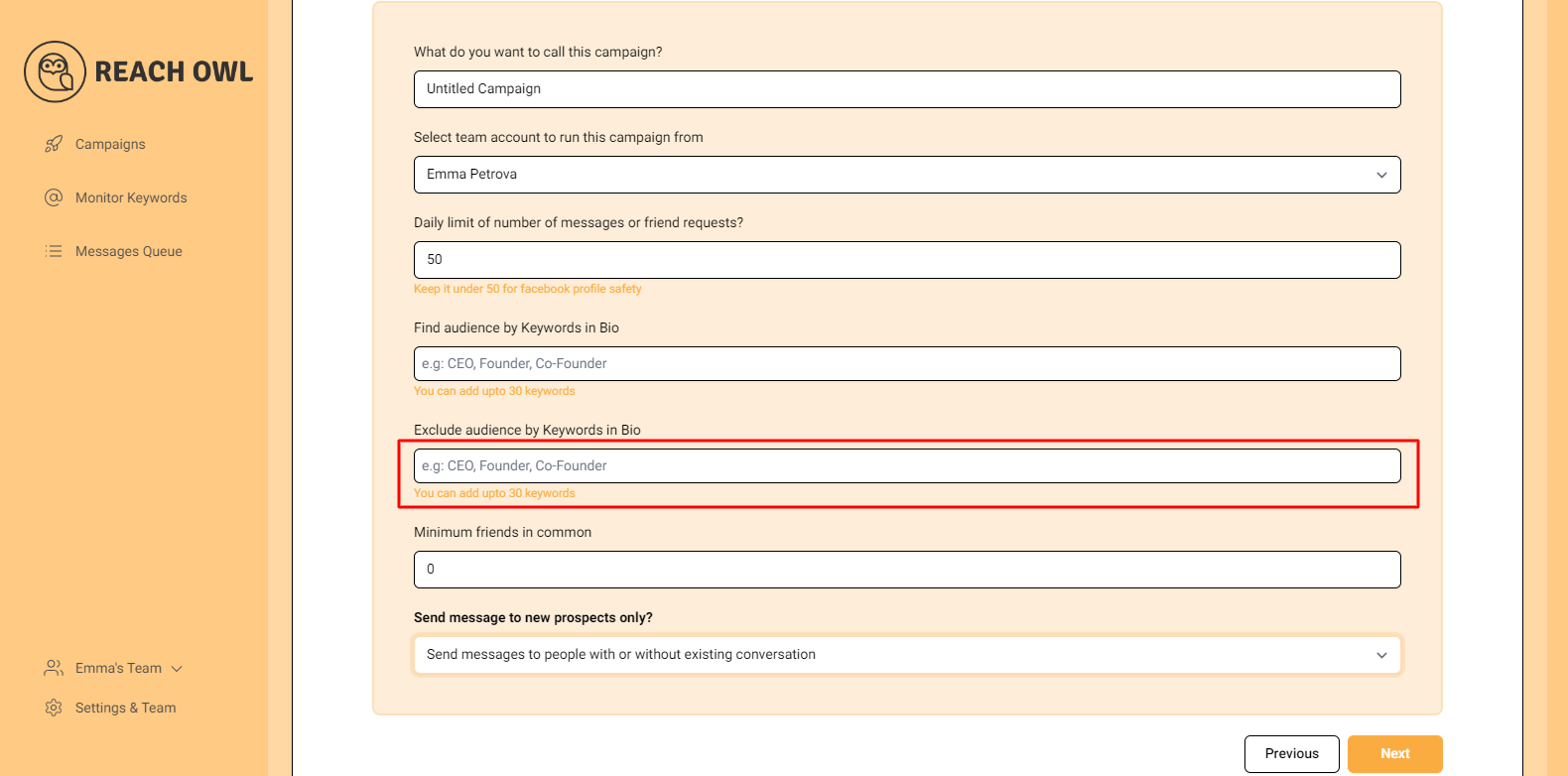
Identify the keywords that indicate you want to exclude certain groups from the campaign. For instance, a freelancer, student, intern, etc.
Step 13: Set the Minimum Number of Friends in Common
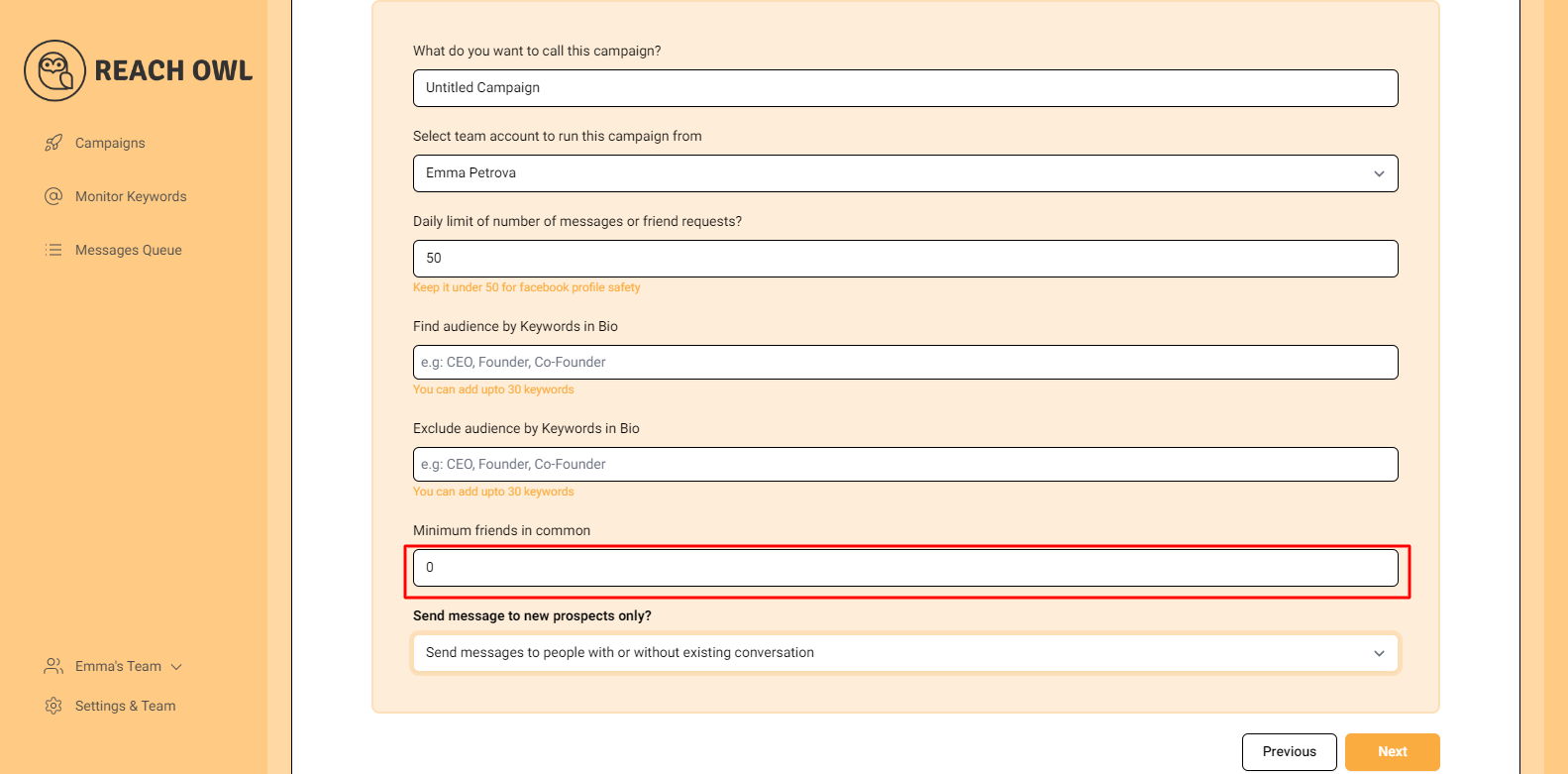
You can choose to establish a minimum number of friends in common that are required to send the messaging campaign.
Step 14: Send messages to new prospects only?

You can choose whether you want to send the campaigns to new people or to the people you already have conventions with.
Step 15: Click Next
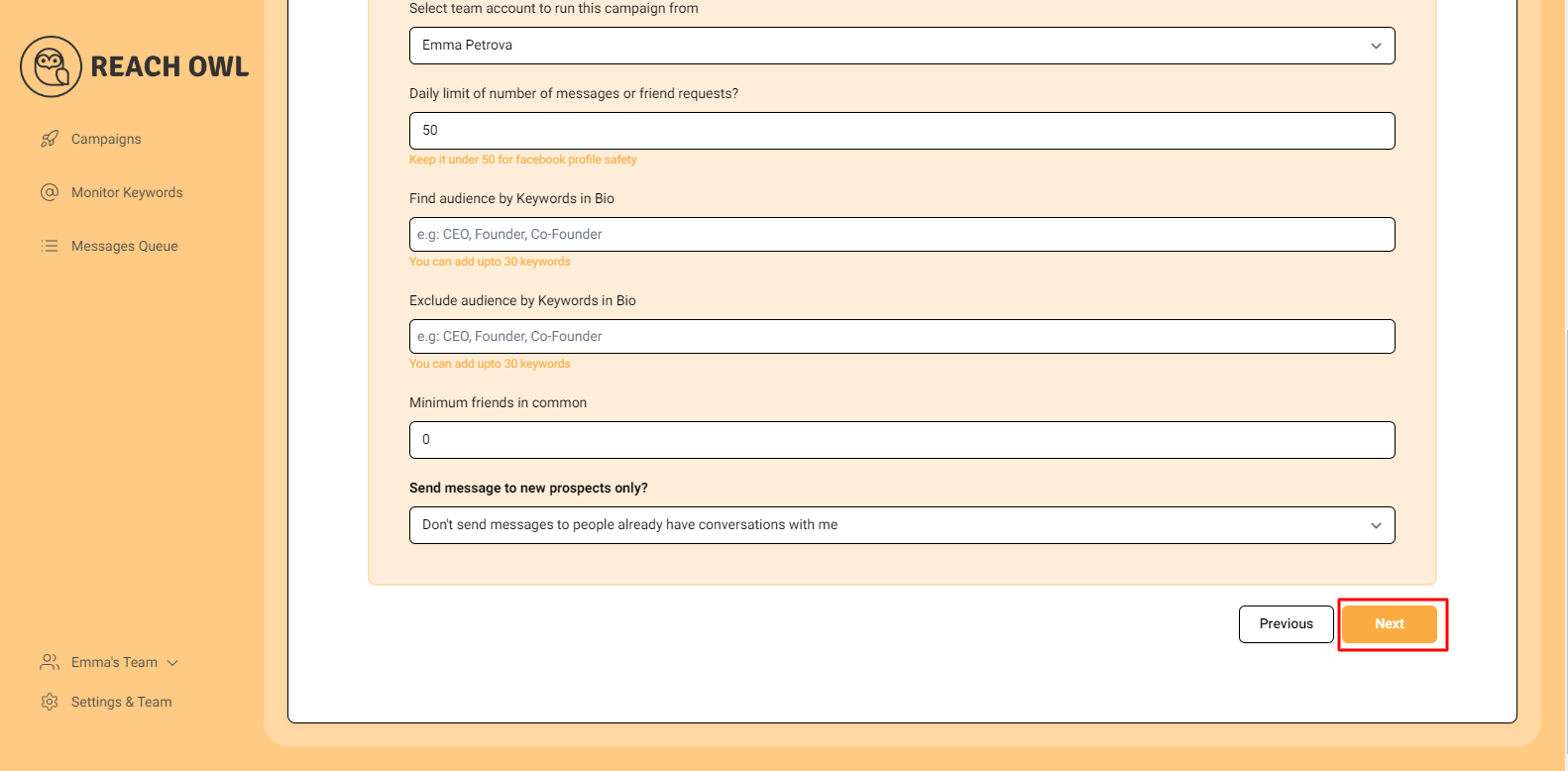
After filling out the options, click on next.
Step 16: Compose the Message
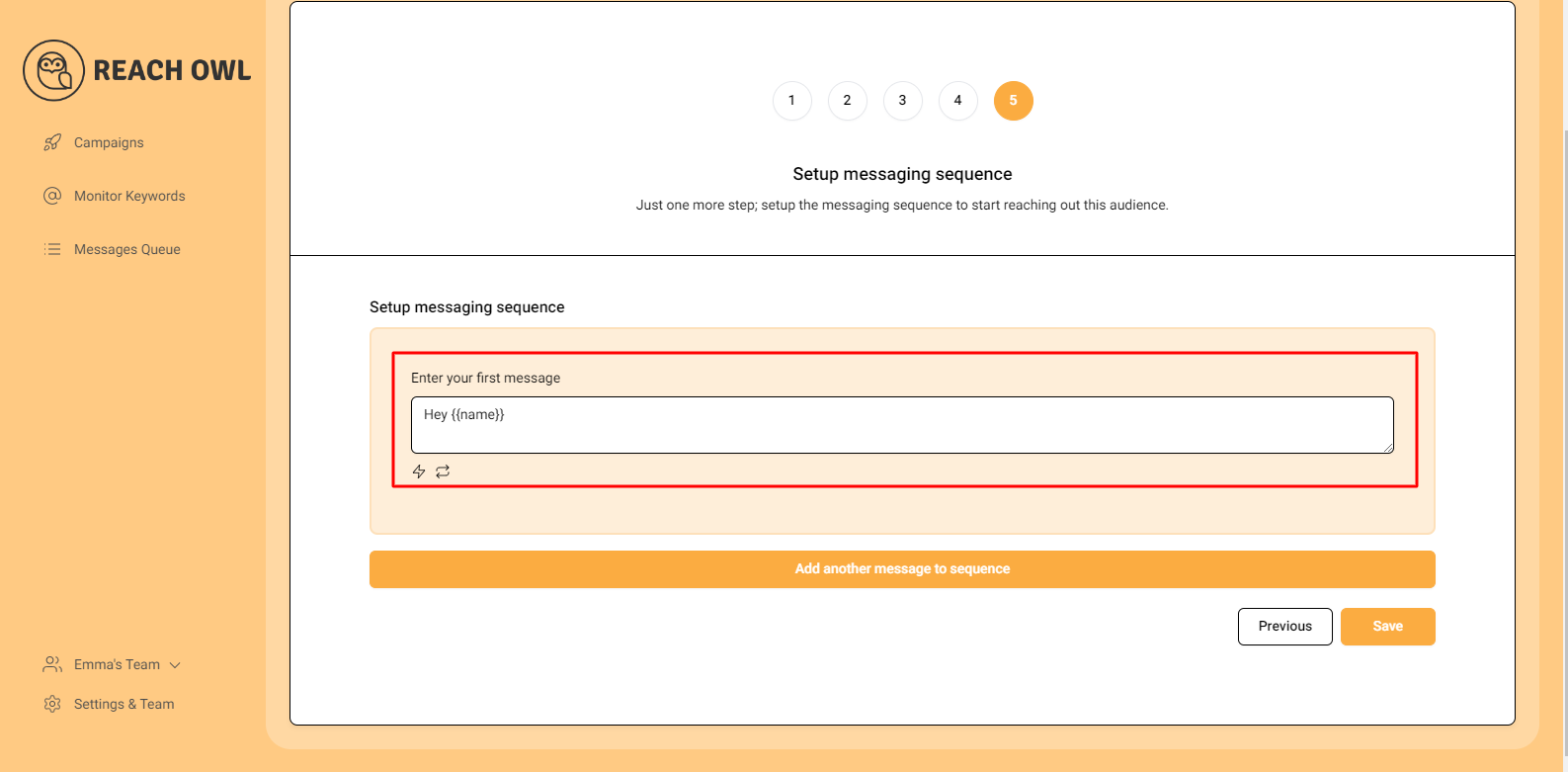
Now it’s time to craft your message sequence. Use the name variable, denoted by double curly braces ({{name}}), to personalise the messages with the recipient’s name.
Step 17: Add Multiple Messages
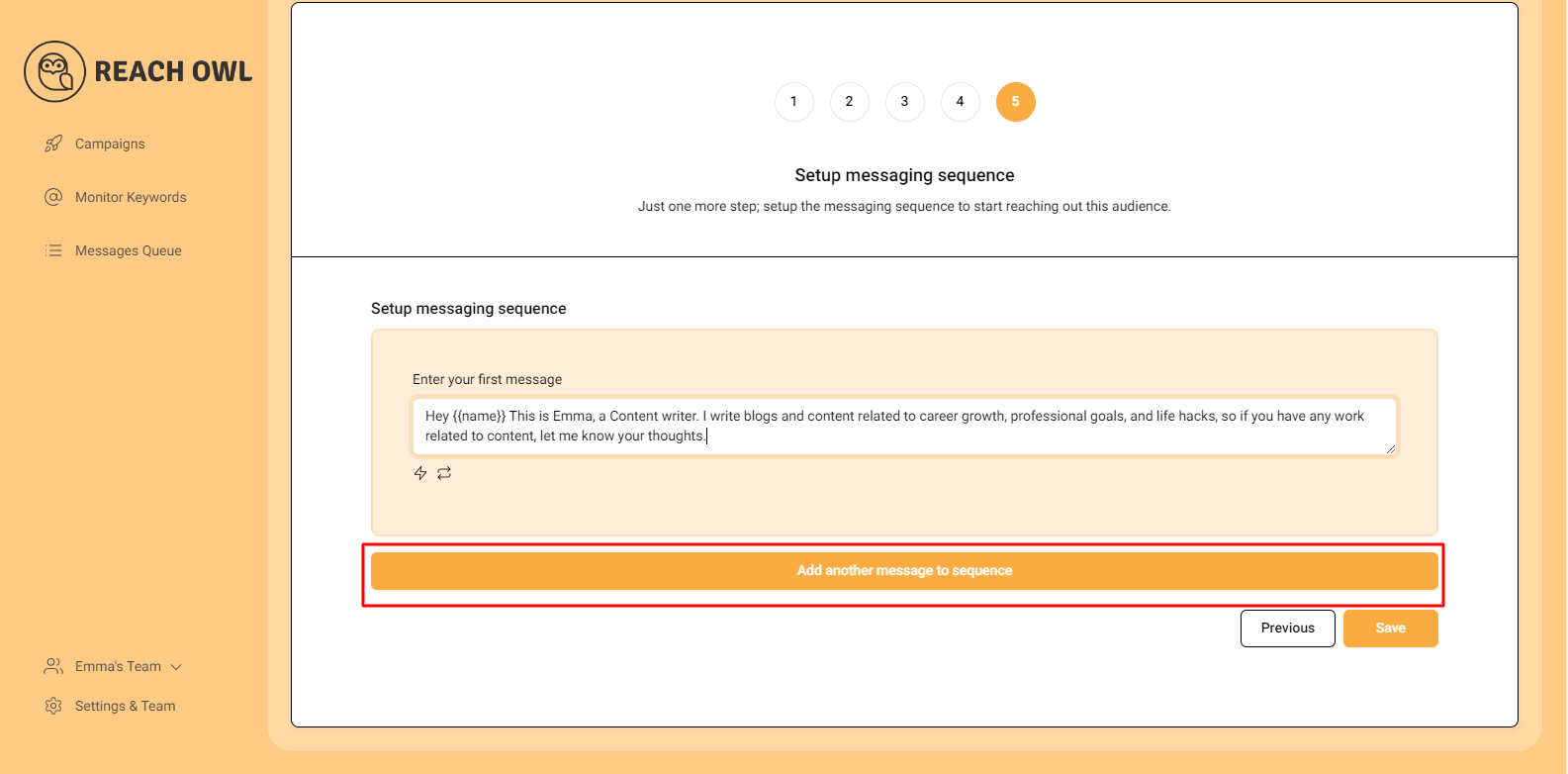
Click on “Add another message to the sequence” and create additional compelling messages that resonate with your target audience.
Step 18: Set Up the Messaging Sequence
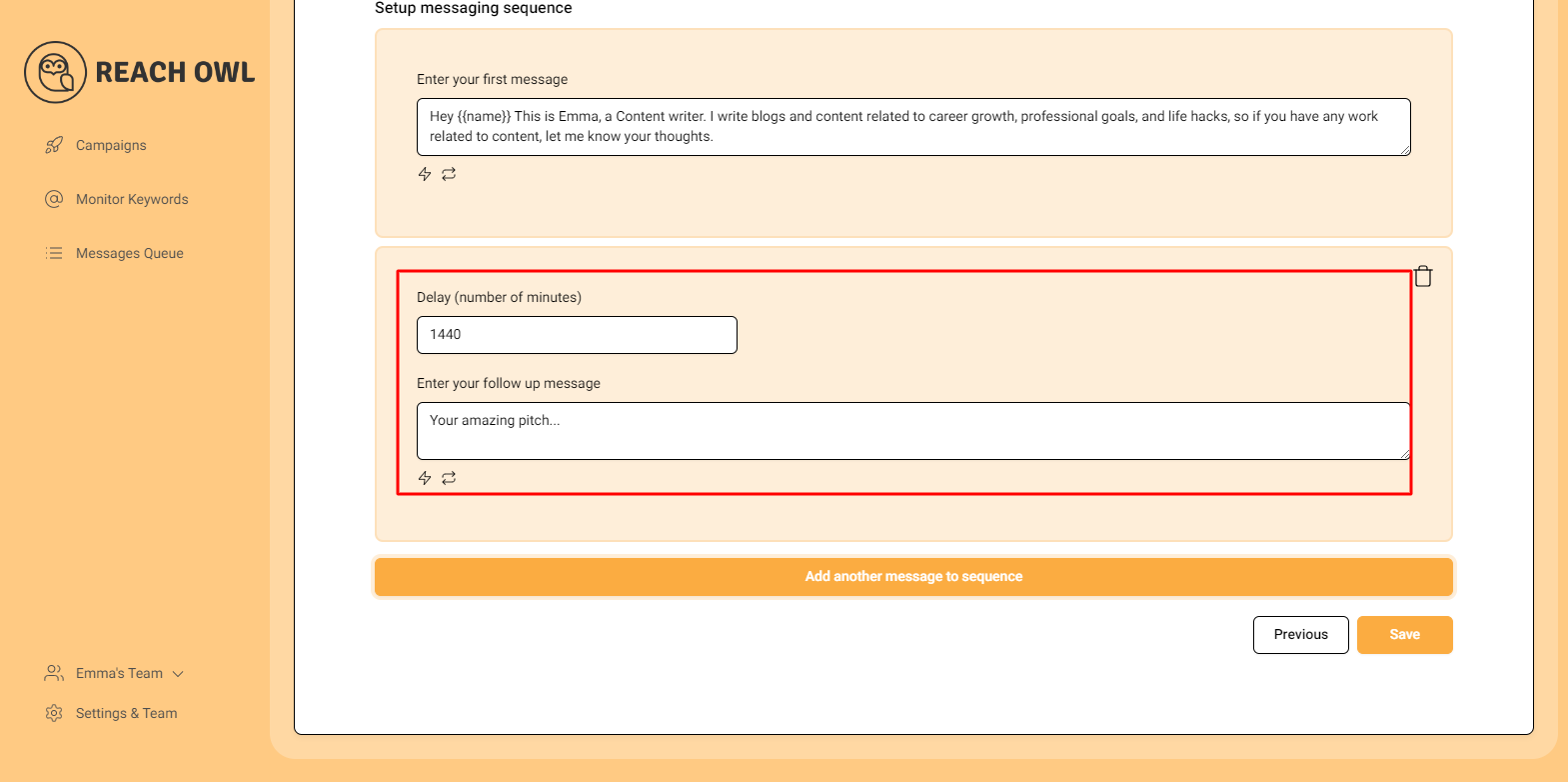
Craft a follow-up message and set a delay (e.g., a specific number of minutes) between each message in the sequence. This staggered approach helps ensure that your messages are not perceived as spam.
Step 19: Save Your Campaign
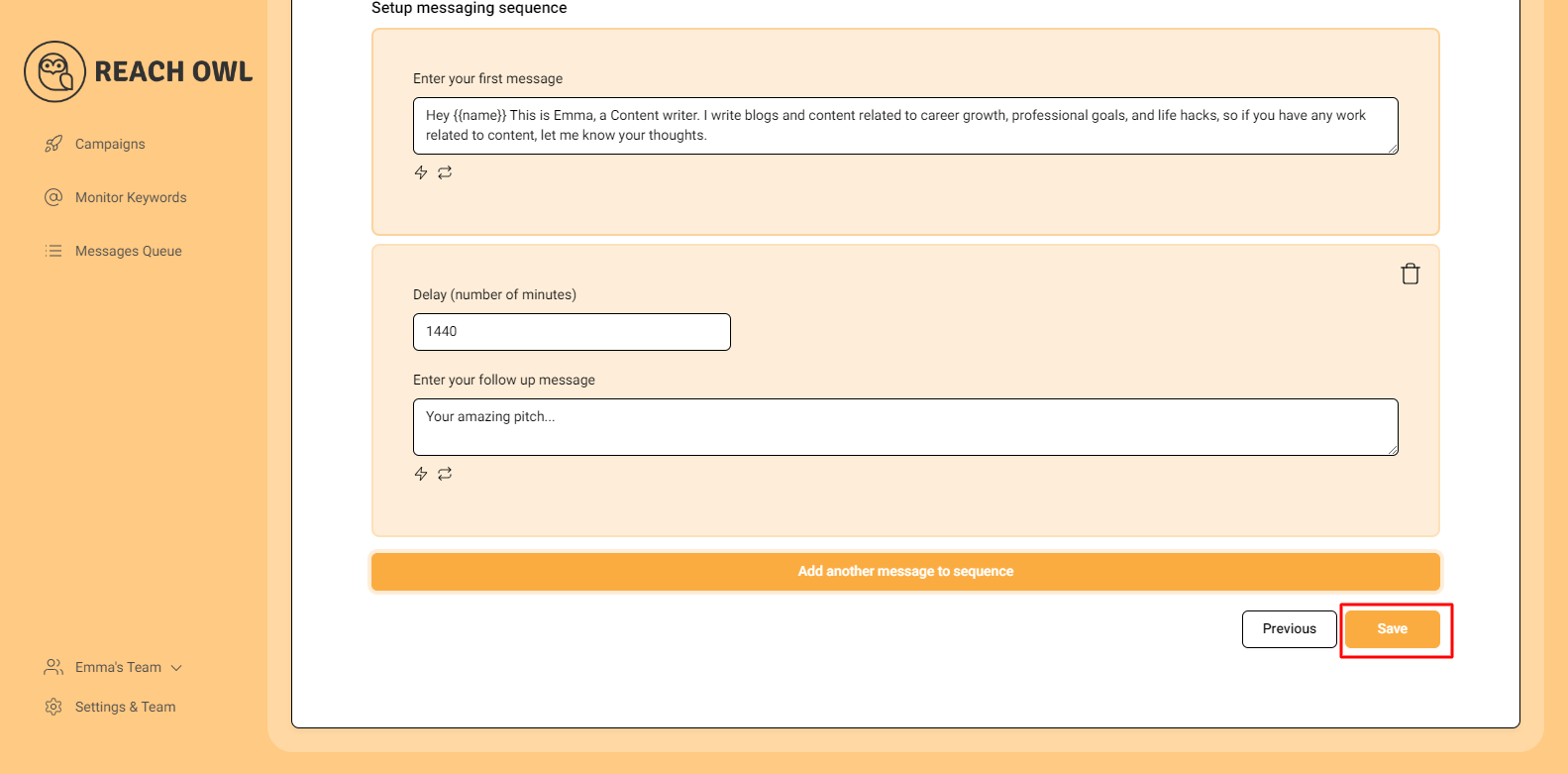
Once you’ve fine-tuned your messaging sequence, click “Save” to preserve your campaign settings.
Step 20: Start Your Campaign
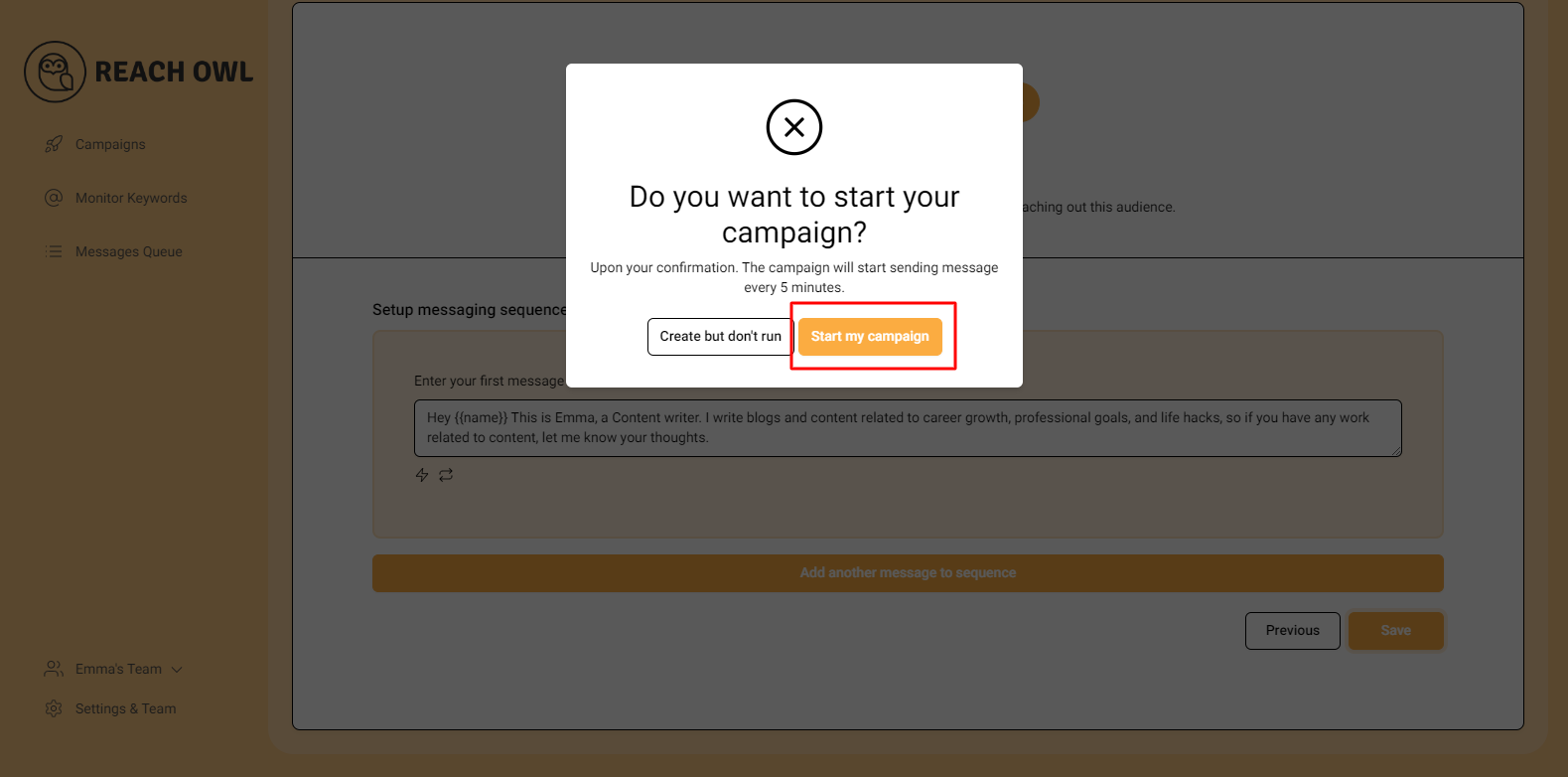
Finally, you’re ready to start your messaging campaign! Click on “Start My Campaign” to initiate the outreach process.
Step 21: Monitor and Manage
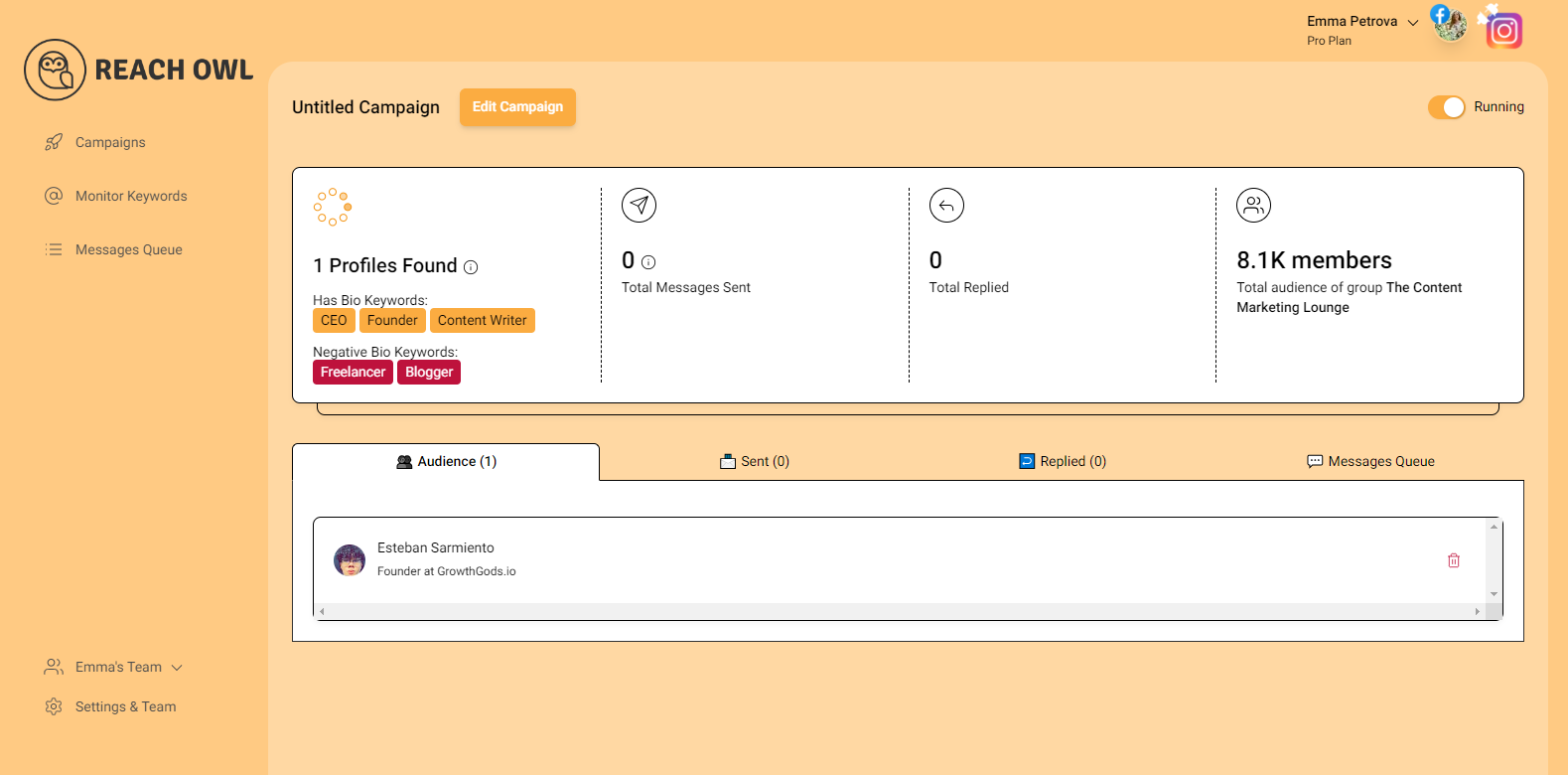
As your campaign progresses, ReachOwl will keep you updated on its status. You can view the audience members who have been contacted and make adjustments as needed.
Conclusion
With ReachOwl’s powerful features and the step-by-step guide provided above, setting up a campaign to outreach people who commented on your Facebook video ad becomes a seamless process.
Using this tool you can engage and scrape the audience from any facebook video or even your competitor’s facebook ad. Isn’t it interesting?
Happy campaigning with ReachOwl!