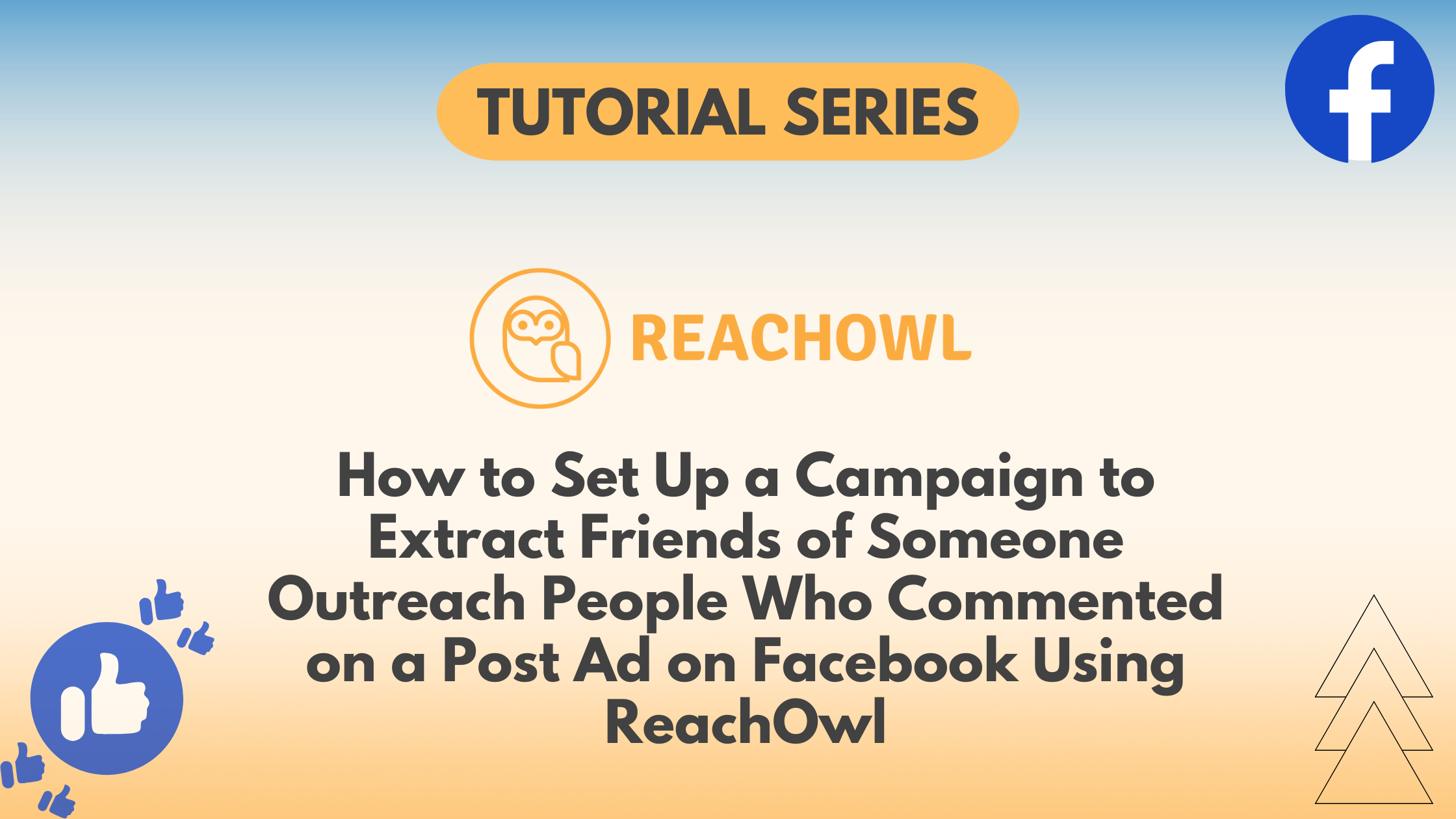Engaging with your audience is important for a successful marketing campaign. With ReachOwl, you can take your Facebook outreach to the next level by targeting people who have interacted with your post ads.
In this tutorial, we’ll walk you through the step-by-step process of setting up a ReachOwl campaign to reach out to users who have commented on your Facebook post ads.
Let’s get started!
Step 1: Select the “Create Campaign” option
Log in to your ReachOwl account and select the “Create Campaign” option to initiate the campaign setup.
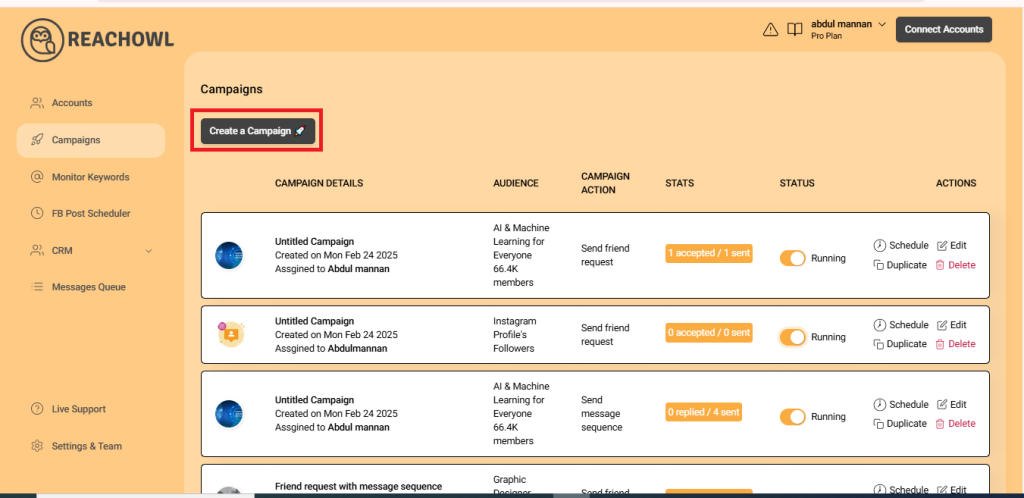
Step 2: Choose the “Facebook Video Comment” option
From the campaign creation options, select “Facebook Video Comment” as your desired campaign type.
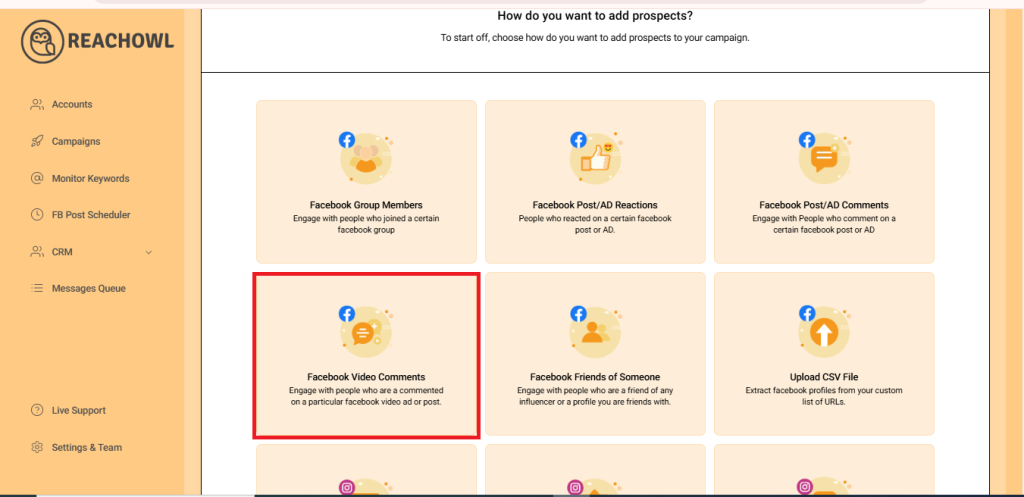
Step 3: Find the Post
Locate the Facebook post ad on your feed and click on the three dots (…) located at the top right of the post.
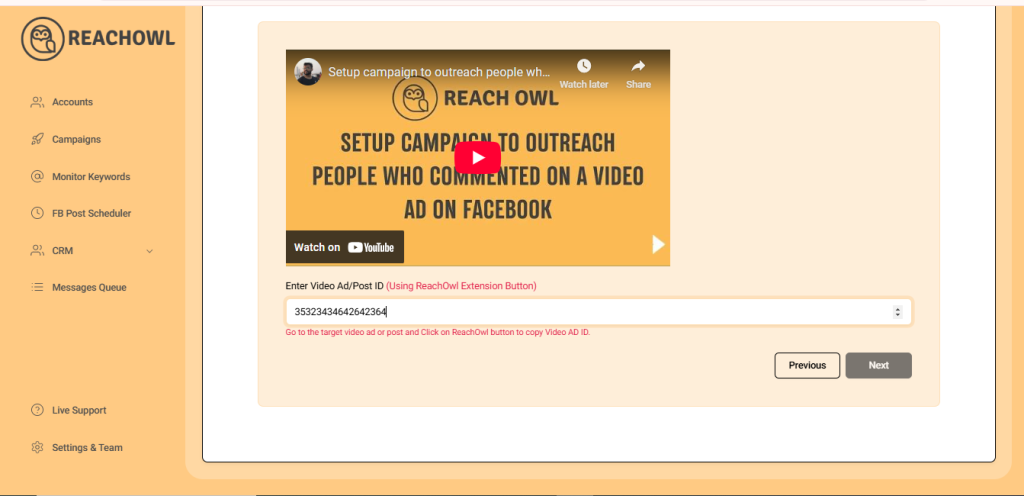
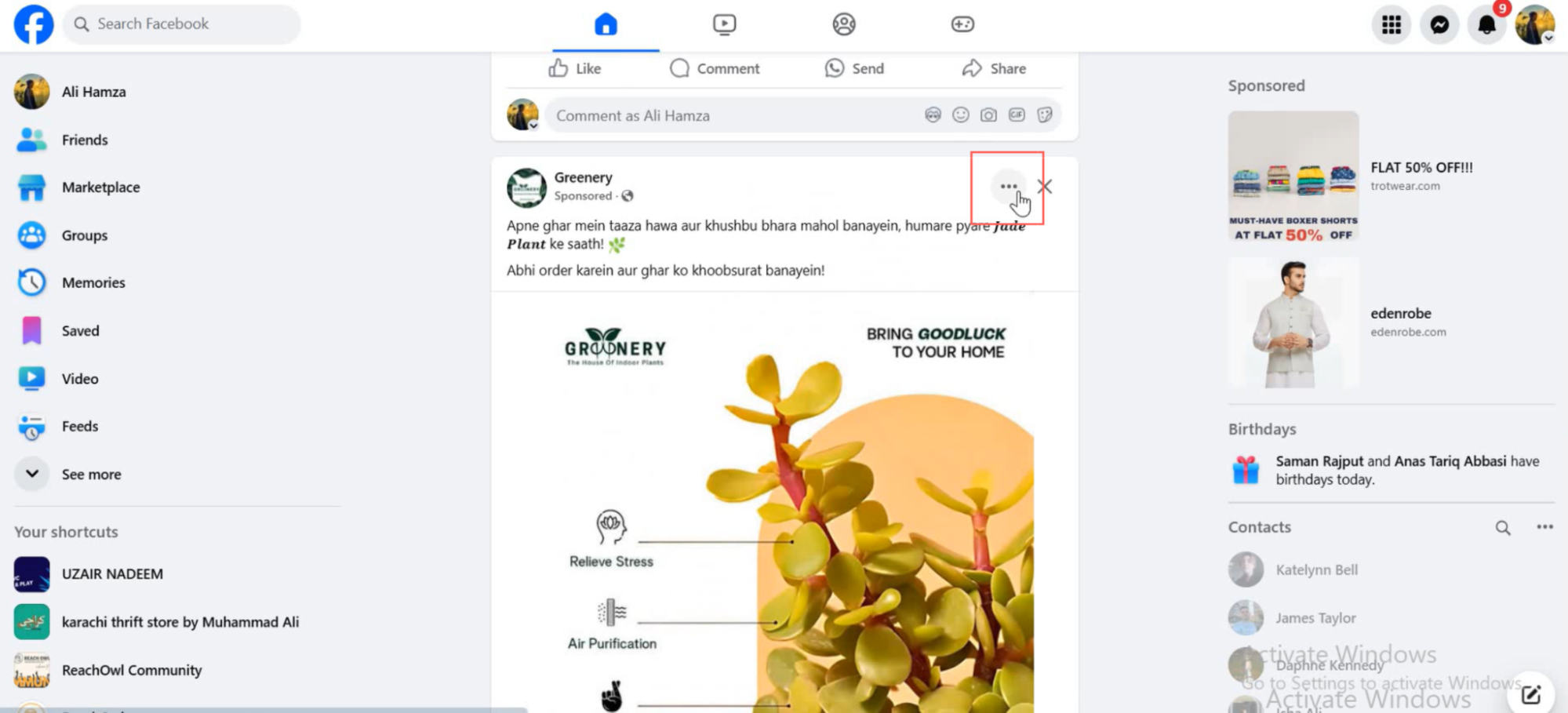
Choose the “Embed Post” option, then click on advanced settings.
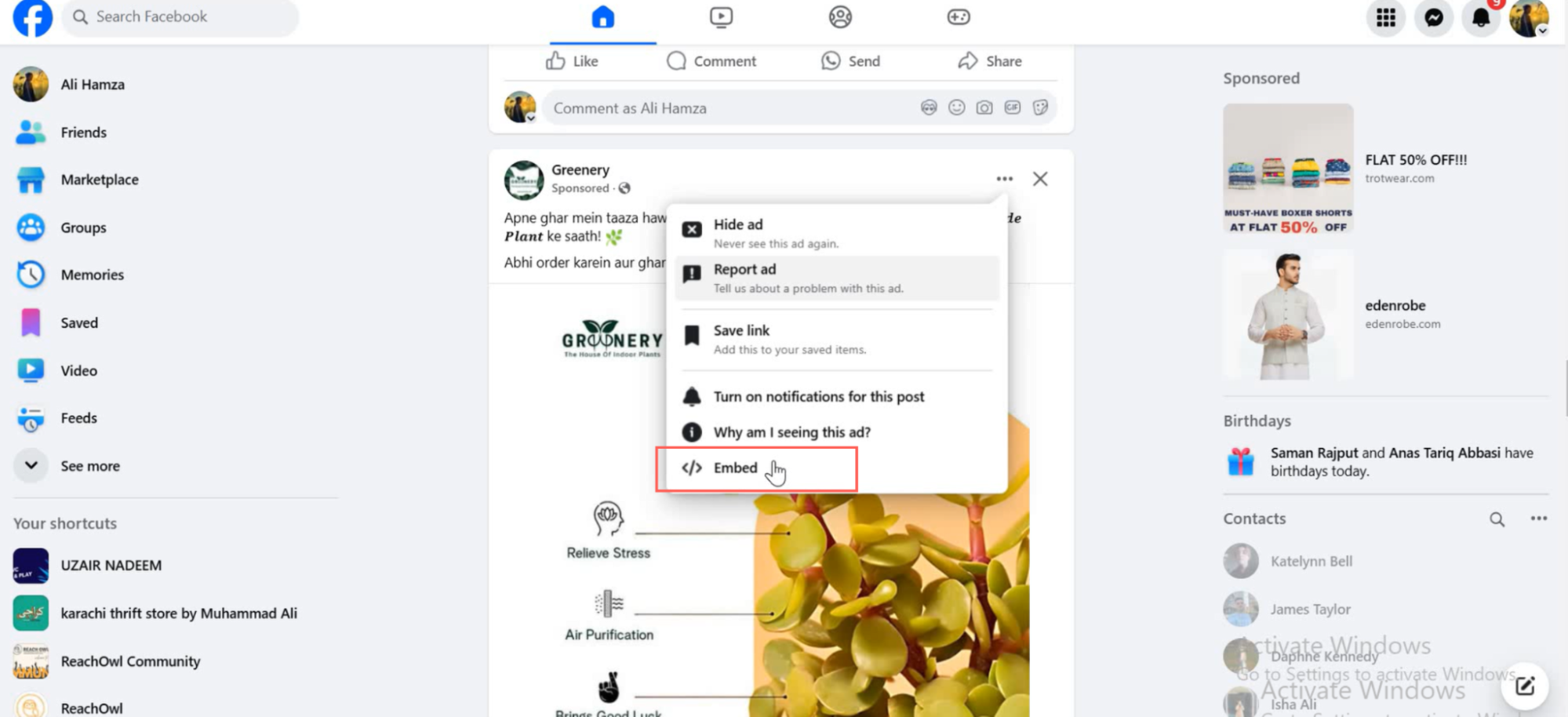
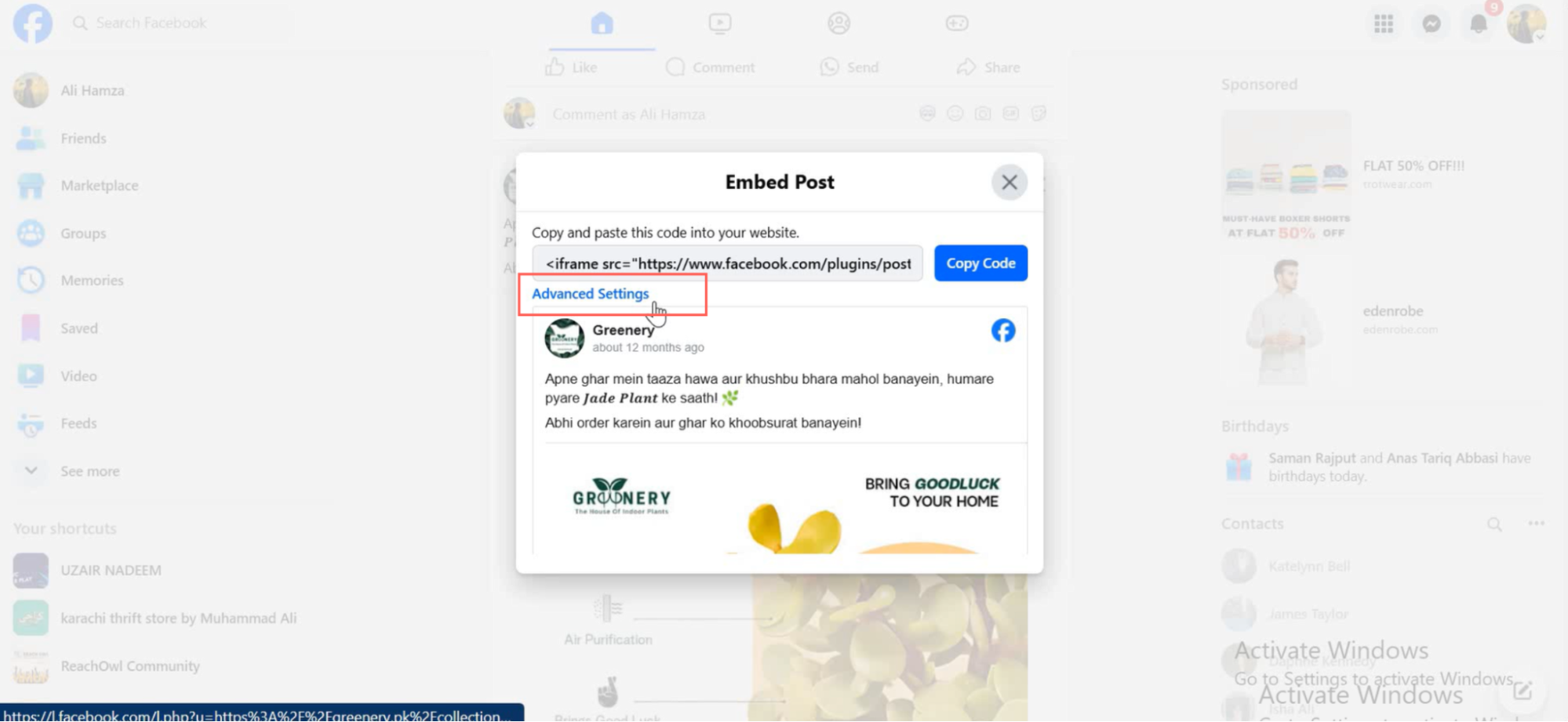
Step 4: Copy the Post link
Once in the Embedded Post page, scroll to the Code Generator section. Copy the URL of the post ad.
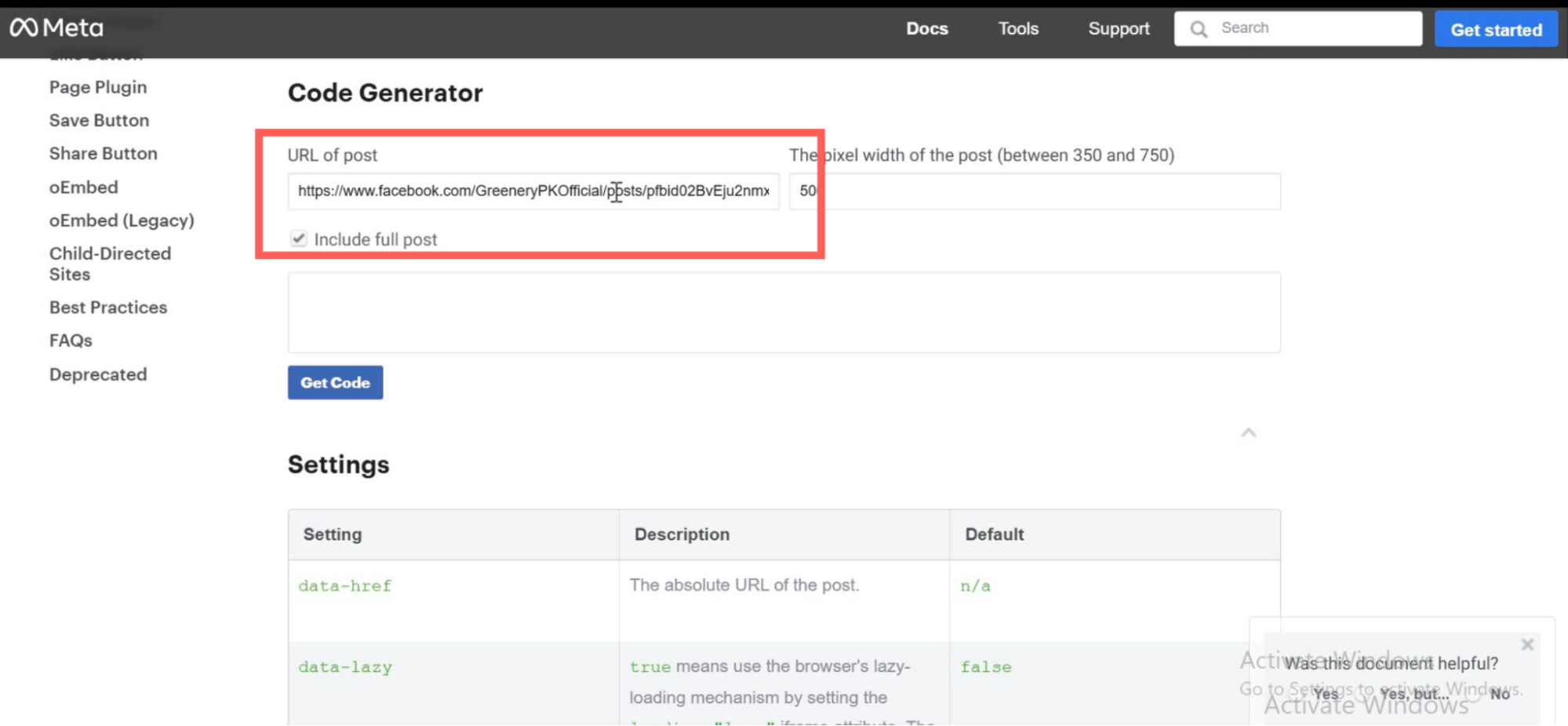
Step 5: Paste the Post ID into ReachOwl
Head back to the ReachOwl page and paste the copied post ID in the designated area. After pasting the post ID, click on the “Next” button to proceed.
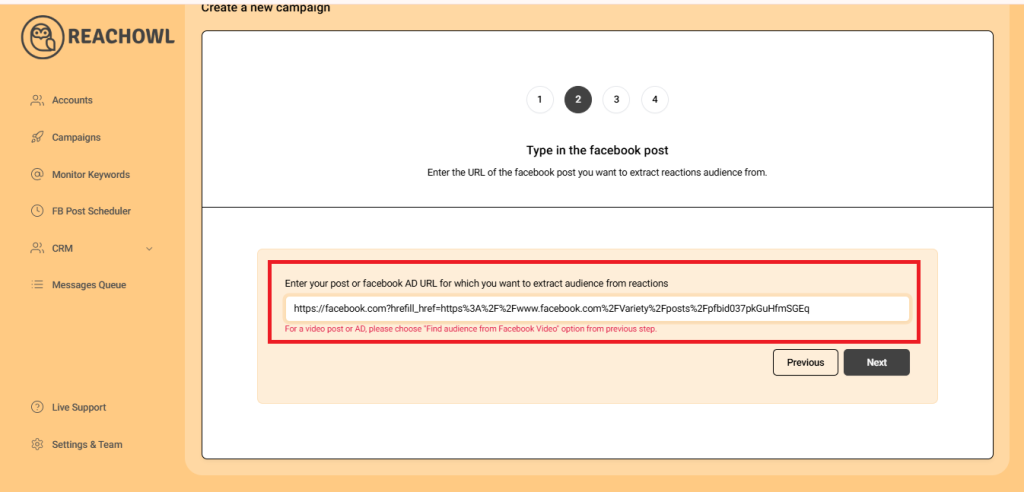
Step 6: Choose the “Friend Request” option
Now, select the “Friend Request” option based on your campaign objectives and preferences.
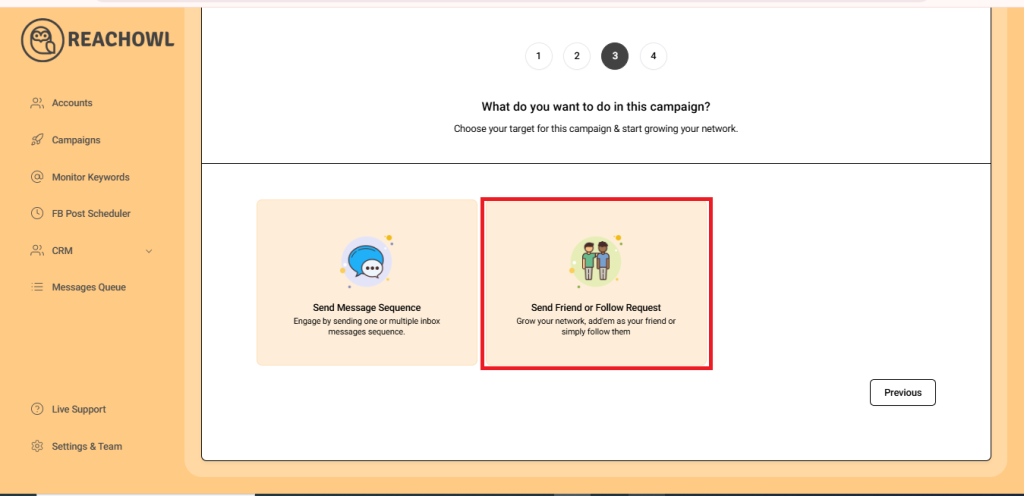
Step 7: Name Your Campaign
Name your campaign, for example, “Ad comment audience campaign,” to easily identify it within ReachOwl.
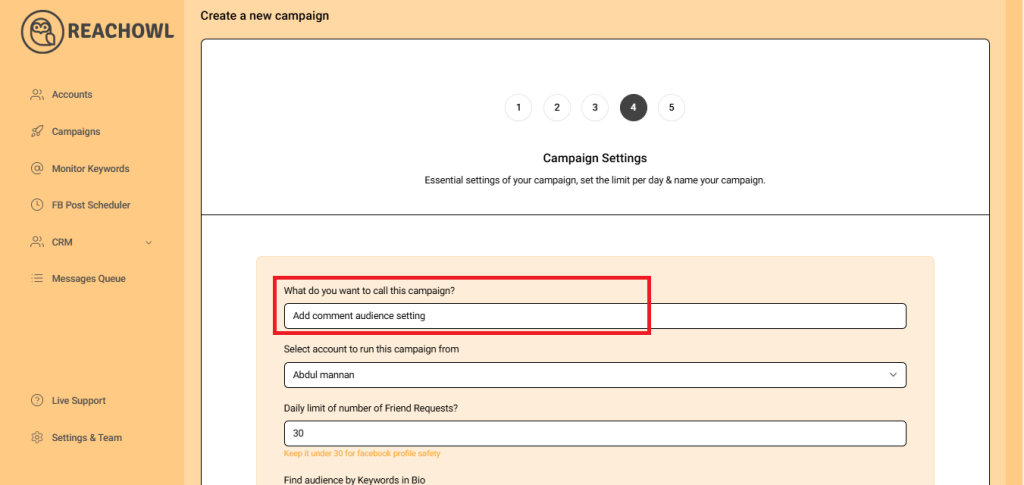
Step 8: Select team member account
Choose the team member account from which you want to run the campaign
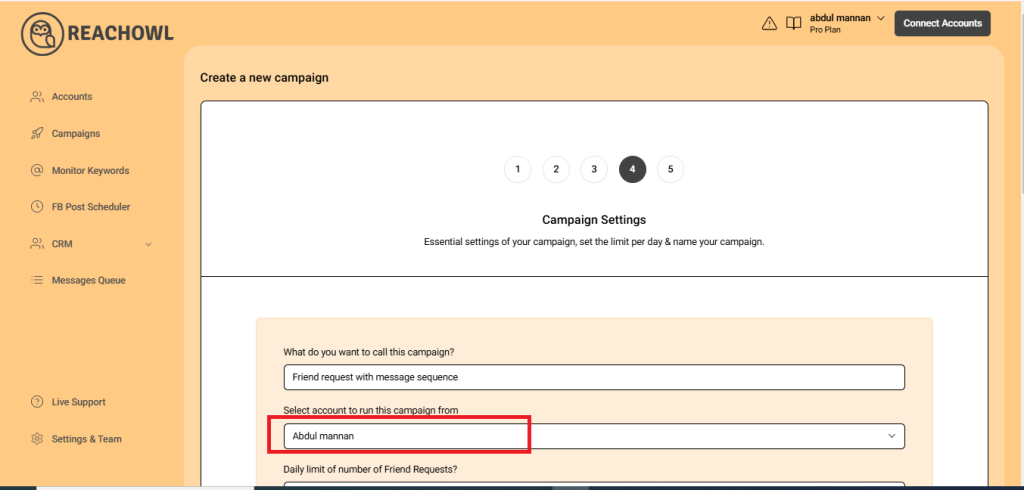
Step 9: Set Your Daily Limit
You can set a daily limit between 5-35 send friend request sent per day depending on the profile value, and you can avoid sending the exact same number of friend requests with the same friend request every day.
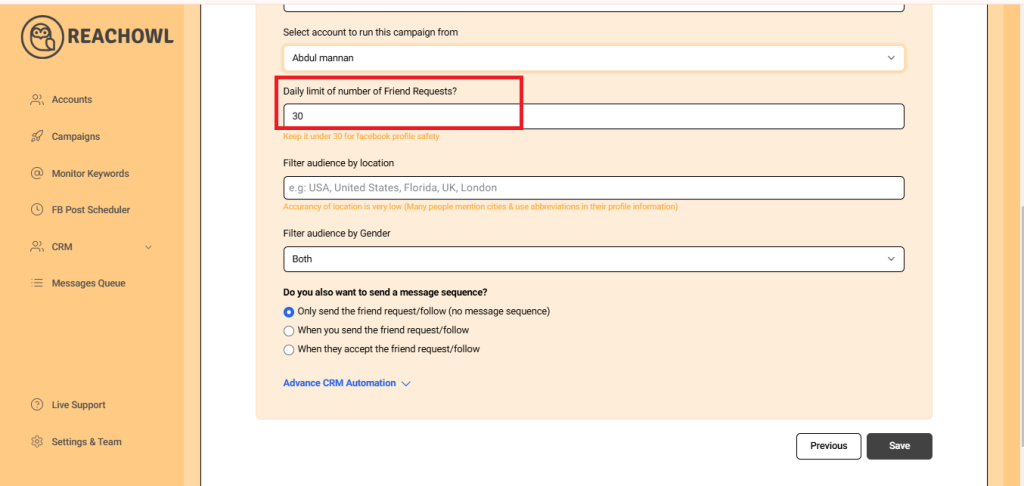
Step 10: Opt for Friend Request Only
For this specific campaign, choose the option “Only Send the Friend Request (No Message Sequence).”
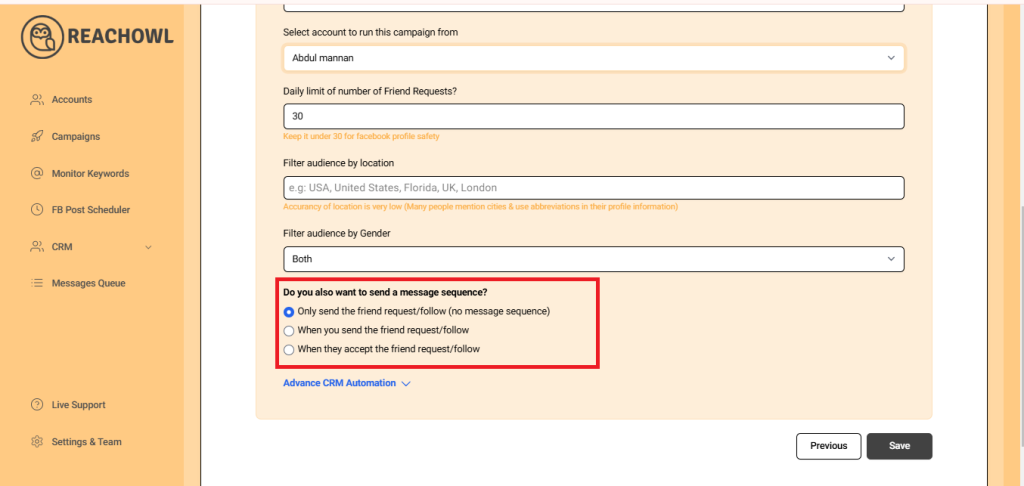
Step 11: Save Your Campaign
Once you’ve configured all the options, click on the “Save” button to preserve your campaign settings.
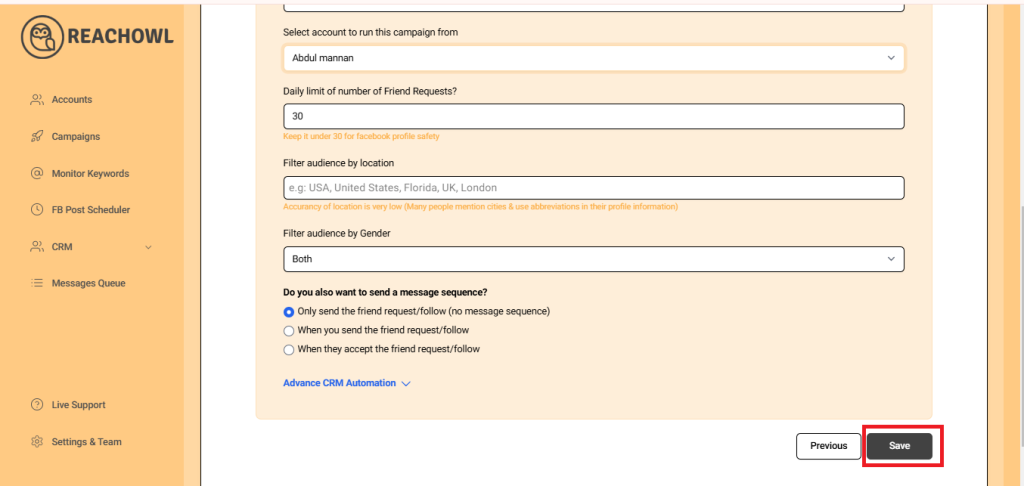
Step 12: Start Your Campaign
Now, click on “Start My Campaign” to initiate the outreach process.
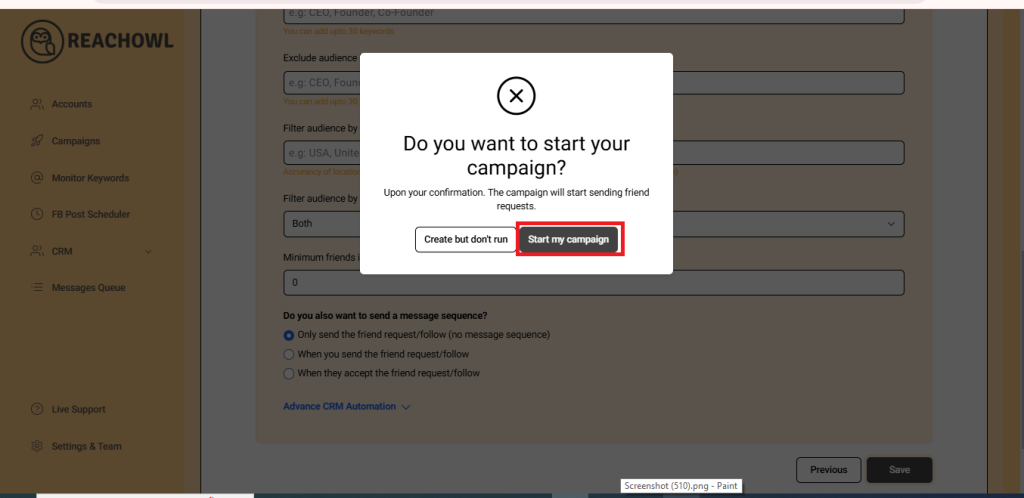
Step 13: Monitor the Progress
Use ReachOwl’s dashboard to keep track of your campaign’s progress. See the list of profiles extracted from ad comments. Monitor friend requests sent to potential leads. Track users who have accepted your connection requests.

Step 14: Review the Results

After a while, refresh the page, and you’ll notice that ReachOwl has already sent friend requests to some users. As users accept your friend requests, you’ll see the progress of your campaign.
Conclusion
With ReachOwl, reaching out to users who interacted with your Facebook video ads has never been easier. By following the steps outlined above, you can set up a successful campaign to engage with a highly relevant audience, fostering stronger connections and driving your marketing efforts forward.
Use the power of ReachOwl to enhance your outreach strategy and watch your Facebook presence thrive.
Happy campaigning!