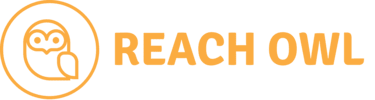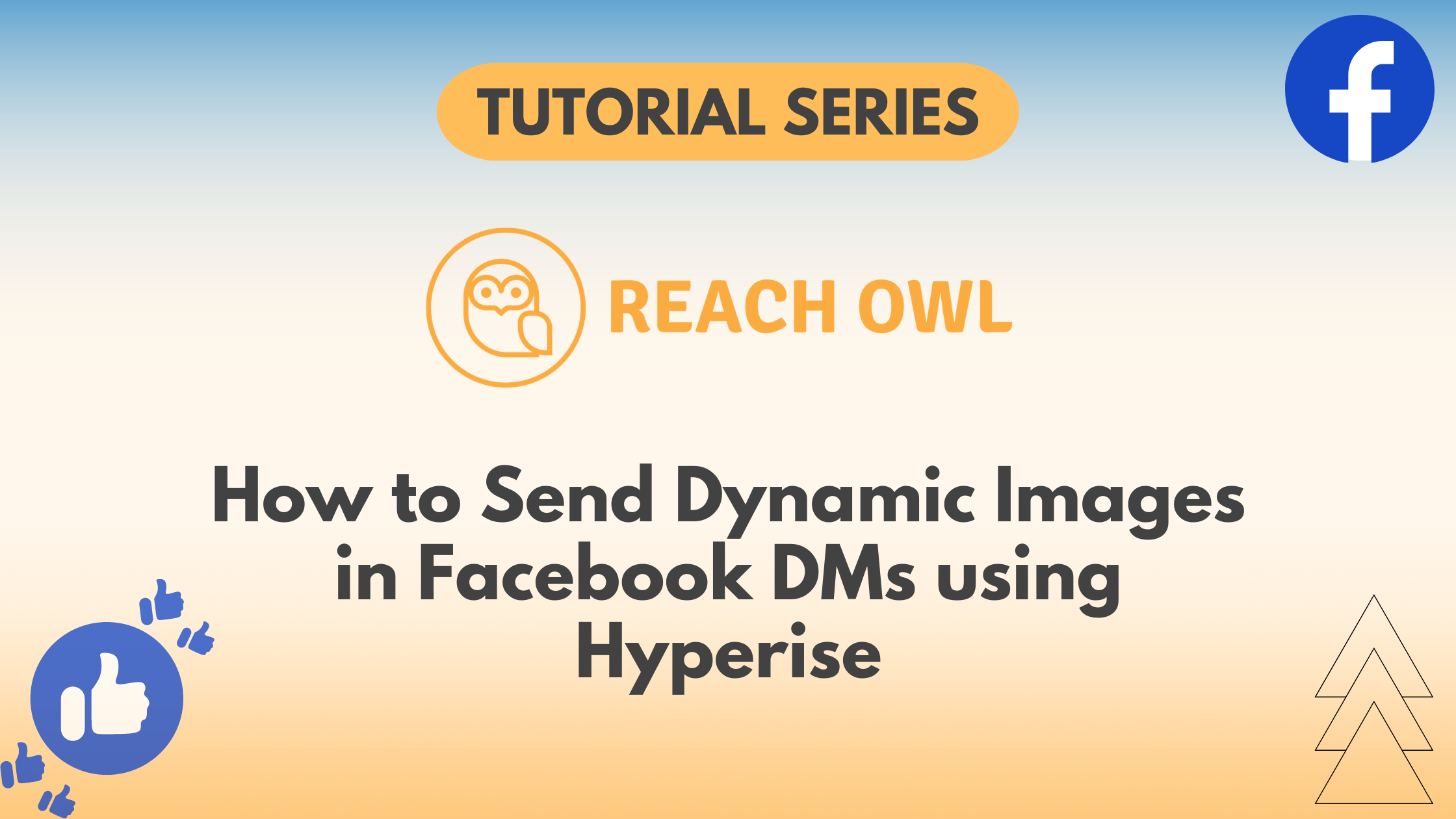In the world of digital outreach, personalization is key. In this tutorial, we’ll guide you through the process of sending dynamic image Facebook Direct Messages (DMs) using ReachOwl and the innovative capabilities of Hyperise.
Step 1: Campaign Creation
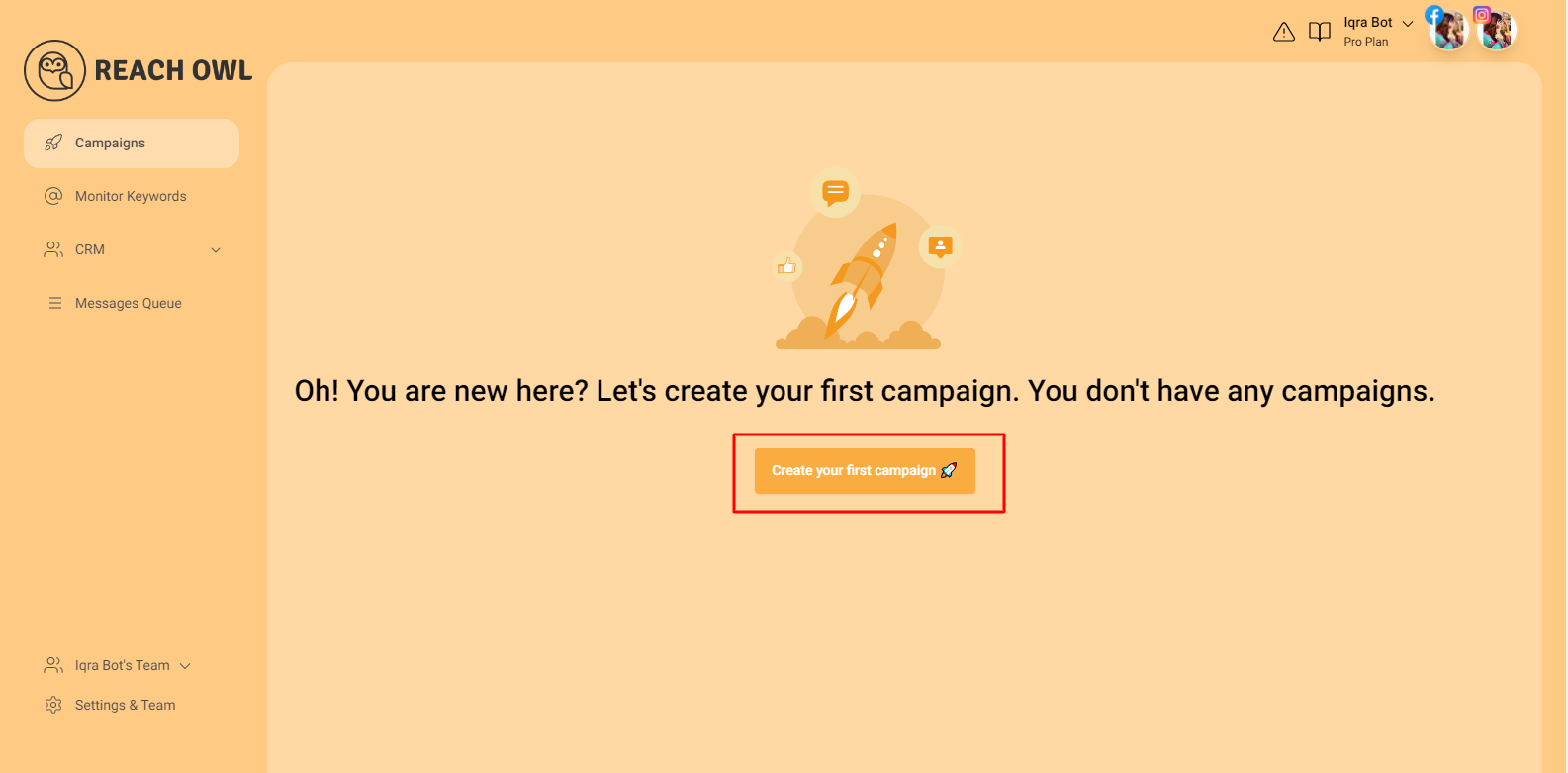

Create a new campaign and choose “Facebook Group Members.” This forms the basis for your dynamic image DM strategy.
Step 2: Target Your Facebook Group
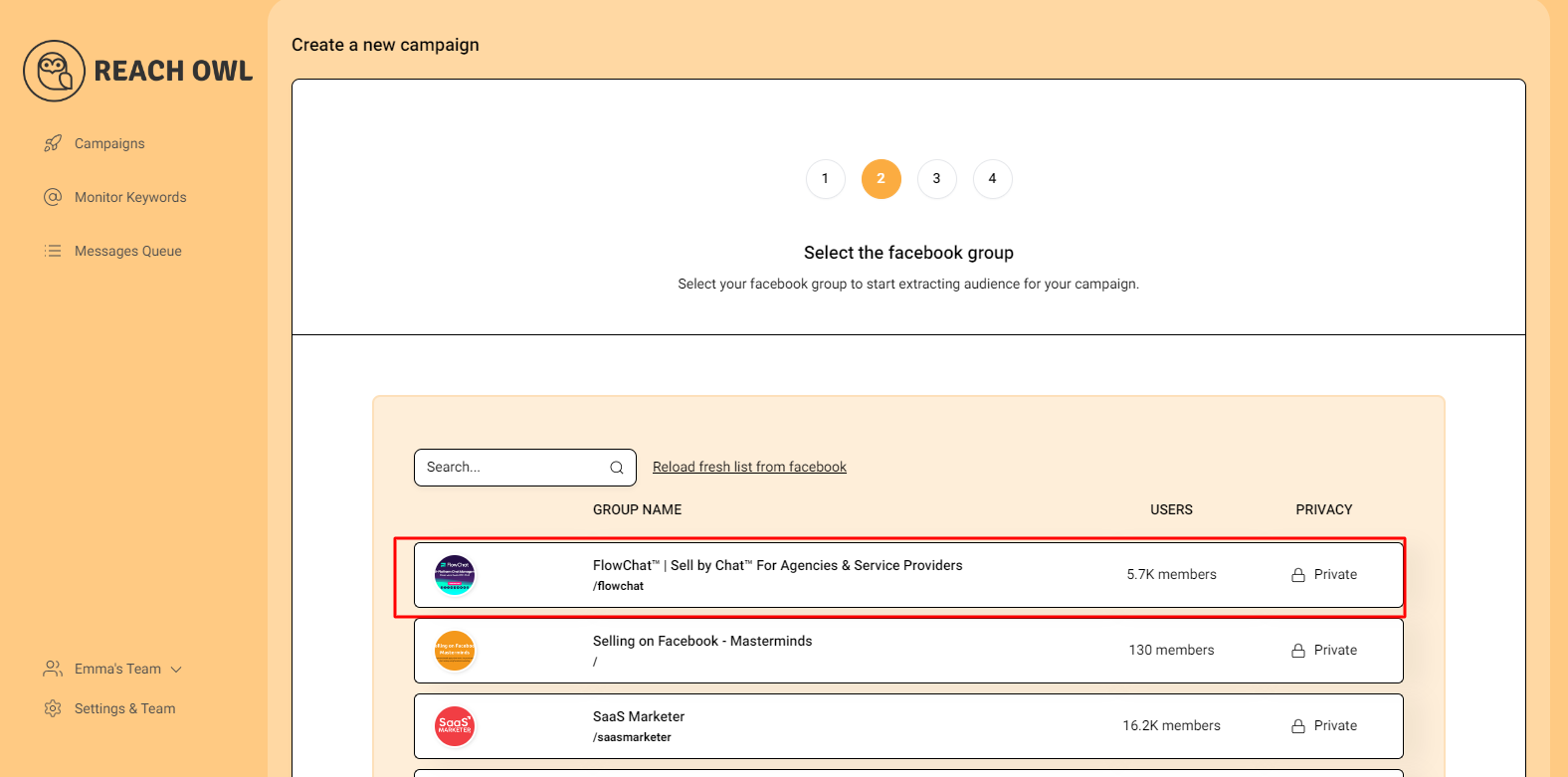
Select the Facebook group to ensure your dynamic messages are adjust to your specific audience.
Step 3: Choose Campaign Type
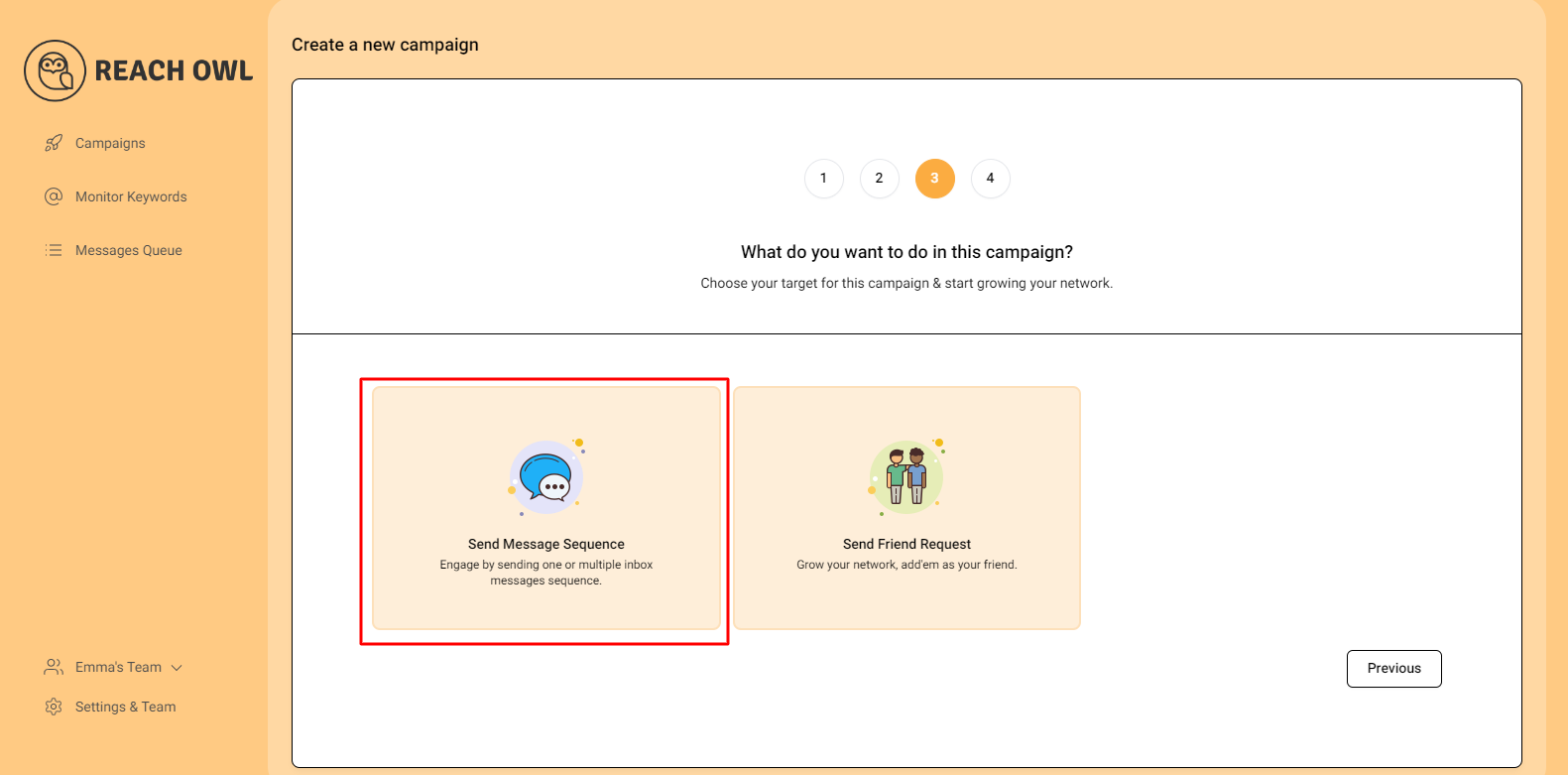
Choose the “Message Sequence” option to seamlessly integrate your dynamic image DM strategy with ReachOwl’s flexible features.
Step 4: Name the Campaign
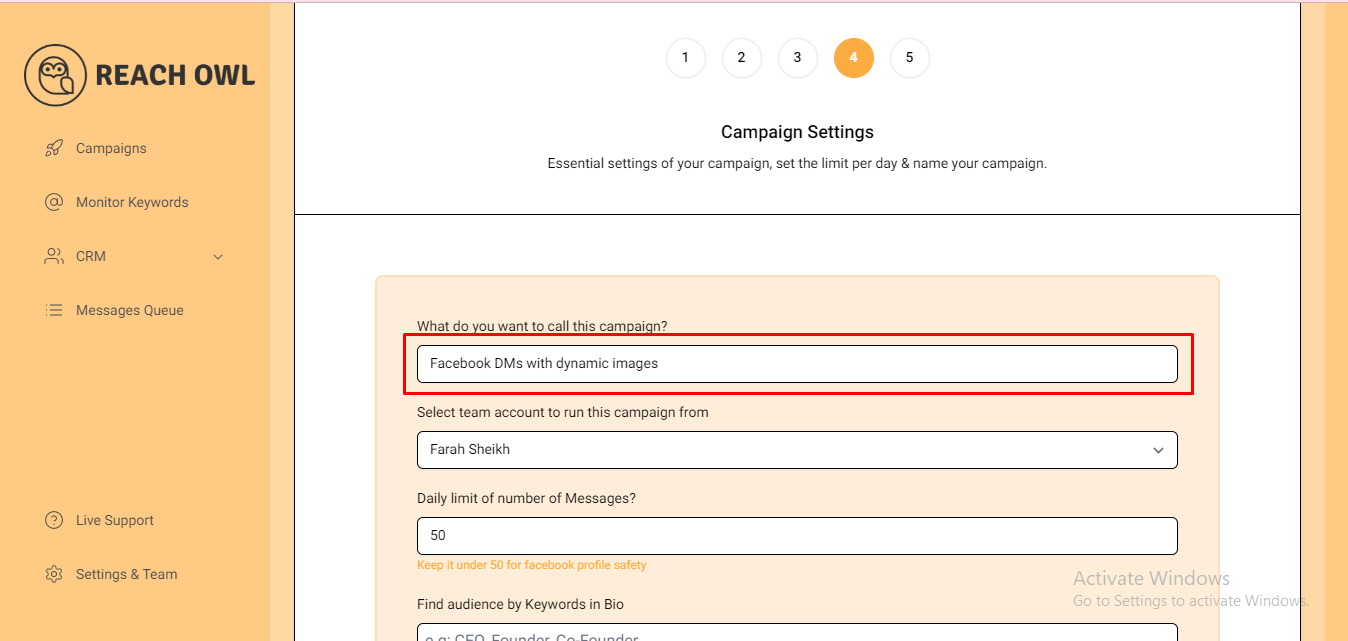
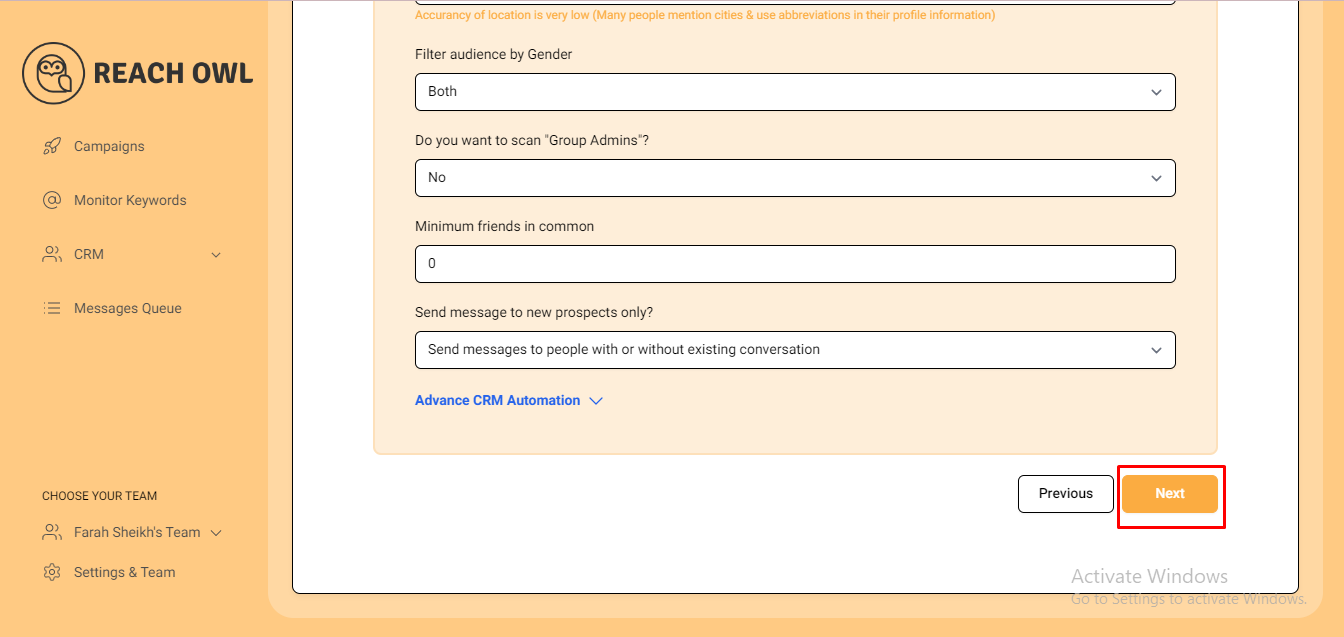
Name your campaign, for example, “Facebook DMs with dynamic images,” and fill in the necessary details. Click “Next” to proceed.
Step 5: Compose the Message
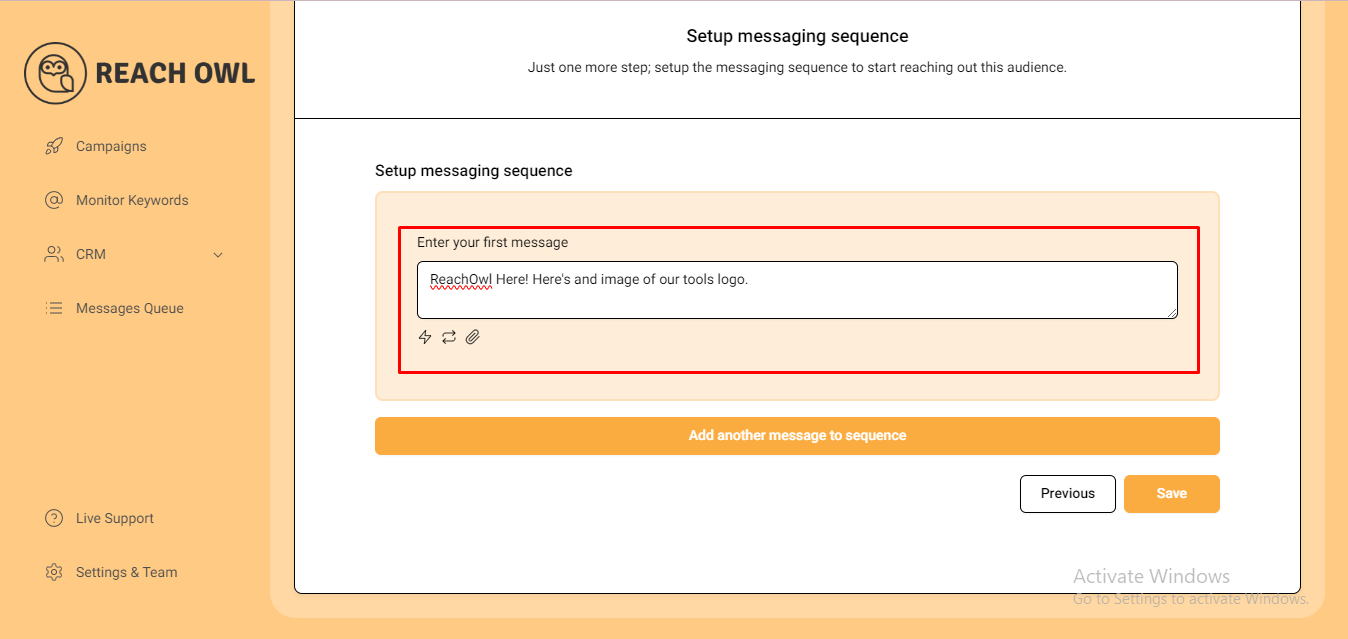
Craft your messages to engage with your audience effectively. Use the name variable, denoted by double curly braces, to personalise the messages with the recipient’s name.
Step 6: Insert Dynamic Images
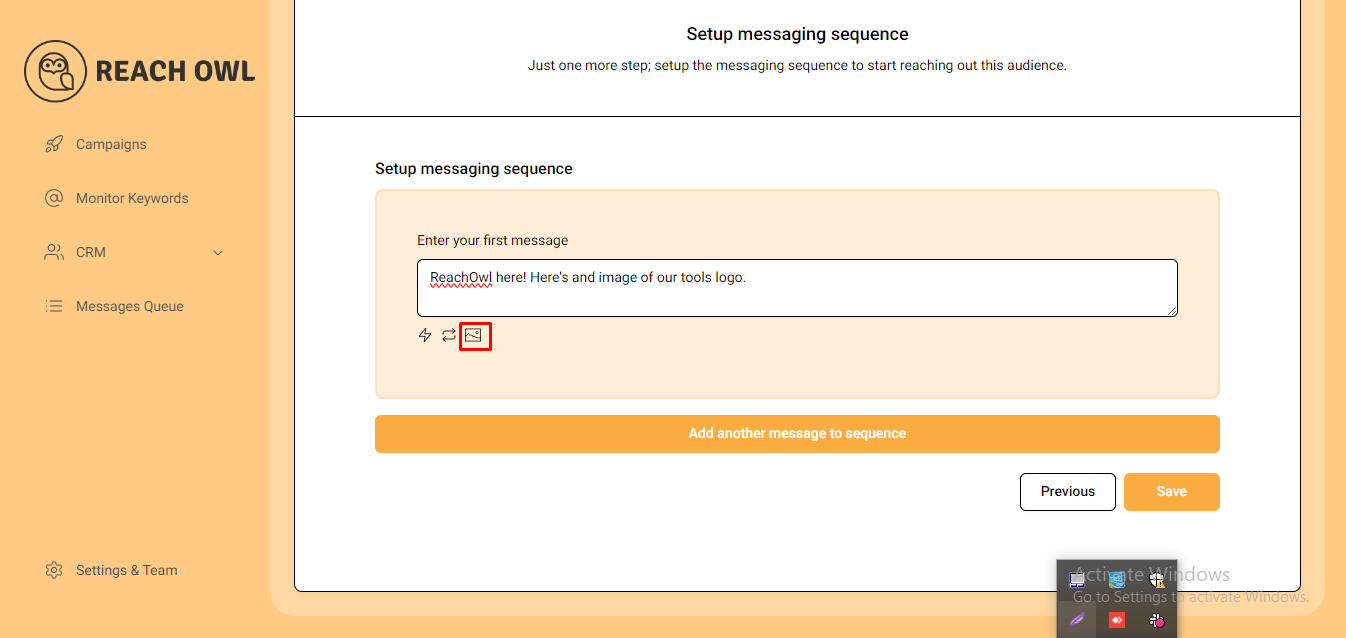
This step introduces the exciting aspect of dynamic images. Click on the image icon to incorporate an image into your message sequence. Unlike traditional images, dynamic images from Hyperise allow you to customise visuals based on individual prospect data.
Step 7: Hyperise Dynamic Image URLs
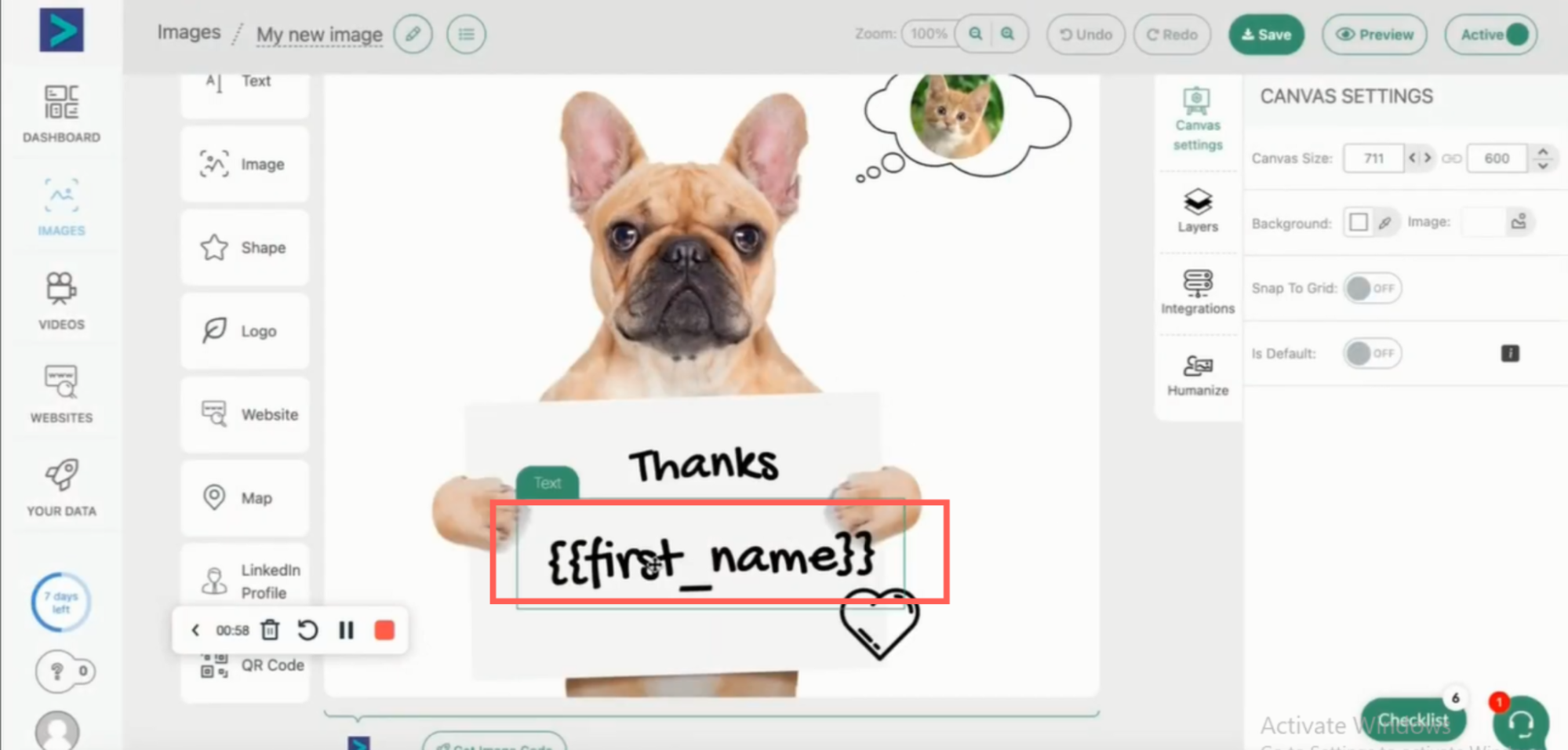
For the dynamic image URLs, your image is in hypertext, which has this example of a dog saying thanks and then the name.

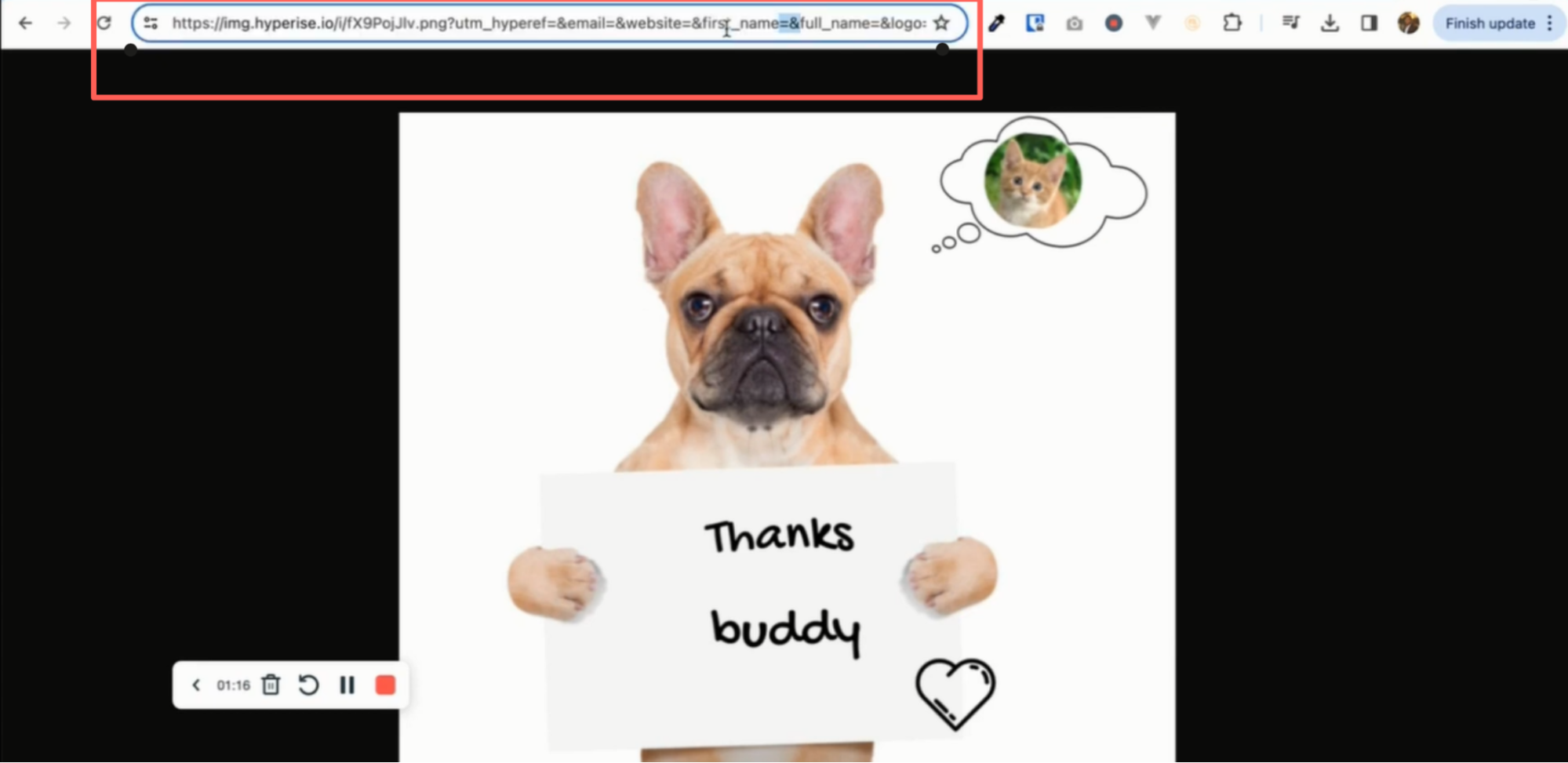

With Hyperise, dynamic images are represented as URLs with embedded variables. For example, you can have an image with a dog saying thanks and dynamically include the recipient’s name. Copy the Hyperise image URL and proceed to the next step.
Step 8: Replace Hard-Coded Names
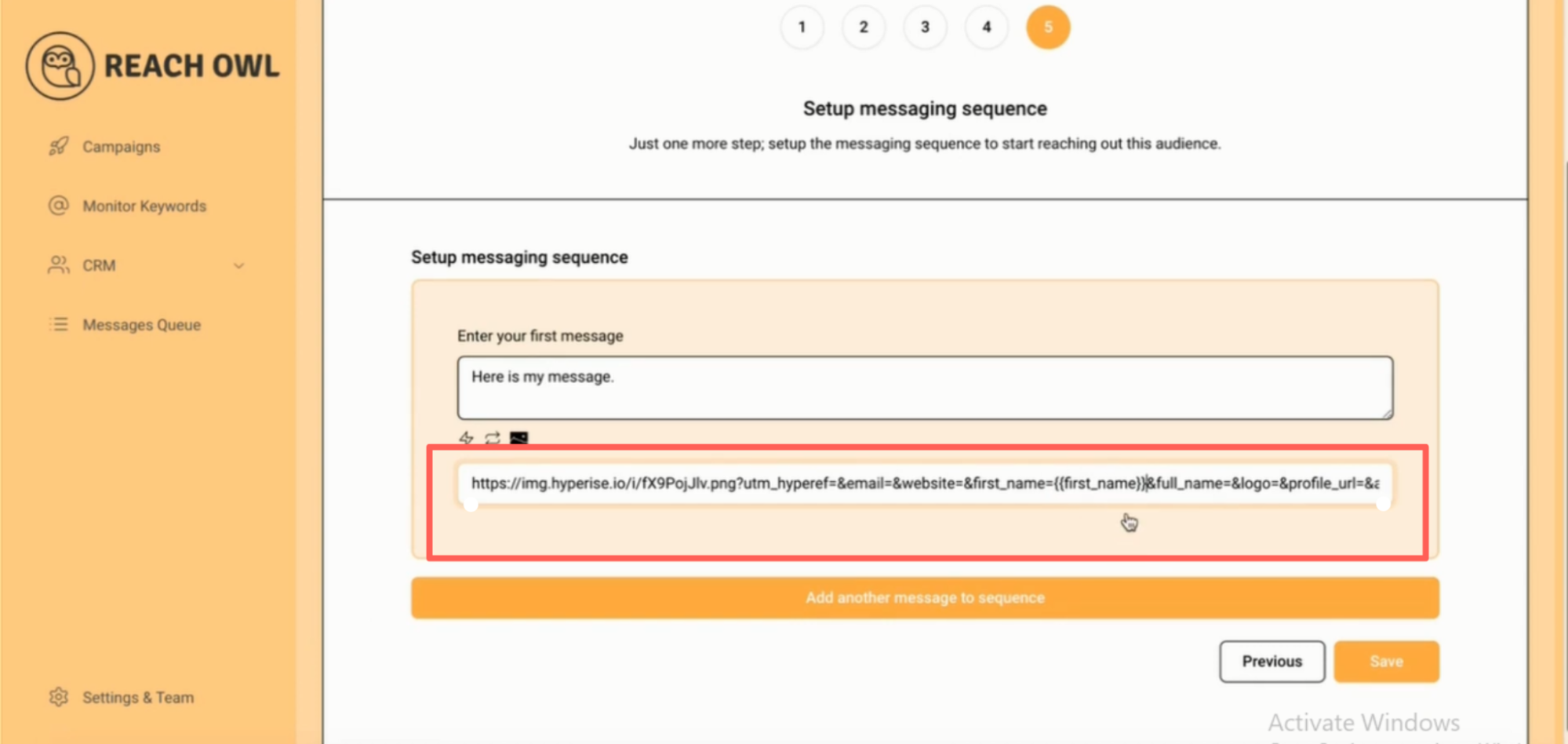
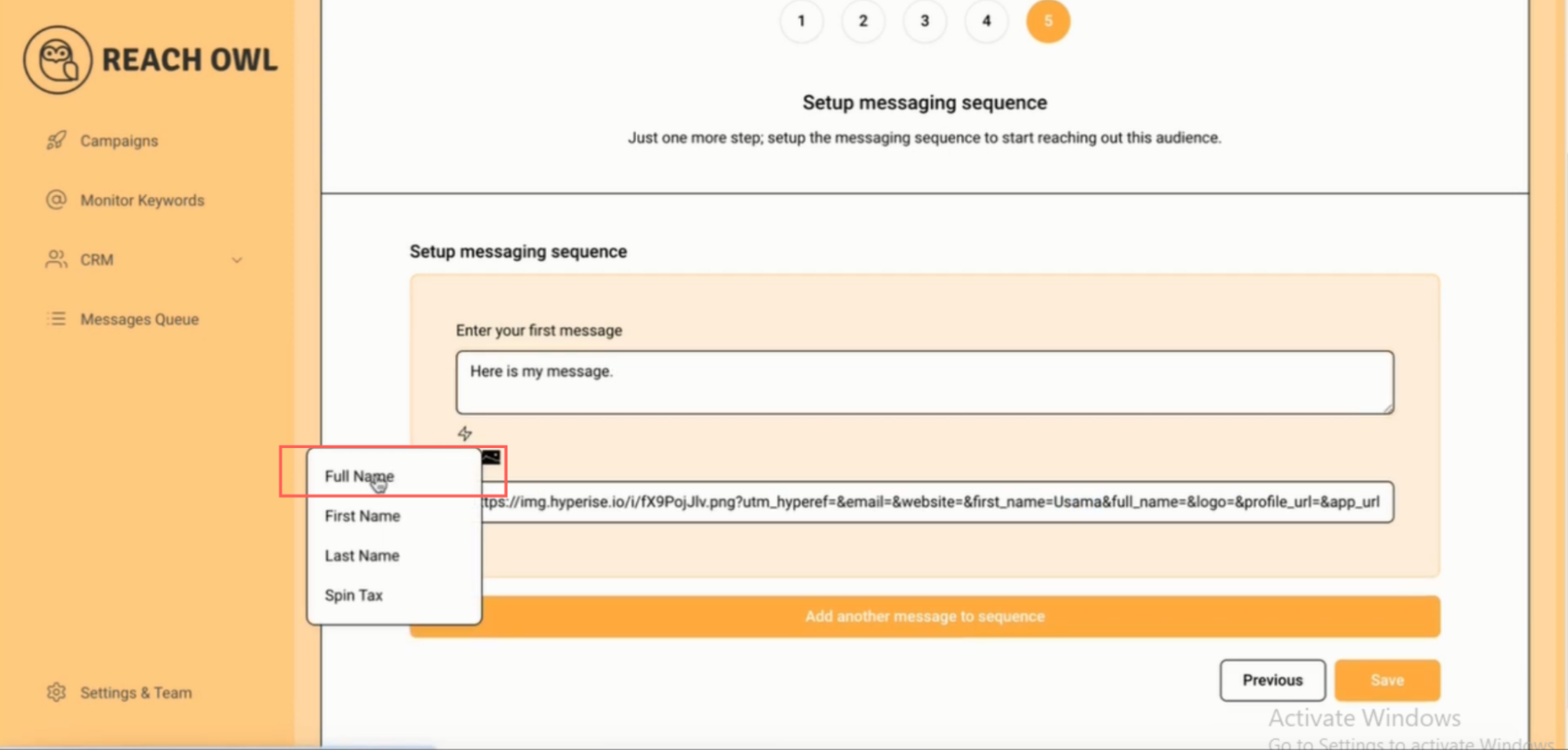
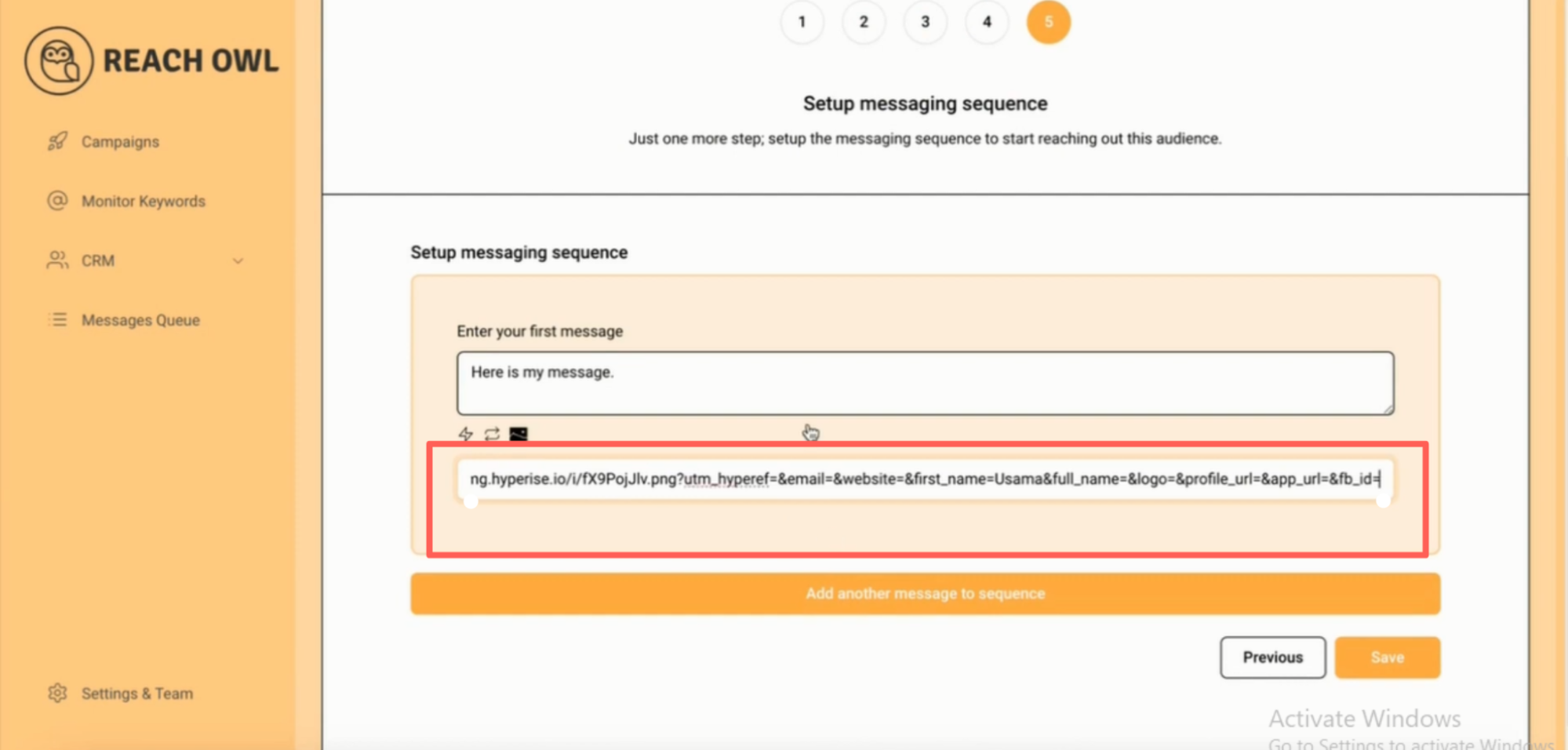
In ReachOwl, replace the hard-coded name in the image URL with the dynamic variable. Click on the variable sign and select the option for the first name. This ensures that the dynamic image includes the recipient’s name.
Step 9: Save and Start Your Campaign
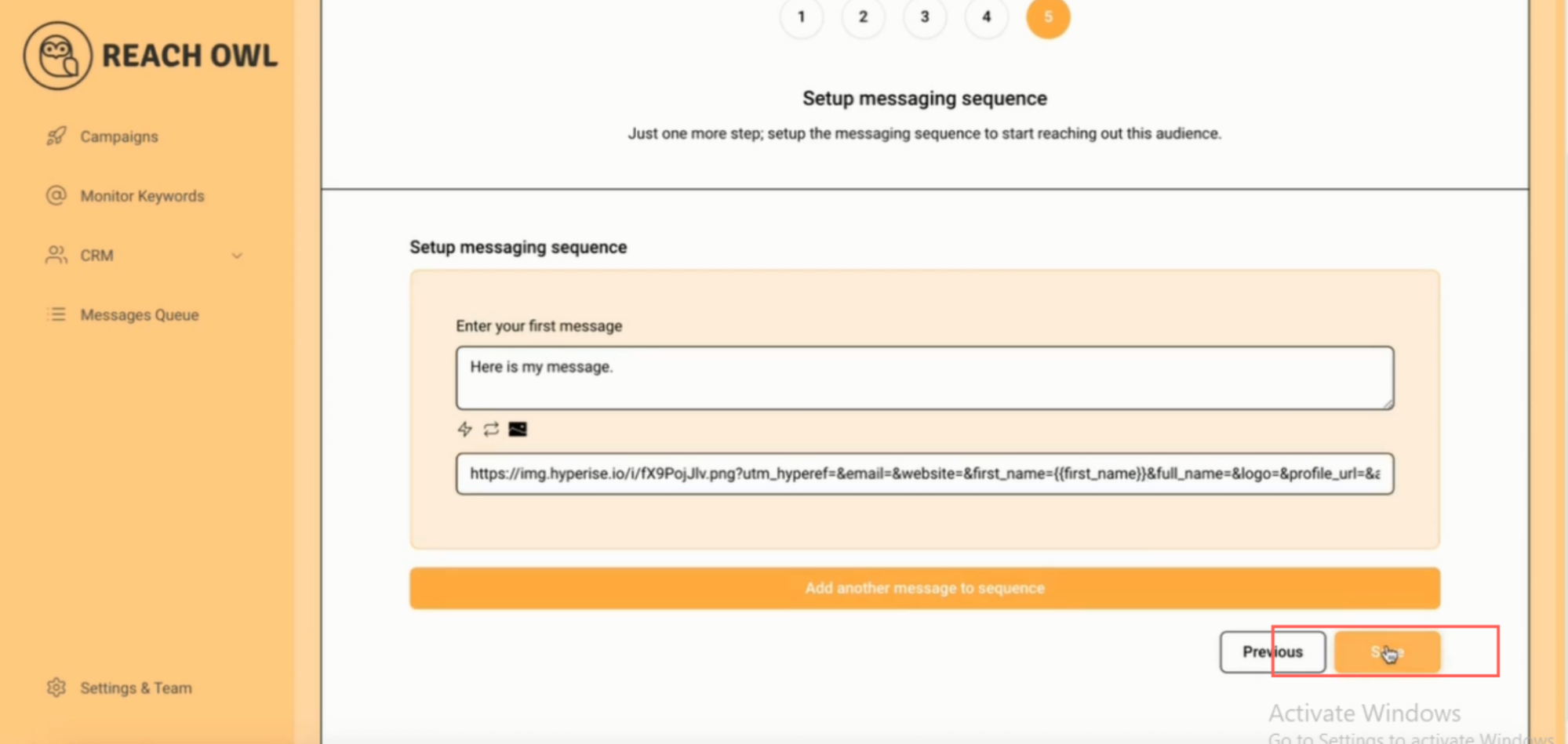
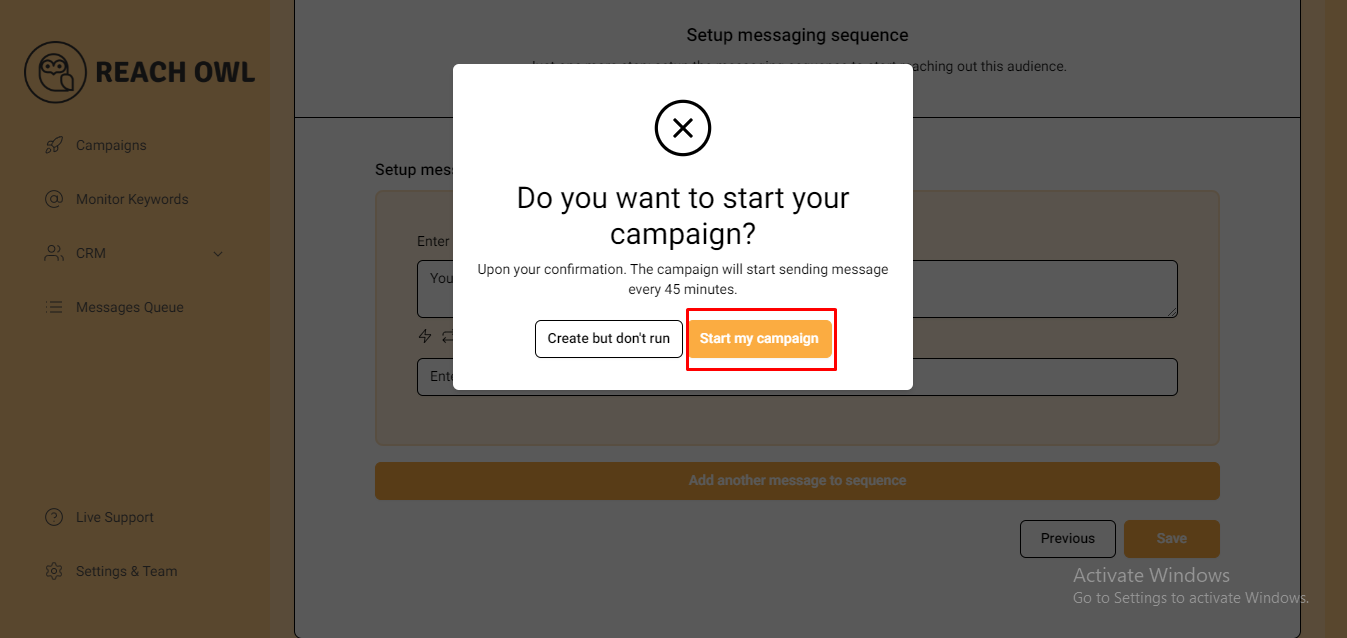
Click “Save” and start your campaign.
Step 10: Monitoring Your Campaign
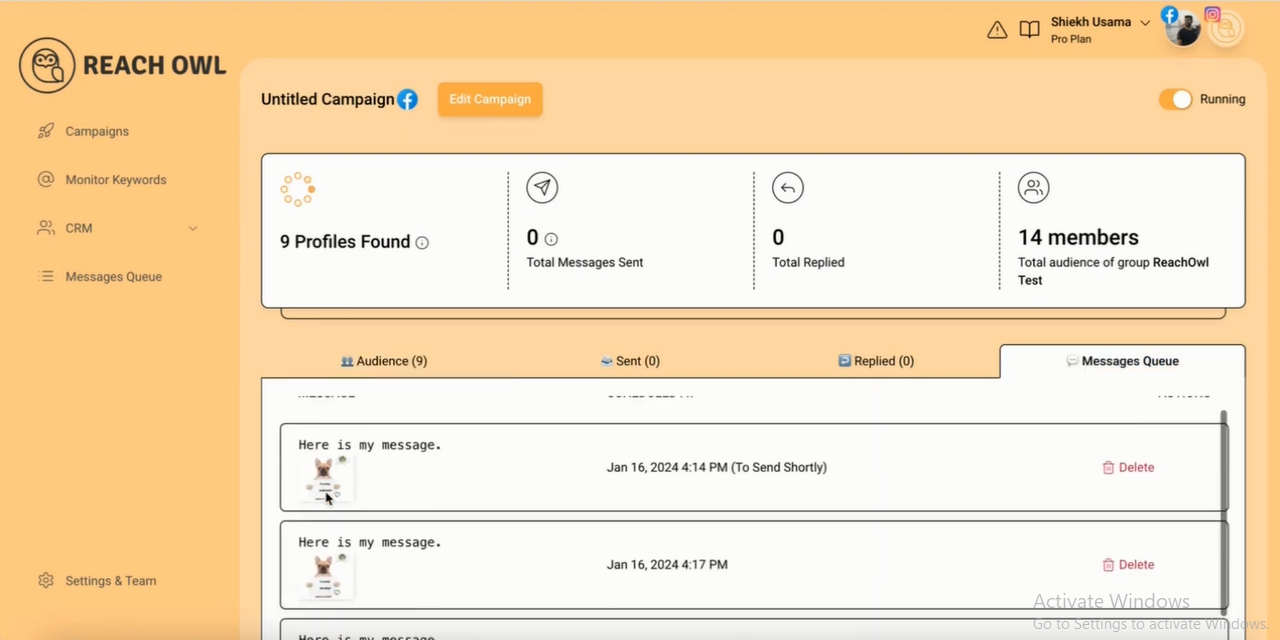
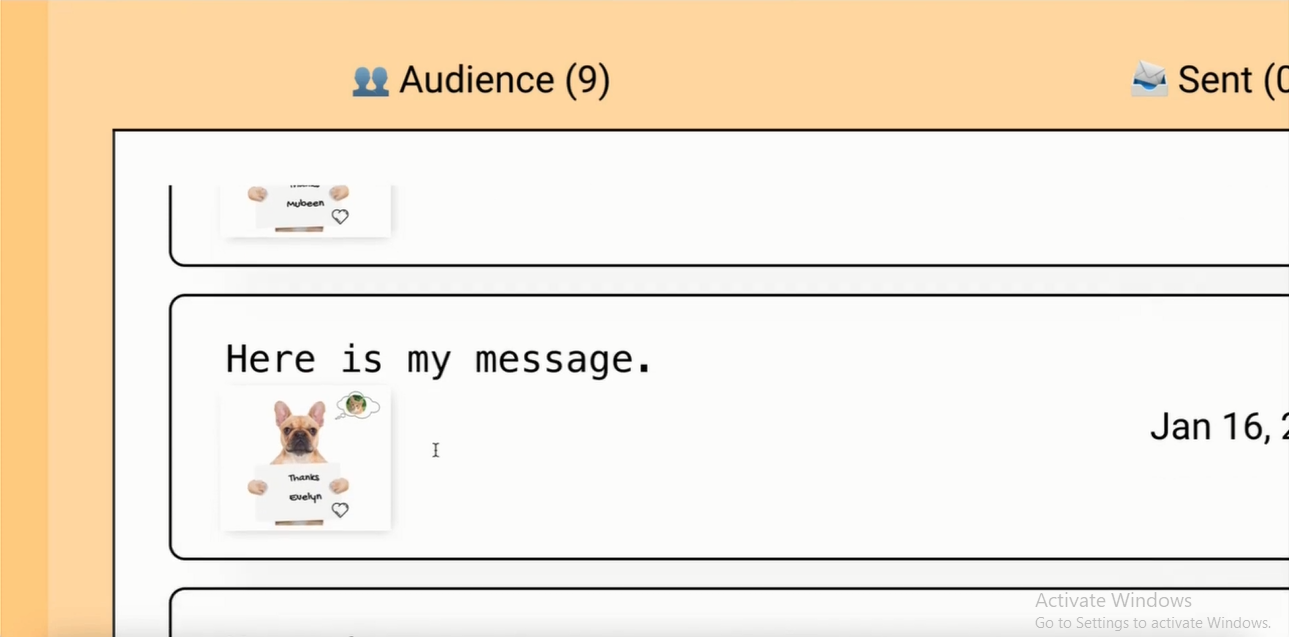
Monitor the progress of your campaign in the background. Check the message queue section to view the dynamic messages scheduled for each prospect. These messages dynamically incorporate the prospect’s name, enhancing personalization.

Here is the message that is sent out in the Facebook inbox.
Conclusion
Improve your engagement strategy with ReachOwl and Hyperise by seamlessly integrating dynamic images into your Facebook DMs. This personalised approach not only enhances audience connection but also sets your outreach apart in the digital world. Stay ahead in the game by embracing innovation in your digital campaigns.