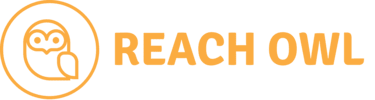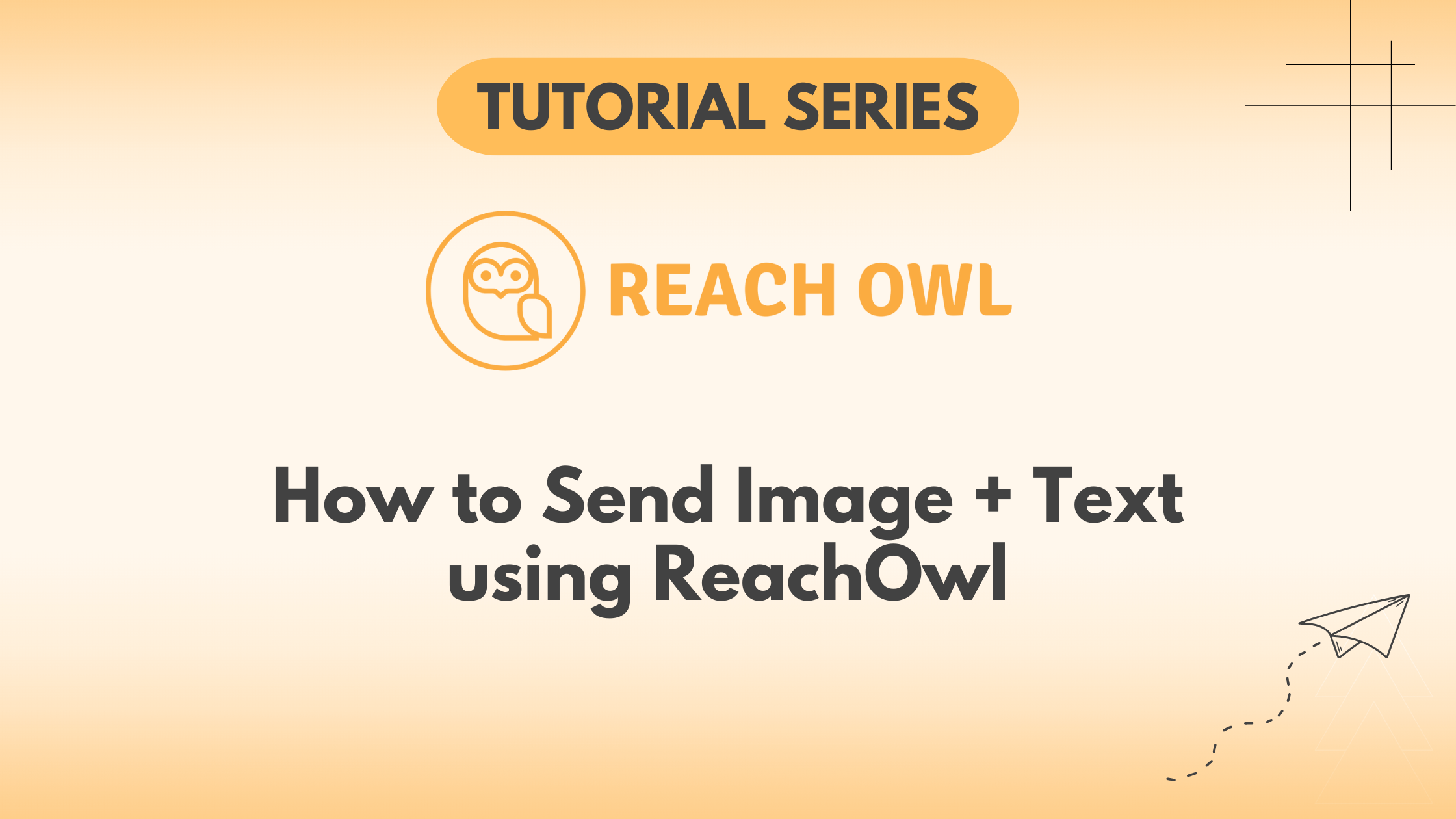ReachOwl, your trusted automation companion, introduces a feature that combines the impact of images with personalised message sequences.
Let’s explore the steps to send images along with your messages using ReachOwl.
Step 1: Campaign Creation
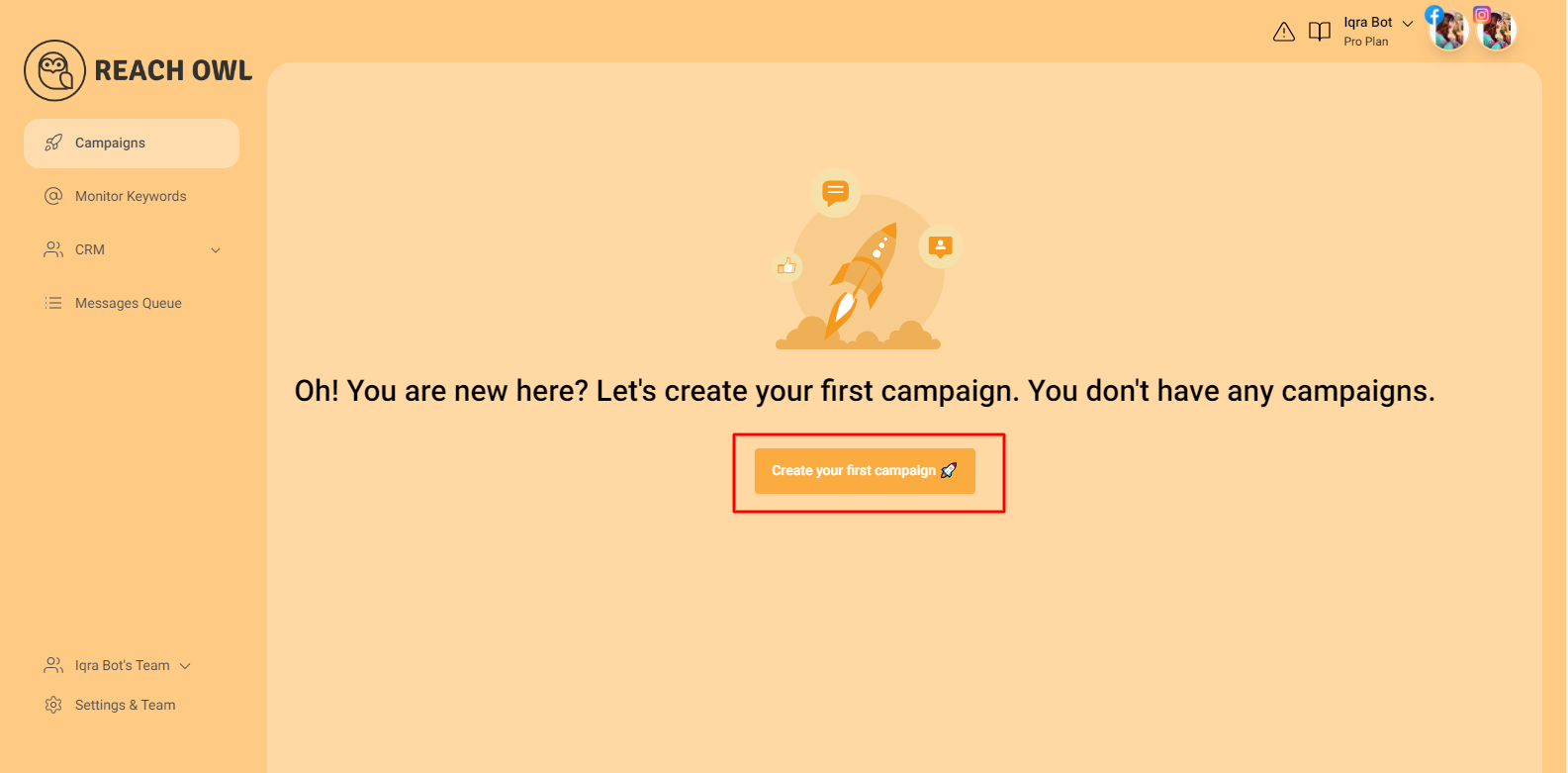
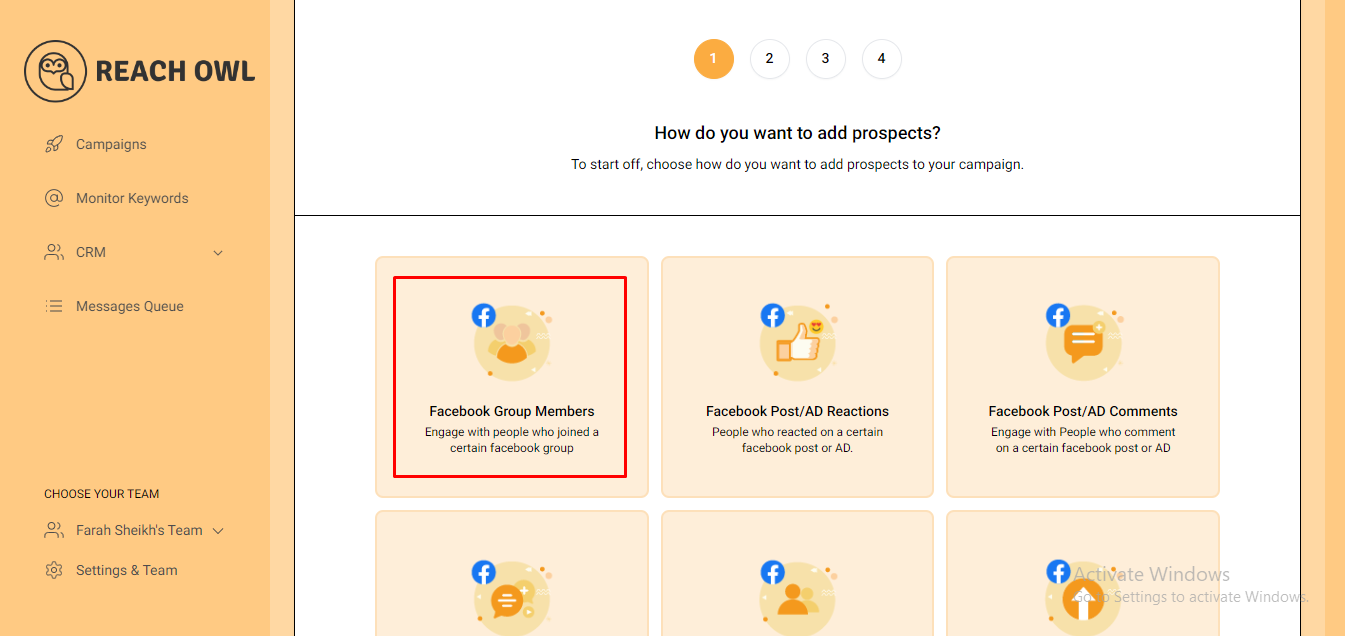
Create a new campaign and choose “Facebook Group Members.” where you want to place your Image with Message Sequence campaign.
Step 2: Target Your Facebook Group
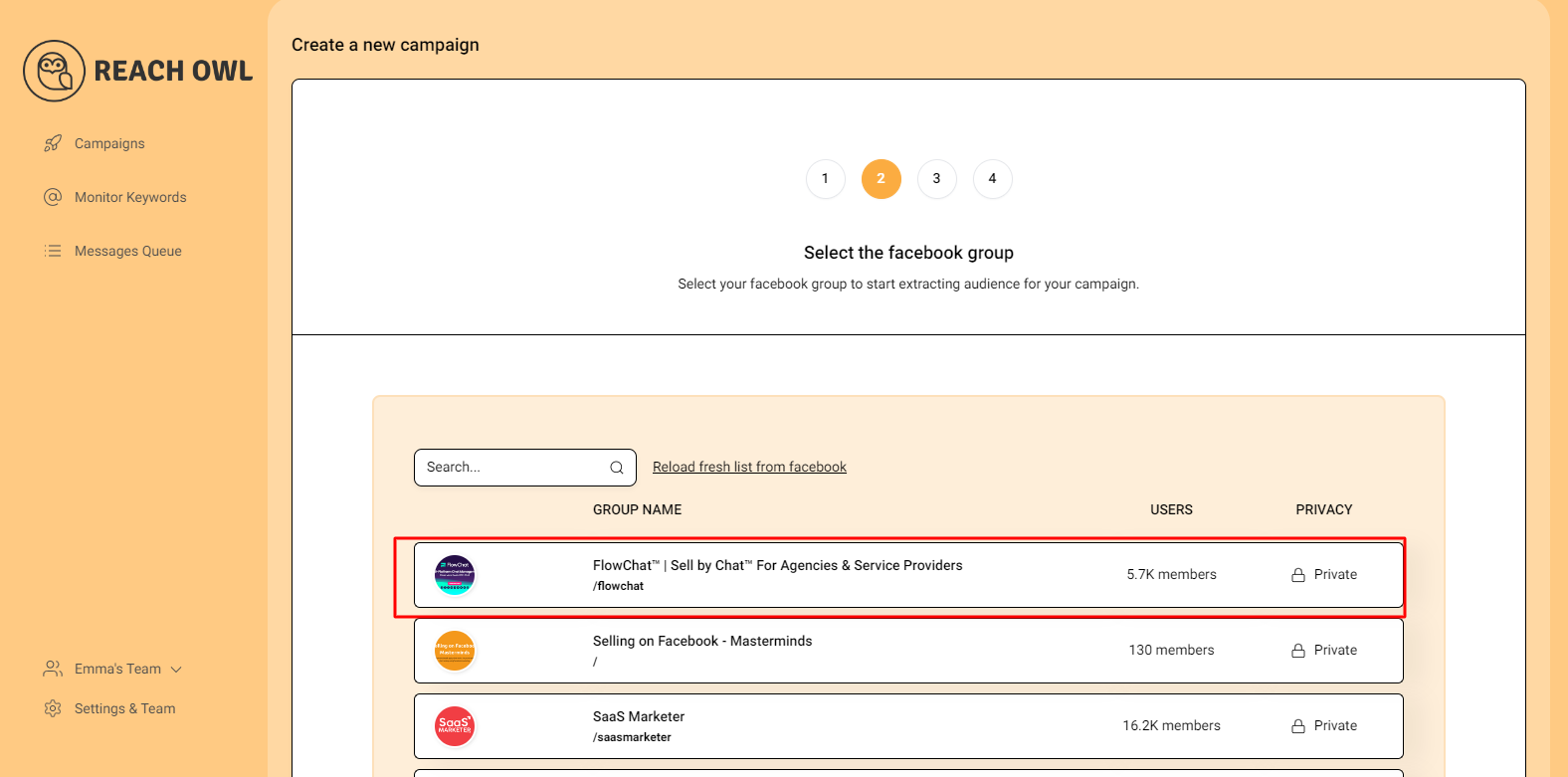
Select the Facebook group where you want to place your Image with Message Sequence campaign.
Step 3: Choose Campaign Type
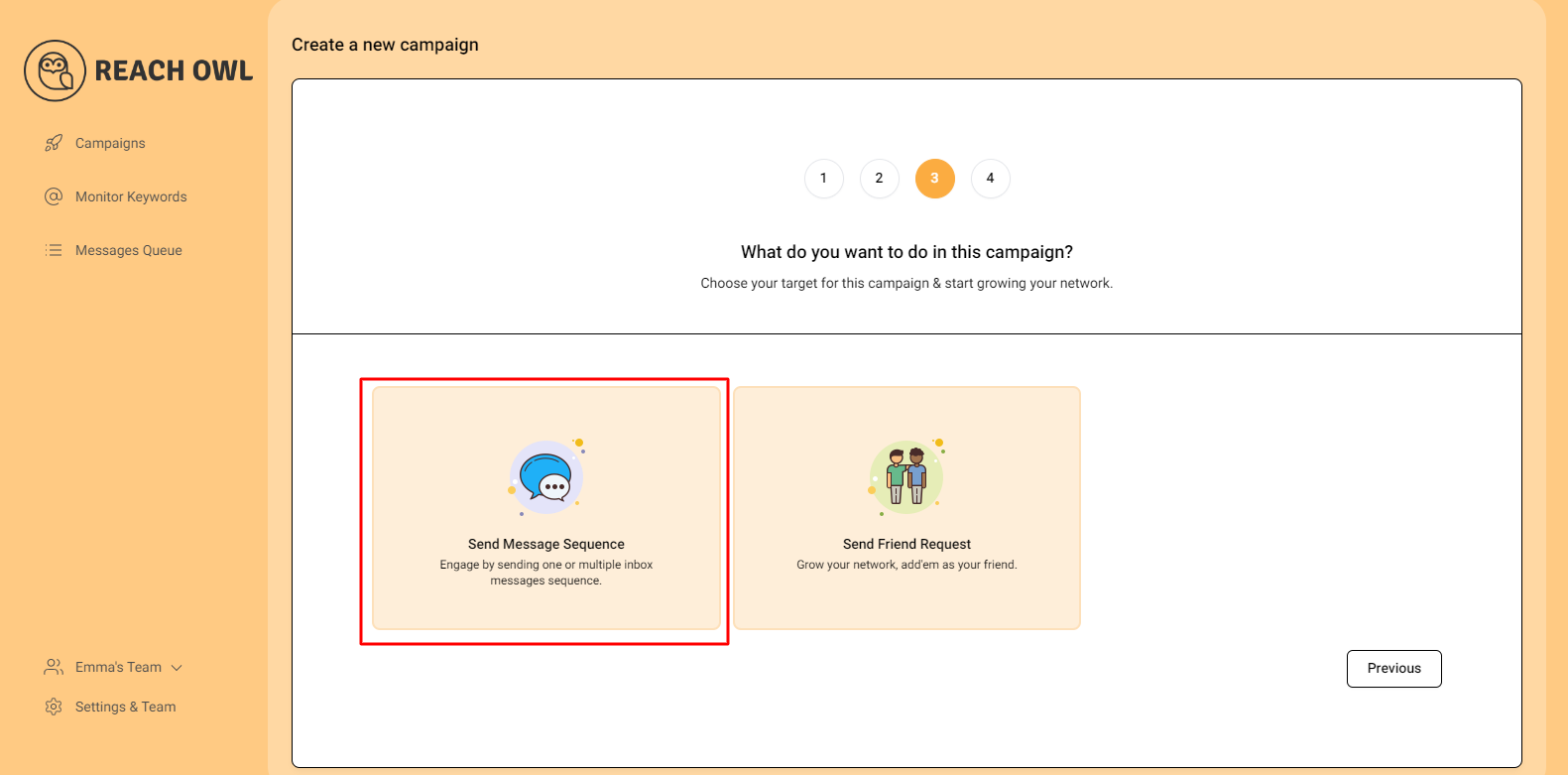
Select the target group and opt for the “Message Sequence” option.
Step 4: Name the Campaign
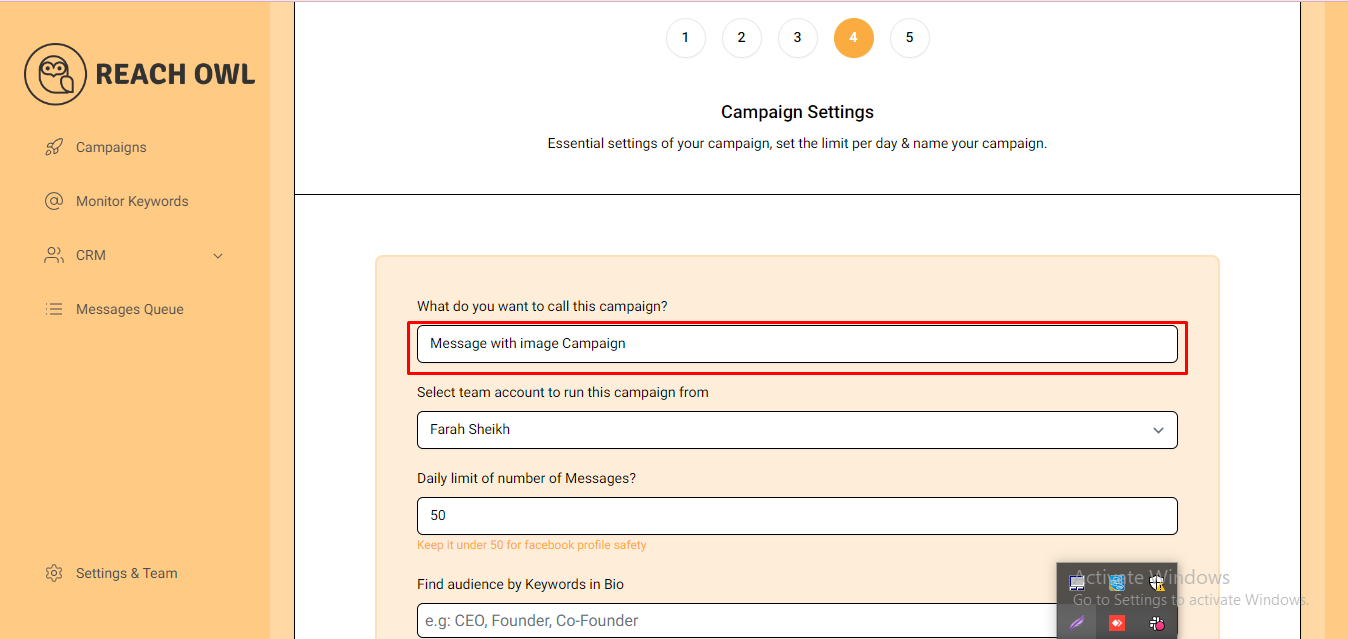
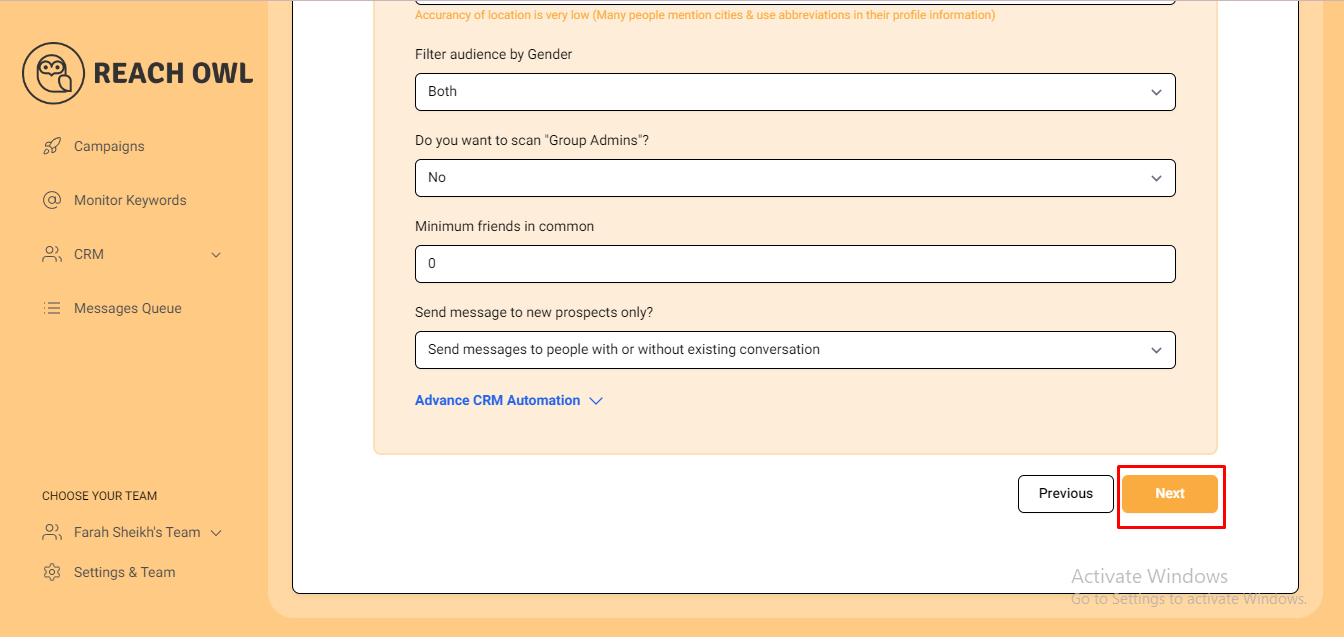
Name your campaign, for example, “Message with image Campaign,” and fill in the necessary details. Click “Next” to proceed.
Step 5: Compose the Message
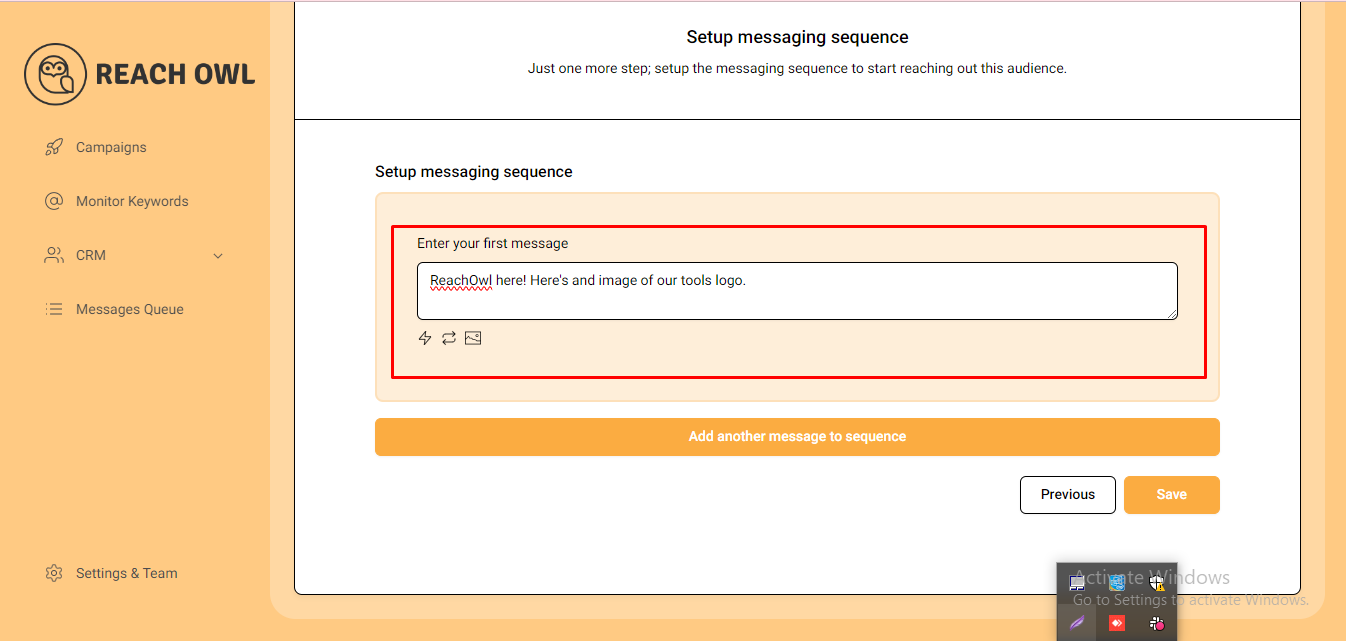
Craft your messages to engage with your audience effectively. Use the name variable, denoted by double curly braces, to personalize the messages with the recipient’s name.
Step 6: Adding Images
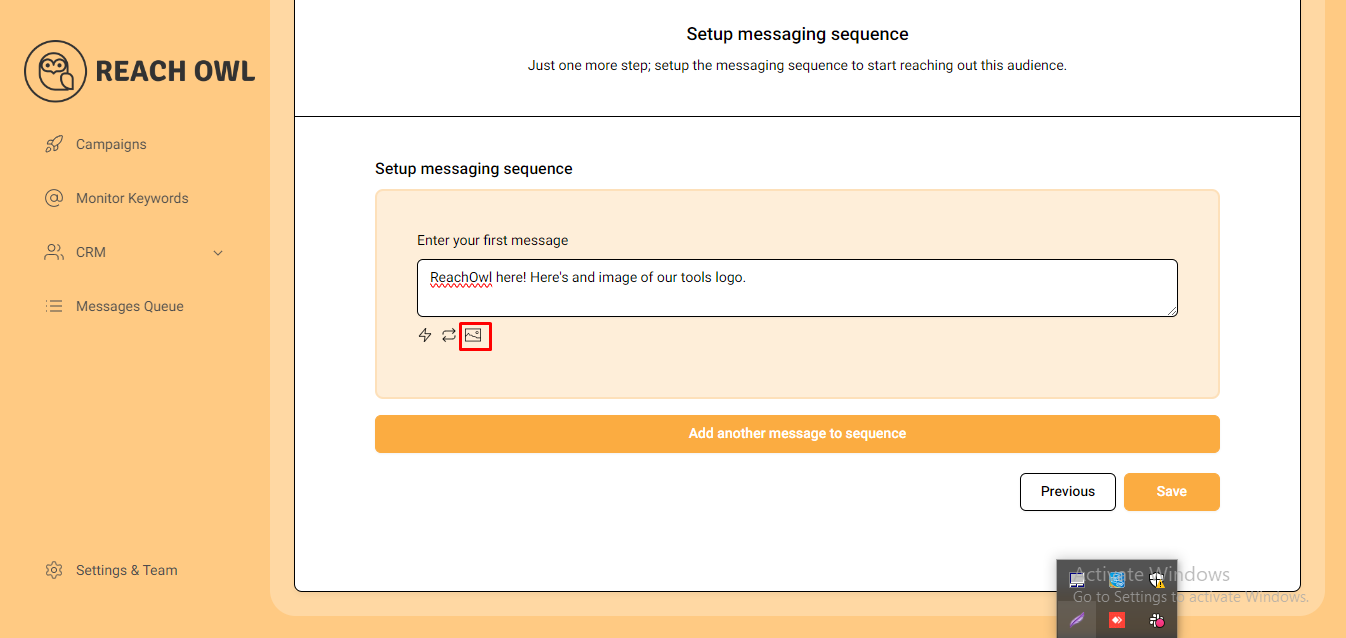
Here comes the exciting part. Click on the image icon to insert an image into your message sequence.
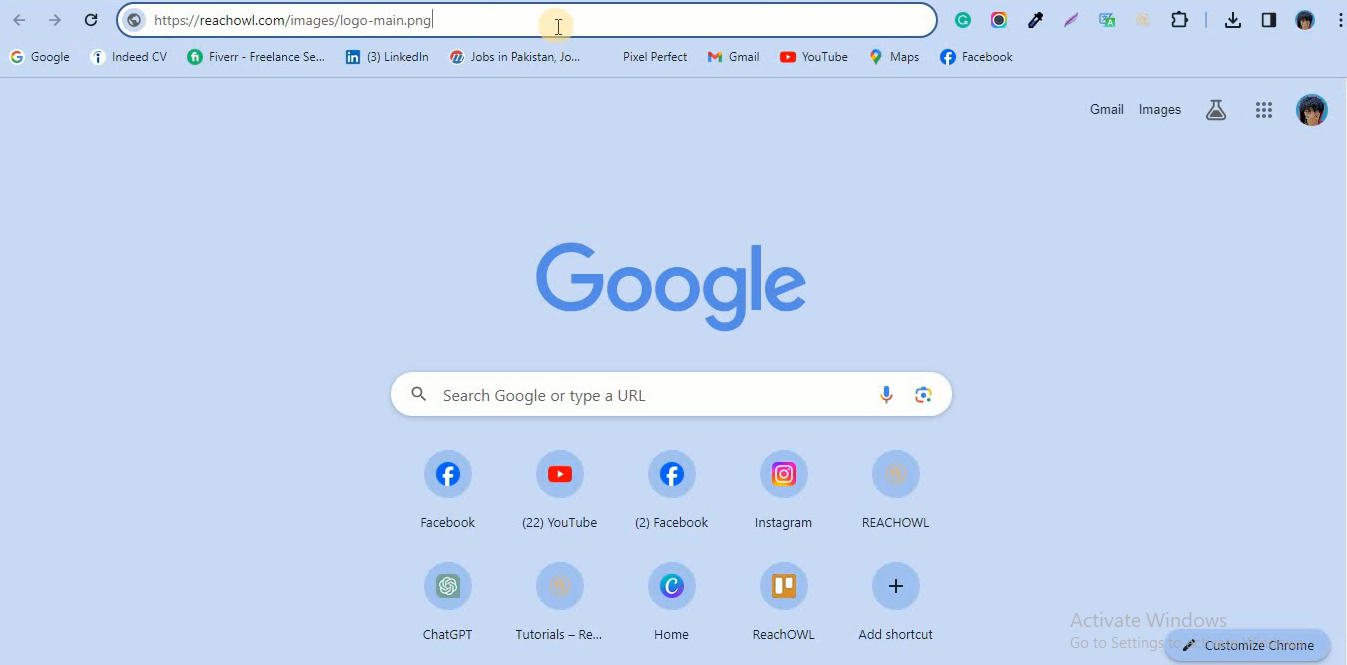
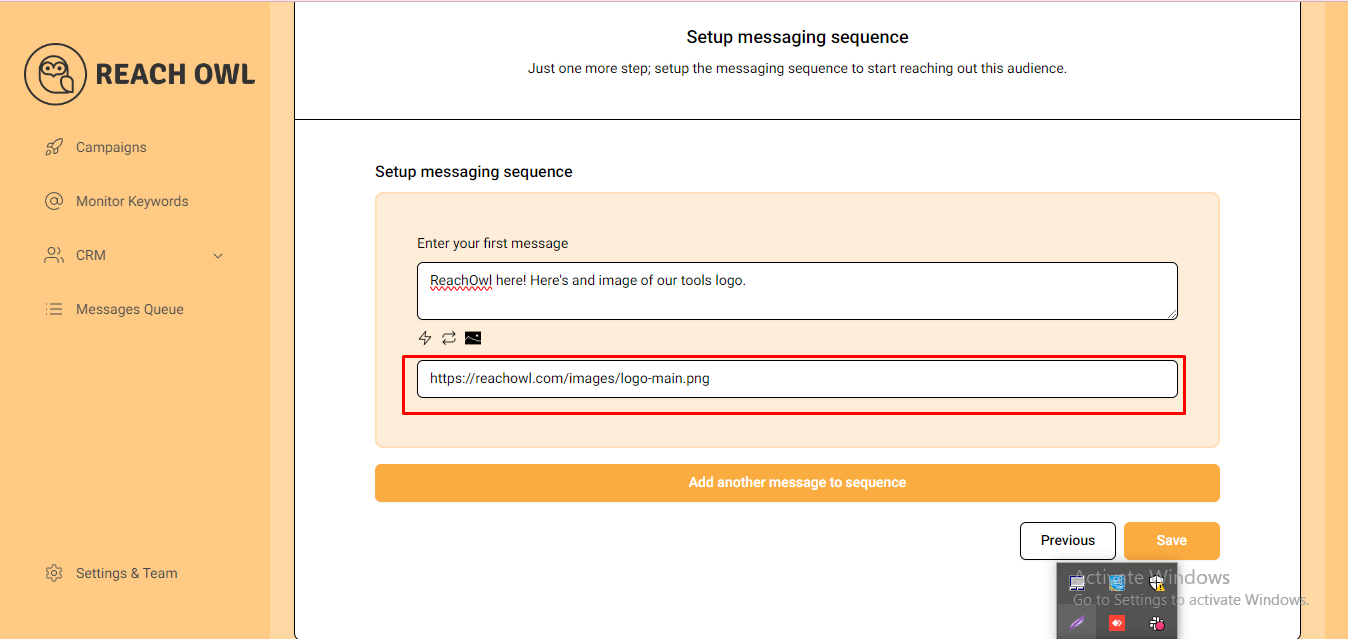
Provide the link to your PNG image to be sent along with your message.
Step 7: Save and Start Your Campaign
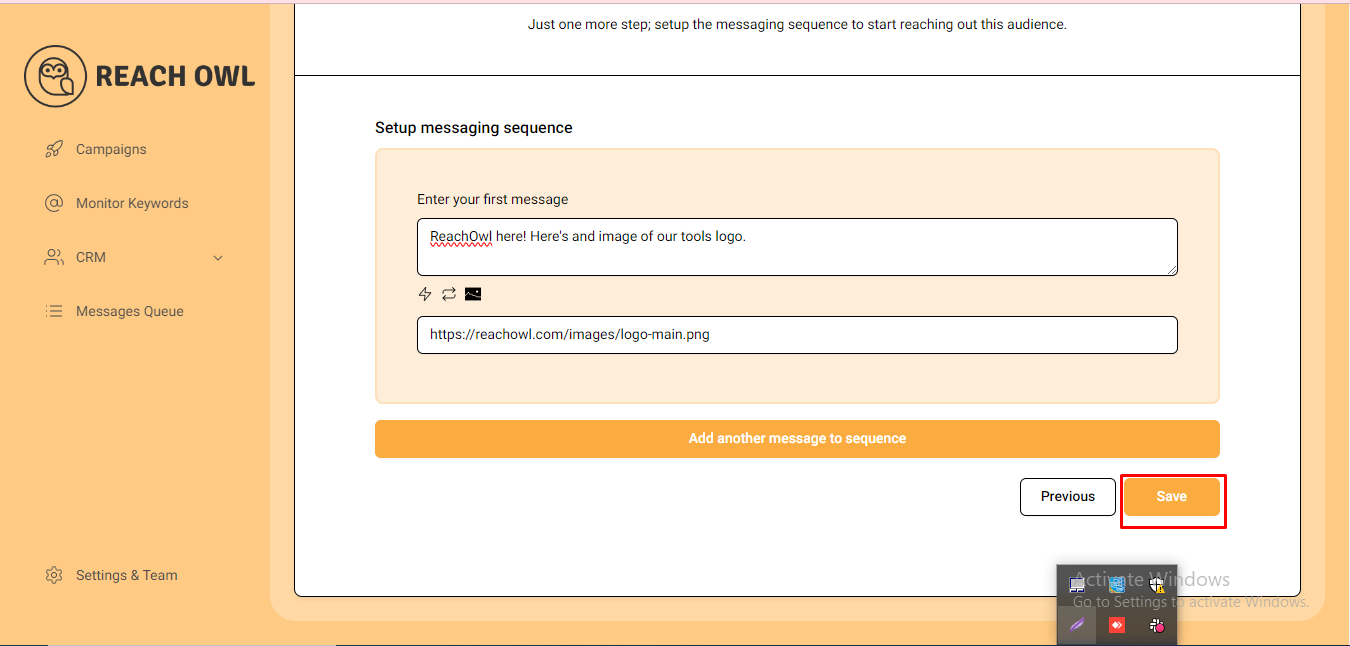
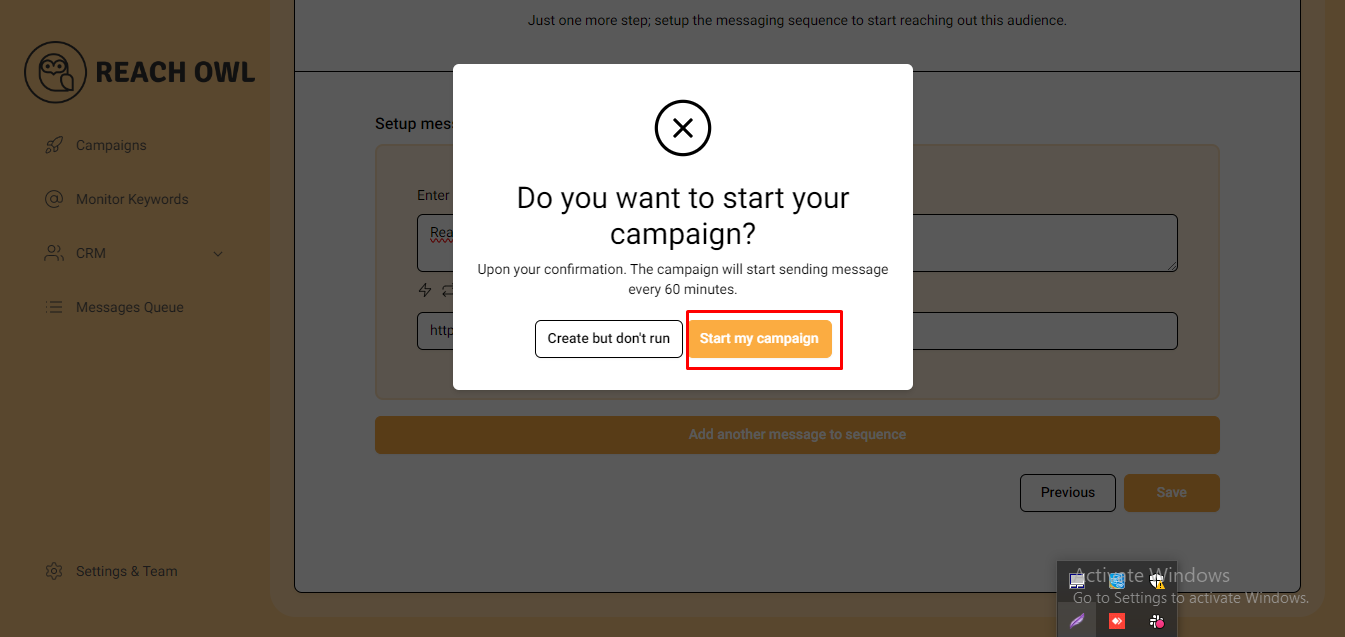
Click “Save” and start your campaign.
Step 8: Monitoring Your Campaign
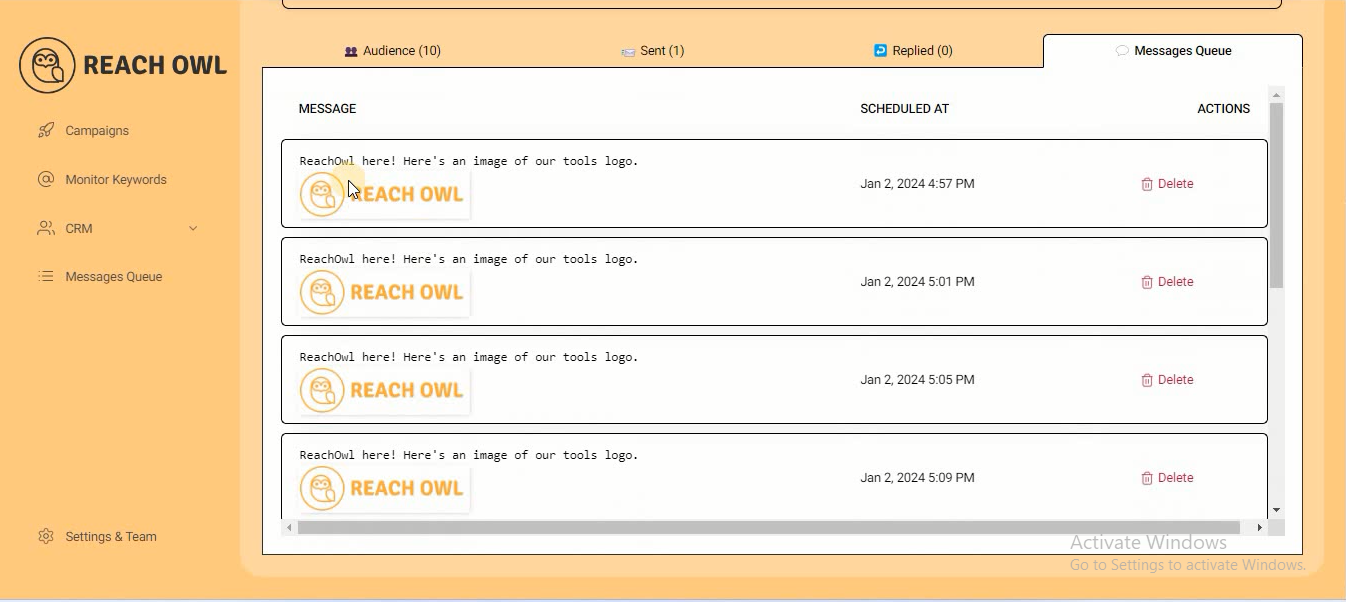
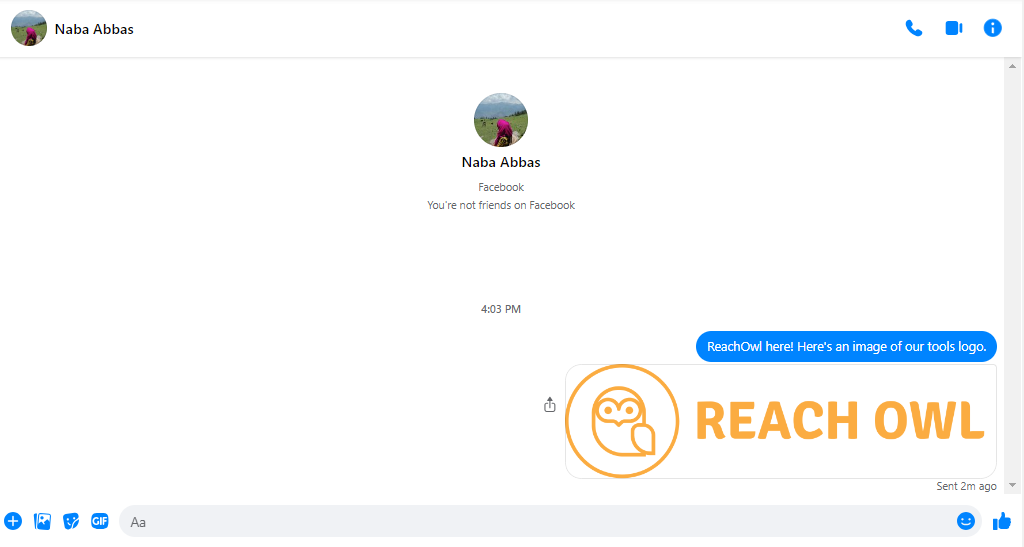
As your campaign progresses, monitor its performance. You’ll observe that your message, enhanced with the accompanying image, has been successfully sent to your target audience.
Conclusion
By including images into your message sequences on ReachOwl, you’re not just communicating; you’re creating a strong engaging and memorable experience for your audience.
Elevate your social media outreach by using the power of images, and make your messages stand out in the digital space. With ReachOwl, fostering meaningful connections goes beyond words—it’s an immersive visual journey.