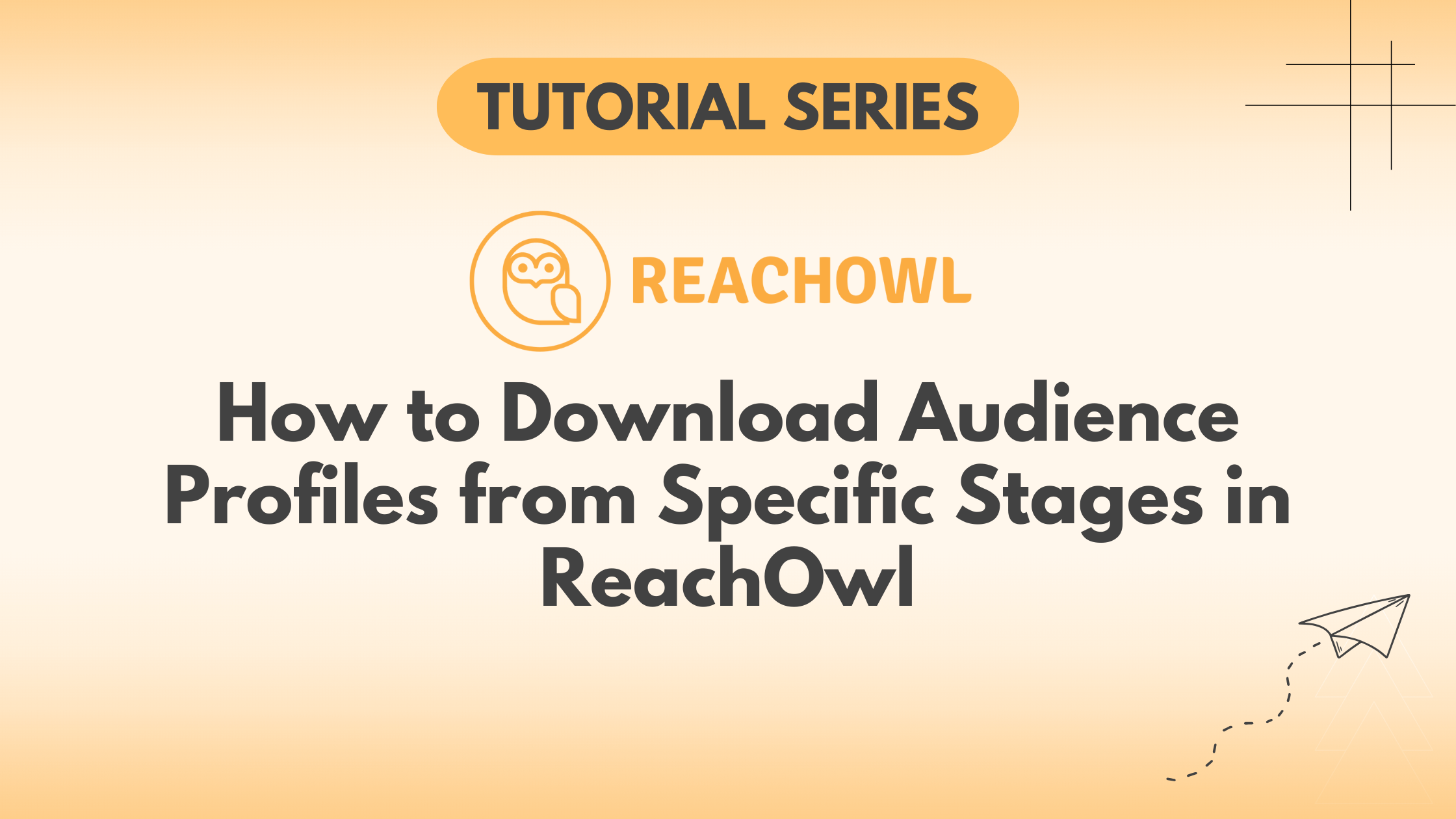ReachOwl makes it easy to manage and download profiles at various stages of your campaigns.
Here’s a step-by-step guide to help you efficiently retrieve profiles for further analysis.
Step 1: Access the CRM Section
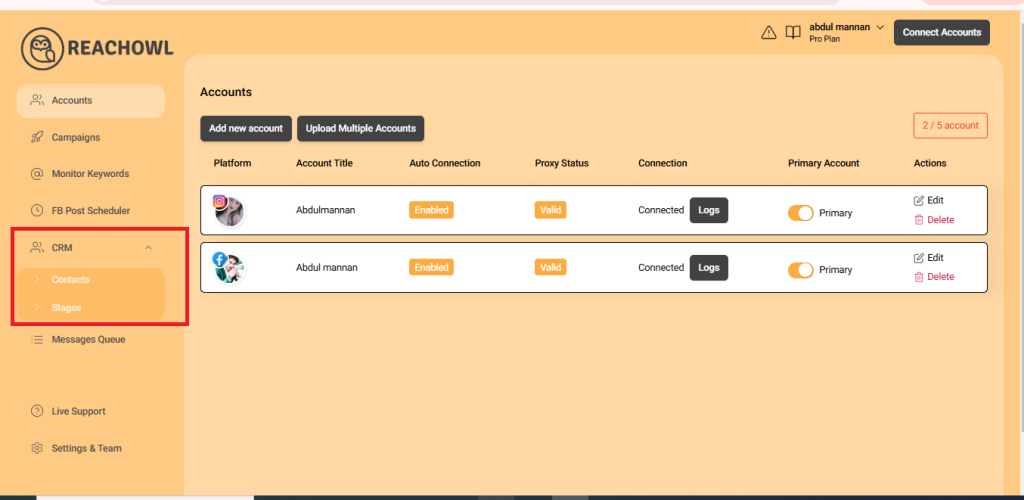
Click on the CRM button located in the ReachOwl interface. This will navigate you to the CRM section, where you can manage your contacts and stages.
Step 2: Select the Stage Option
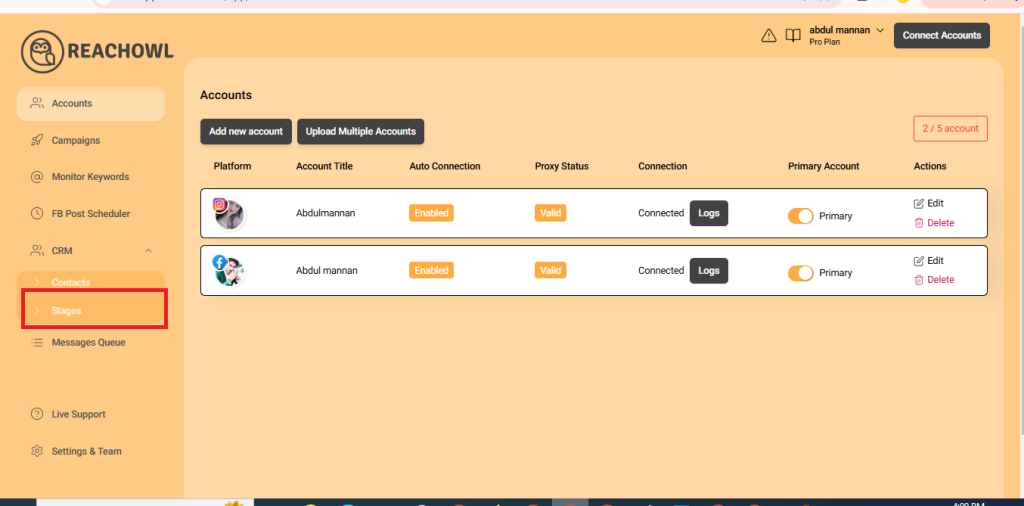
Scroll down to locate the Stage option.
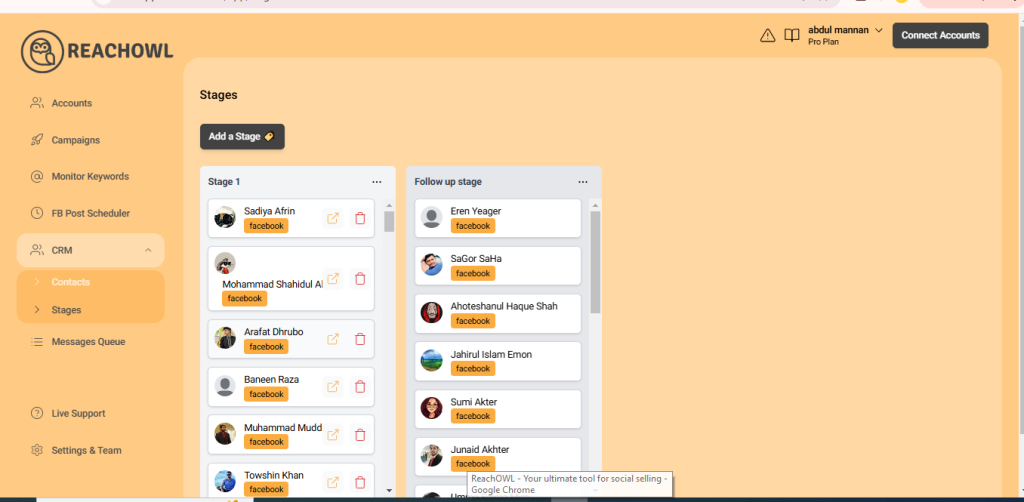
Click on it to view all the stages that you have set up in your campaign.
Step 3: Filter Profiles by Stage
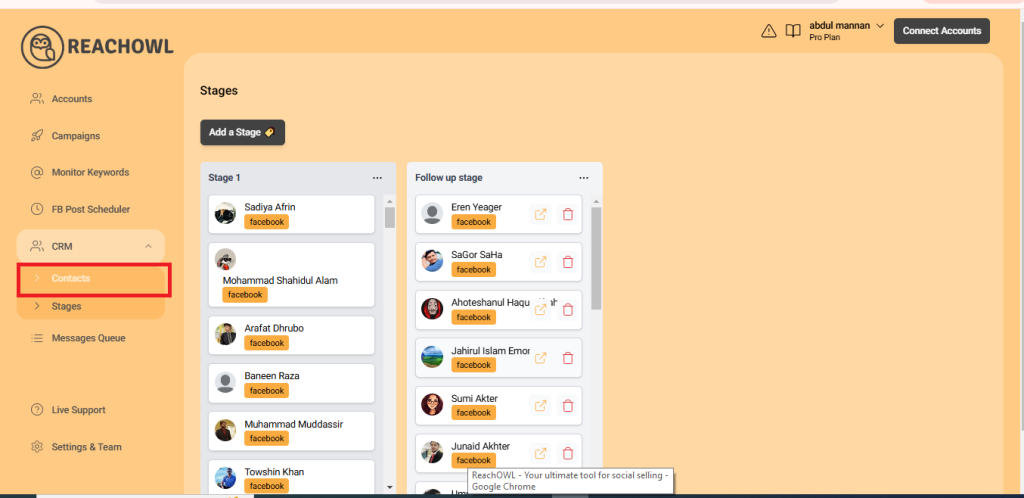
After viewing your stages, click on the Contact option.
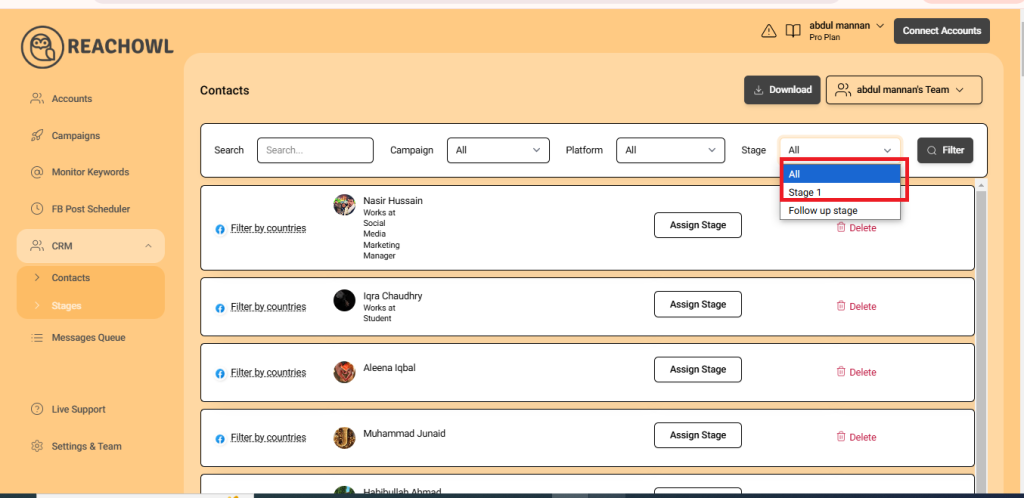
Then, select the stage from which you want to download the profiles. Click on the Filter button to filter the profiles based on the selected stage.
Step 4: Download the Profiles
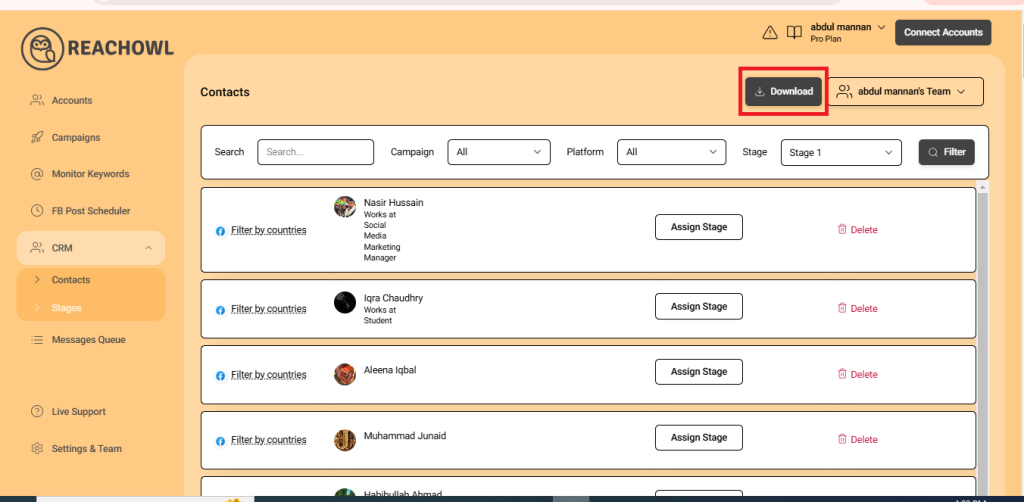
Once your profiles are filtered, click the Download button.
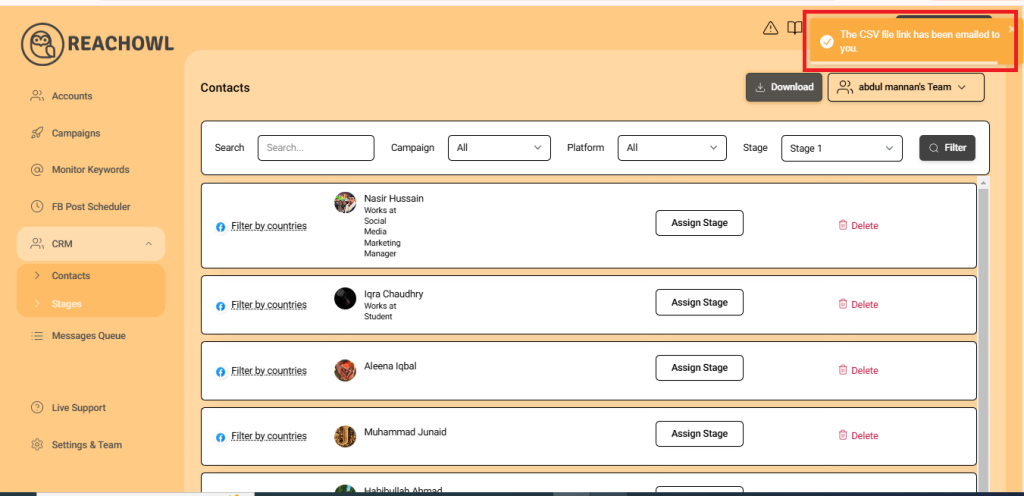
This will initiate the process of preparing your profiles for download.
Step 5: Retrieve Your CSV Report
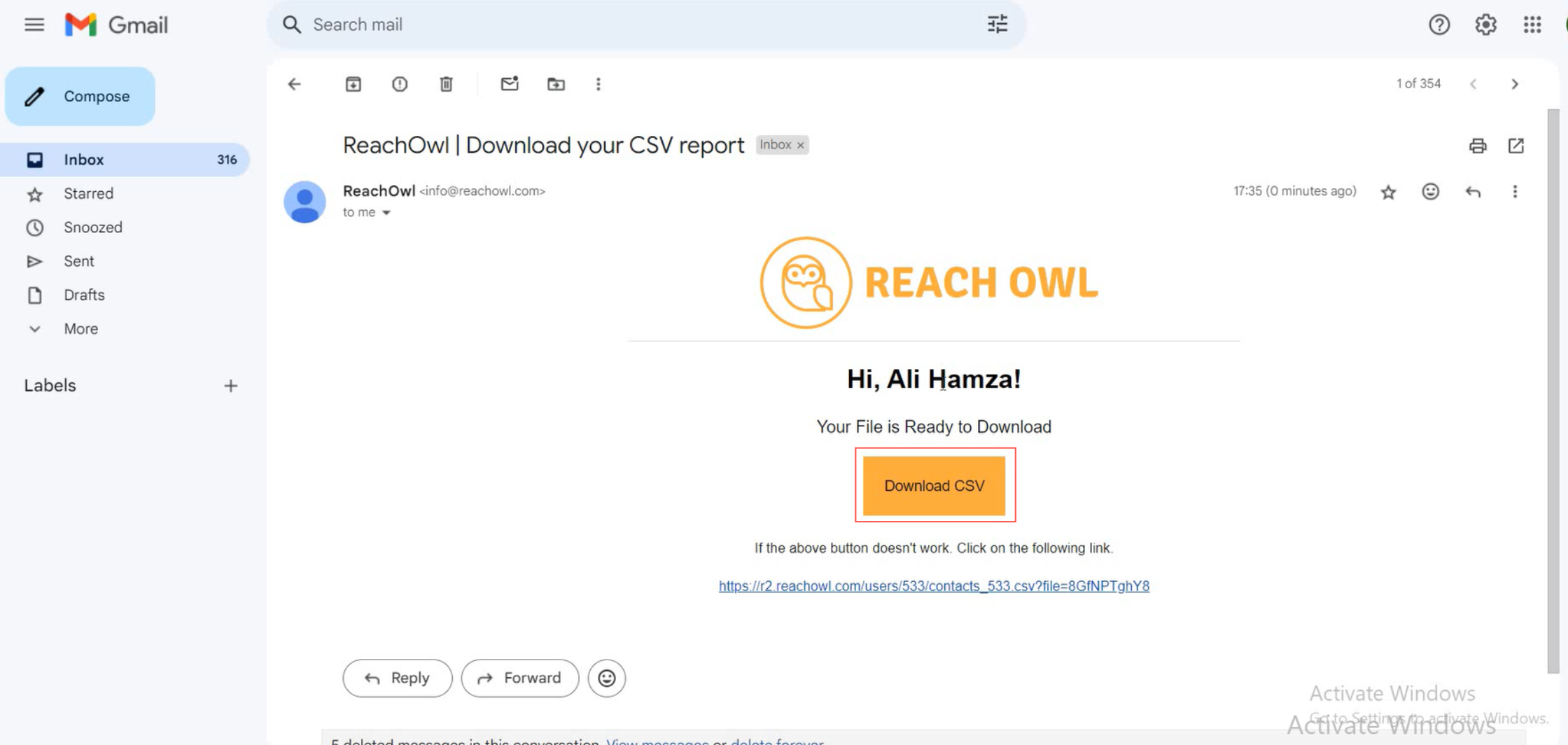
Go to your email inbox. You will receive an email containing a link to download your CSV report. Click the Download CSV button in the email to retrieve your report.
Troubleshooting Download Issues
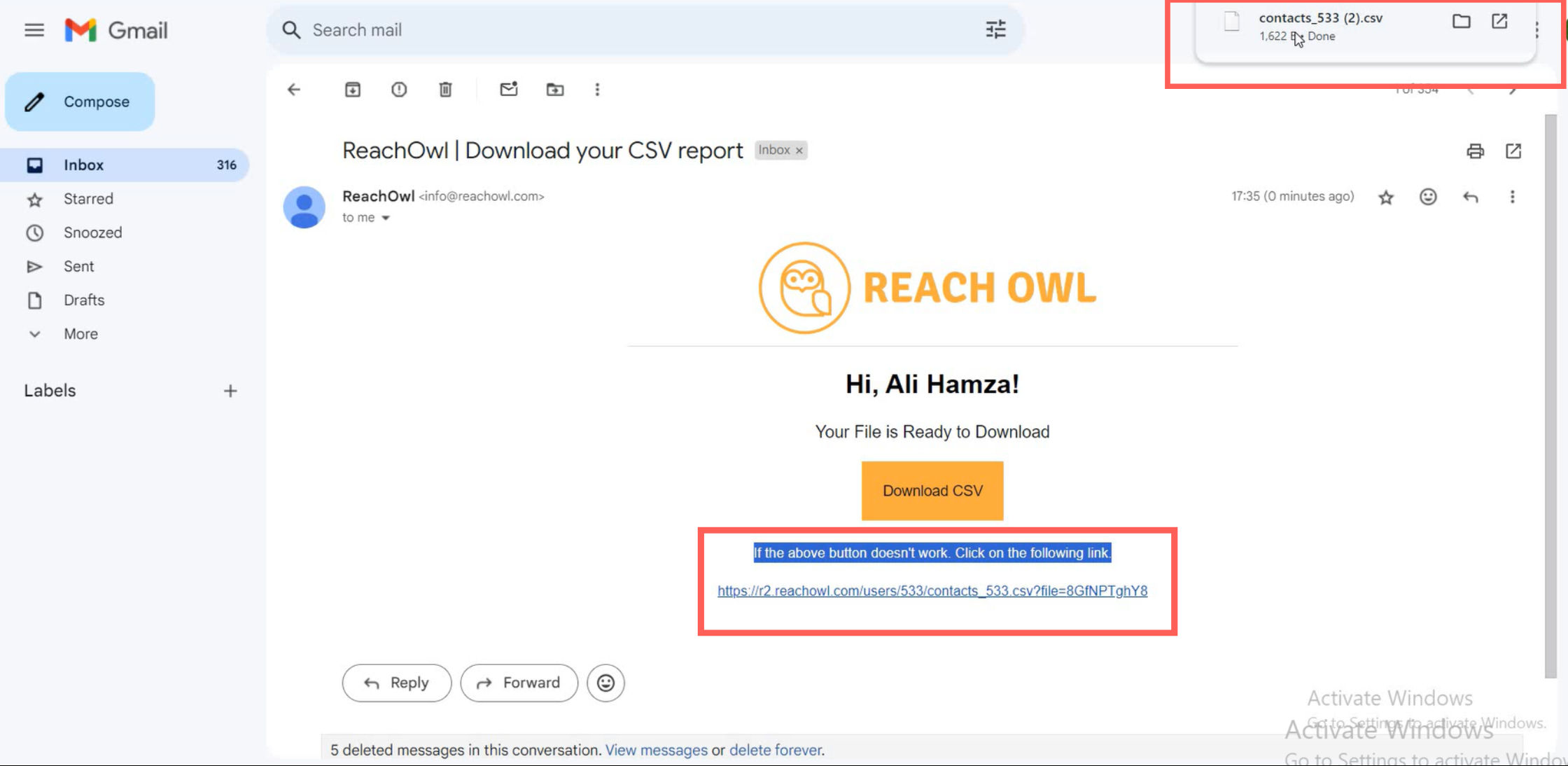
If the Download CSV button in the email does not work, follow the alternative link provided in the email to download your CSV report.
By following these simple steps, you can efficiently retrieve audience profiles from specific stages in your ReachOwl campaigns for further analysis and action. This functionality allows for streamlined data management and targeted follow-ups based on the stage of your audience profiles.