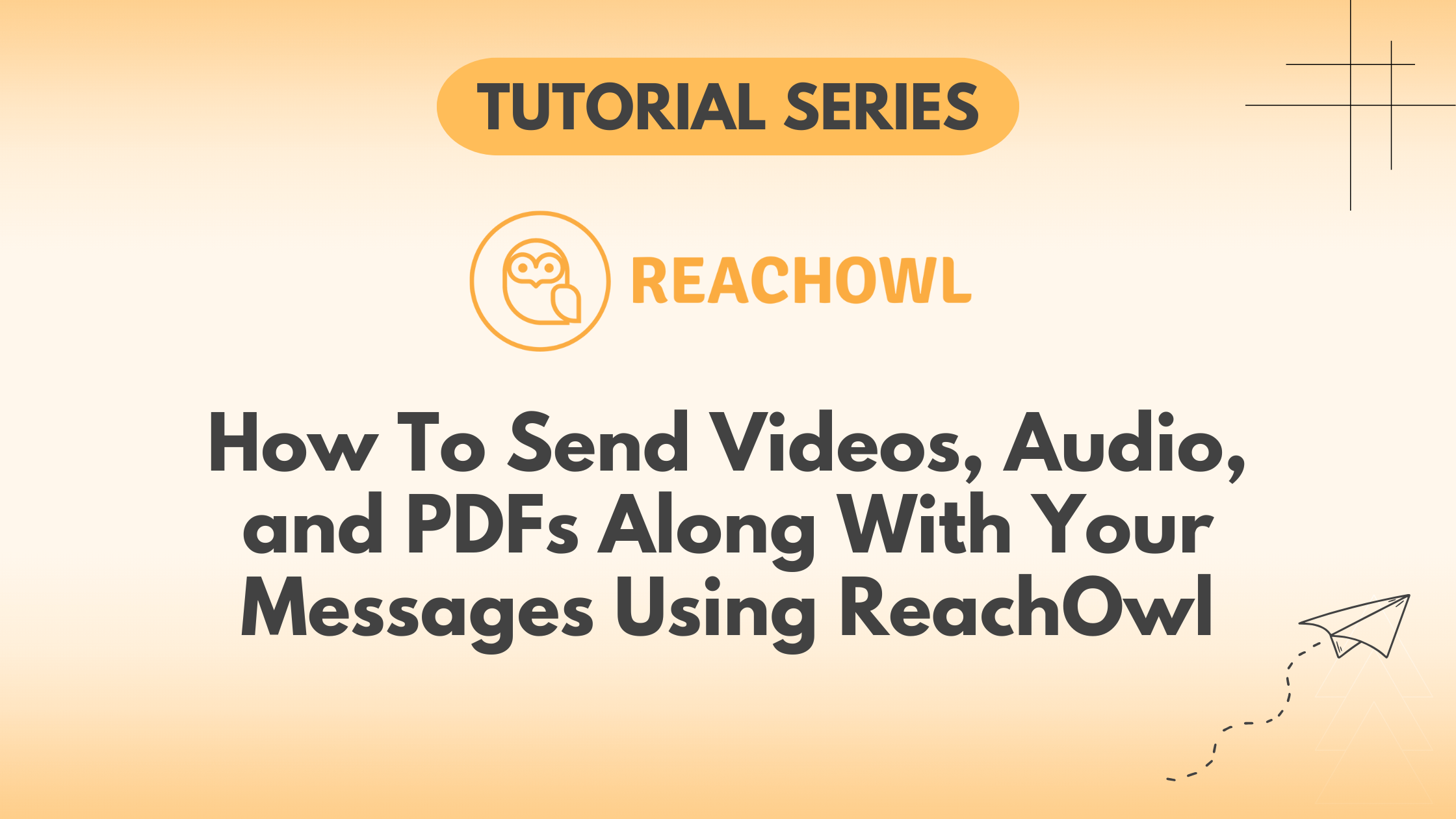In today’s world, multimedia content plays a crucial role in engaging audiences effectively. With ReachOwl, you can integrate videos, audio files, and PDFs into your message sequences, taking your outreach efforts to the next level.
In this tutorial, we’ll guide you through the steps to send multimedia messages using ReachOwl.
Step 1: Campaign Creation
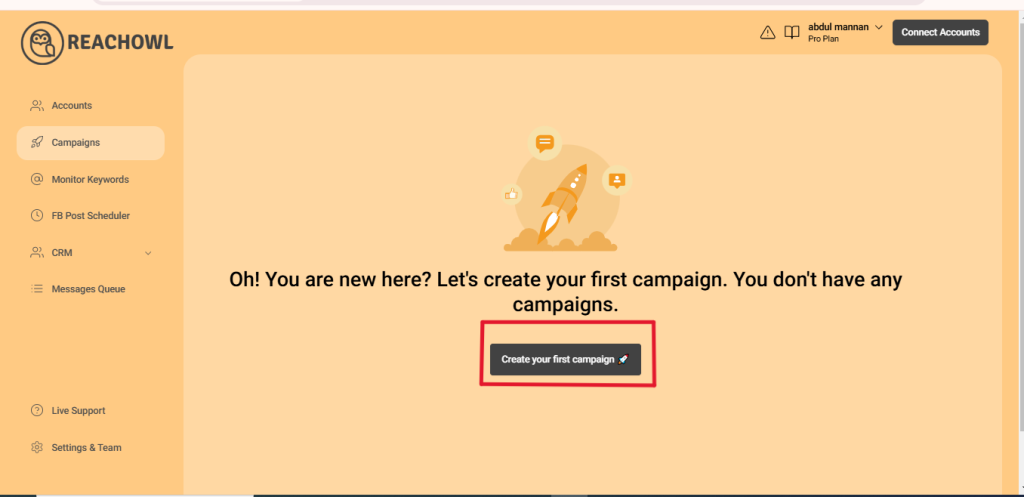
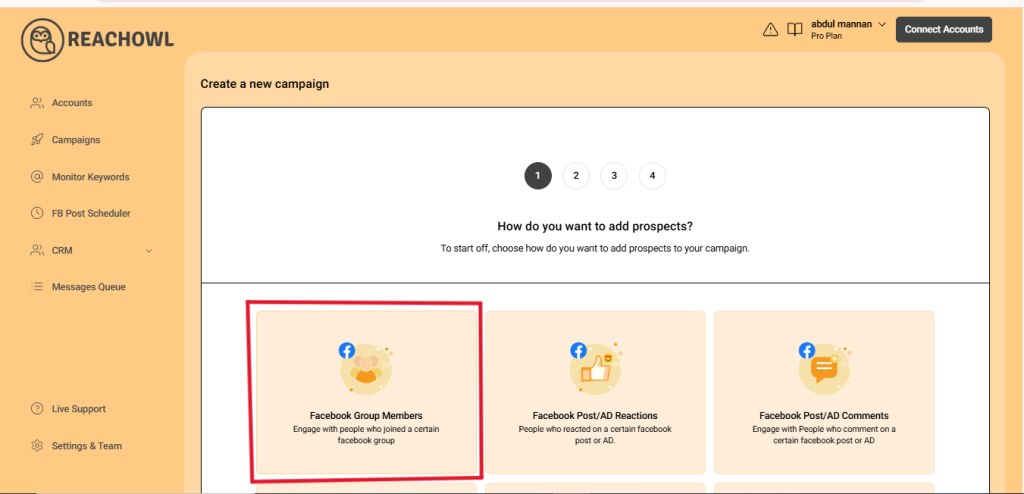
Create a new campaign and choose “Facebook Group Members.” where you want to place your Video, Audio, PDF file with Message Sequence campaign.
Step 2: Target Your Facebook Group

Select the Facebook group where you want to place your Video, Audio, PDF file with Message Sequence campaign.
Step 3: Choose Campaign Type
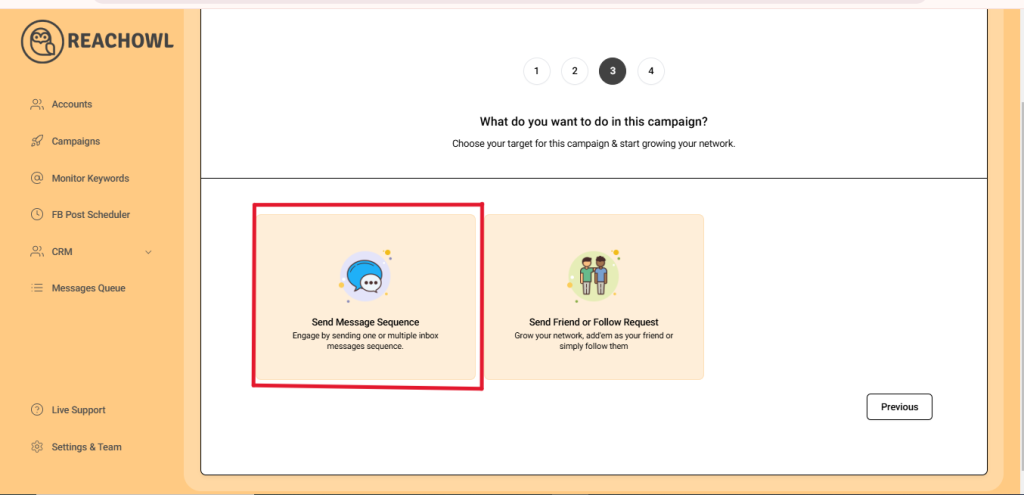
Select the target group and opt for the “Message Sequence” option.
Step 4: Name the Campaign
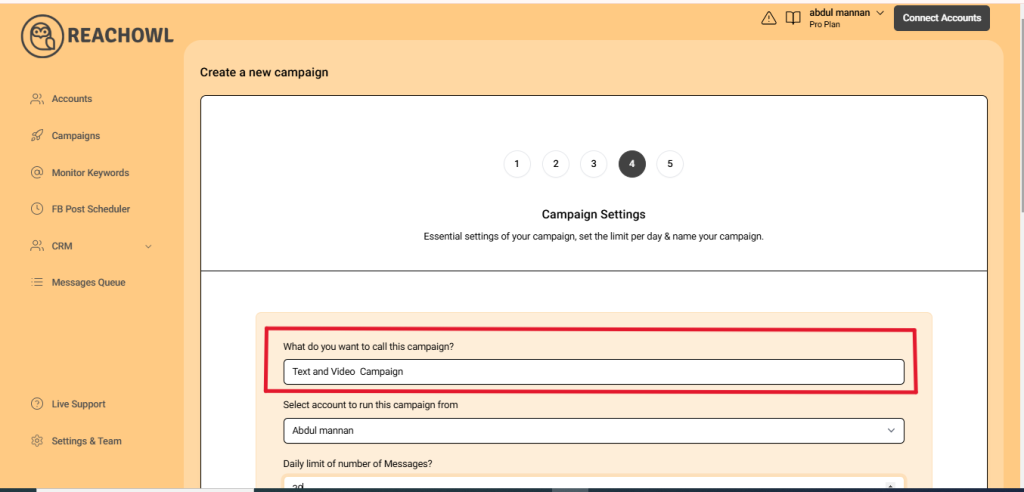
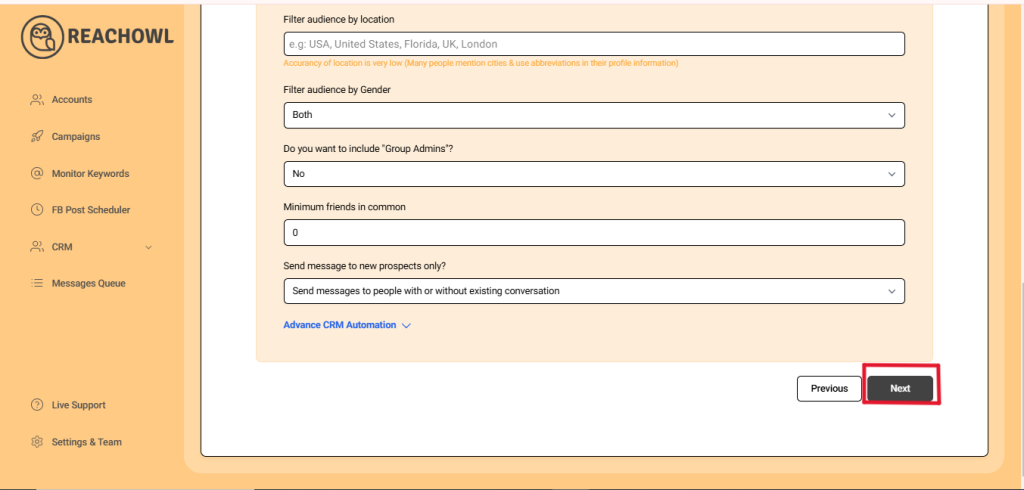
Name your campaign, for example, “Text + Video Campaign,” and fill in the necessary details. Click “Next” to proceed.
Step 5: Compose the Message
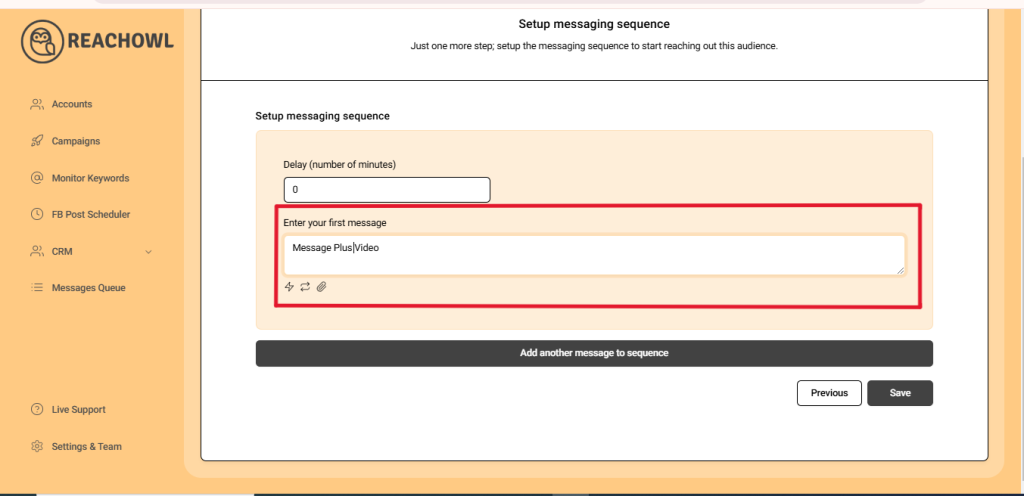
Craft your messages to engage with your audience effectively. Use the name variable, denoted by double curly braces, to personalize the messages with the recipient’s name.
Step 6: Insert Multimedia Content
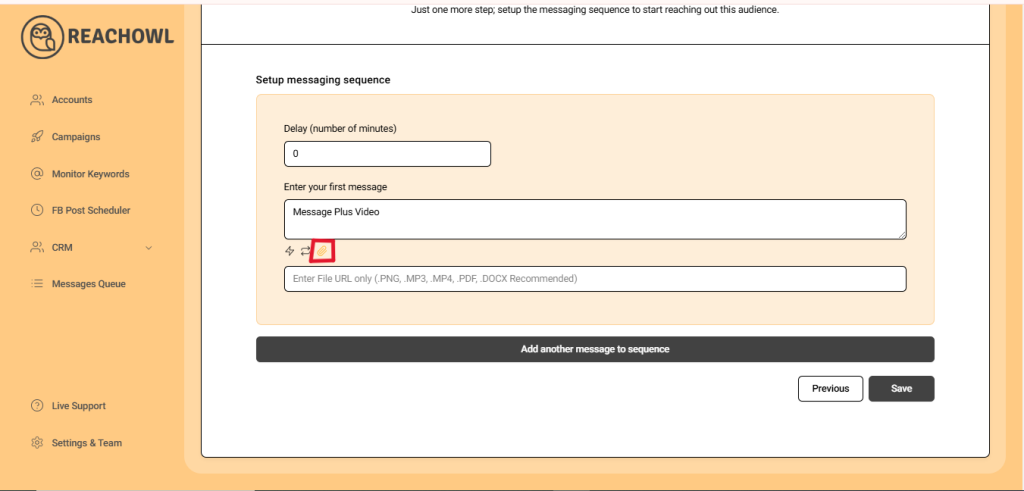
Here comes the exciting part. Click on the attachment icon to insert multimedia content into your message sequence.

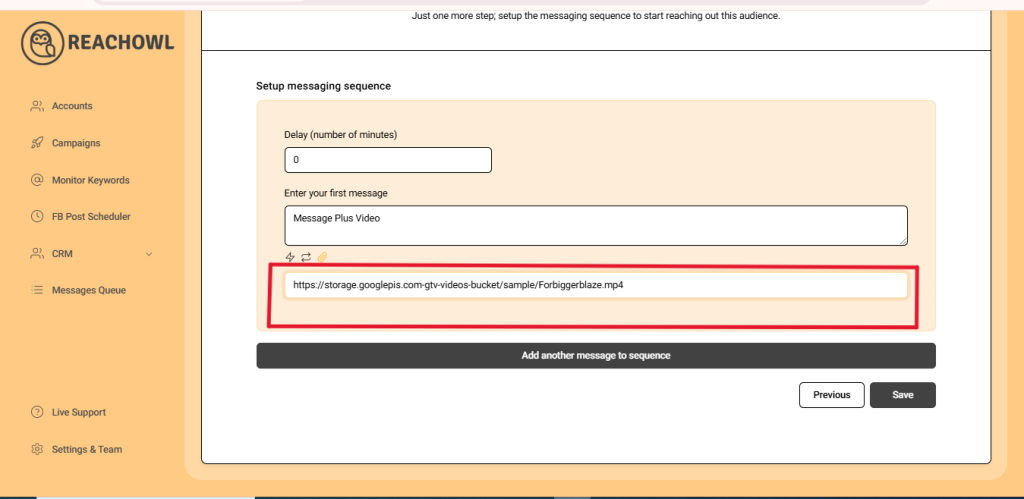
Click on the attachment icon to insert multimedia content into your message sequence.
For videos, provide the URL video link ending with “.mp4” of the video you want to send along with your message.
Step 7: Save and Start Your Campaign Your Video Campaign
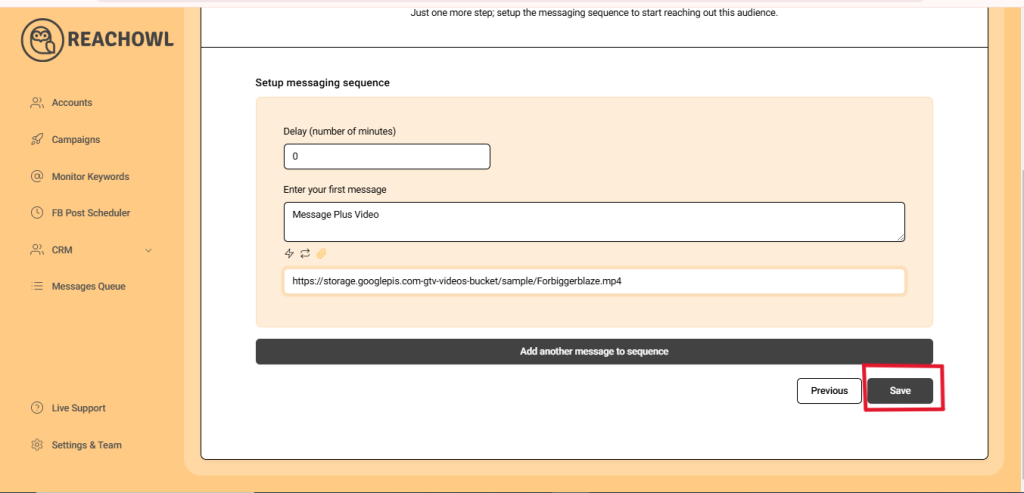
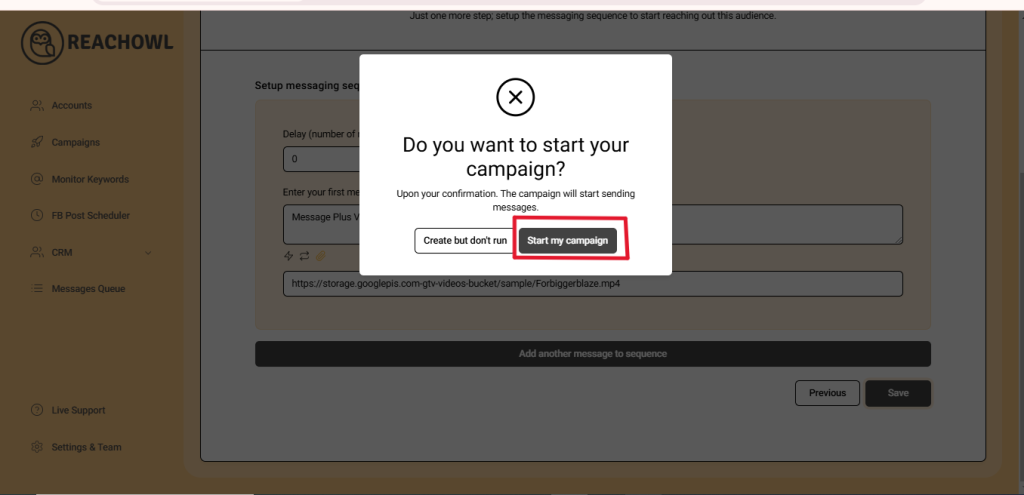
Click “Save” and start your campaign.
Step 8: Monitoring Your Campaign
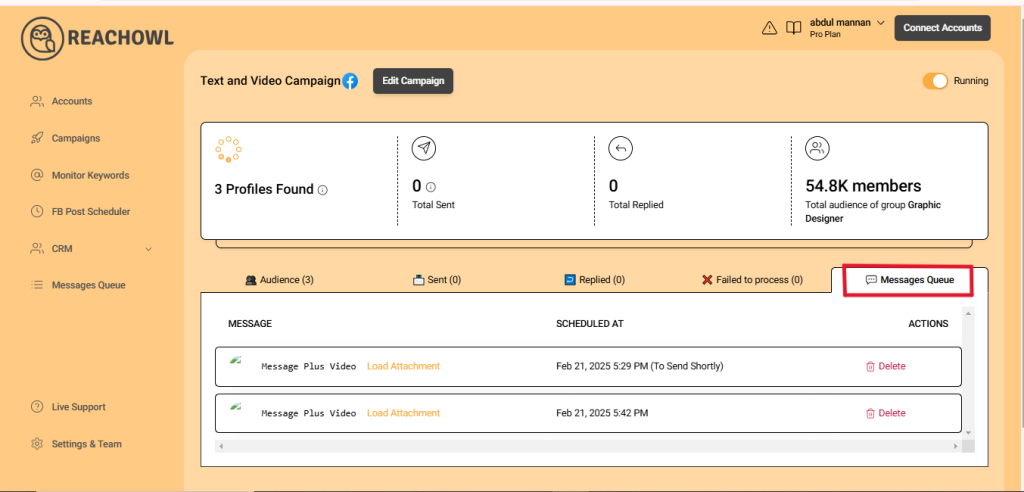
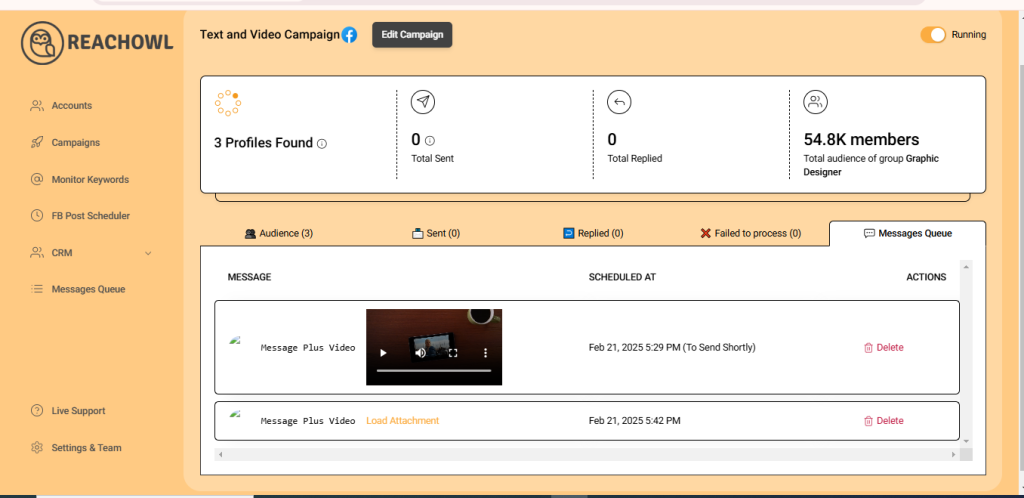
By clicking on Load Attachment, you can also load your attachment from here.
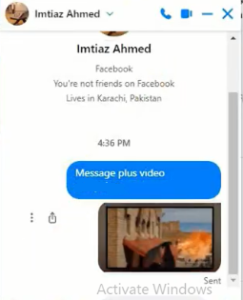
Monitor its progress as your message, enriched with the accompanying video, is sent to your audience.
Step 9: Insert Audio Files
Now for audio message sequences repeat the same process.

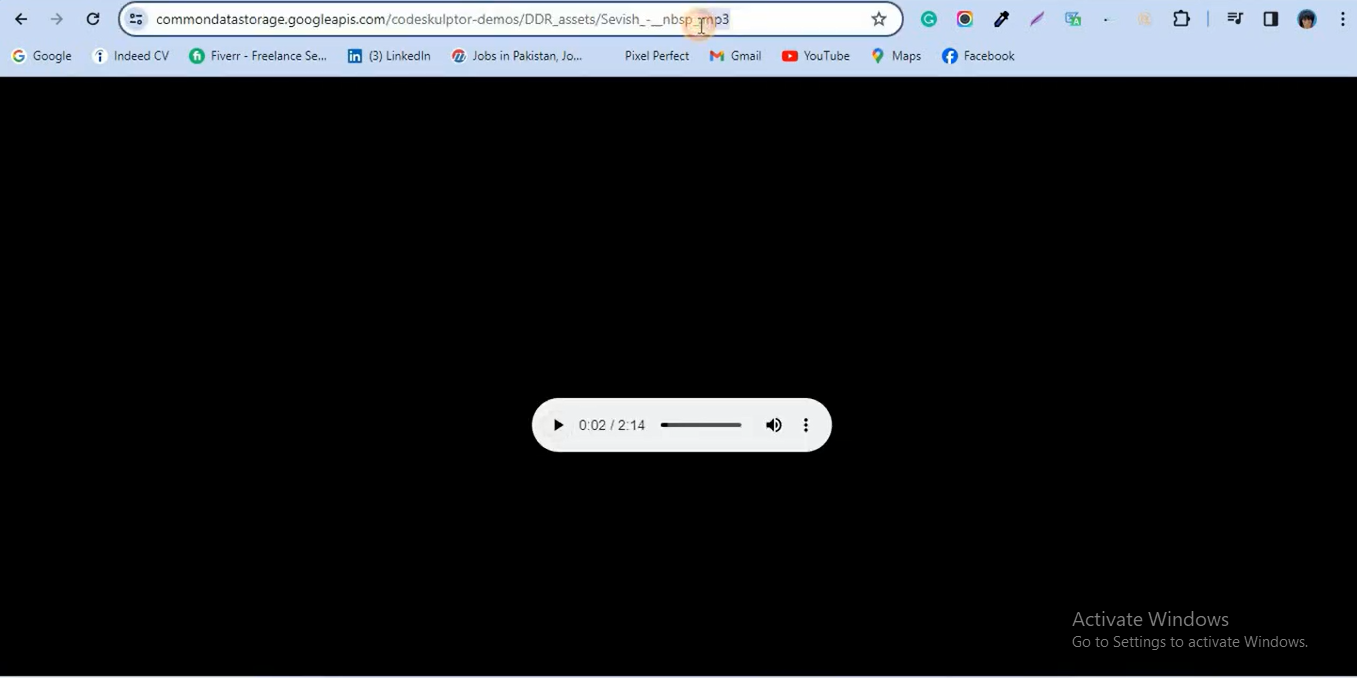
For audio messages, repeat the process by providing the URL audio link ending with “.mp3” of the audio you wish to send along with your message.
Step 10: Save and Start Your Campaign Your Audio Campaign
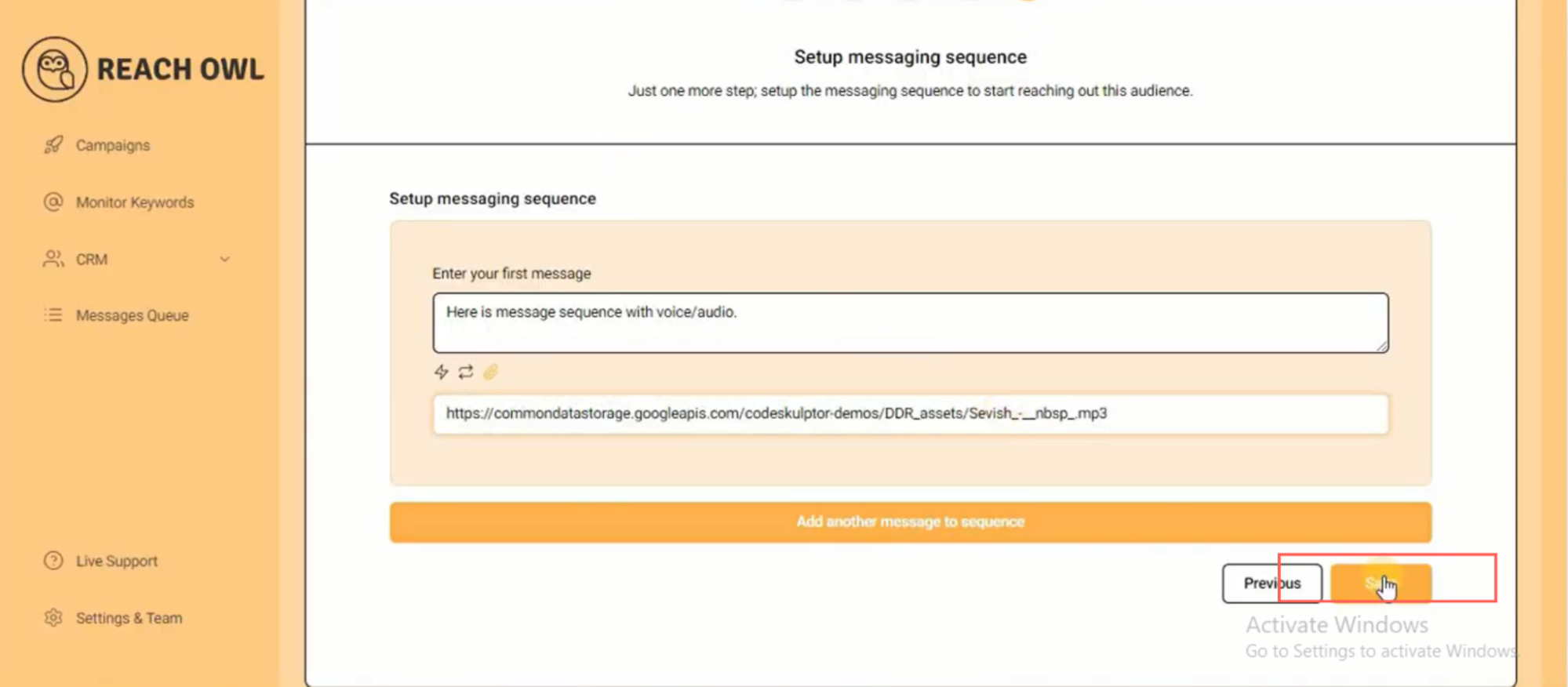
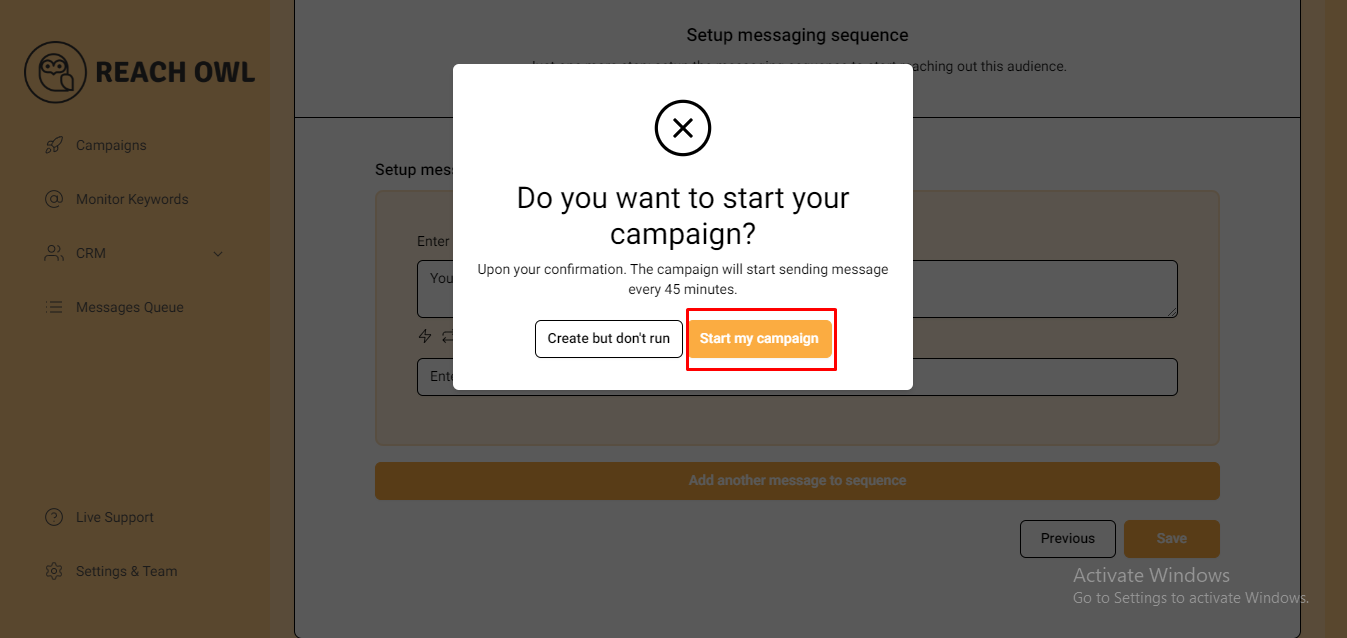
Click “Save” and start your campaign.
Step 11: Monitoring Your Campaign

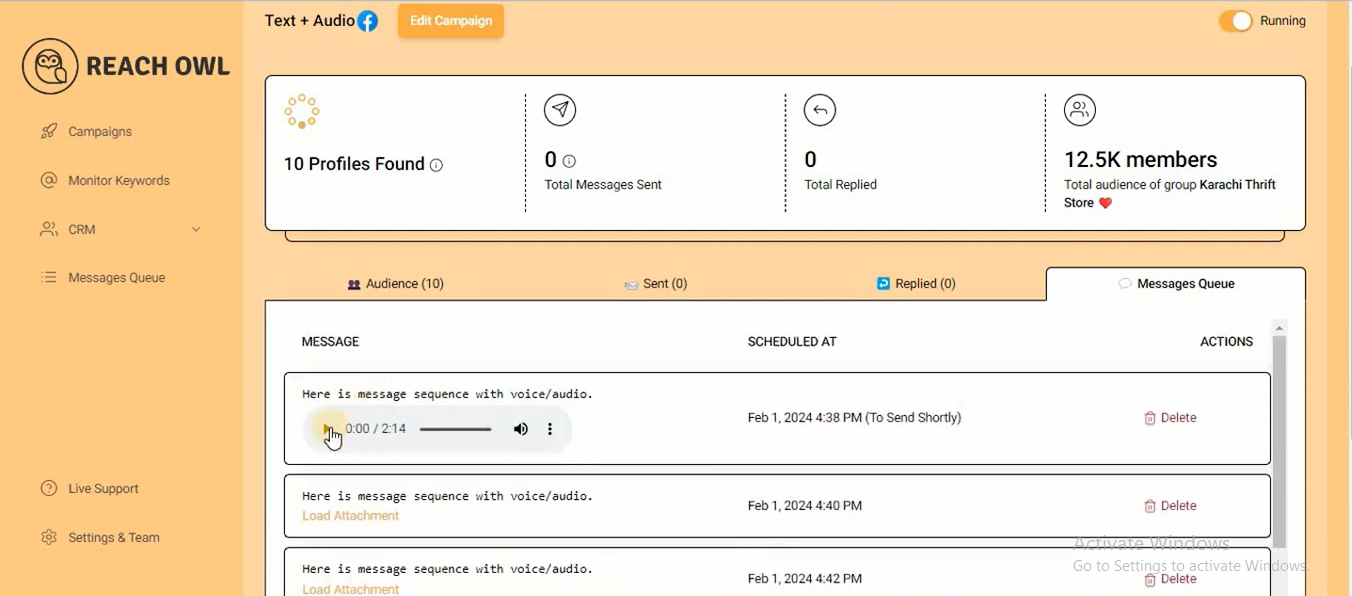
By clicking on Load Attachment, you can also load your attachment from here.

Monitor its progress as your message, enhanced with the accompanying audio, reaches your audience.
Step 12: Insert PDF Files
Now for PDF file message sequences, repeat the same process.
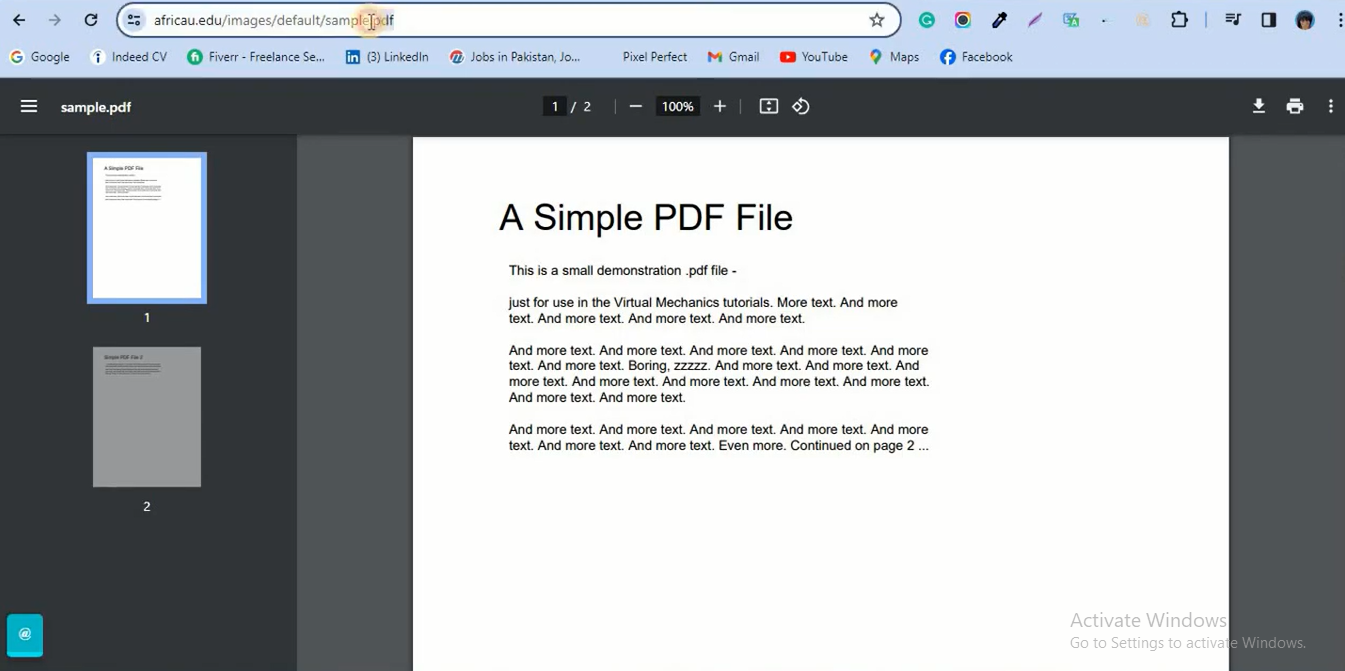
To include PDF files, provide the URL file link ending with “.pdf” of the document you want to send along with your message.
Step 13: Save and Start Your Campaign Your PDF Campaign
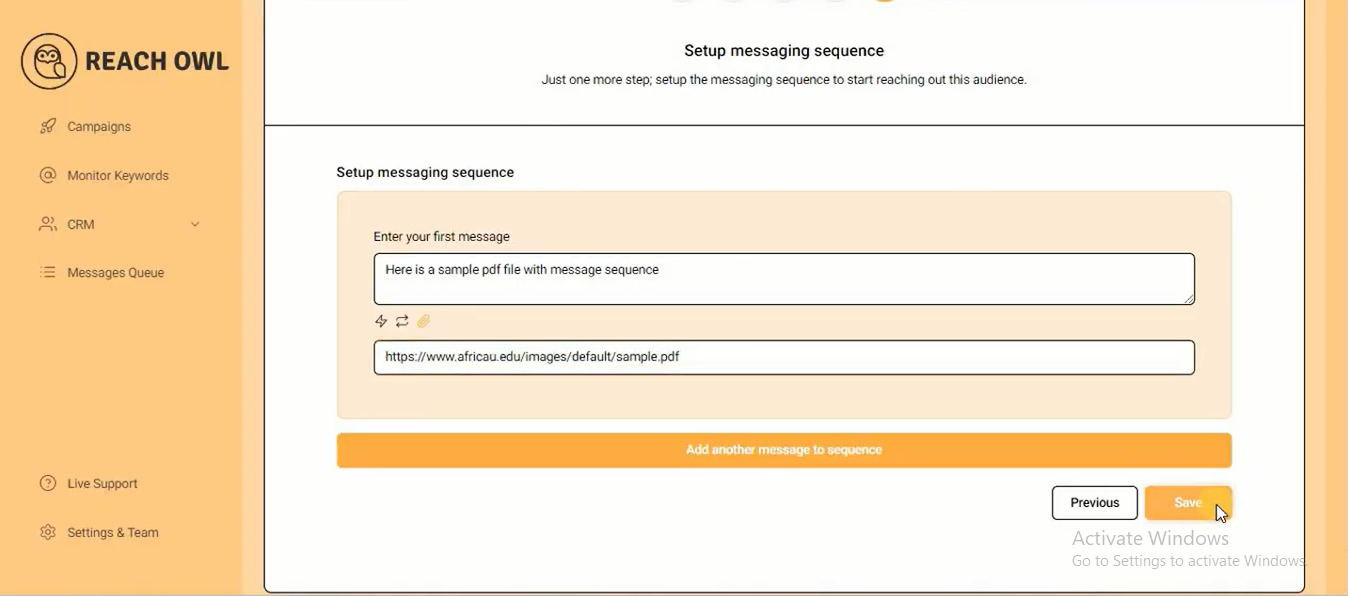
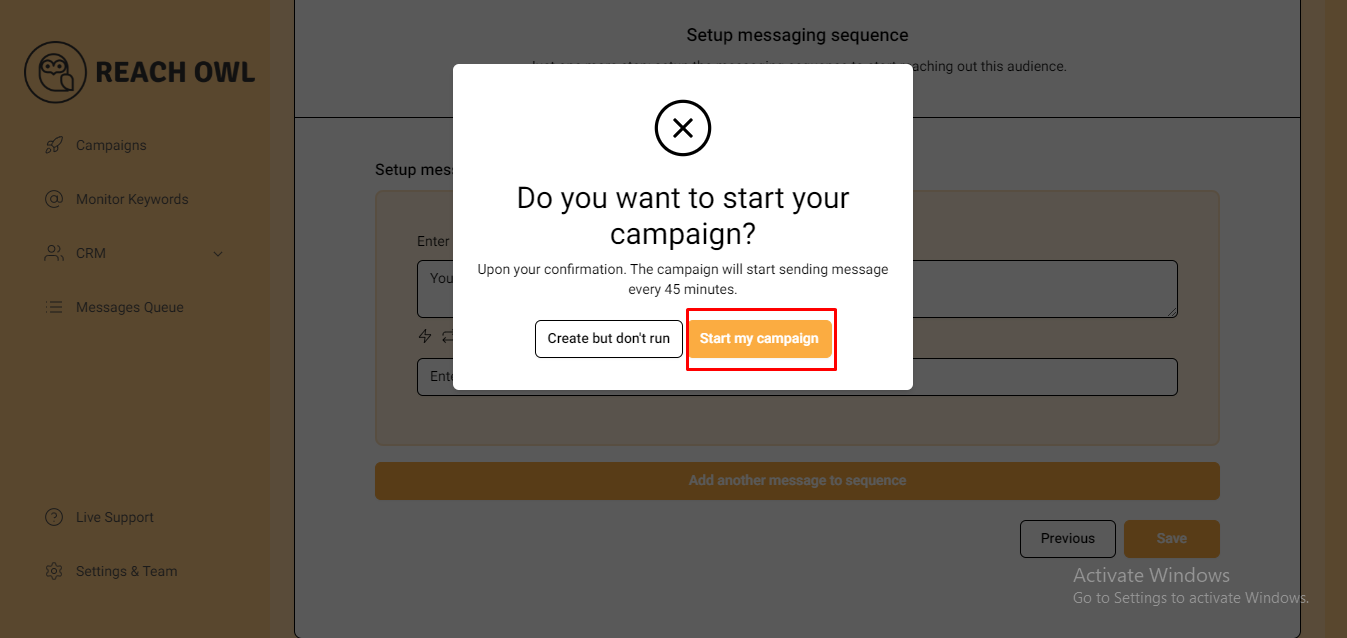
Click “Save” and start your campaign.
Step 14: Monitoring Your Campaign
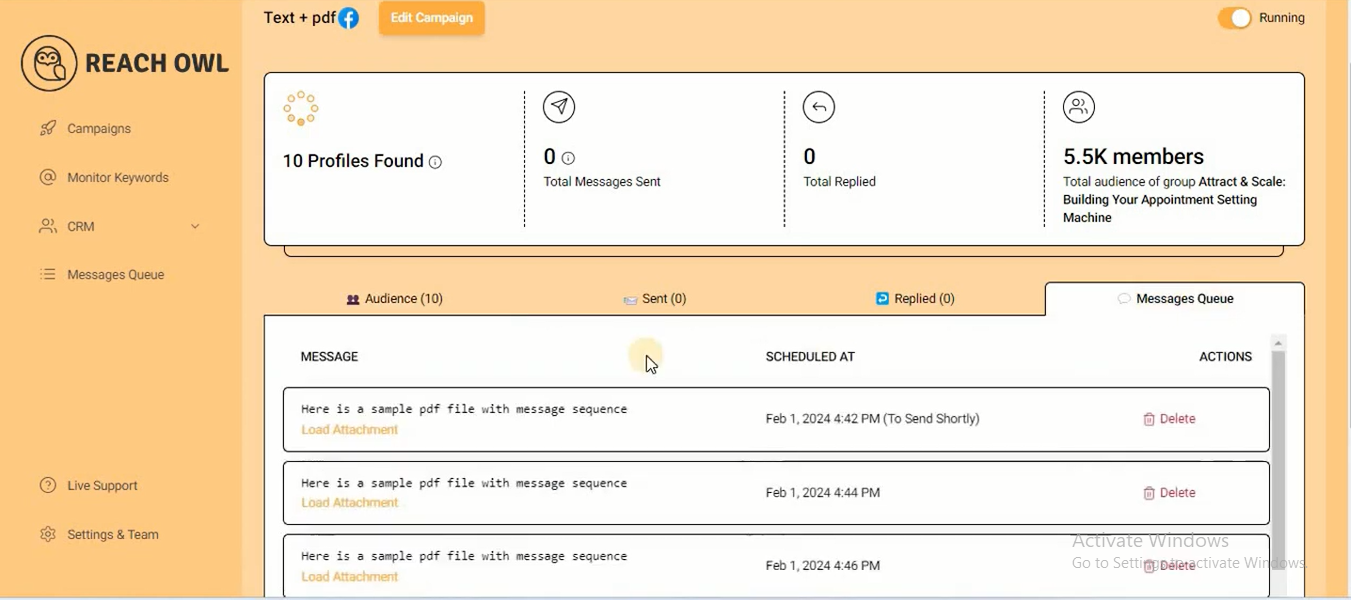
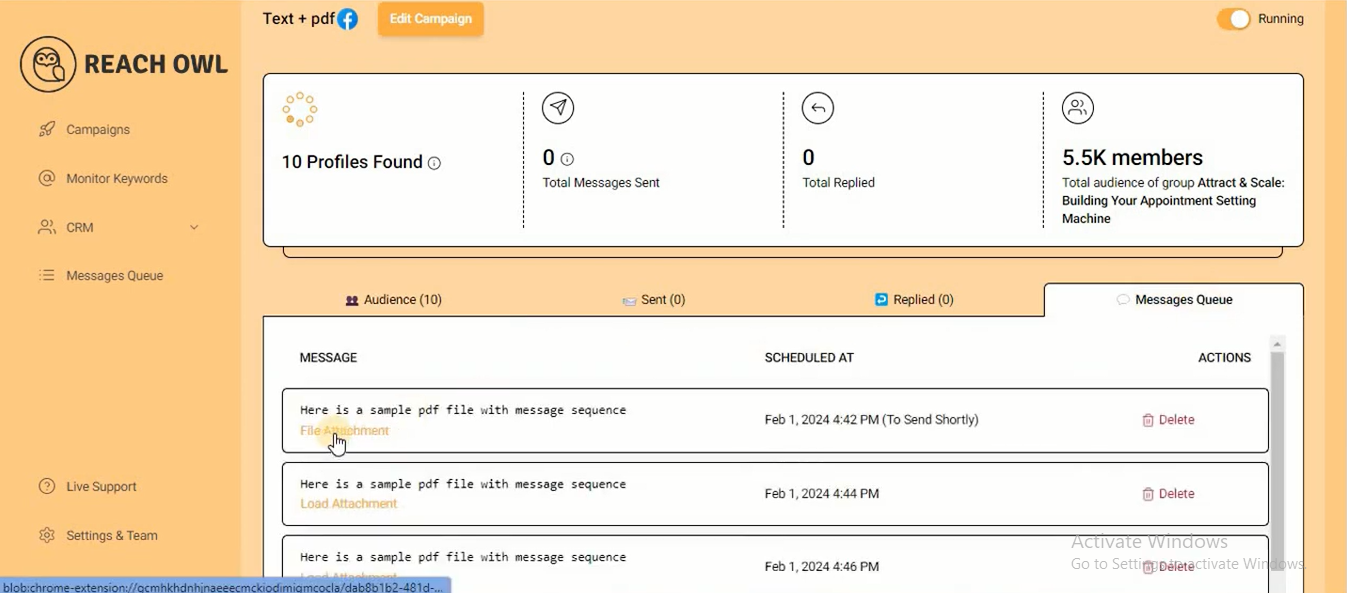
By clicking on Load Attachment, you can also load your attachment from here.
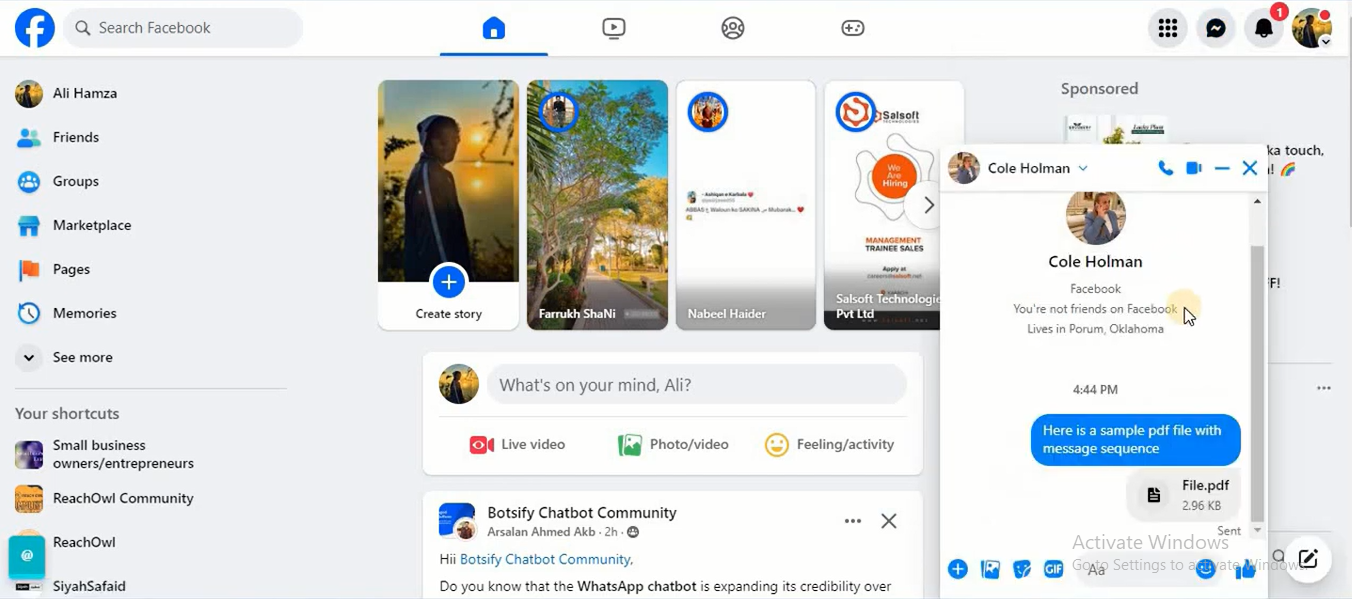
Monitor its progress as your message, enhance with the accompanying PDF file, is delivered to your audience.
Conclusion
Adding pictures, videos, and documents to your messages can make people more interested and help you get better results in your campaigns. ReachOwl makes it easy to include multimedia in your messages with its easy-to-use tools. Use multimedia messaging to grab people’s attention and reach your goals better.