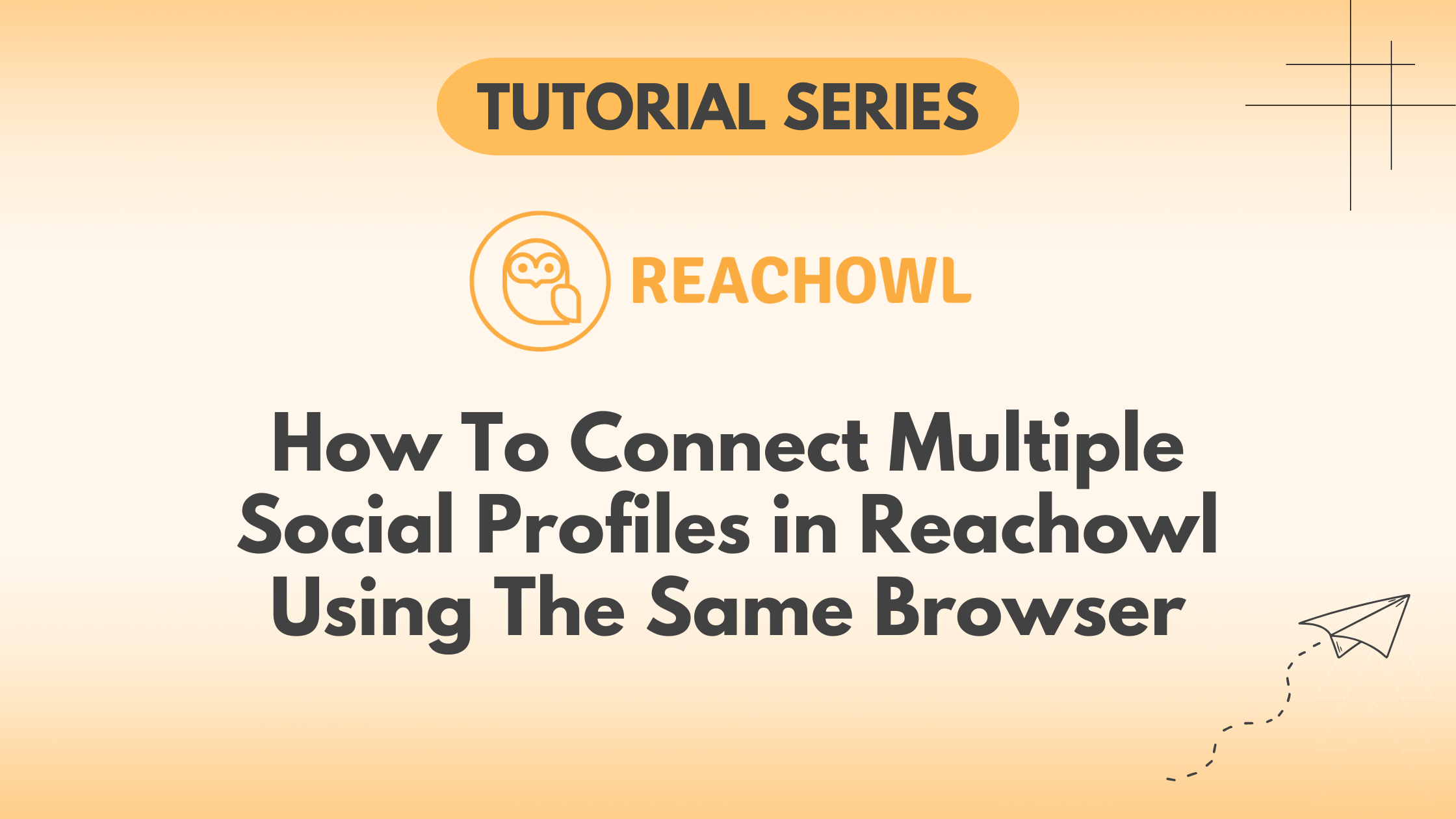ReachOwl understands the dynamic needs of its users, especially those managing multiple Facebook accounts for diverse outreach campaigns.
In this tutorial, we’ll guide you through the process of seamlessly adding multiple accounts to the same ReachOwl extension.
Step 1: Accessing Your Profile Icon
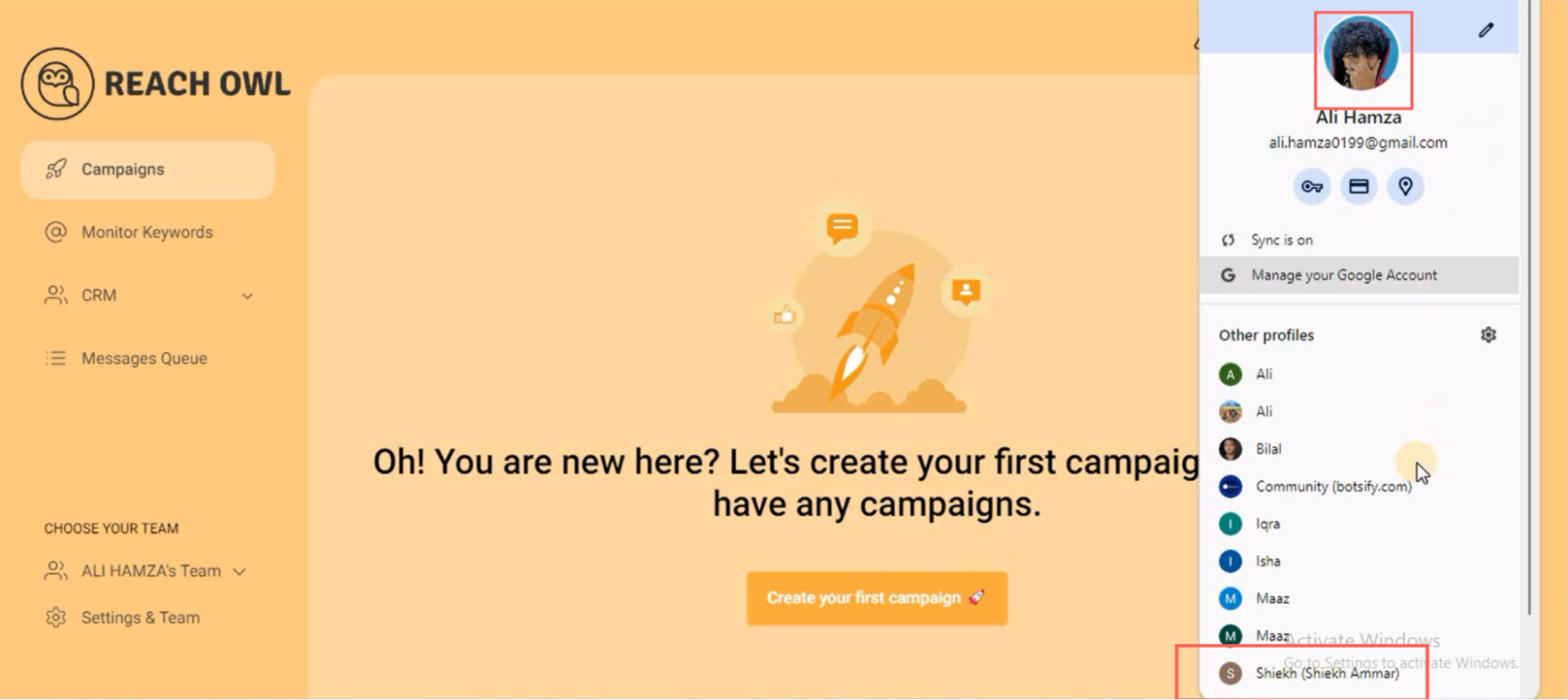
Start by clicking on your profile icon within the ReachOwl interface. This is typically located in the top-right corner.
Step 2: Download the ReachOwl Chrome Extension
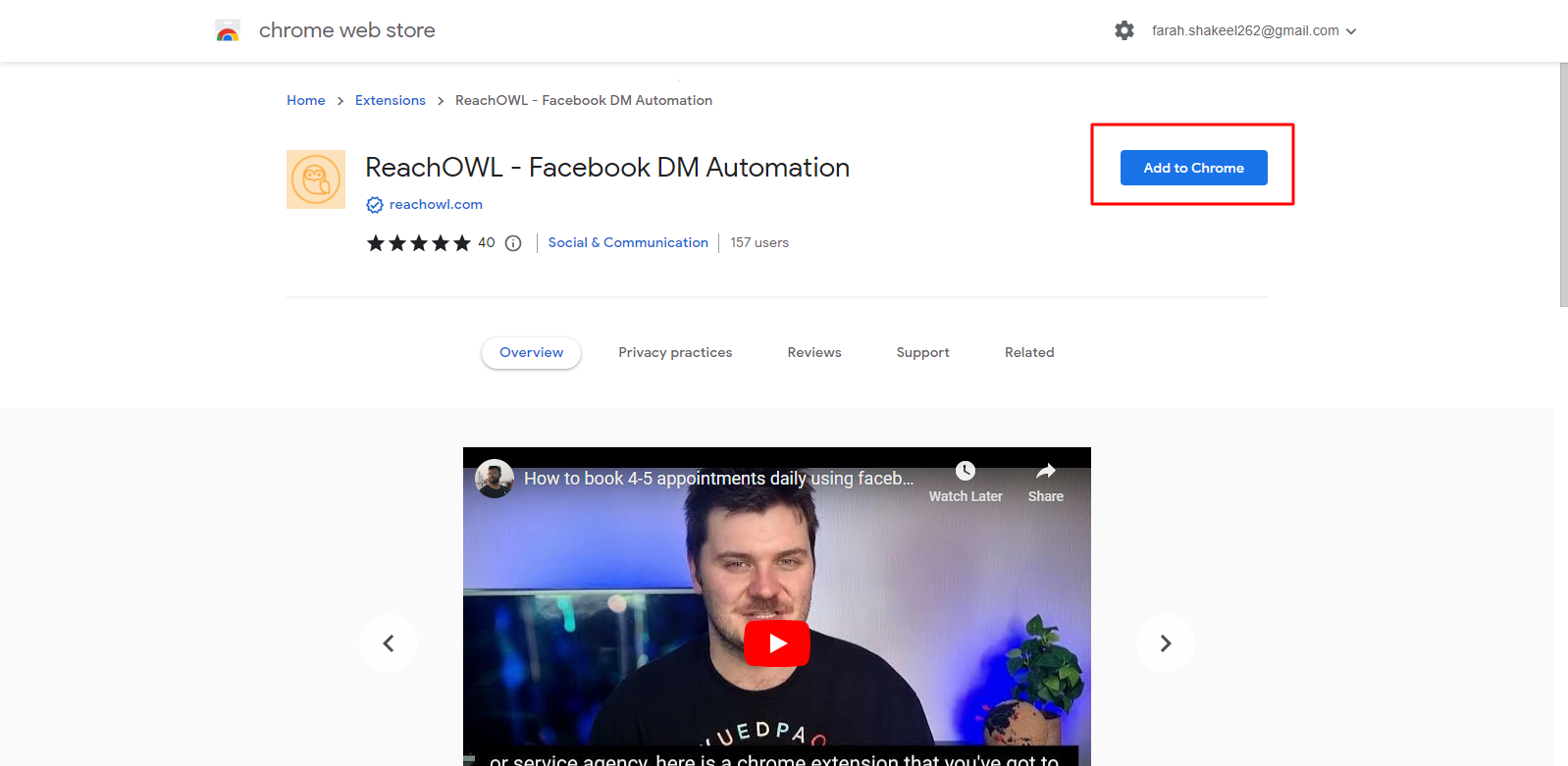
If you haven’t already, download the ReachOwl Chrome Extension to the new browser profile and pin it for quick access.
Step 3: Log in to ReachOwl
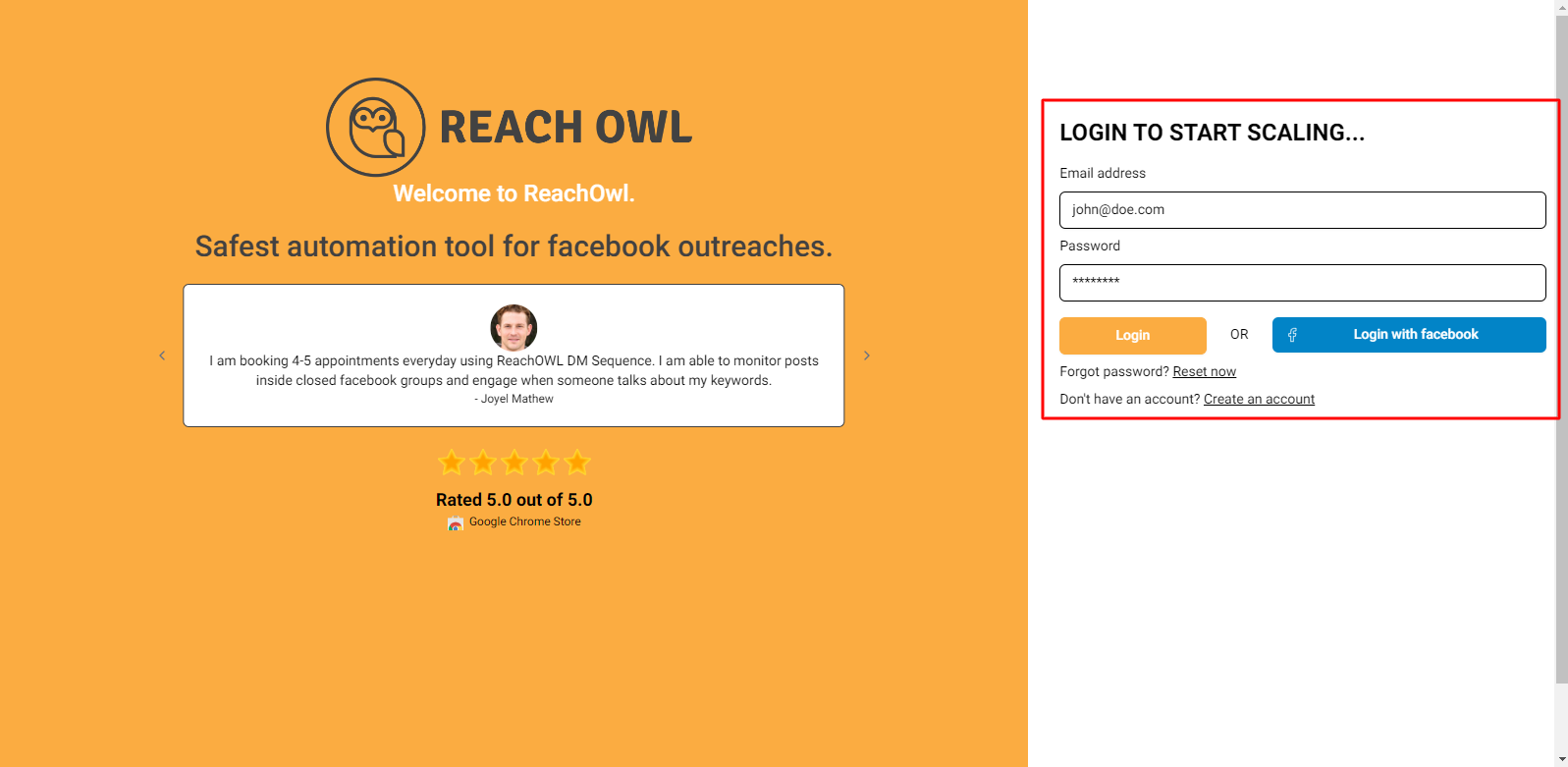
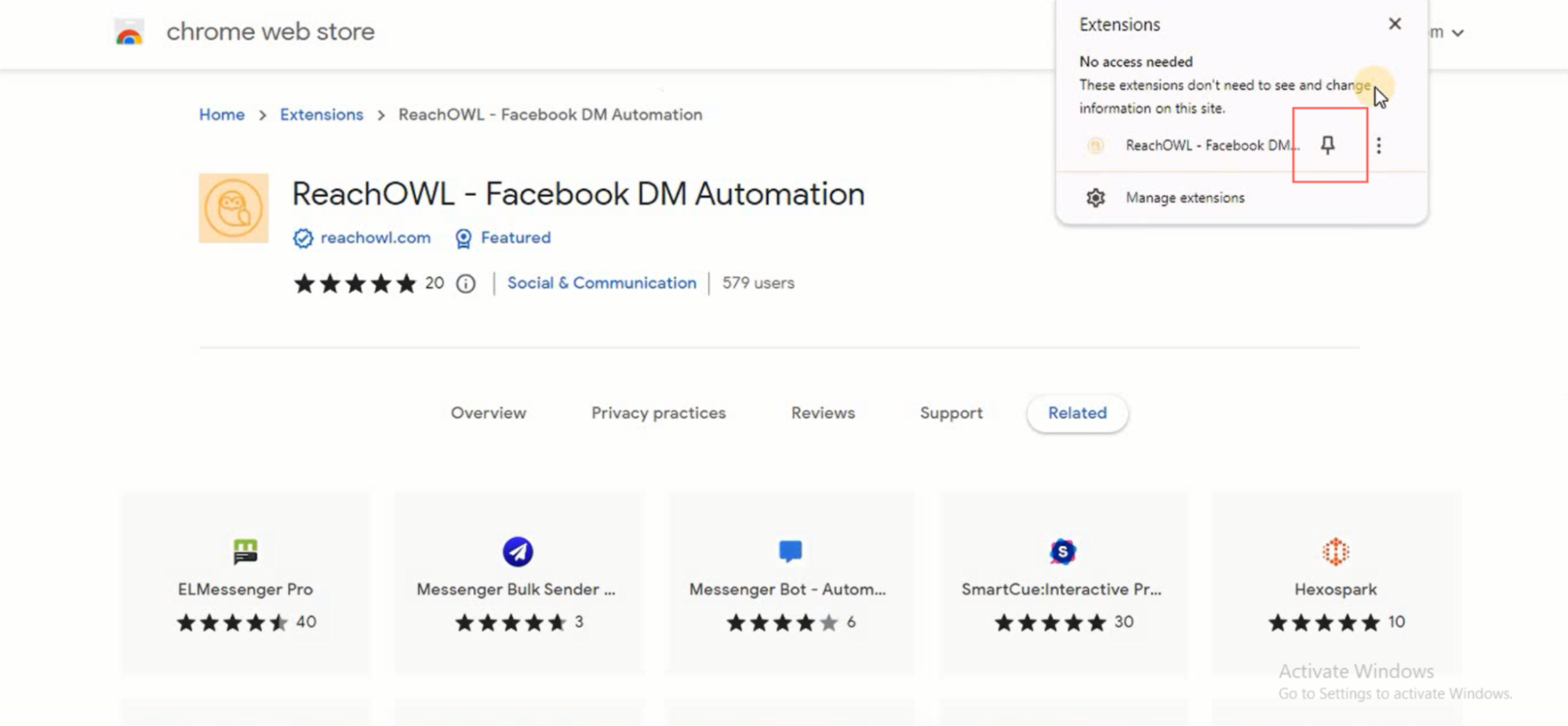
Access ReachOwl by clicking on the pinned extension. Create a new account, and if you already have one, then just log in using your email and password. Rest assured, ReachOwl adheres to stringent security measures, ensuring the confidentiality of your data.
Step 4: Log in to Facebook
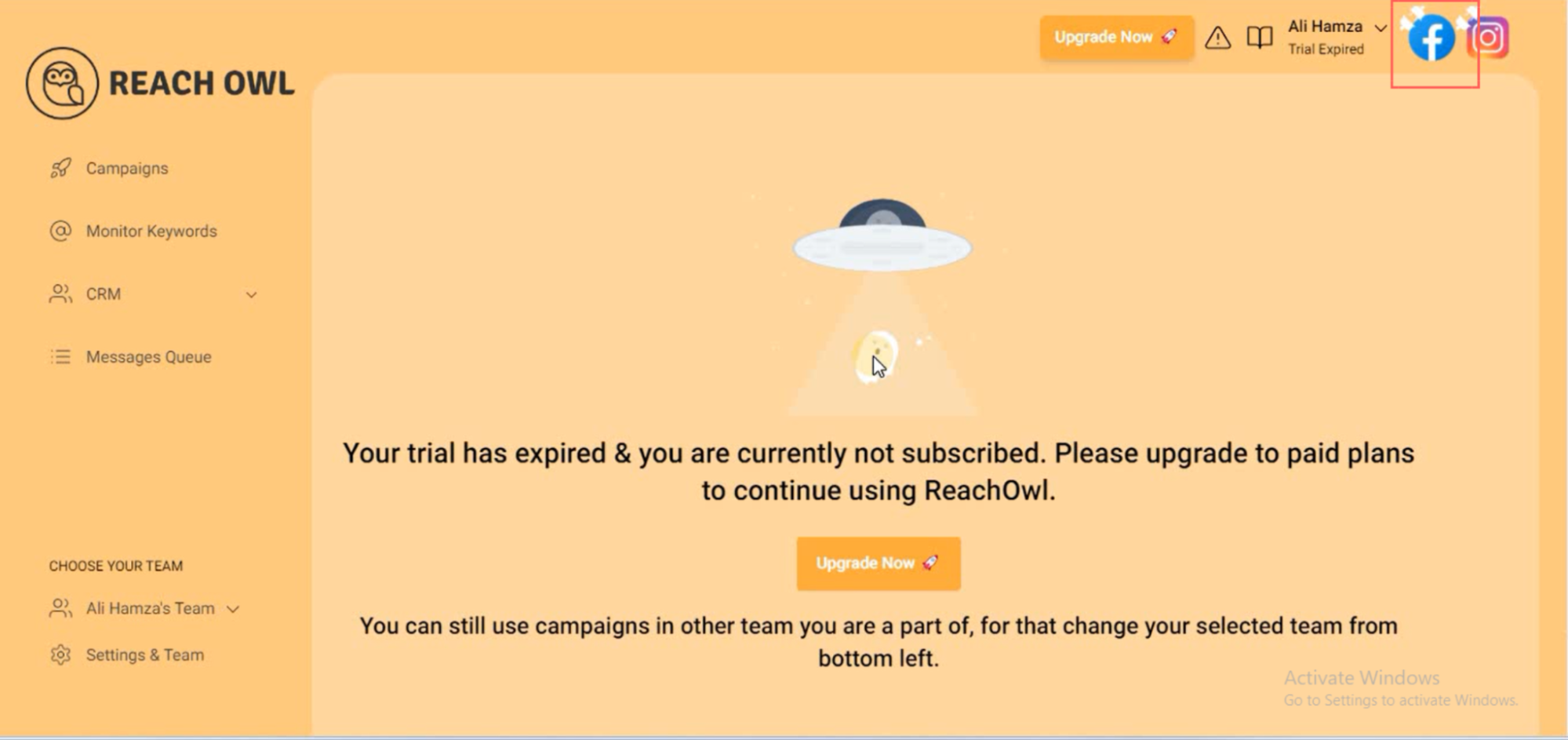
Click on the Facebook icon within ReachOwl, initiating the login process. The process you can also do for your Instagram account.
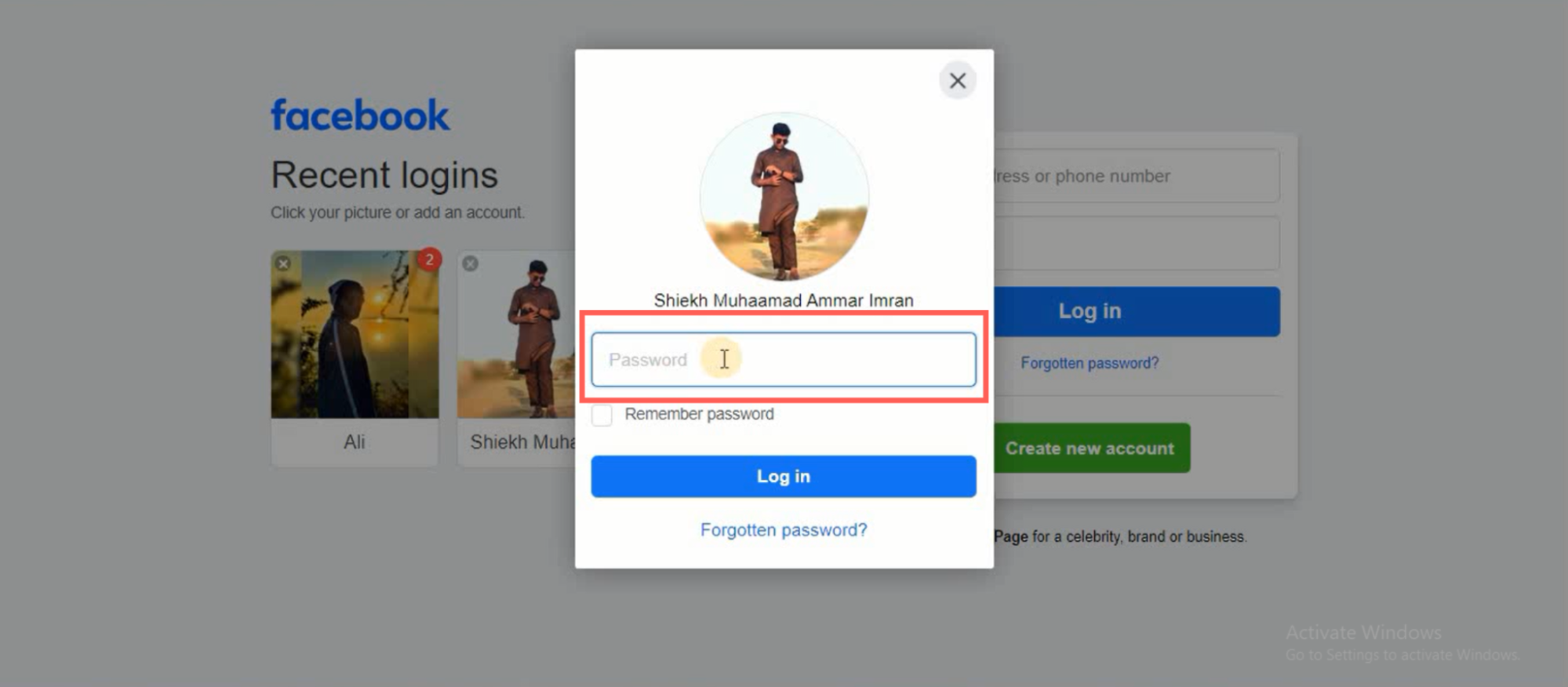
Enter your Facebook account credentials when prompted.
Step 5: Refresh Your ReachOwl Tab
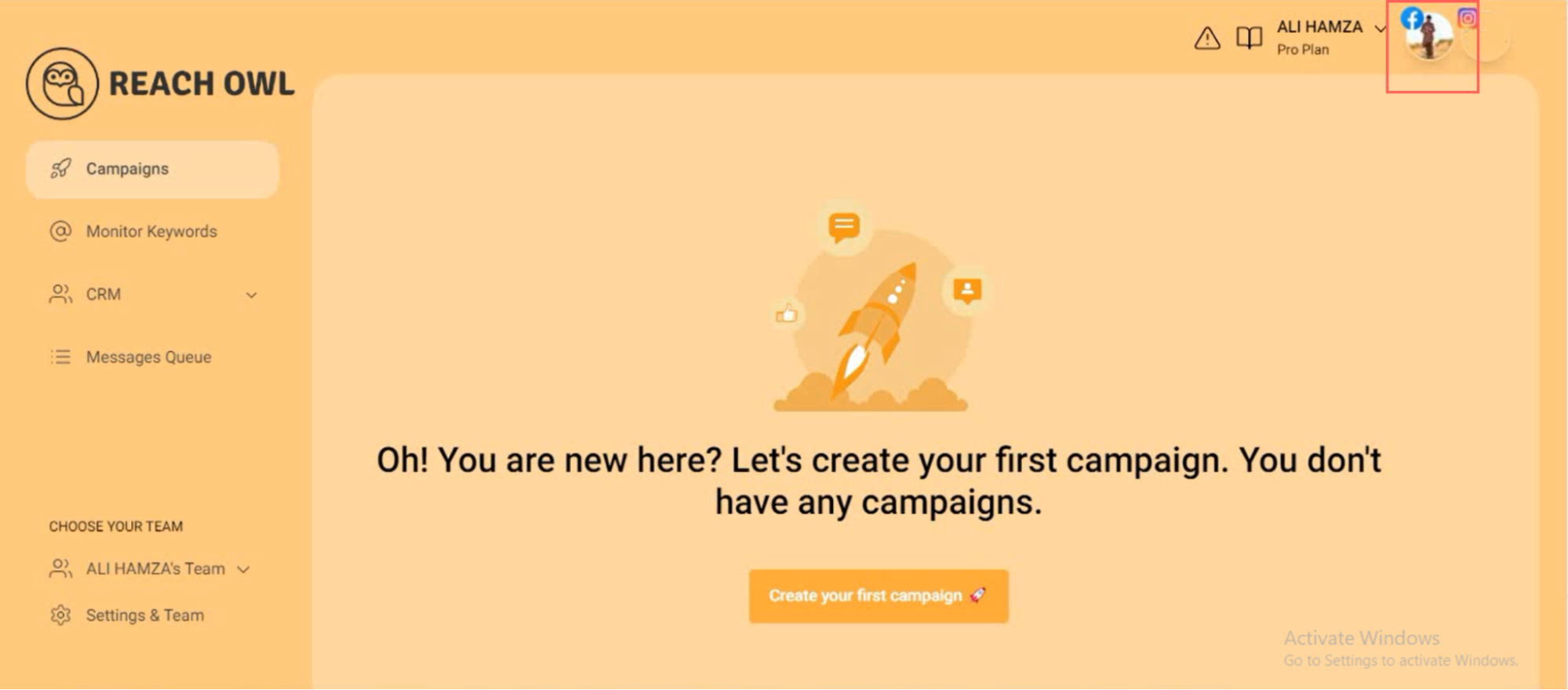
After successfully logging in, return to your ReachOwl tab and refresh the page. You’ll now see your account icon, indicating that the account has been added.
Repeat for Multiple Accounts:
To add additional accounts, repeat steps 1–5 for each Facebook account you wish to integrate into ReachOwl.
Conclusion
Managing multiple Facebook accounts becomes a breeze with ReachOwl. By following these simple steps, you can effortlessly add and switch between accounts, streamlining your outreach campaigns and enhancing overall efficiency.
Enjoy the flexibility of multi-account management with ReachOwl!