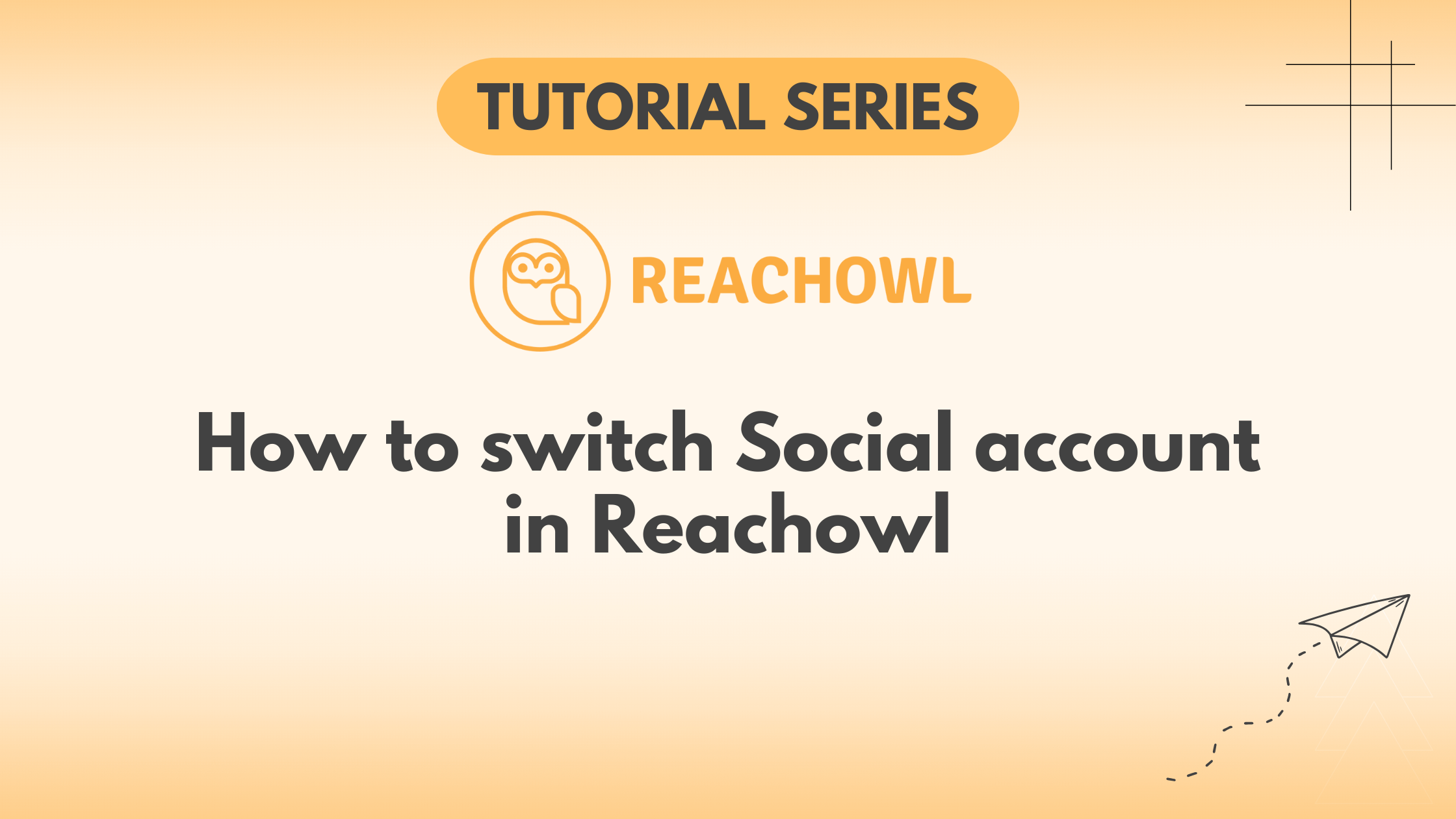Managing outreach campaigns across Facebook accounts can be challenging, but with ReachOwl, transitioning between accounts is a smooth process.
In this tutorial, we’ll walk you through the steps of switching Facebook accounts seamlessly within ReachOwl.
Step 1: Accessing Your Facebook Profile
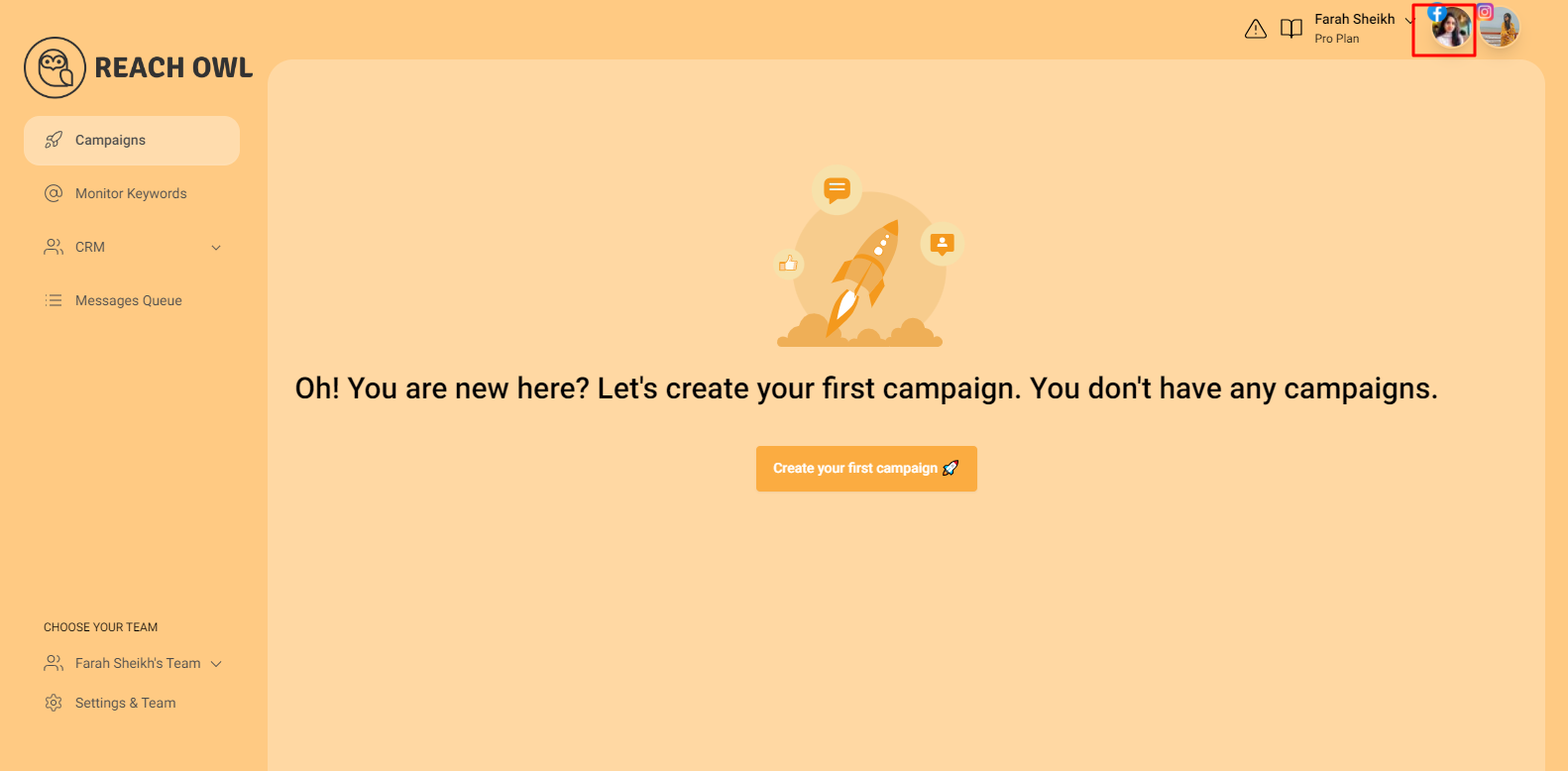
Begin by locating the Facebook icon on the right side of the button within ReachOwl. Click on it to access your connected Facebook profile.
Step 2: Log Out of Your Current Facebook Account
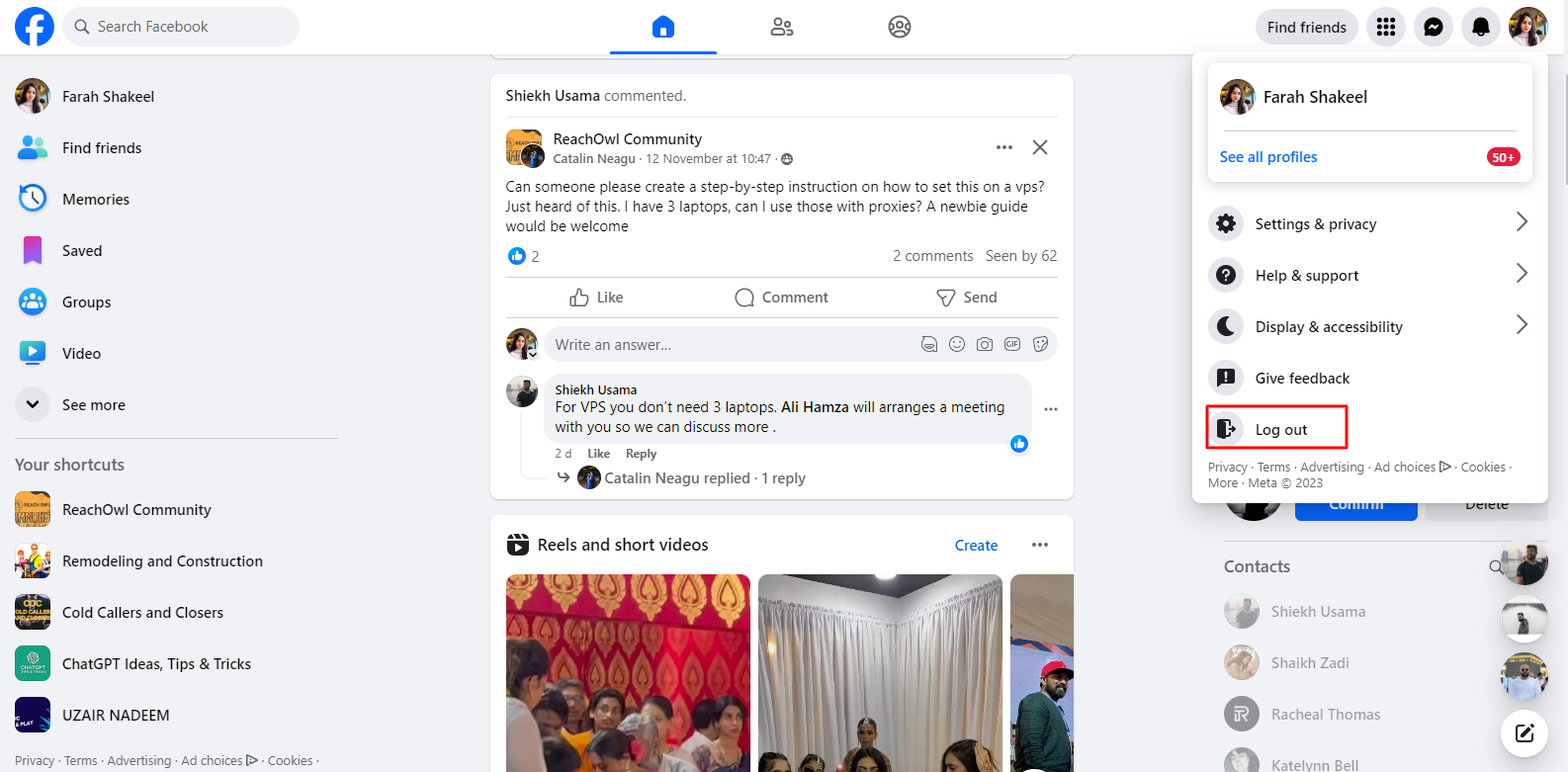
Once you’ve accessed your Facebook profile, proceed to log out of your current Facebook account.
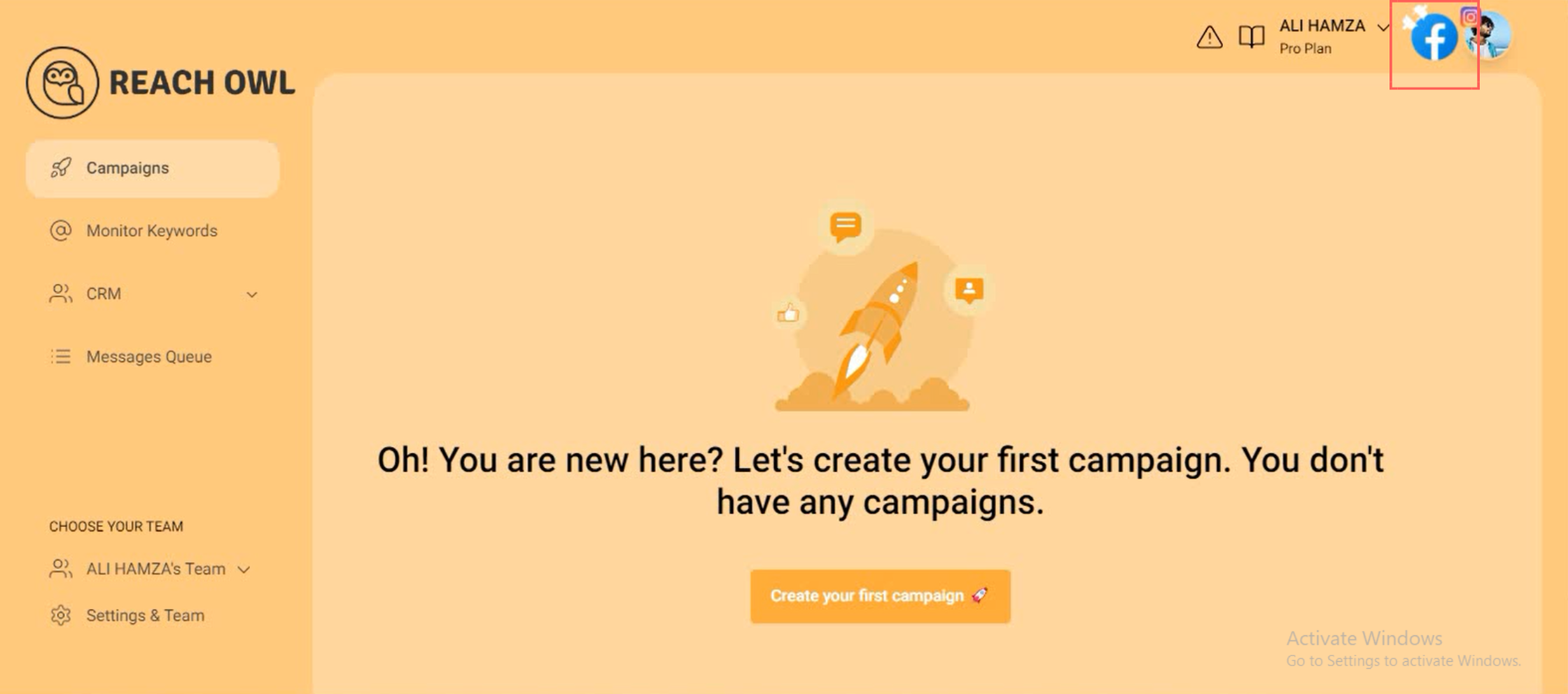
After logging out, you’ll notice that your Facebook profile is no longer connected to ReachOwl.
Step 3: Log in to the desired Facebook account
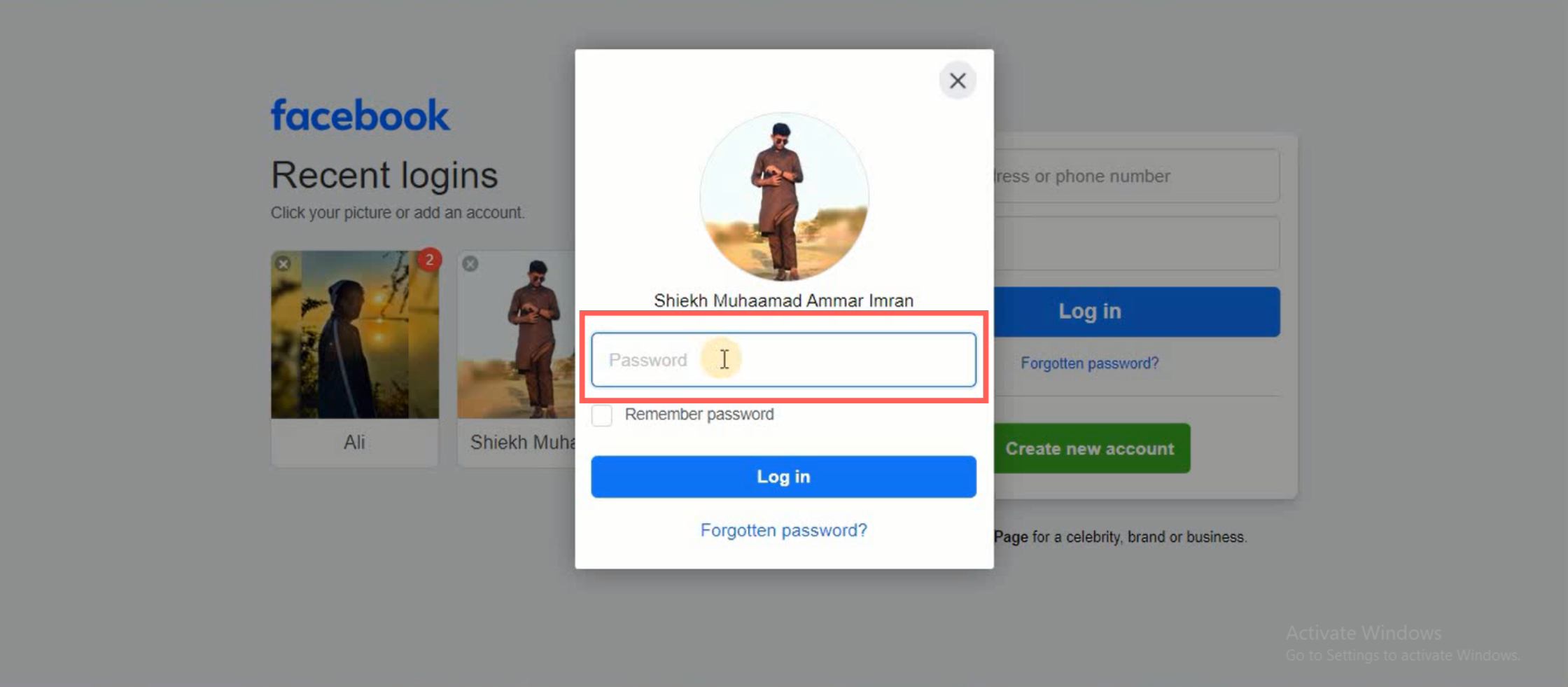
After logging out, click on the account to which you want to switch. Enter the password for the selected account.
Step 4: Refresh Your ReachOwl Page
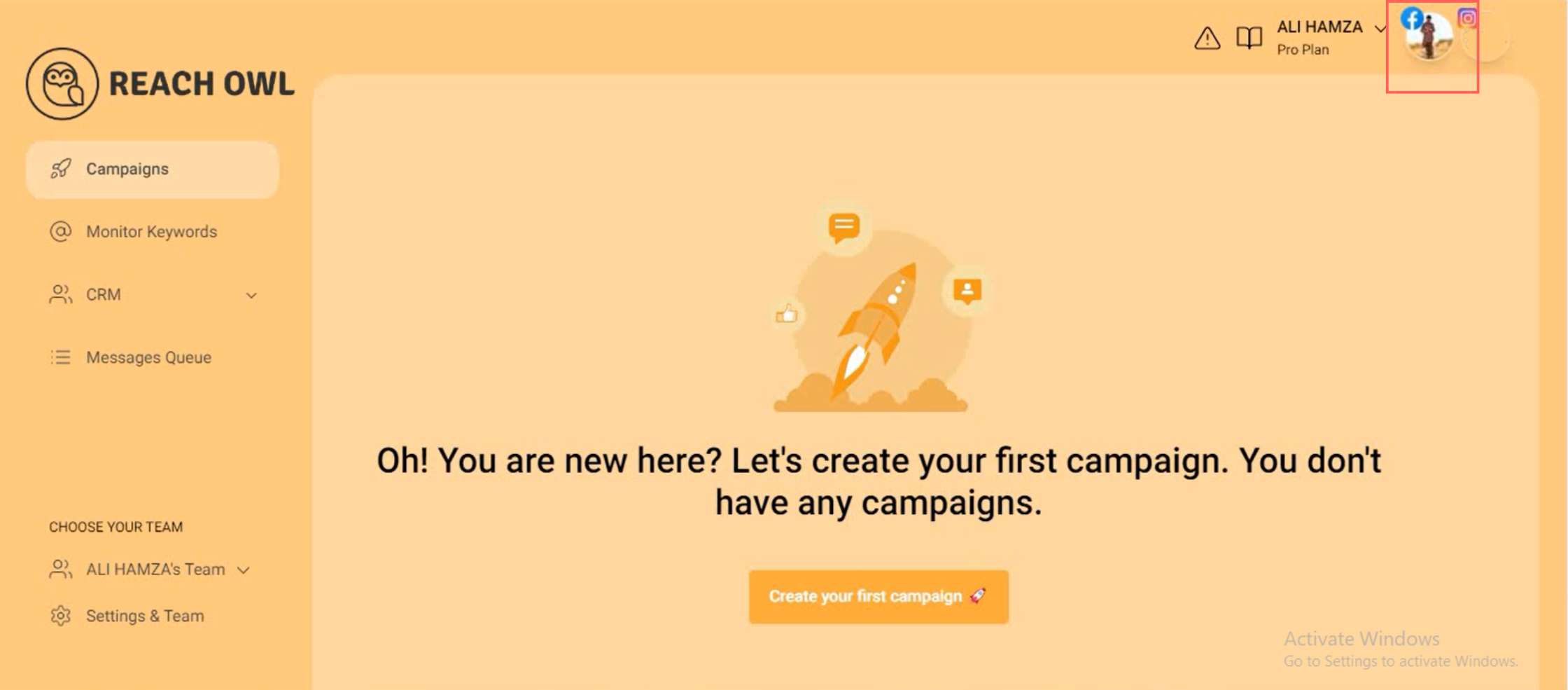
After successfully logging in to the desired Facebook account, return to the ReachOwl extension. Refresh your ReachOwl page, and you’ll find that your other Facebook account is now connected seamlessly.
Conclusion
Before following these simple steps, ensure that if a user is on the basic Reachowl plan or using only one Reachowl account and cannot afford another account, if the campaign is running and the user logs into the other account, the campaign will continue on that account or can be stopped. So, the user must wait for the campaign to finish before switching to another Facebook account.