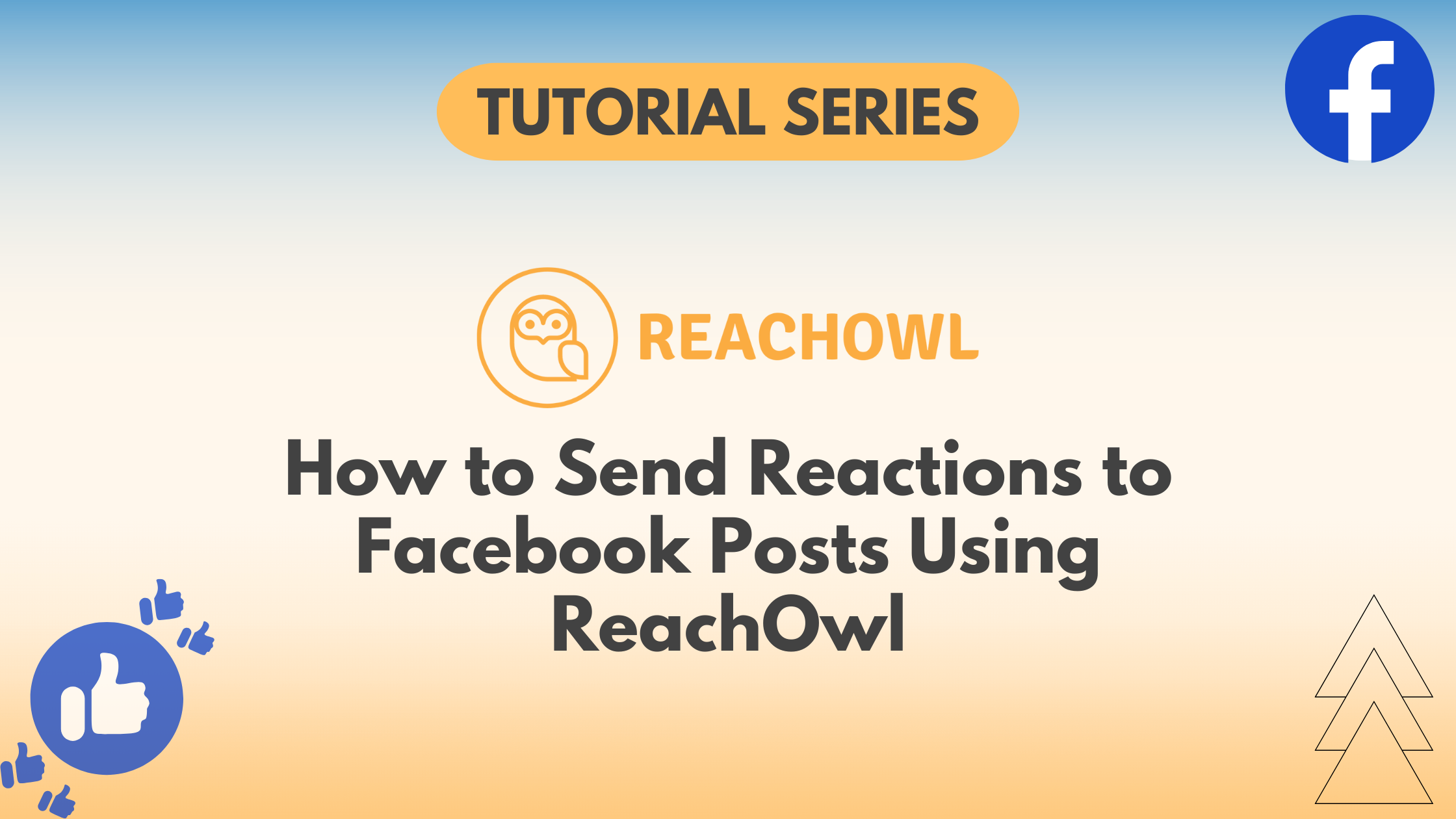Do you want to increase engagement and interaction from your Facebook? With ReachOwl’s latest feature, you can now send reactions to the first posts of your audience members automatically.
In this tutorial, we’ll guide you through the steps to set up and execute a reaction campaign using ReachOwl.
Step 1: Campaign Creation
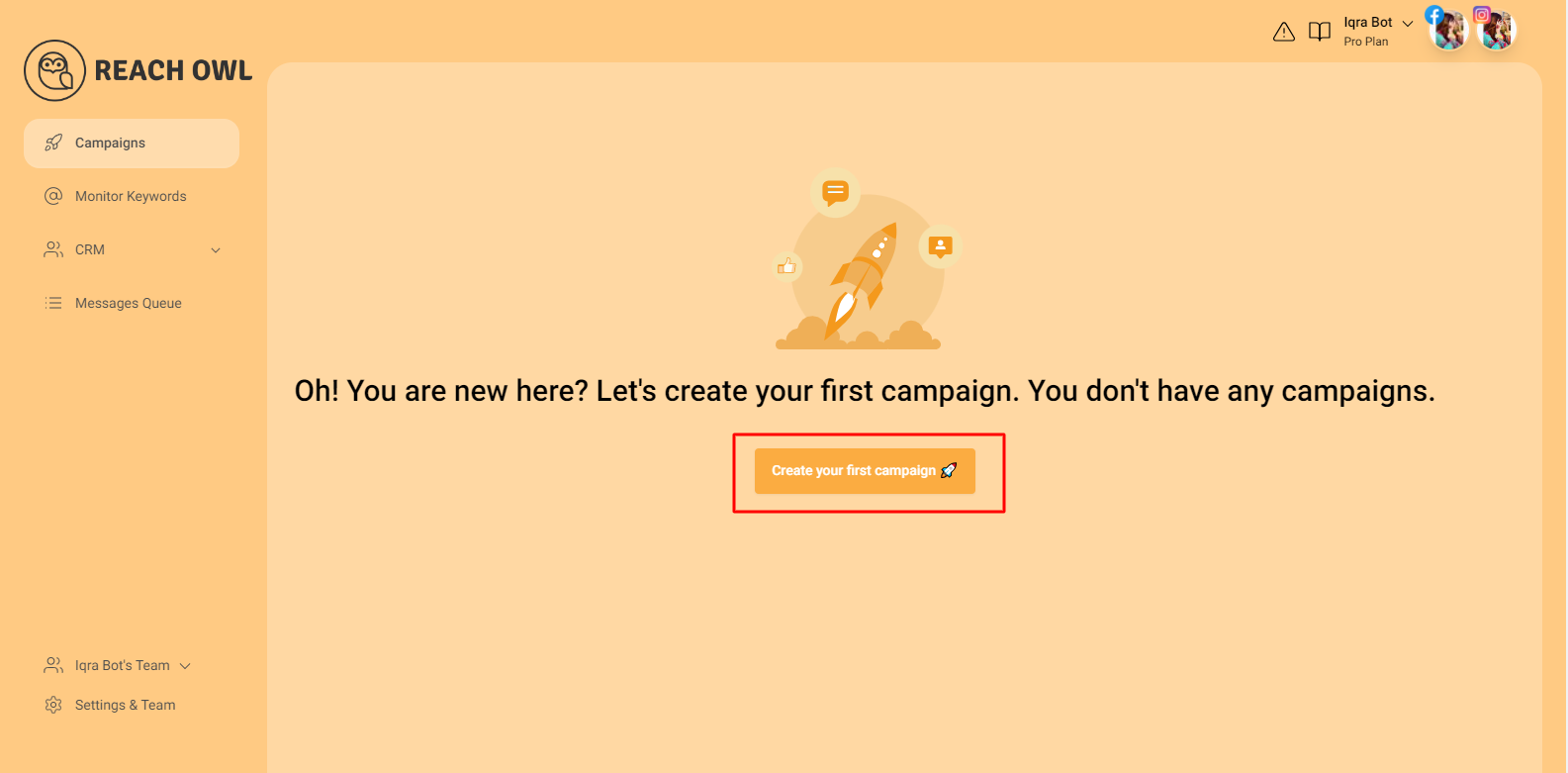
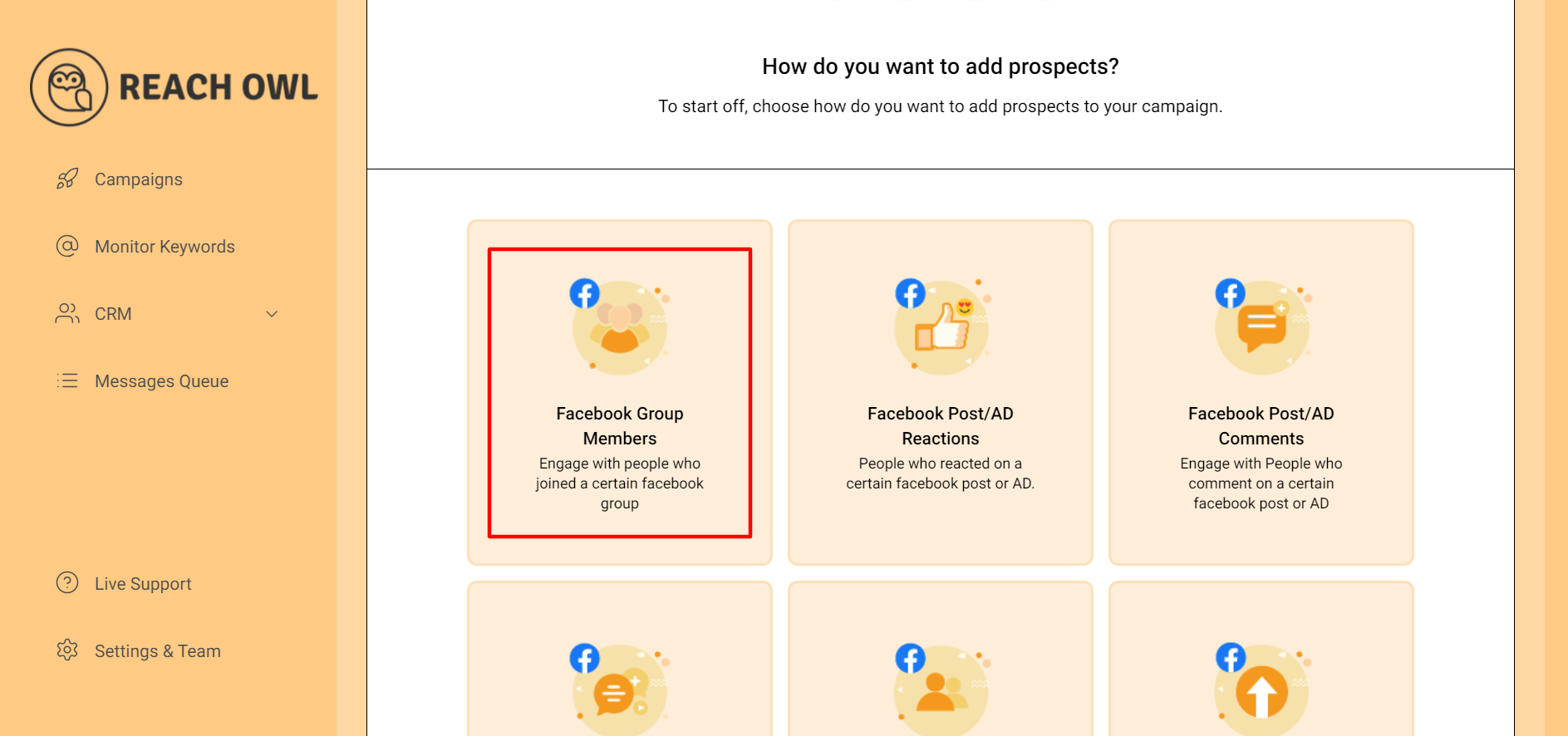
Create a new campaign and choose “Facebook Group Members” as your target audience, but you can use the post like feature from any Facebook campaign.
Step 2: Target Your Facebook Group
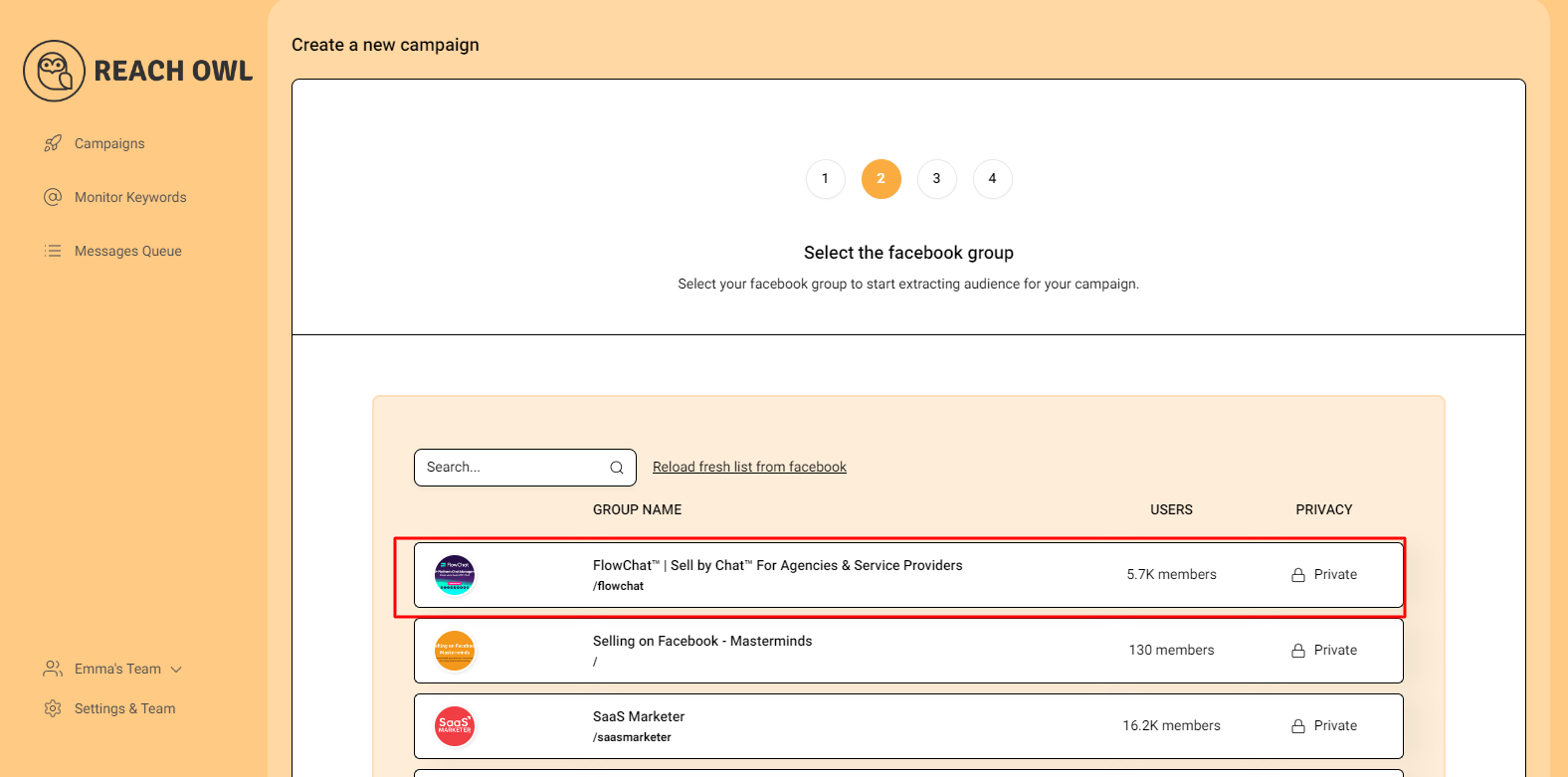
Select the specific Facebook group you want to target. This means that your reactions are customized to your intended audience.
Step 3: Choose Campaign Type
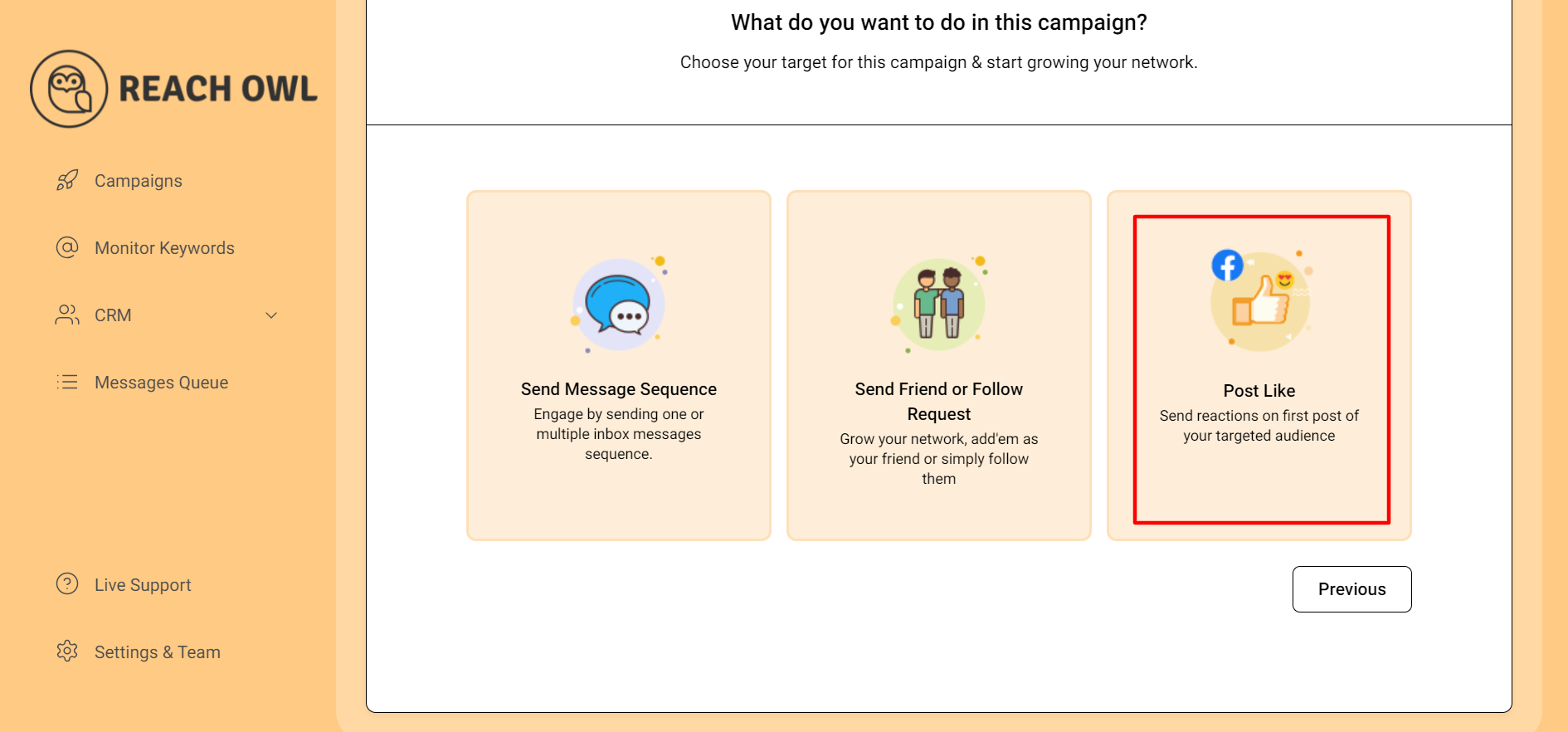
Option for the new “Post Like” campaign type, which allows you to send reactions to the first post of your targeted audience members.
Step 4: Name the Campaign
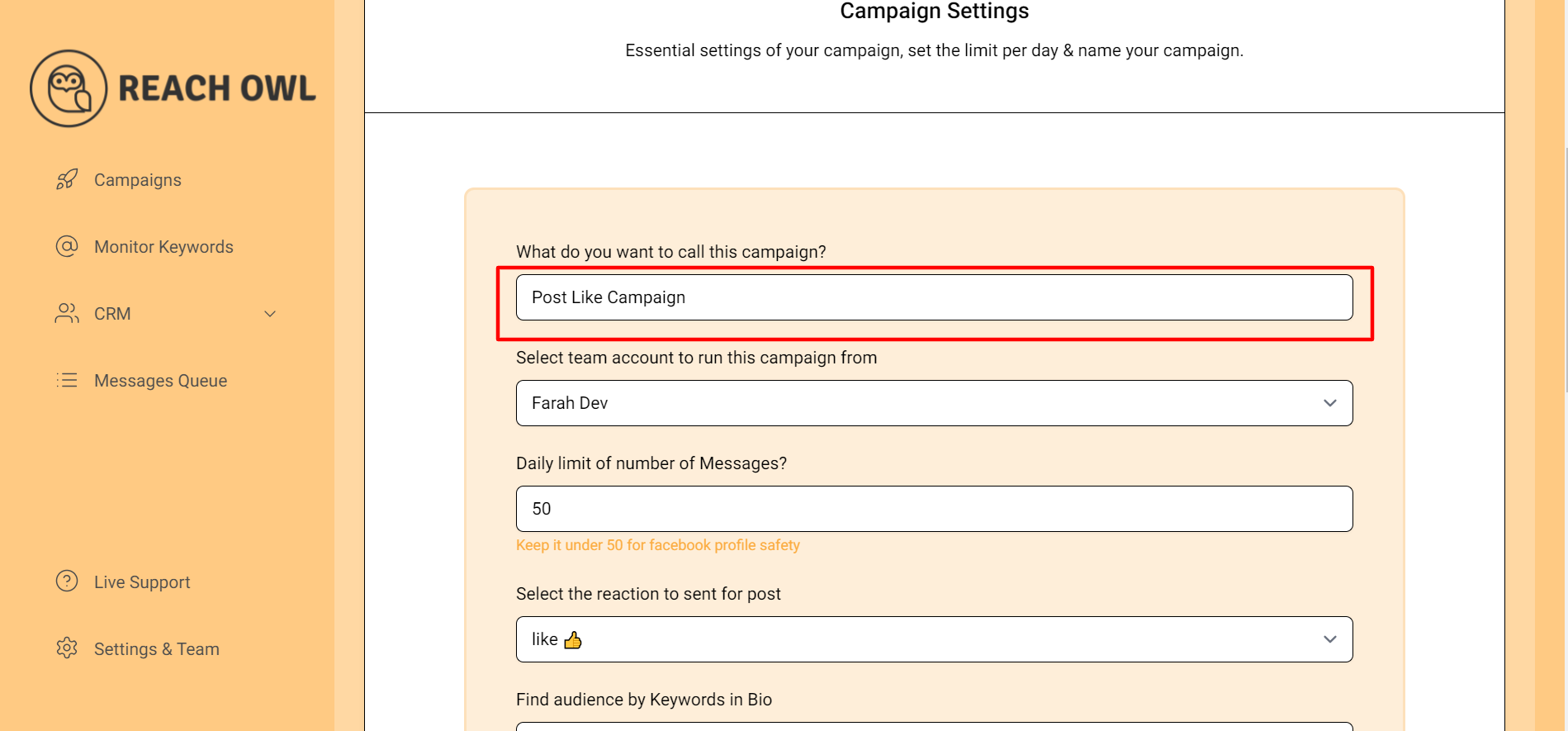
Name your campaign, for example, “Post Like Campaign,”
Step 5: Select Your Reaction
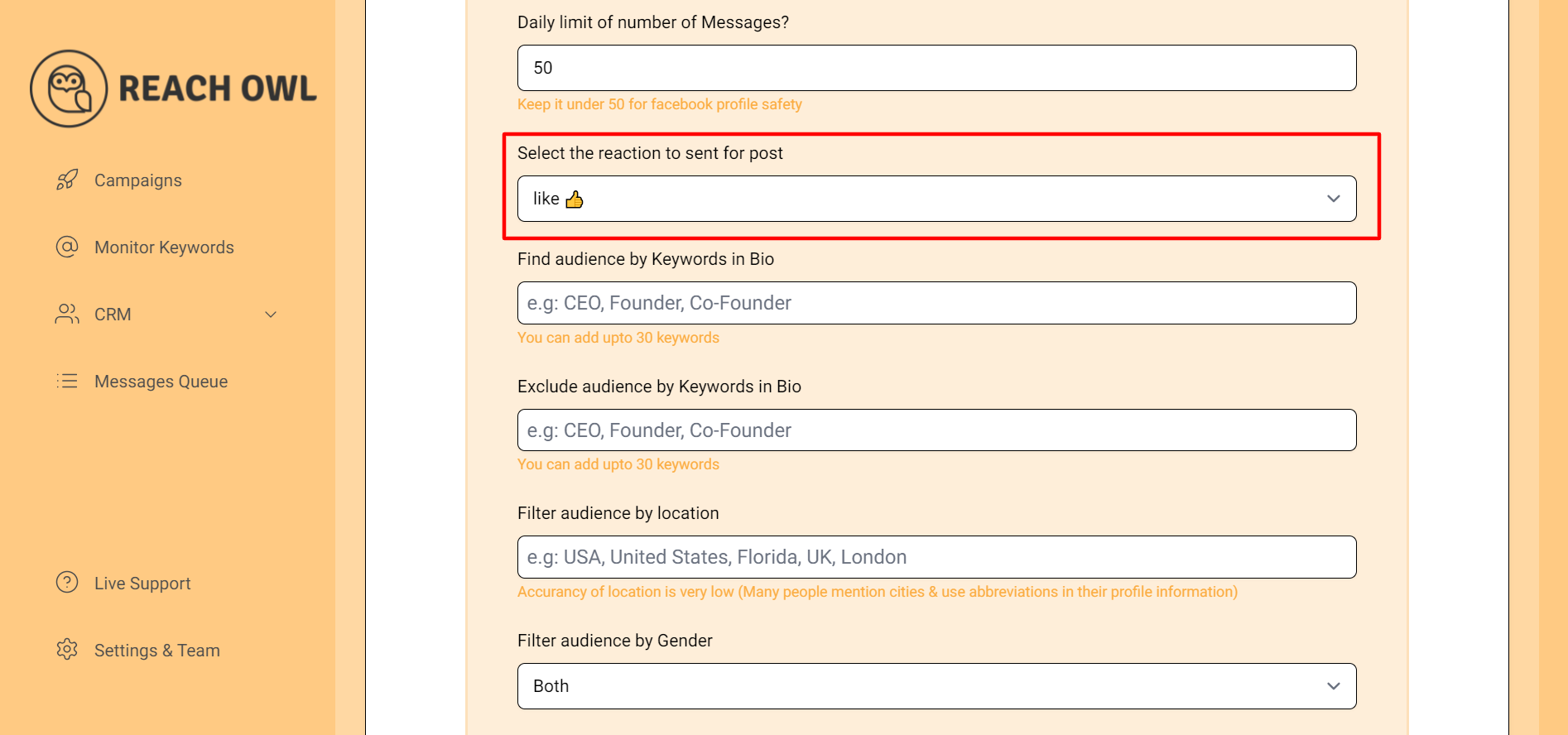
Choose the reaction you want to send to the first post of your audience members.
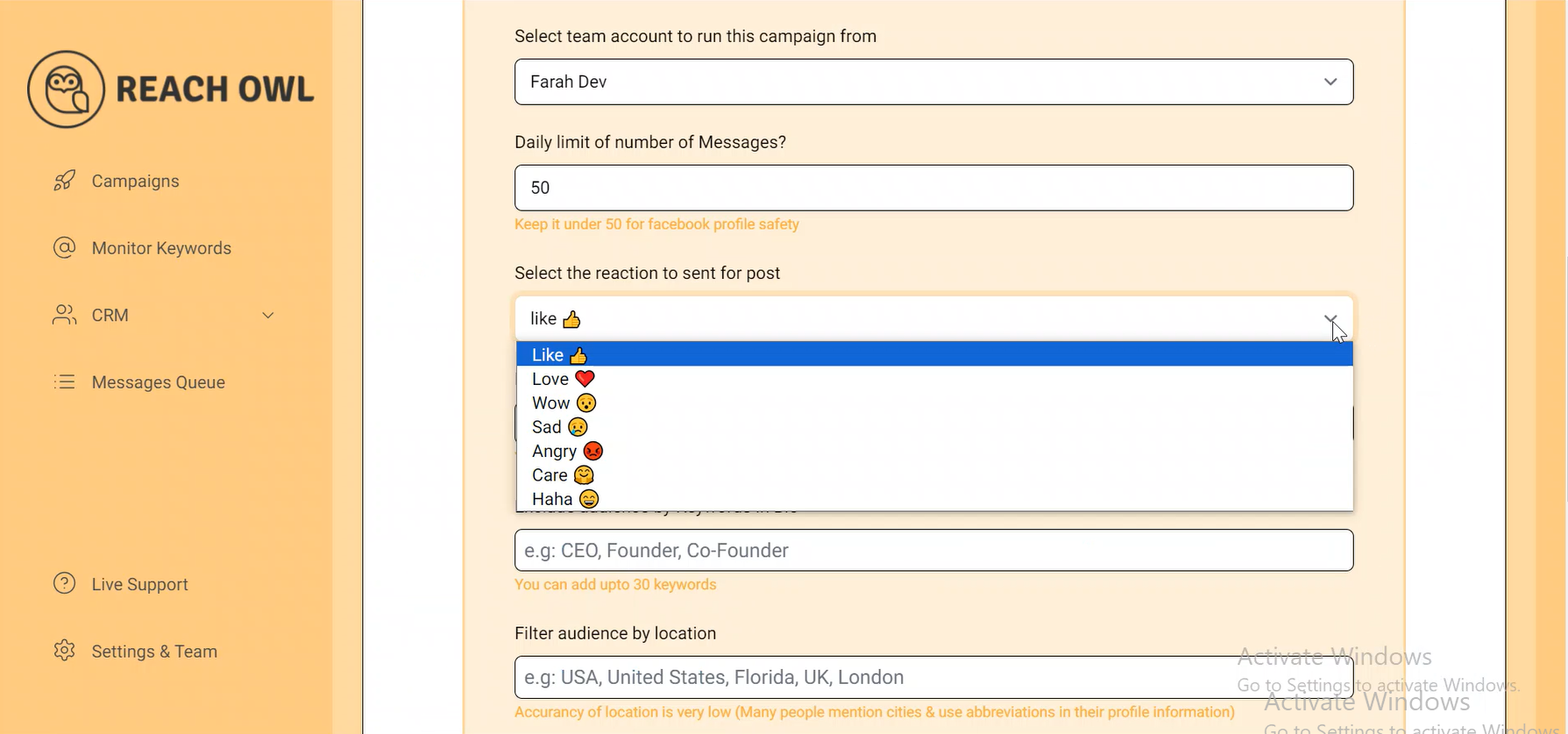
Options typically include like, love, haha, wow, care, angry, and sad reactions. This reaction will be sent automatically to the first post of new members in your target Facebook group.
Step 6: Save and Start Your Campaign
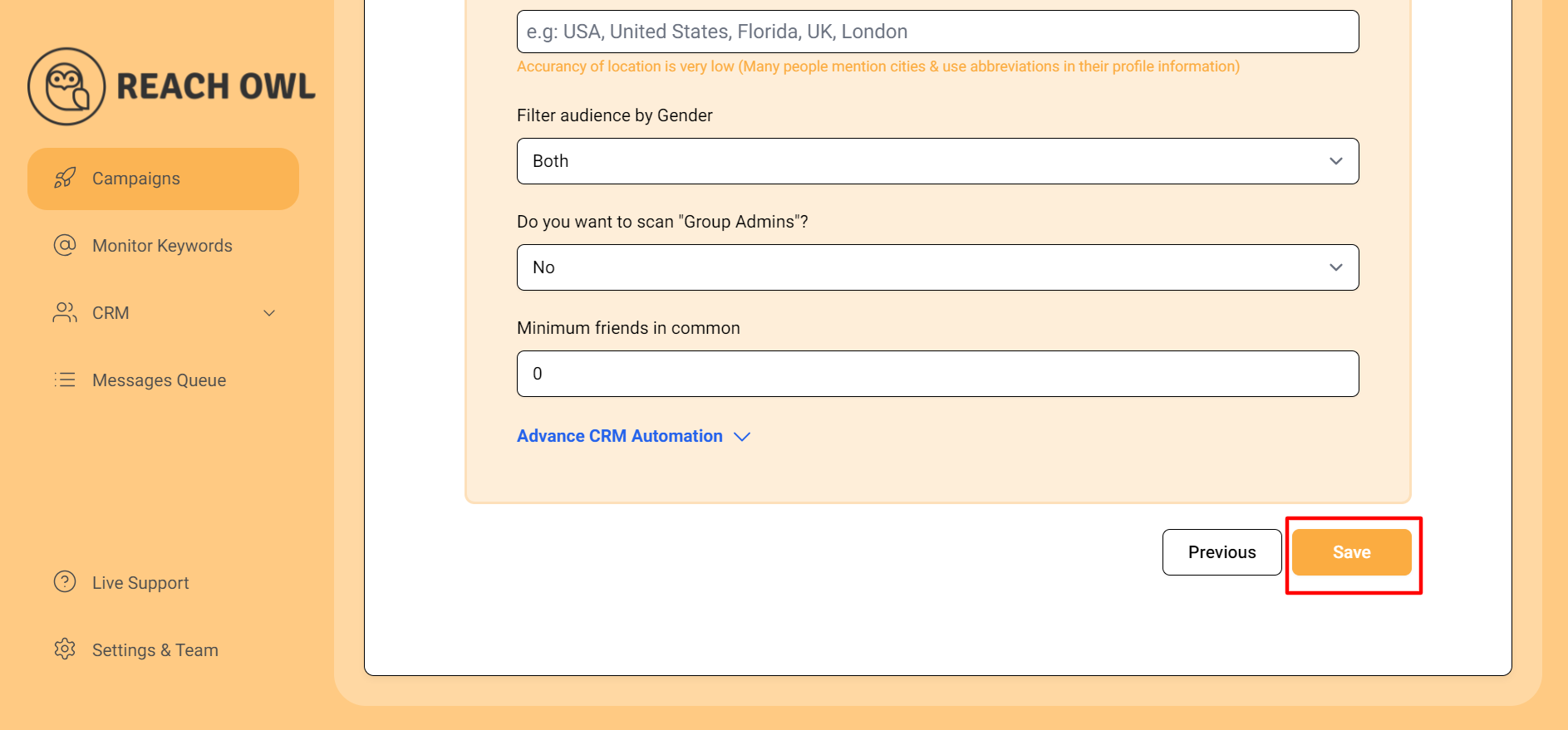
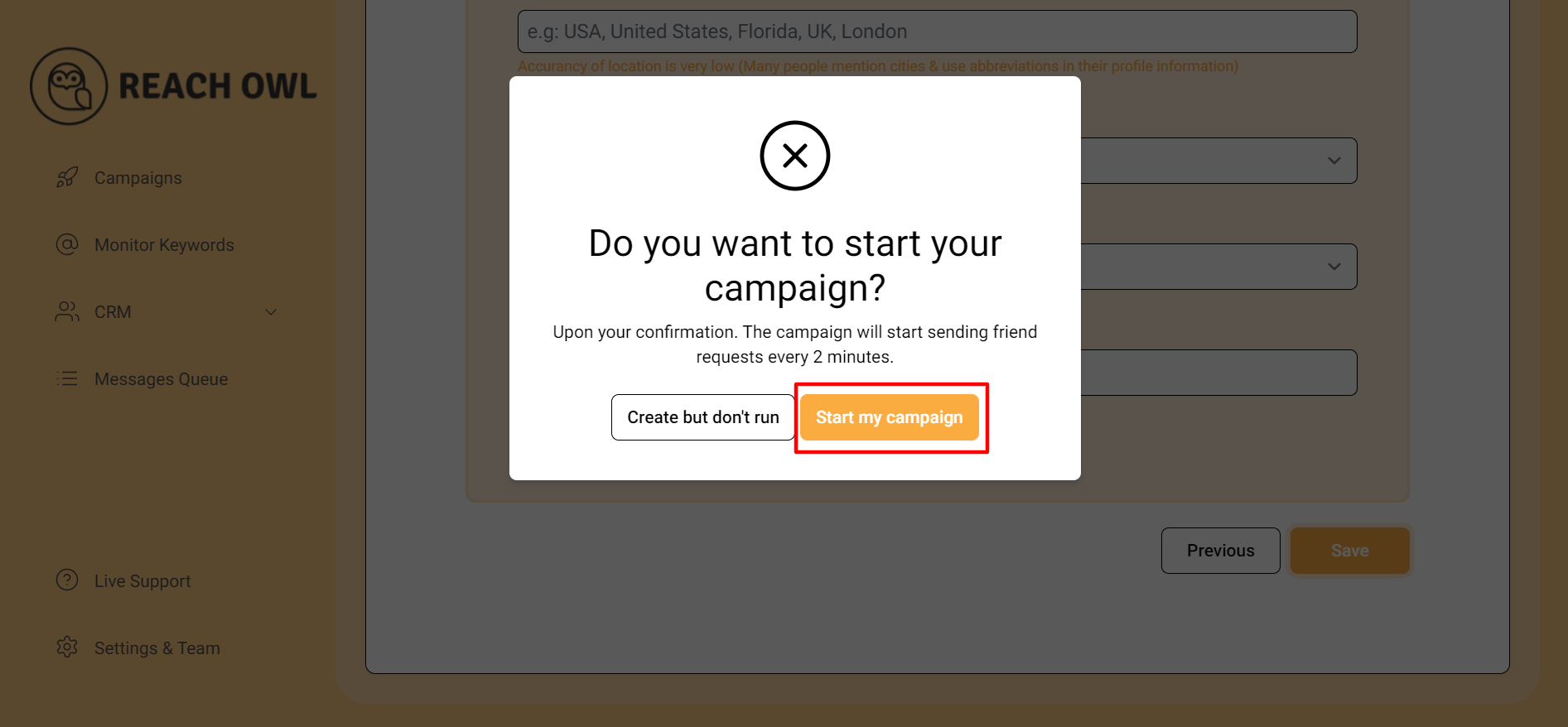
After selecting your desired reaction and finalizing campaign details, click “Save” to confirm. Start your campaign to begin sending reactions to new member posts in your Facebook group.
Step 7: Monitoring Your Campaign
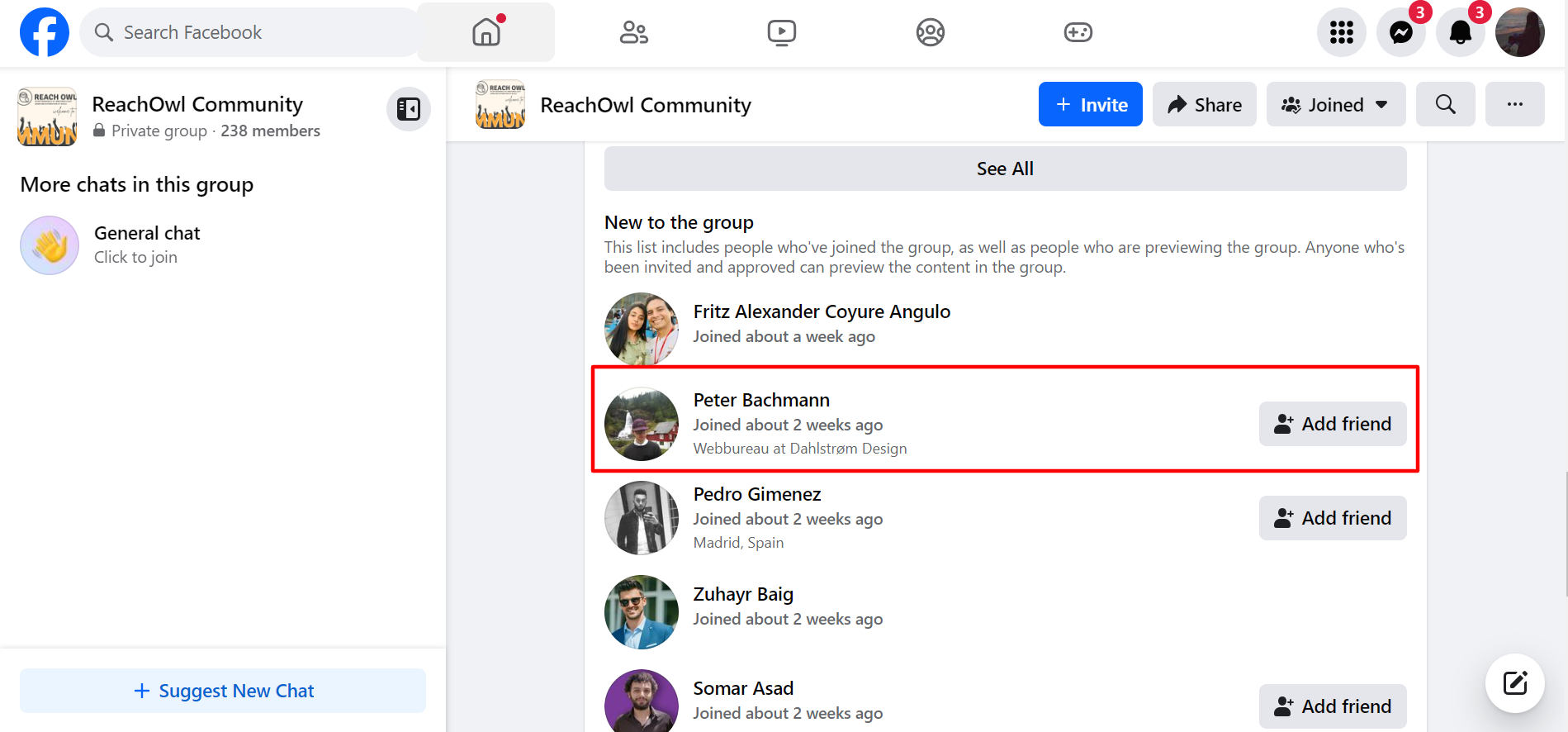
To check your campaign process, go to the Facebook group and click on View Members, then scroll down to see the new members.
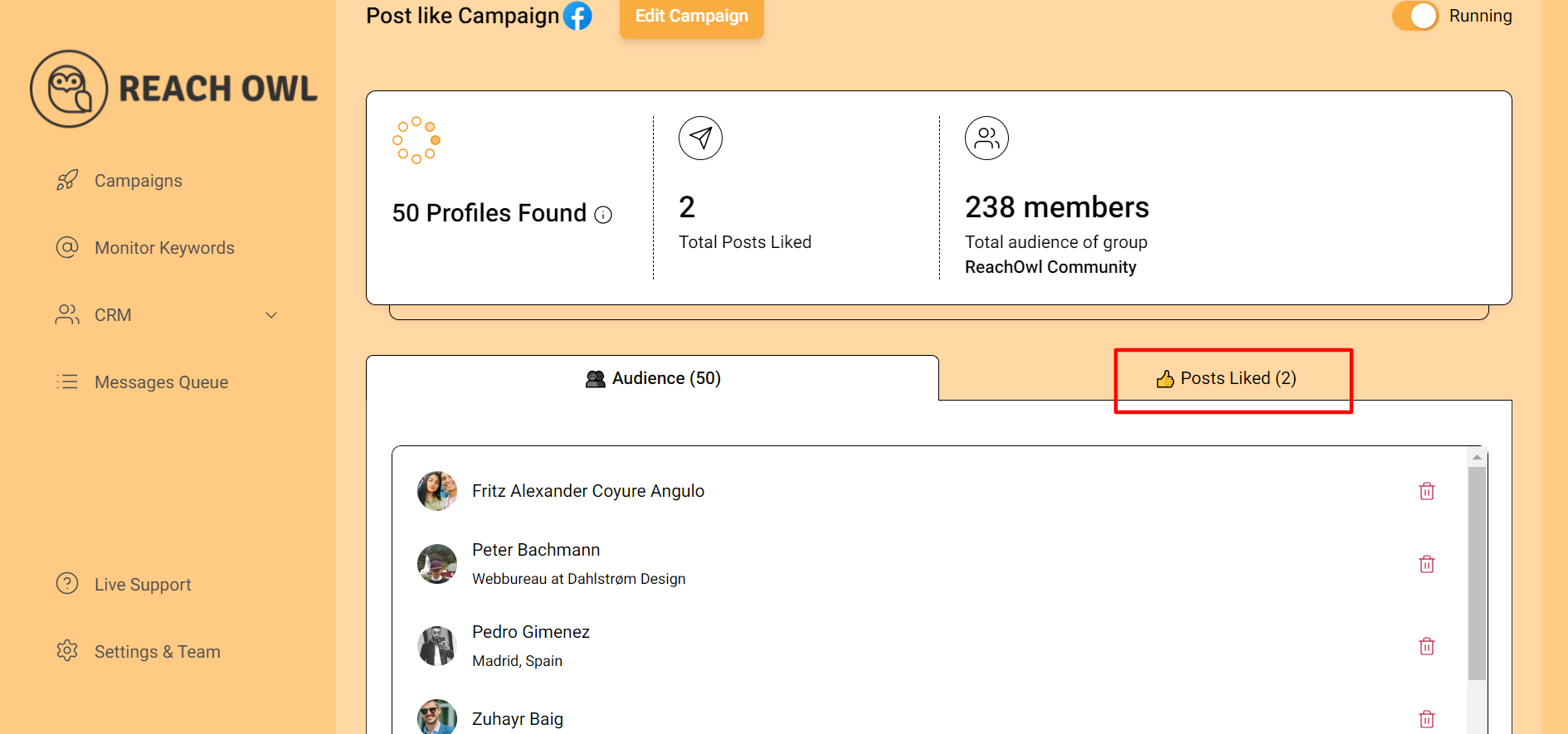
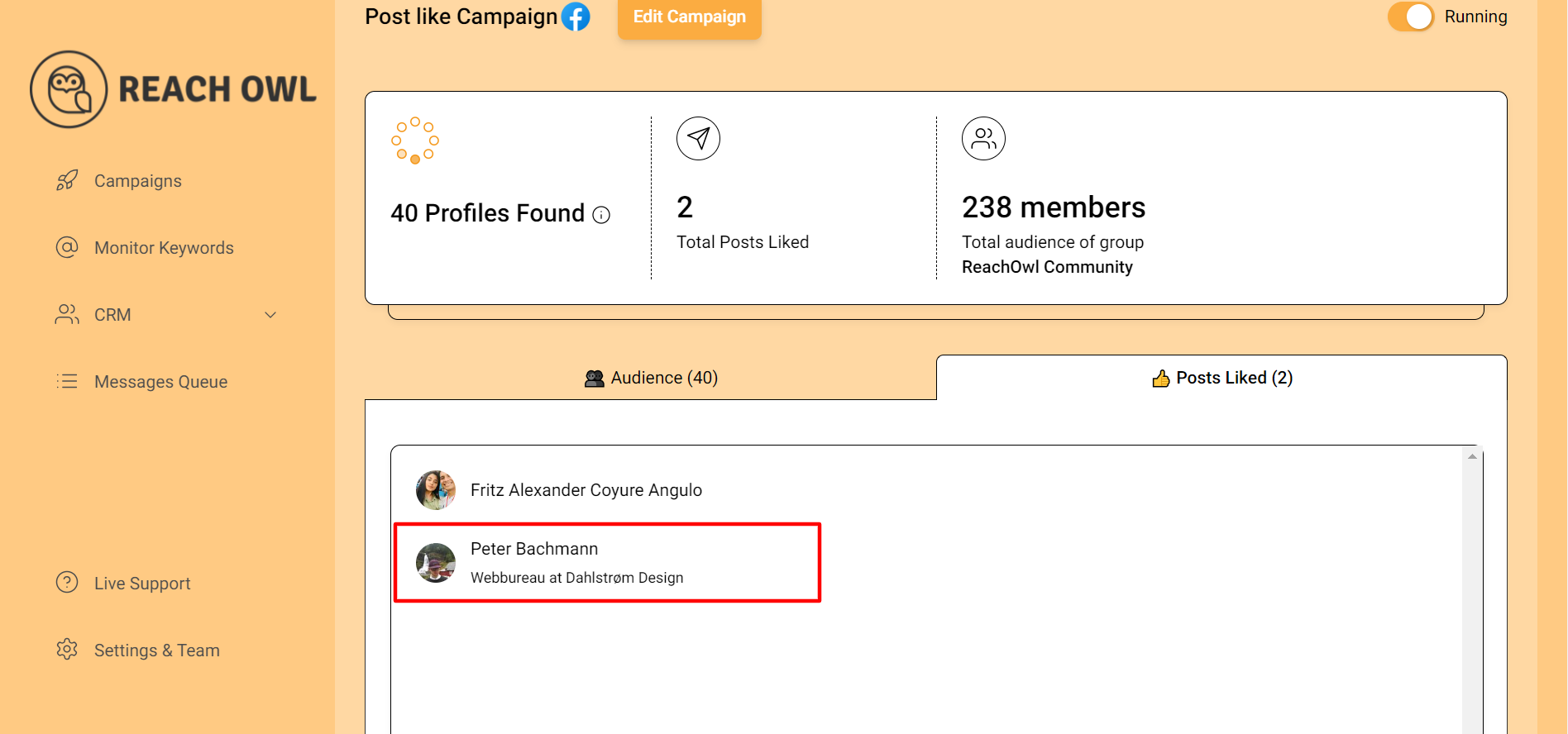
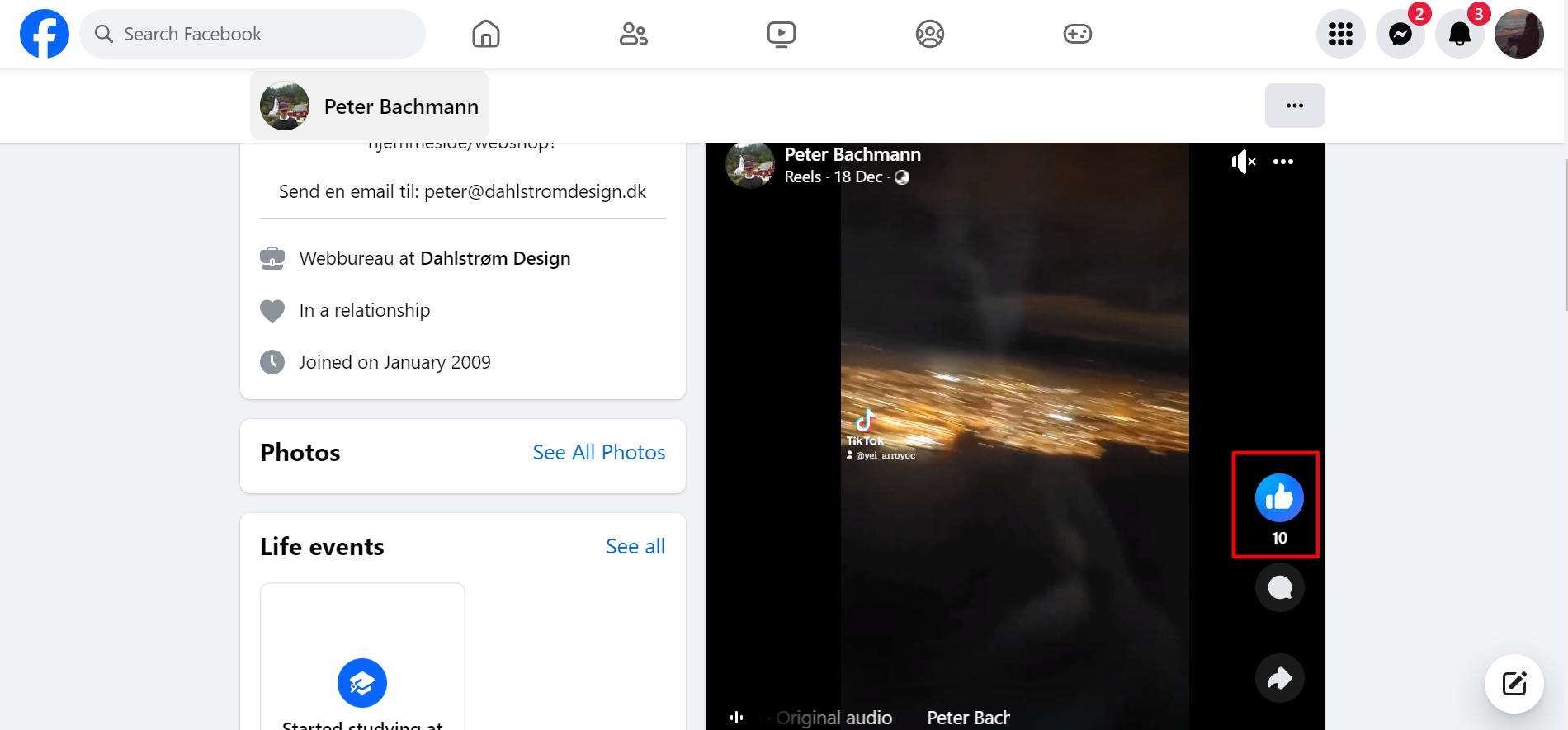
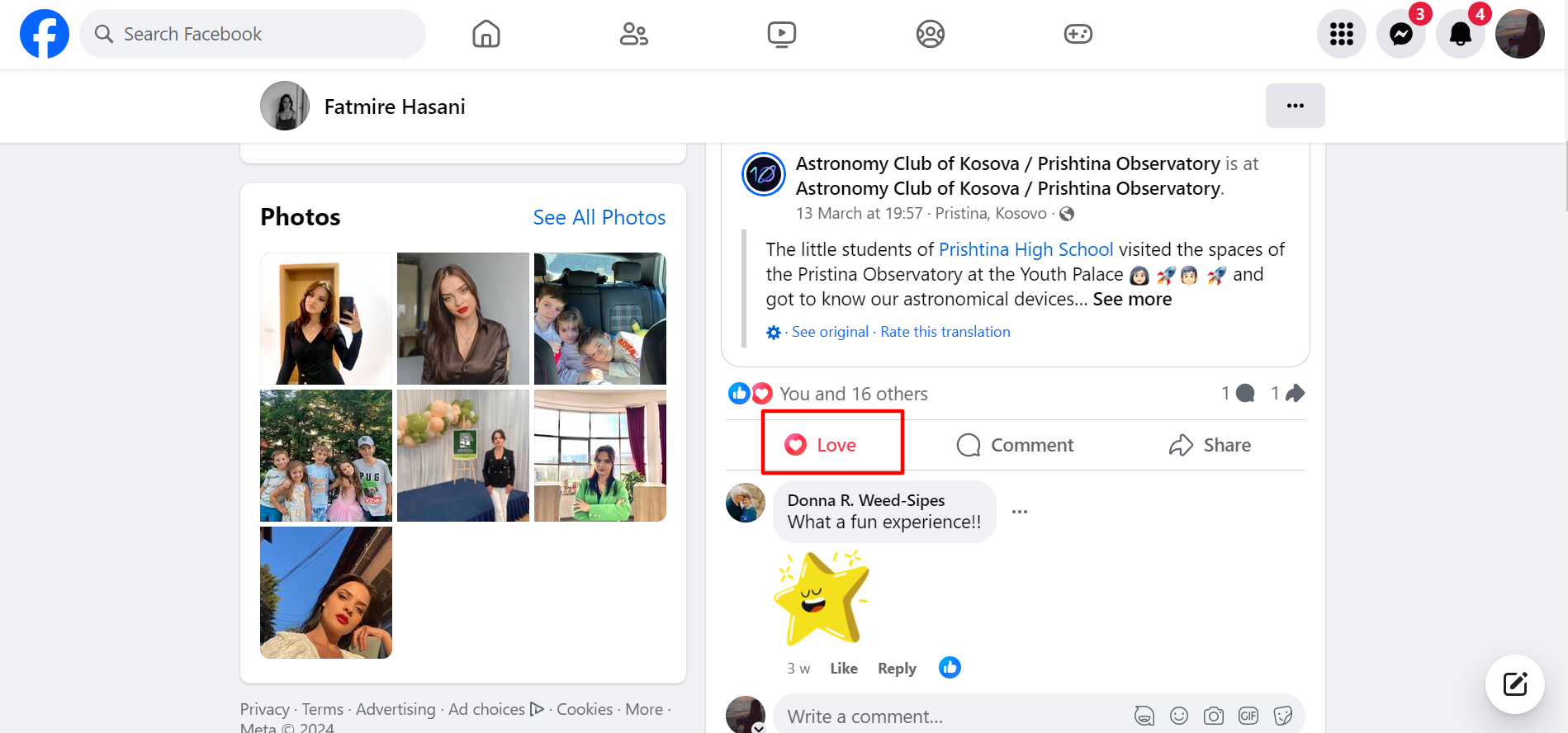
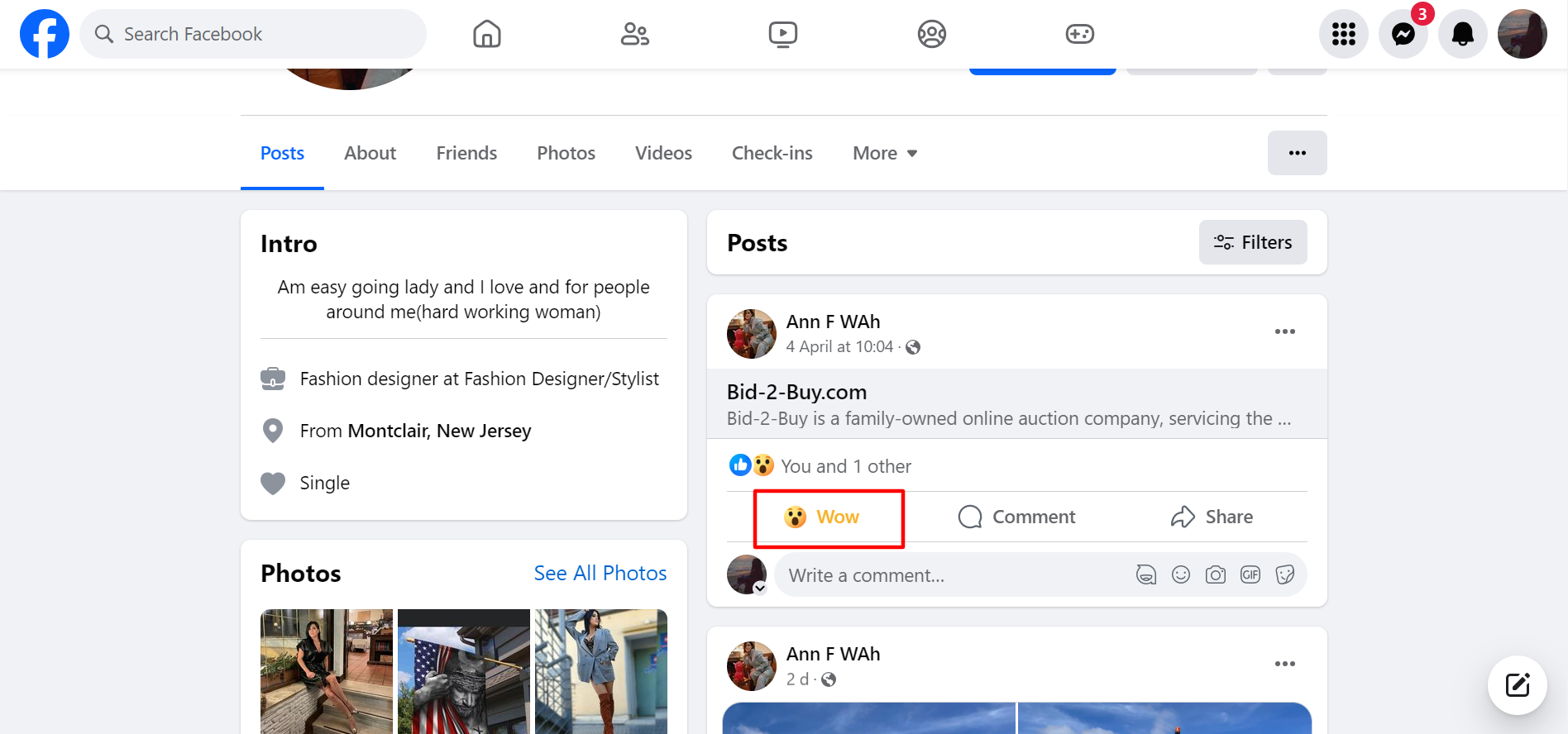
Check your campaign within ReachOwl to ensure it has started processing and sending the selected reaction to new members’ first posts in your Facebook group. Monitor the campaign dashboard to track the reactions sent and engagement levels.
Conclusion
By following these simple steps, you can use ReachOwl’s new feature to automate reactions to audience posts in your Facebook group. Increase engagement, encourage interaction, and help a community within your group effortlessly. Try out this feature in your next campaign to witness increased engagement and positive interactions among your group members.