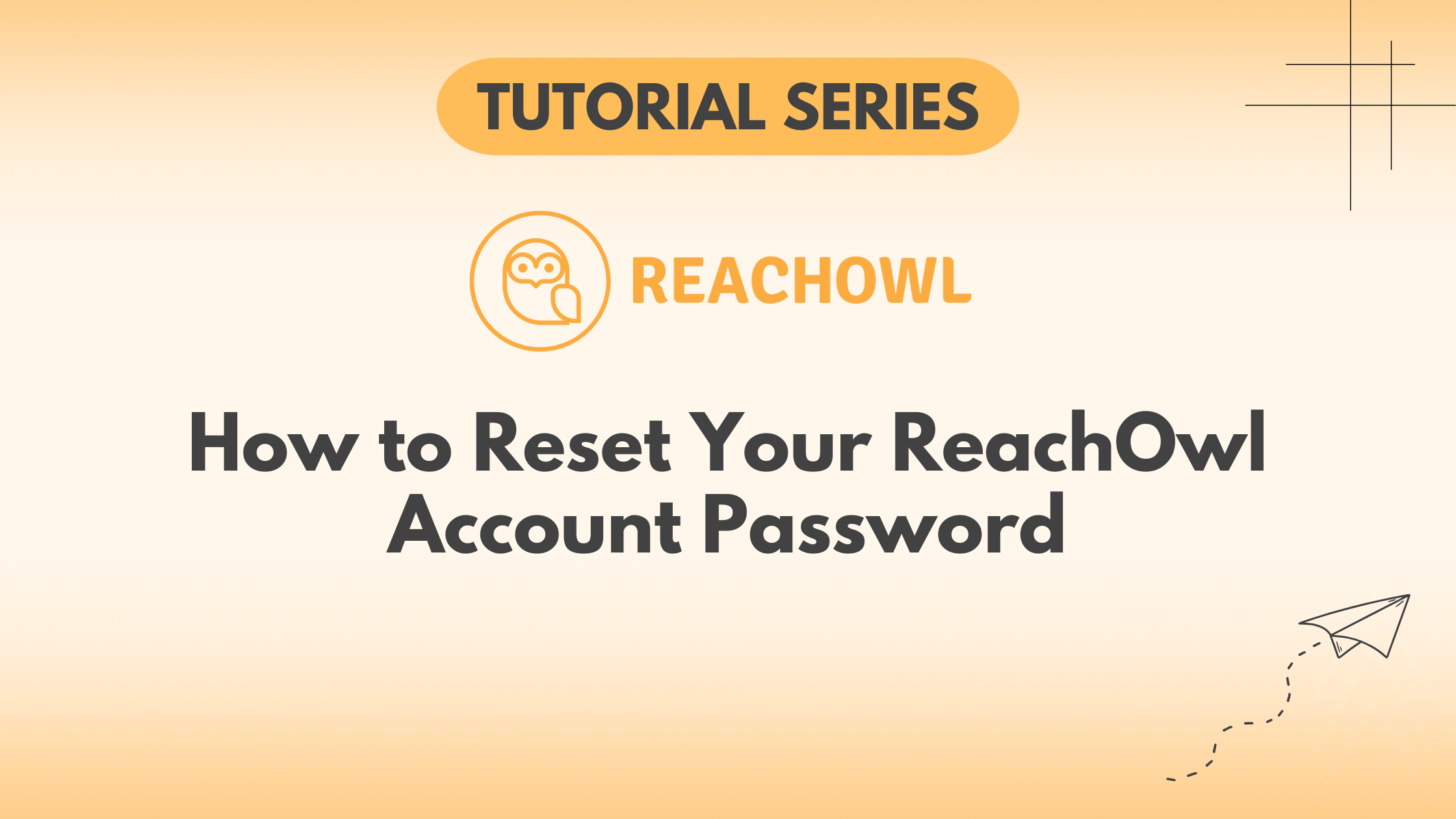https://www.youtube.com/watch?v=HEyr-t-1Yfw
In the world of digital outreach, maintaining the security of your accounts is paramount. At times, you might find yourself in a situation where you need to reset your password for various reasons.
This tutorial will guide you through the process of resetting your ReachOwl account password, ensuring that your outreach efforts remain on track.
Step 1: Logout from Your ReachOwl Account
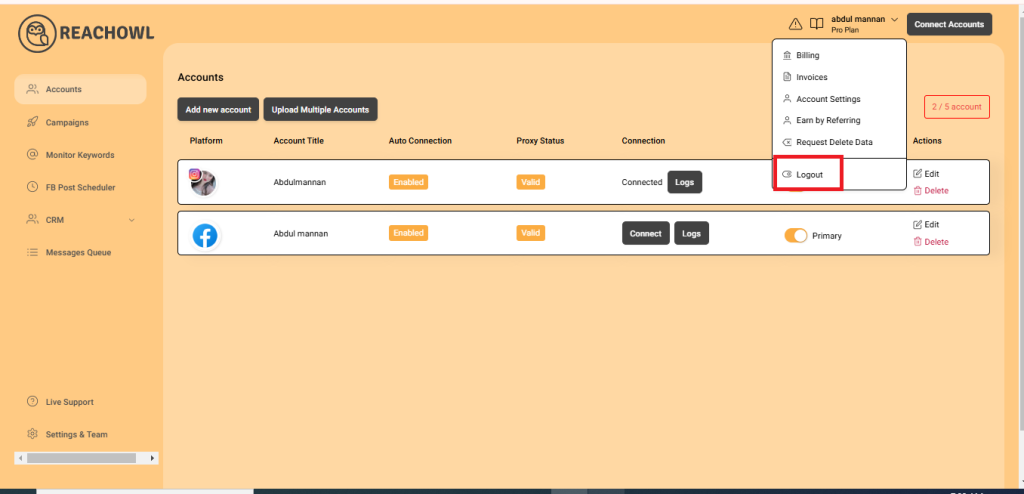
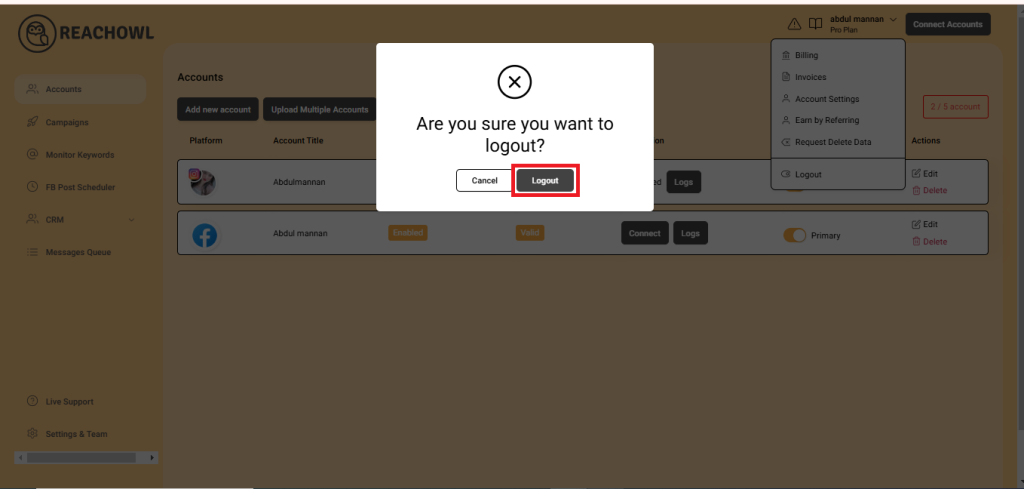
Before diving into the password reset process, you’ll need to log out of your ReachOwl account. Locate the profile icon on the right-hand side of your ReachOwl interface and click on it. A menu will appear; scroll down until you find the “logout” option. Click on “logout” to sign out of your account.
Step 2: Initiate the password reset
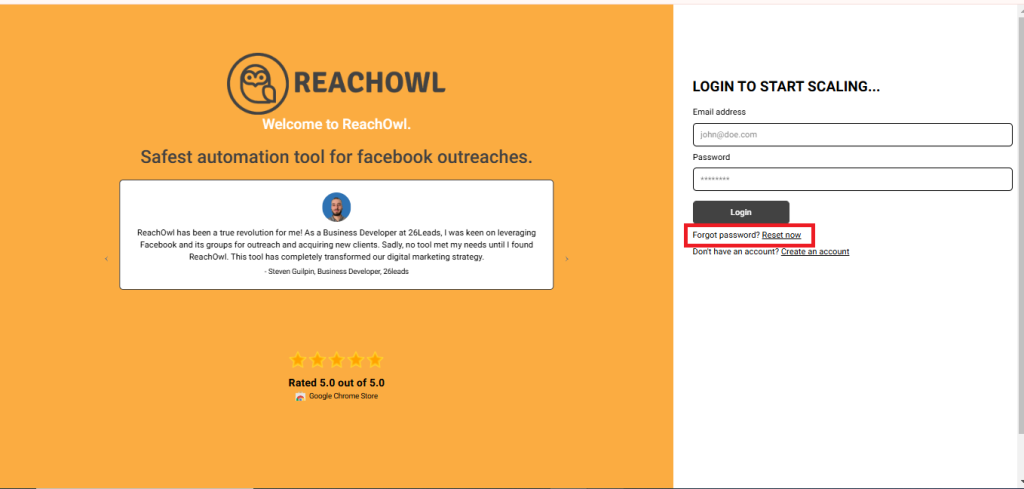
Once you’ve successfully logged out, look for the “reset now” option. This is the gateway to resetting your password. Click on it to kickstart the process.
Step 3: Provide your email address
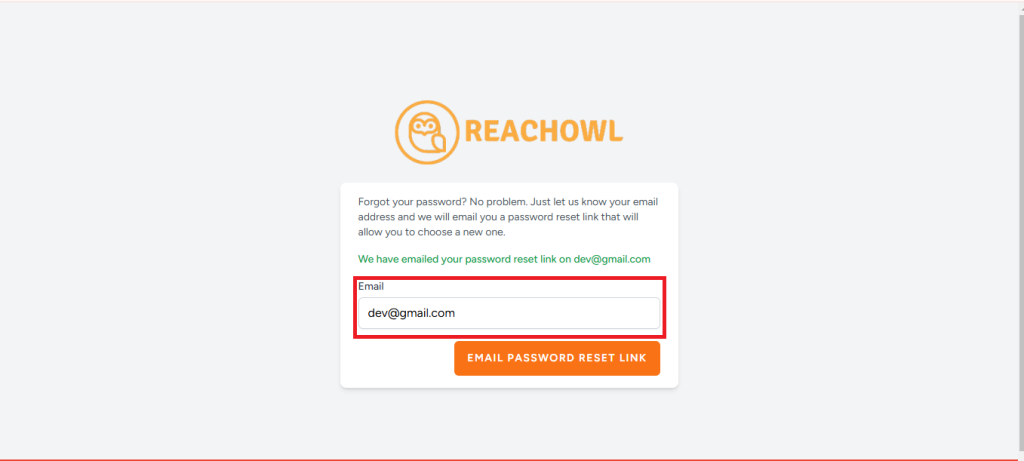
To verify your identity and receive instructions on resetting your password, you’ll need to provide your registered email address. After entering your email address, click on the “email password reset link” button.
Step 4: Check Your Email Inbox
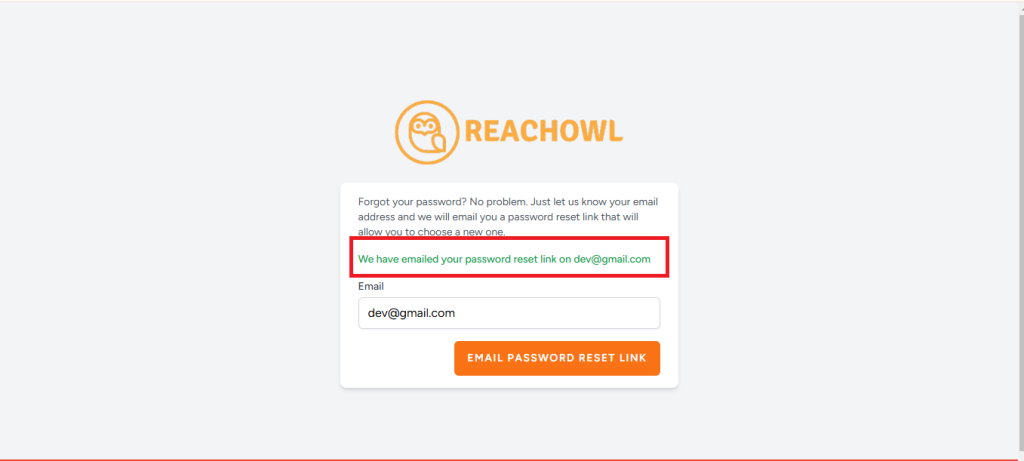
Now, it’s time to check your email inbox. You should receive an email from ReachOwl containing instructions on how to reset your password. Look for this email in your inbox, and be sure to check your spam or junk folder if you don’t see it in your primary inbox.
Step 5: Access the Reset Link
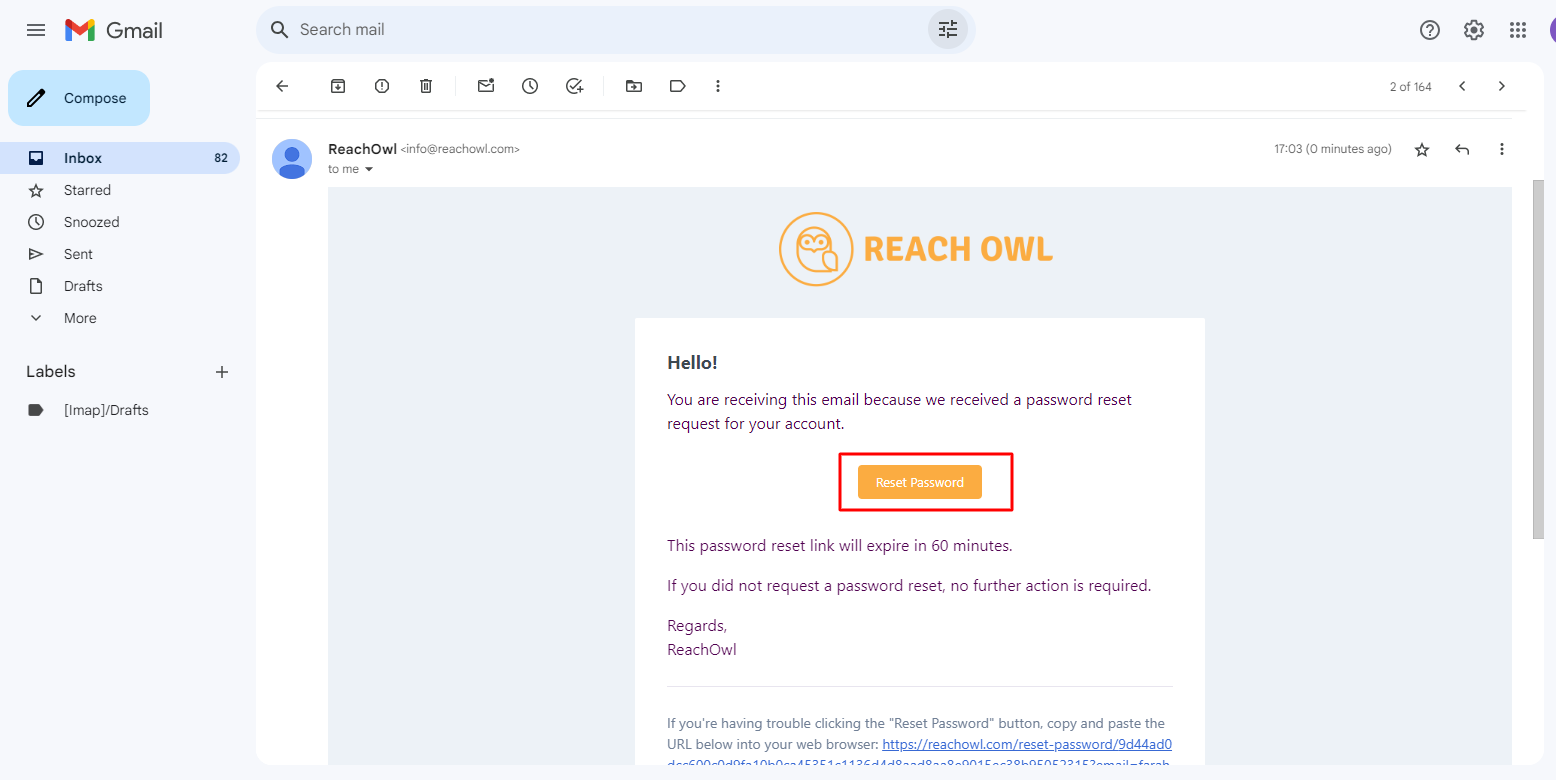
In the email you receive, there should be a “reset password” button or link. Click on it to proceed with the password reset process.
Step 6: Define Your New Password

You’re now at the heart of the password reset process. Enter your new password in the designated field. Make sure your new password is strong and secure. After entering it, confirm the password by typing it in once more.
Step 7: Save Your New Password

With your new password defined and confirmed, it’s time to finalize the process. Click on the “reset password” button to save your new password.
Step 8: Log Back In
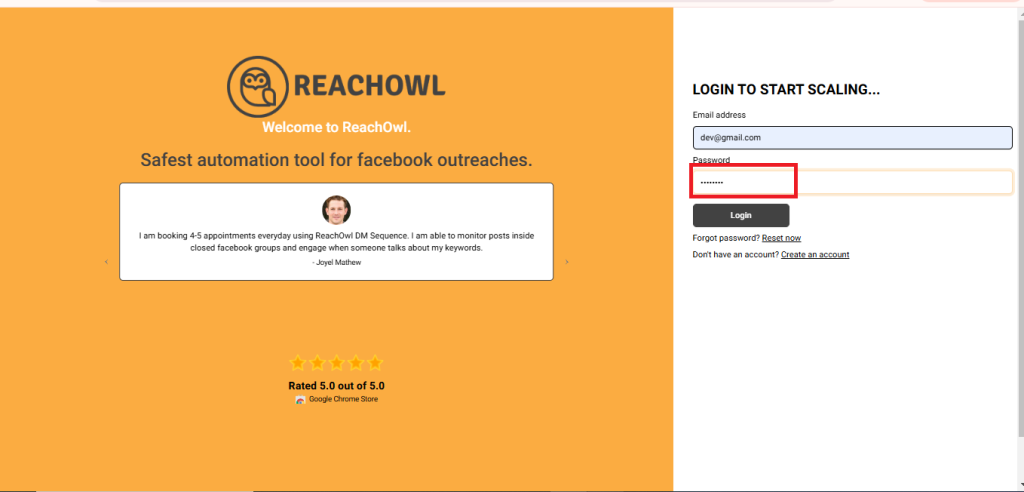
Your password has been successfully reset! Head back to the ReachOwl extension and enter your email address along with your newly created password. Click on the “login” option, and you’ll regain access to your ReachOwl account.
Conclusion
Losing access to your ReachOwl account due to a forgotten password can be stressful, but the password reset process is designed to be straightforward. By following these steps, you can swiftly reset your password and resume your outreach efforts with confidence, knowing that your account is secure.