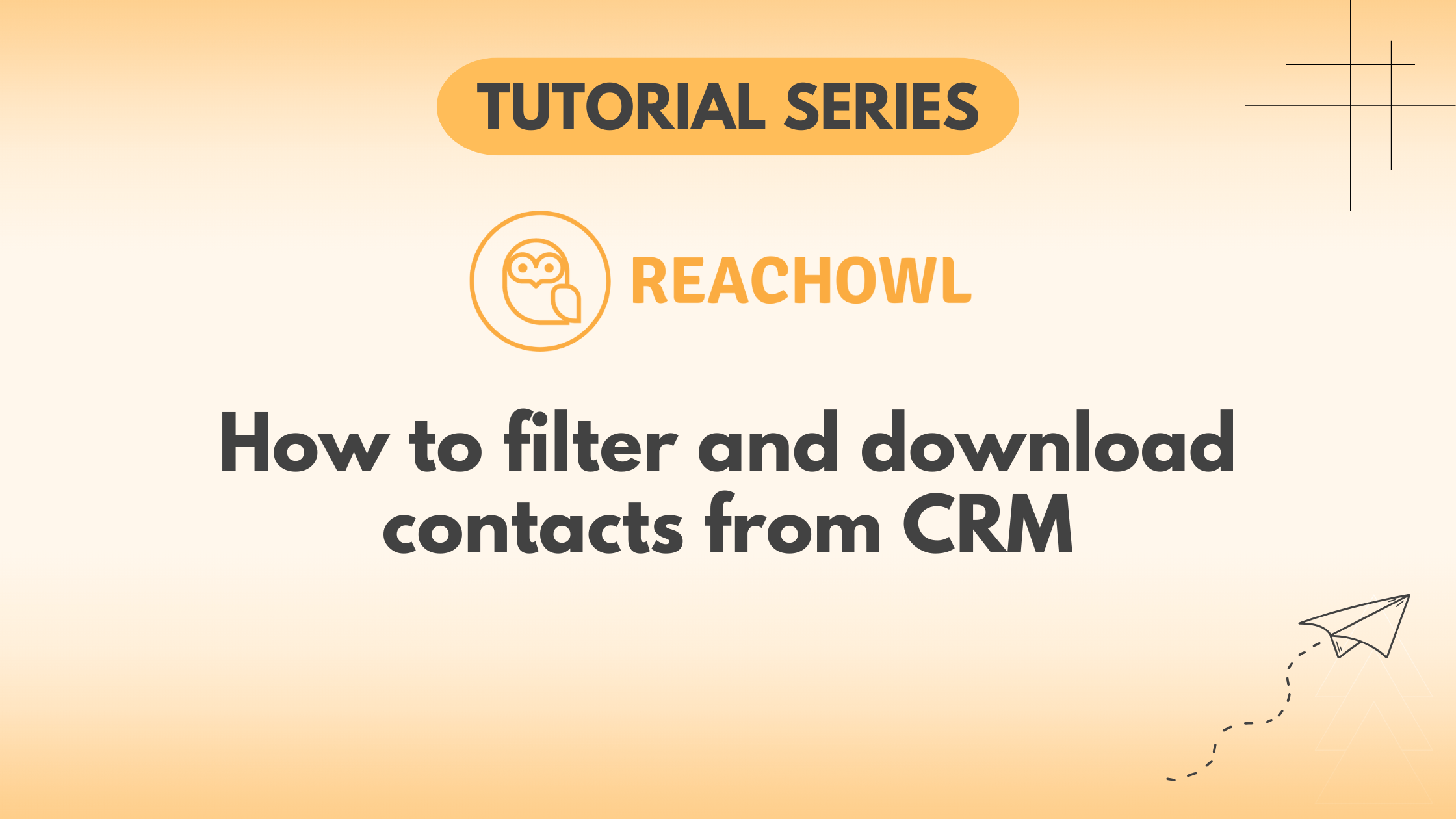Effective outreach requires efficient contact management. ReachOwl’s CRM (customer relationship management) simplifies this process.
Here’s how to filter and download contacts effortlessly:
Step 1: Navigate to CRM Contacts
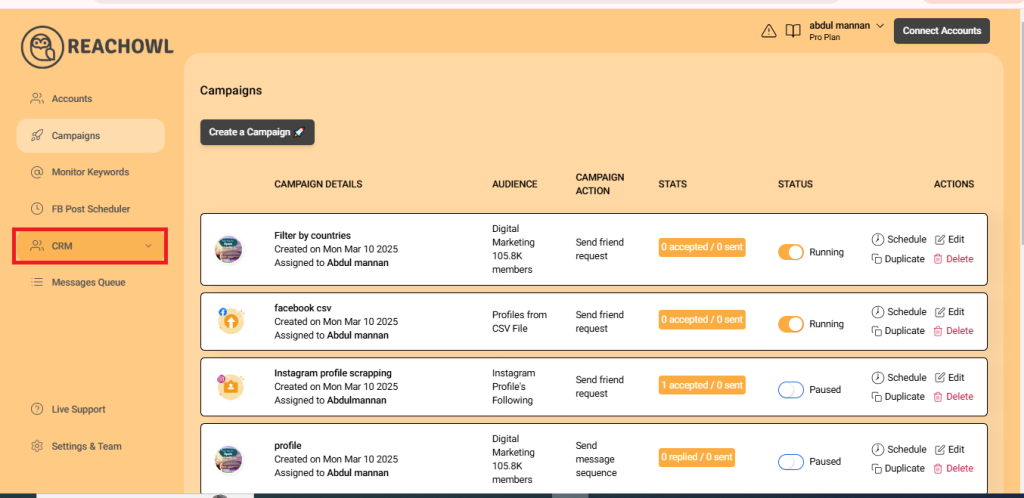
Access your ReachOwl account and click on the “CRM” option. Scroll down to find “Contacts” and click on it to view your list of contacts.
Step 2: Select a contact
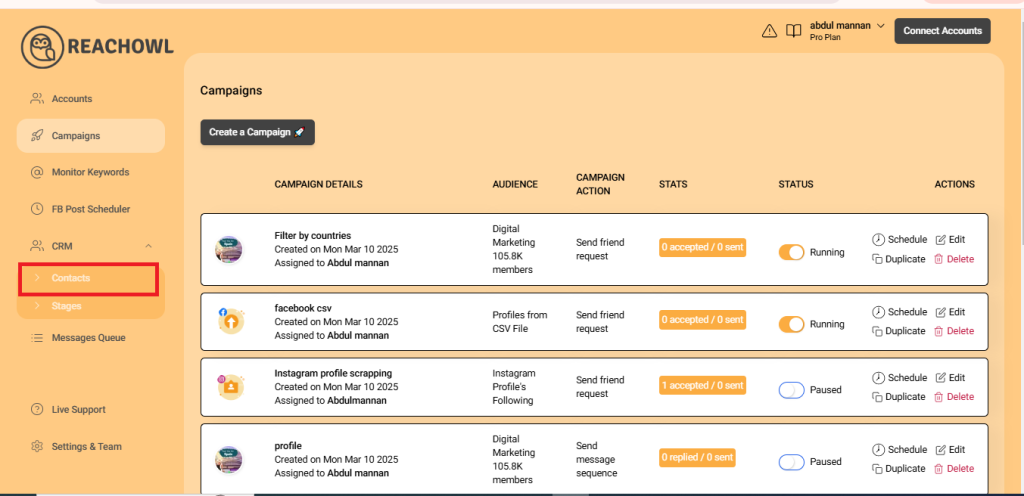
From the list of contacts, click on the specific contact you wish to engage with. You’ll discover various profiles extracted from your different campaigns.
Step 3: Explore contact profiles
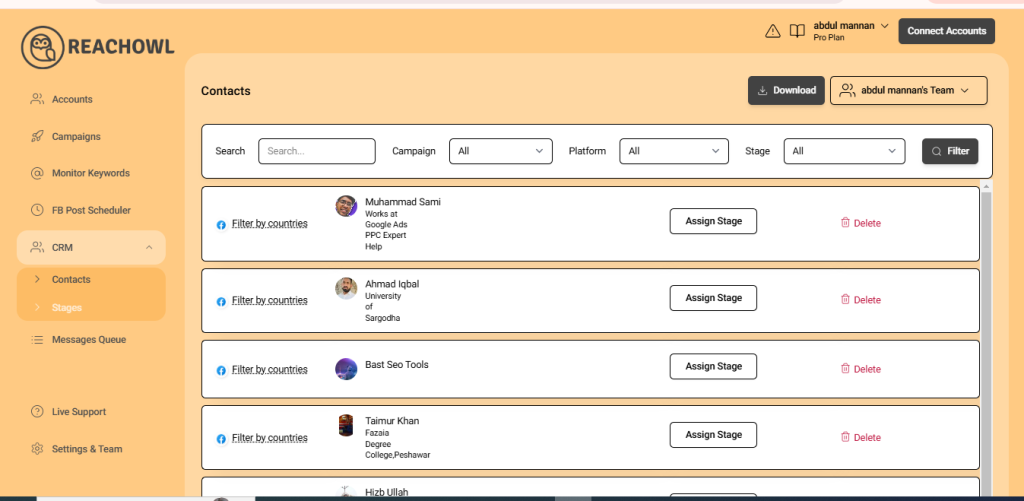
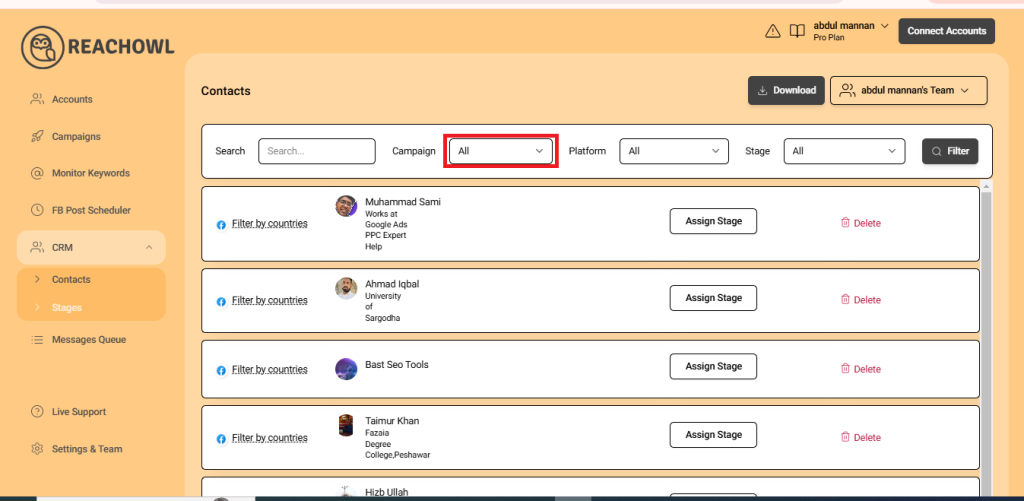
Upon clicking a contact, you’ll gain access to all the profiles extracted from your various campaigns. These profiles represent potential connections you’ve engaged with through ReachOwl.
Step 4: Filter Contacts by Campaign
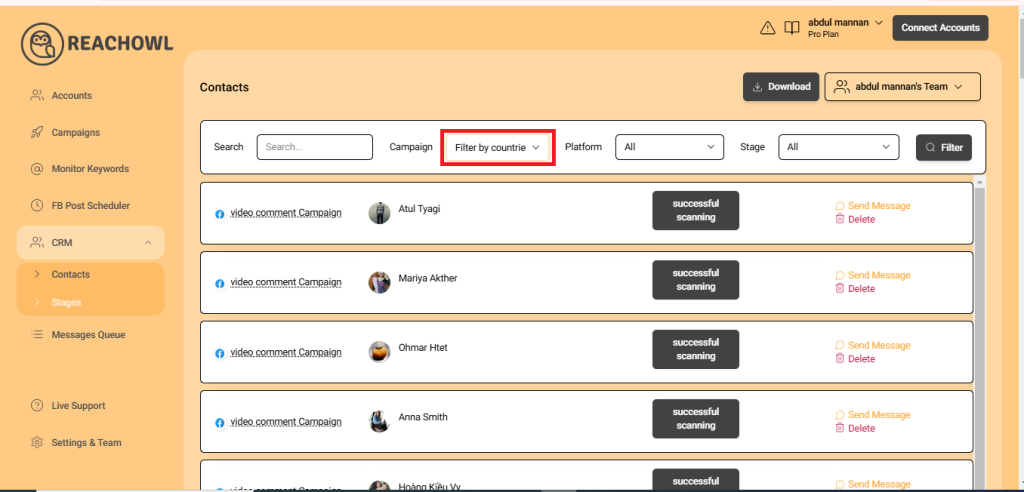
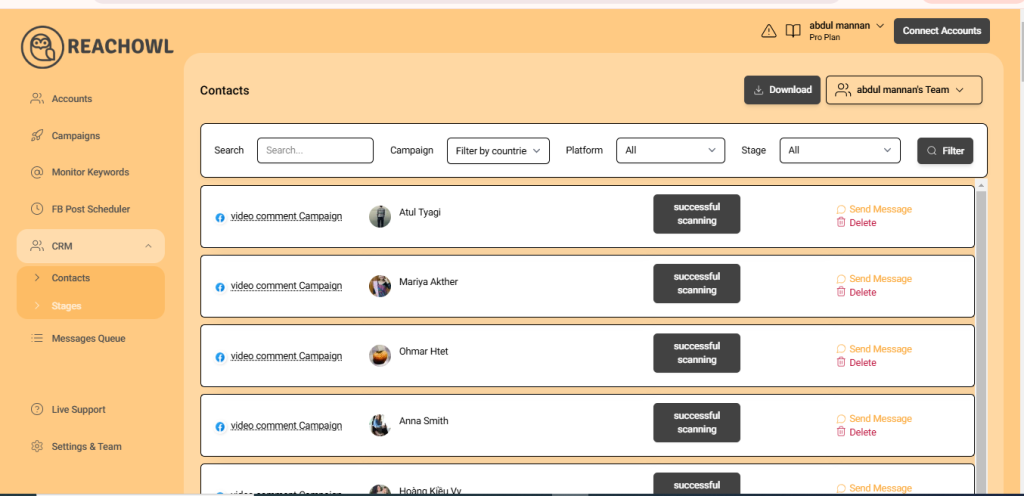
If you want to narrow down your contacts based on specific campaigns, click on the campaign you’re interested in.
Step 5: Download Your Filtered List
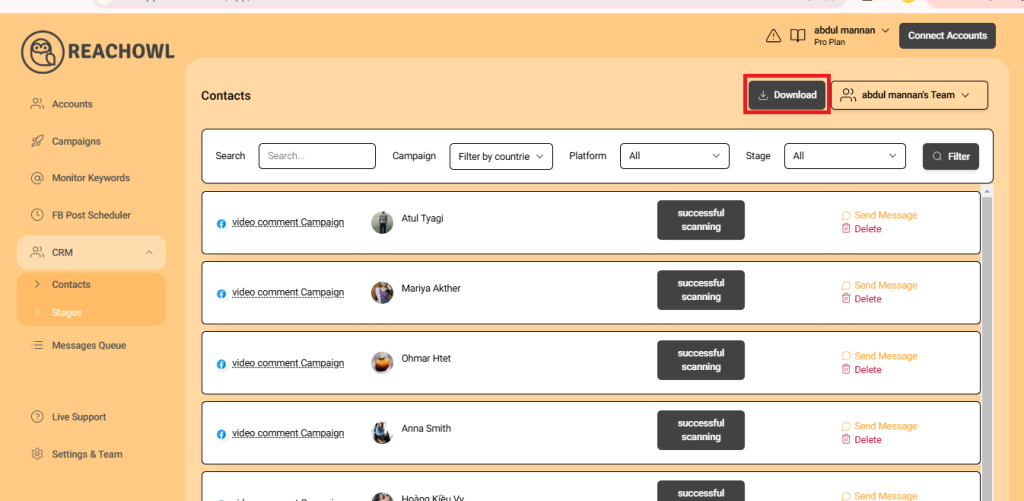
Once you’ve refined your list to include only the contacts you want, it’s incredibly simple to download it. Look for the ‘Download’ button, usually located prominently on the page. Clicking this button allows you to save your filtered list for future reference or outreach.
Conclusion
By mastering the art of filtering and downloading contacts with ReachOwl’s CRM, you gain greater control over your outreach efforts. It’s a powerful way to manage your network and engage with potential connections strategically. So go ahead, dive into your CRM, and watch your outreach efforts soar!