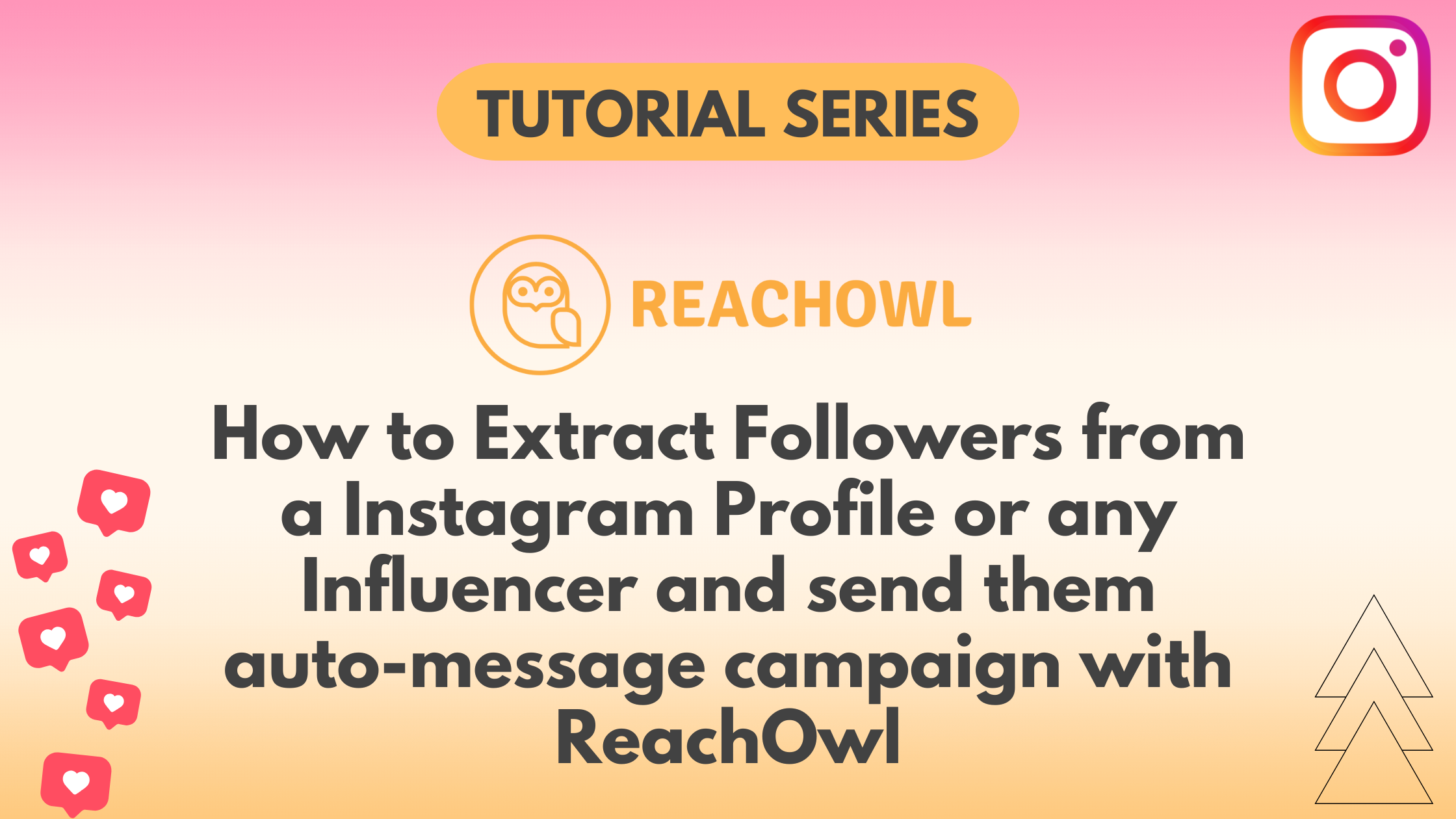Engaging with influencers and their followings on Instagram can greatly increase your brand’s visibility and reach. With ReachOwl, you have the power to extract followers from an Instagram profile and send them an automated message campaign, allowing you to establish meaningful connections and raise engagement.
In this tutorial, we’ll guide you through the step-by-step process of using ReachOwl to extract followers from an Instagram profile and launch an auto-message campaign.
Let’s get started!
Step 1: Access Your Instagram Account
Ensure that you have access to your Instagram profile, as you’ll need to interact with followers and gather necessary information.

Step 2: Create a Campaign on ReachOwl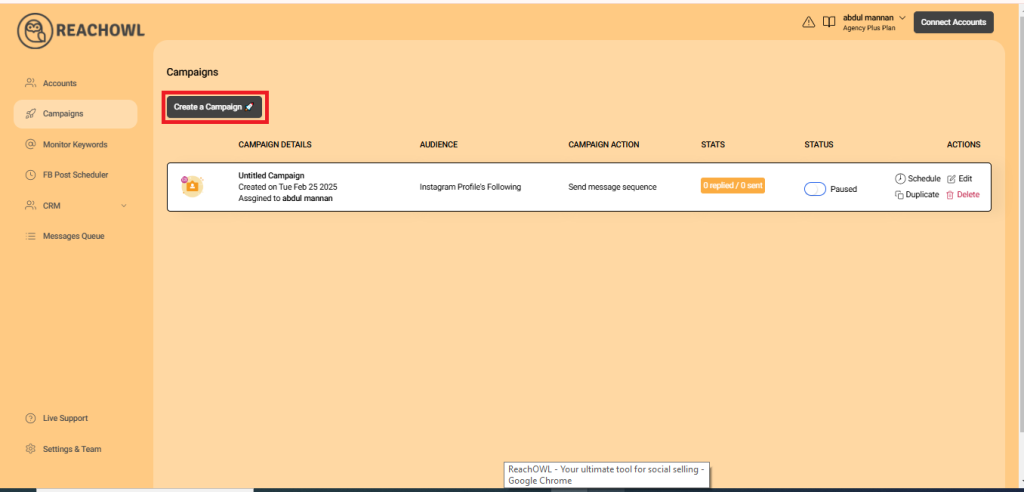
Log in to your ReachOwl account and click on “Create a Campaign” to initiate follower extraction and messaging setup.
Step 3: Choose “Instagram Followers of Someone”
From the list of campaign options, select “Instagram Followers of Someone.” This will enable you to extract followers from a specific Instagram profile.
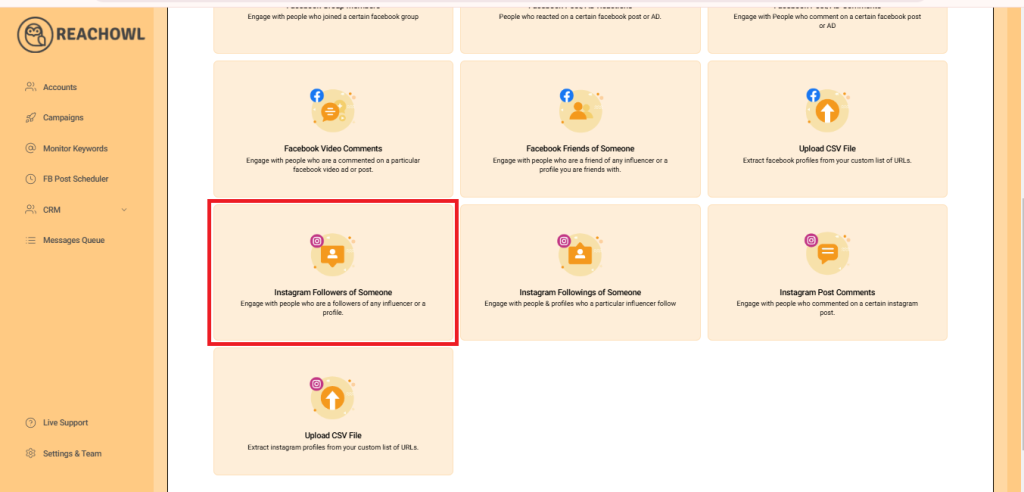
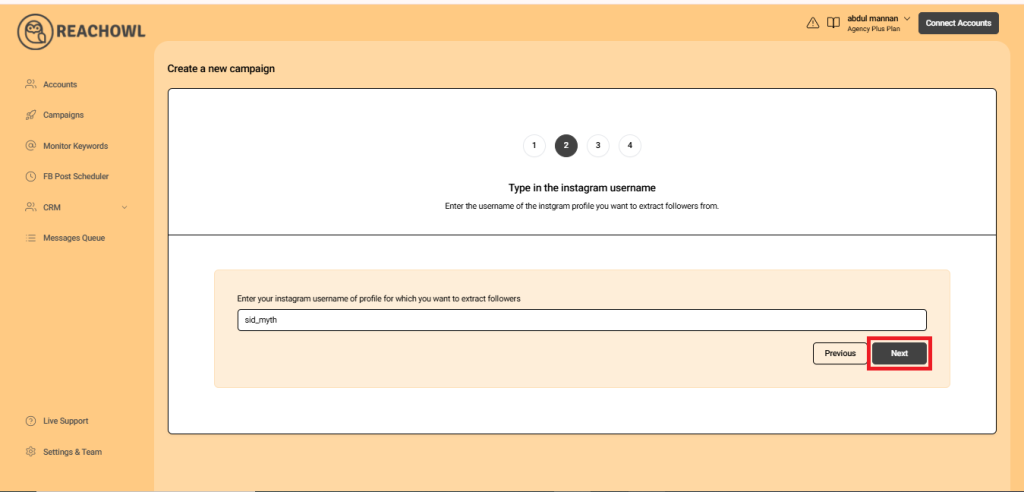
Step 4: Select an Instagram Profile
Choose the Instagram profile from which you want to extract followers. This could be an influencer, a brand, or an account relevant to your campaign.
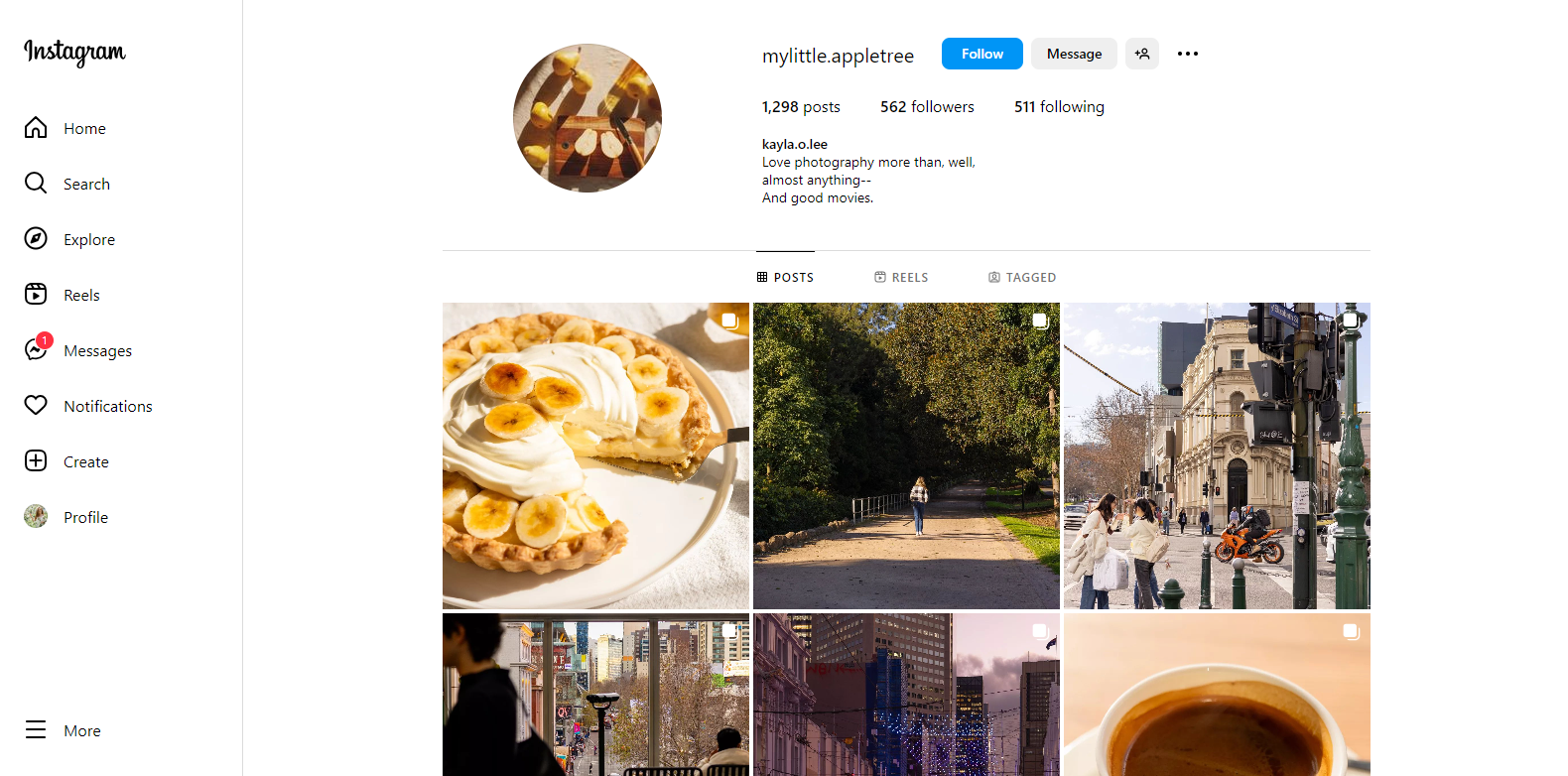
Step 5: Enter the Selected Profile username
Enter the username of the selected Instagram profile in the designated box. This will help ReachOwl identify the profile and extract its followers.
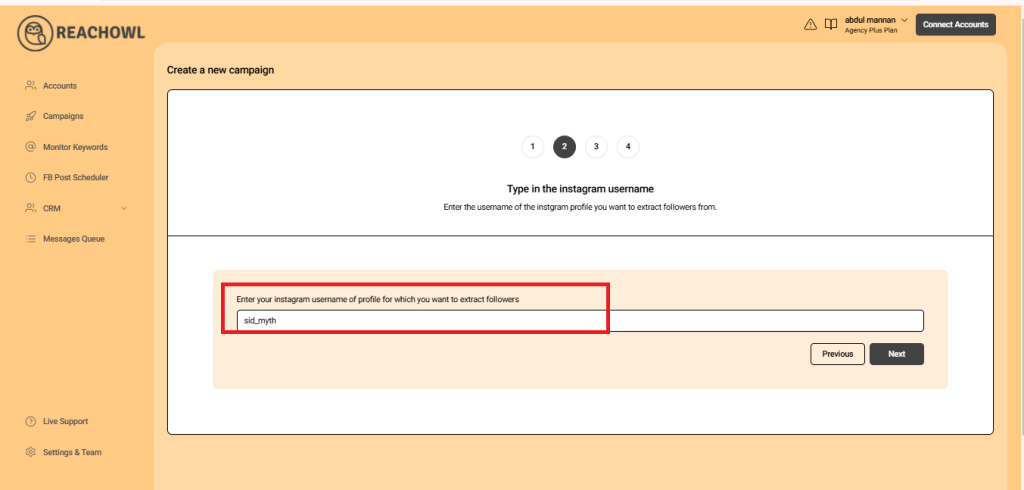
Step 6: Proceed to the Next Option
After entering the profile username, click on the “Next” button to proceed to the next step.
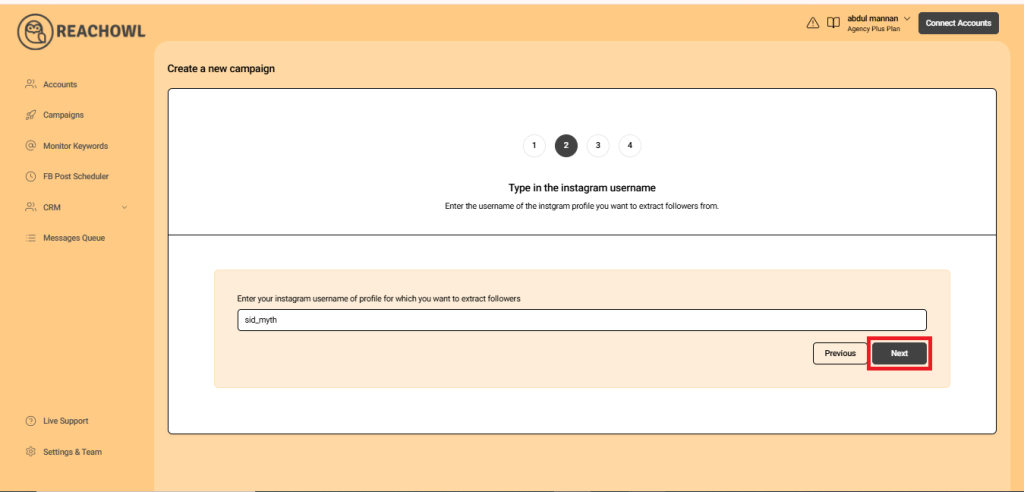
Step 7: Choose the “Message Sequence” option
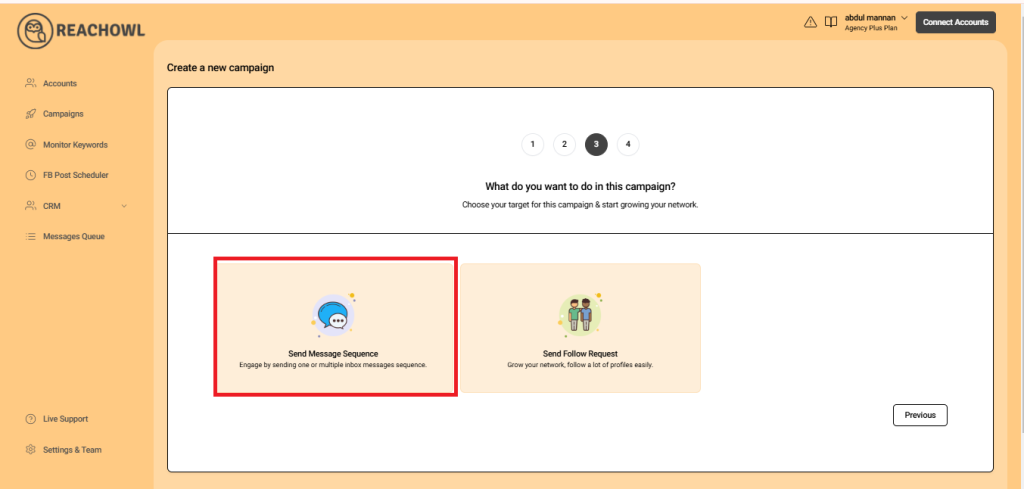
Step 8: Name the Campaign
Choose a descriptive name for your campaign that will help you identify it easily in the future.
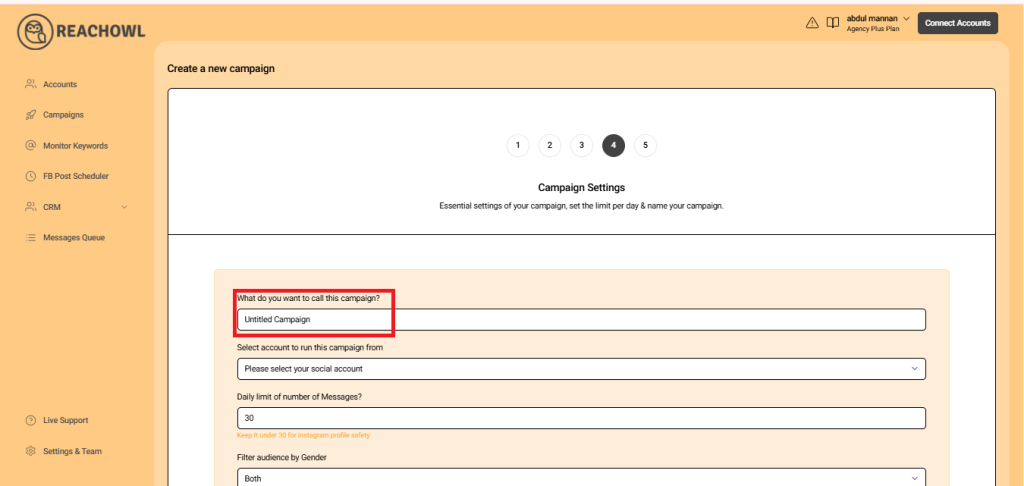
Step 9: Select the Account to Run Your Campaign
Choose the account from which you want to run the message campaign.
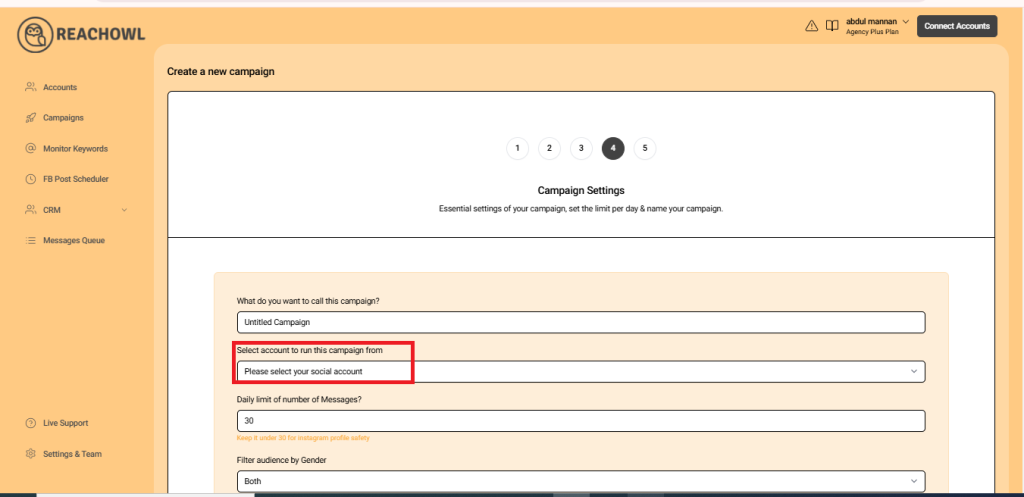
Step 10: Set Up a Daily Limit on the Number of Messages
You can control the number of messages sent per day; you can set a daily limit between 5-35 messages depending on the profile value; and you can avoid sending the exact same number of messages with the same message every day and make sure to shuffle your script or use a different script every two days.
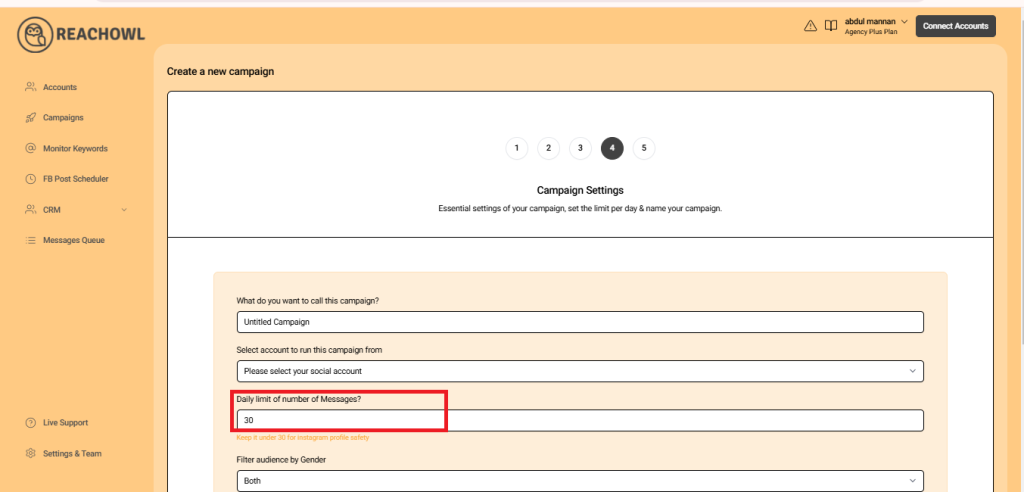
Step 11: Send messages to new prospects only?
You can choose whether you want to send the campaigns to new people or to the people you already have conventions with.
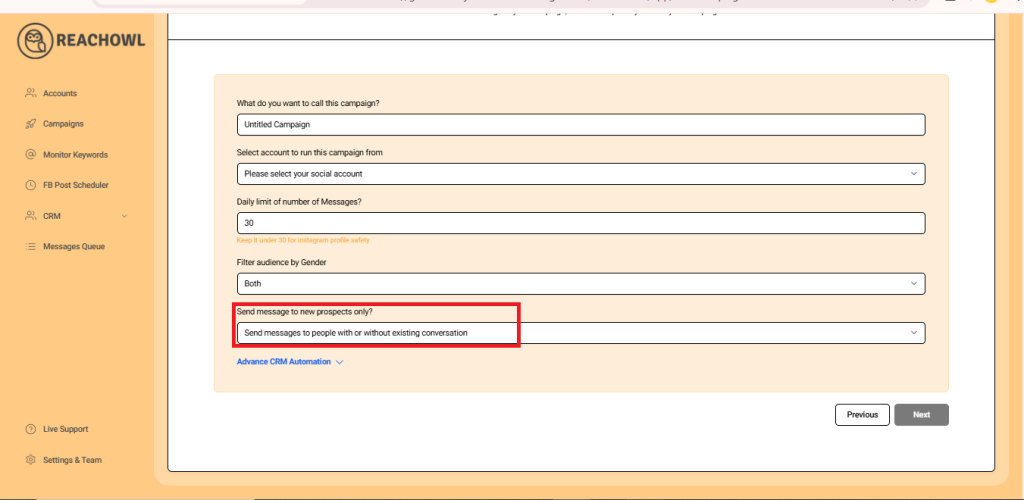
Step 12: Click Next
After filling out the options, click on next.
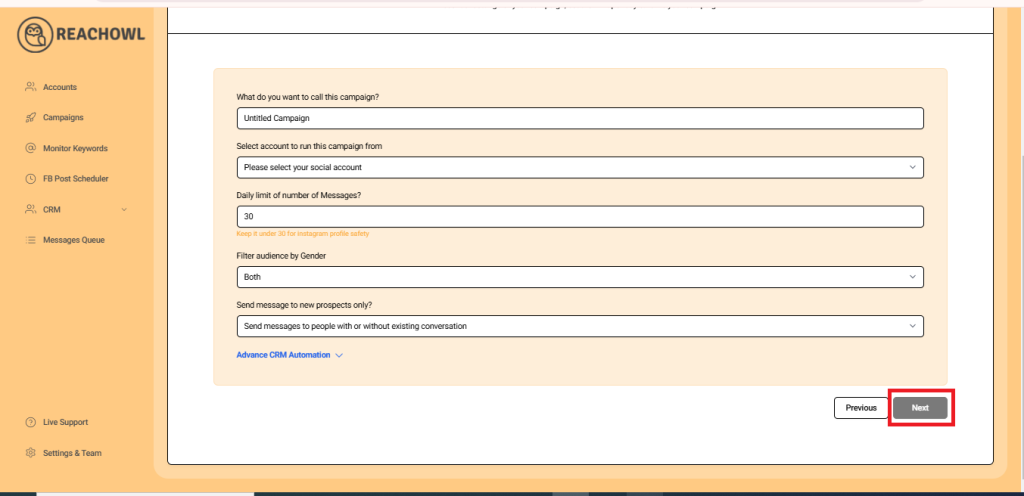
Step 13: Compose the Message
Now it’s time to craft your message sequence. Use the name variable, denoted by double curly braces ({{name}}), to personalise the messages with the recipient’s name.
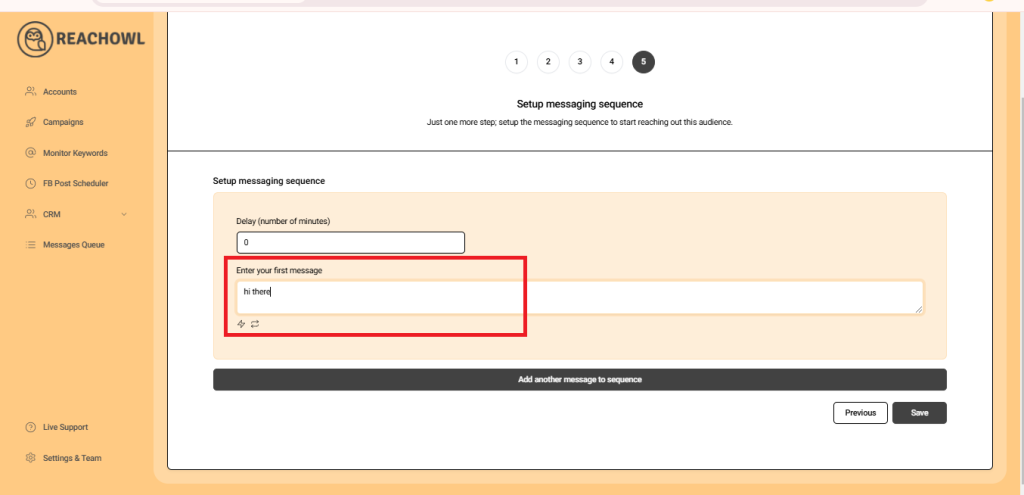
Step 14: Add Multiple Messages
Click on “Add another message to the sequence” and create additional compelling messages that resonate with your target audience.
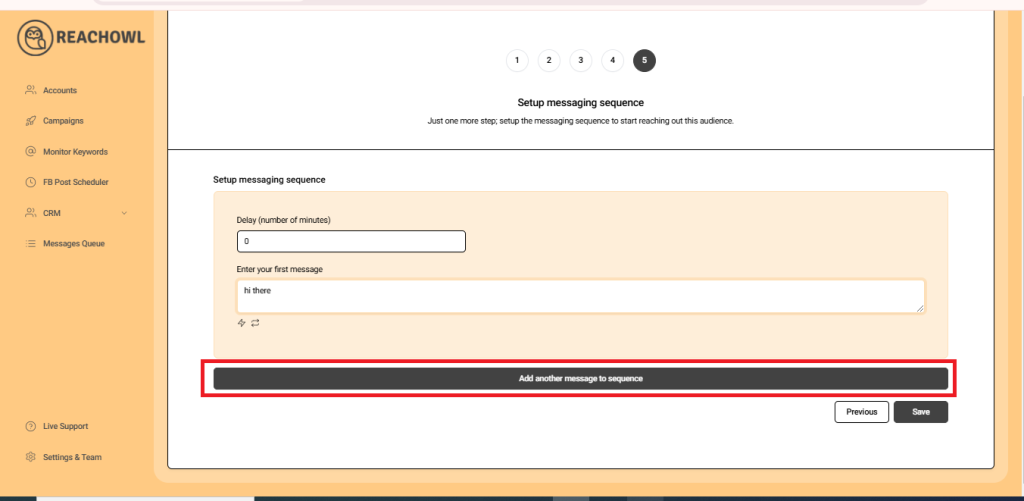
Step 15: Set Up the Messaging Sequence
Craft a follow-up message and set a delay (e.g., a specific number of minutes) between each message in the sequence. This staggered approach helps ensure that your messages are not perceived as spam.
Once you’ve fine-tuned your messaging sequence, click “Save” to preserve your campaign settings.
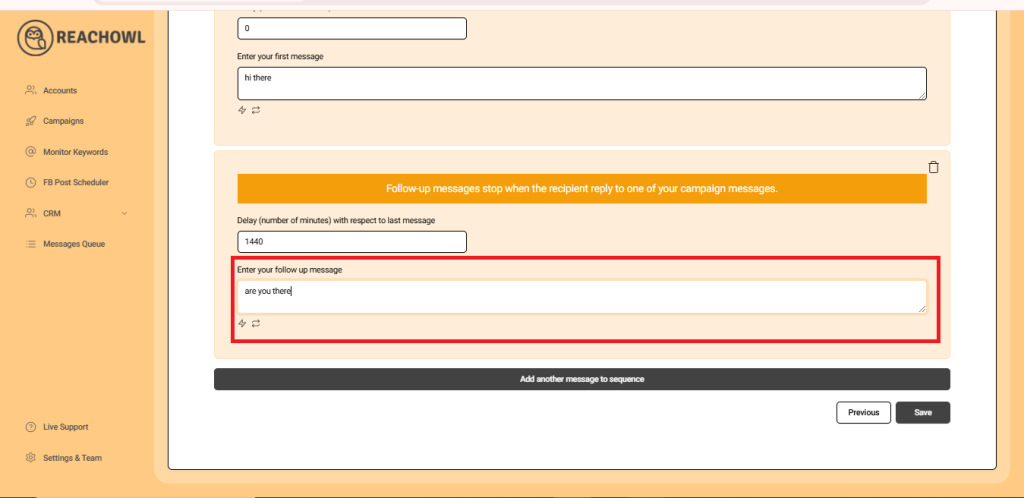
Step 16: Start Your Campaign
Finally, you’re ready to start your messaging campaign! Click on “Start My Campaign” to initiate the outreach process.
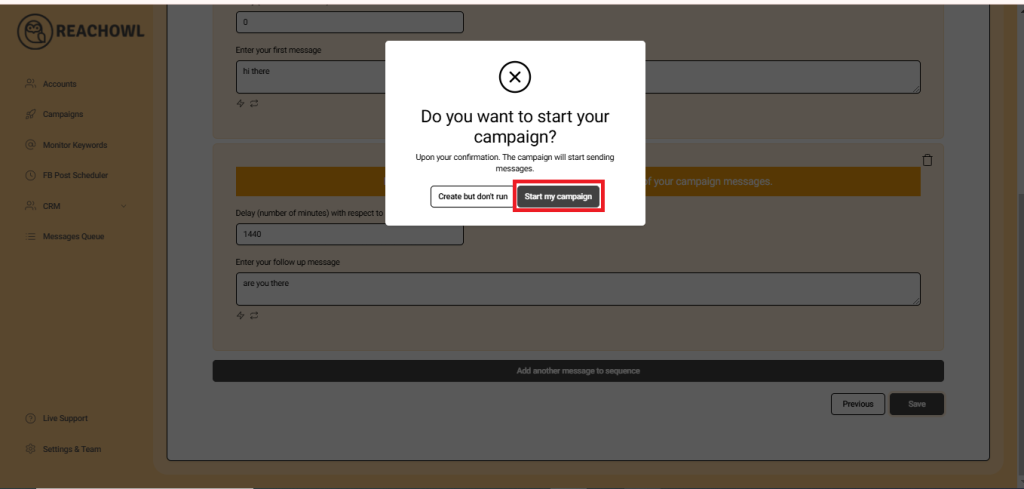
Step 17: Monitor and Manage
As your campaign progresses, ReachOwl will keep you updated on its status. You can view the audience followers who have been contacted and make adjustments as needed.
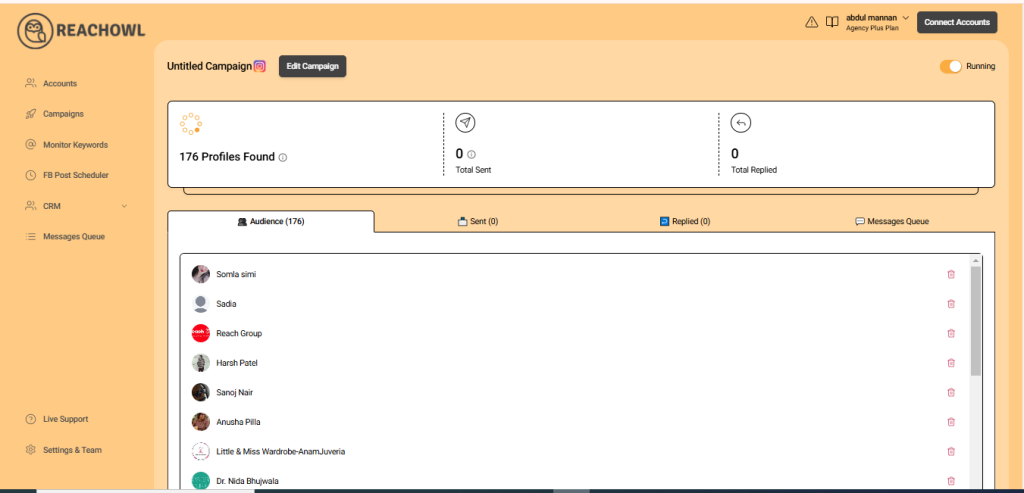
Conclusion
By following these steps, you can use ReachOwl to extract followers from an Instagram profile and engage them through an automated message campaign.
This strategic approach allows you to build relationships with influencers’ followers, expand your brand’s reach, and drive meaningful engagement. Utilize the power of ReachOwl’s automation features to optimize your social media outreach and achieve your marketing goals.
Happy campaigning!