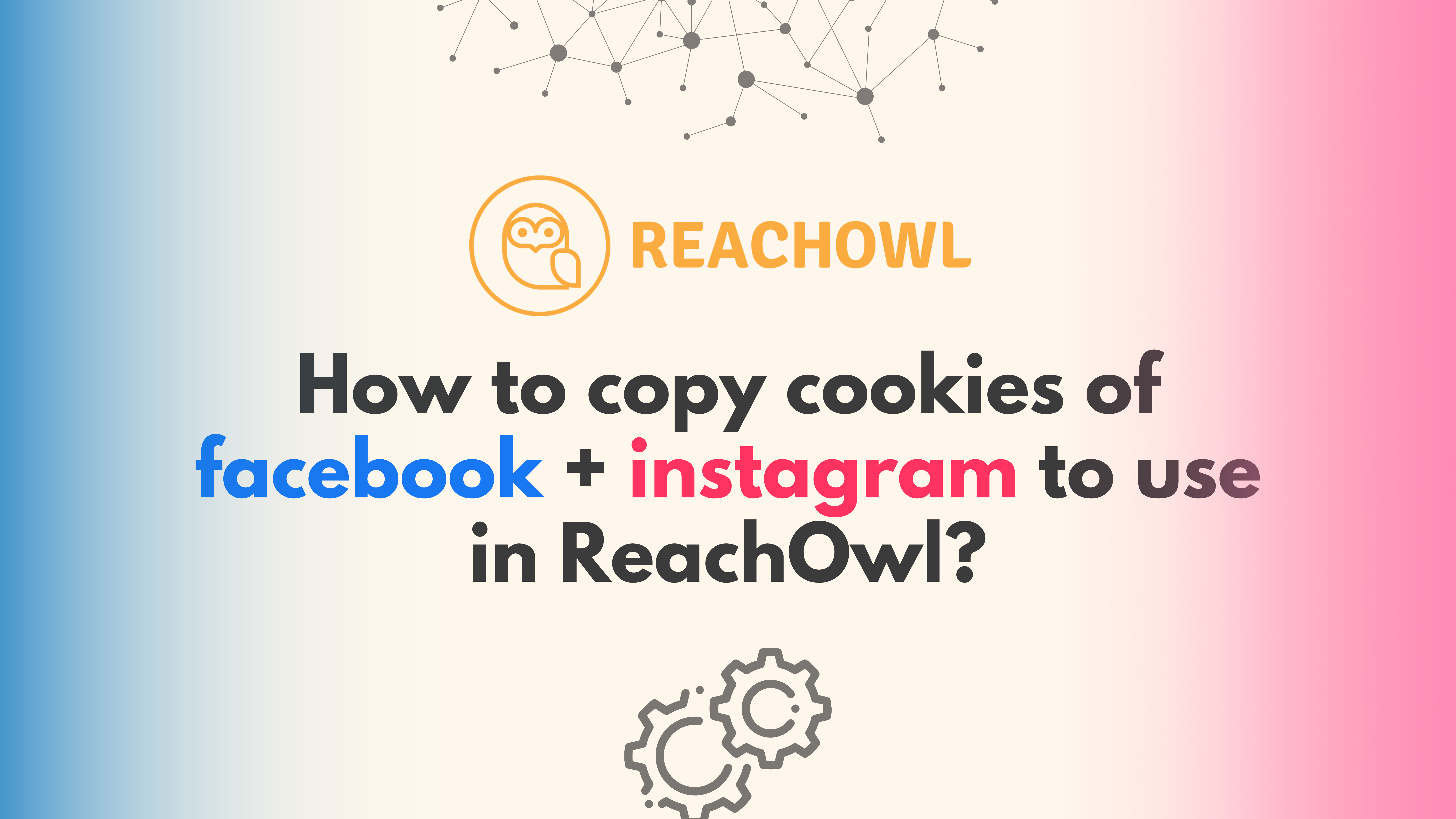This tutorial is all about guiding you how to copy cookies of your Facebook and Instagram accounts into ReachOwl.
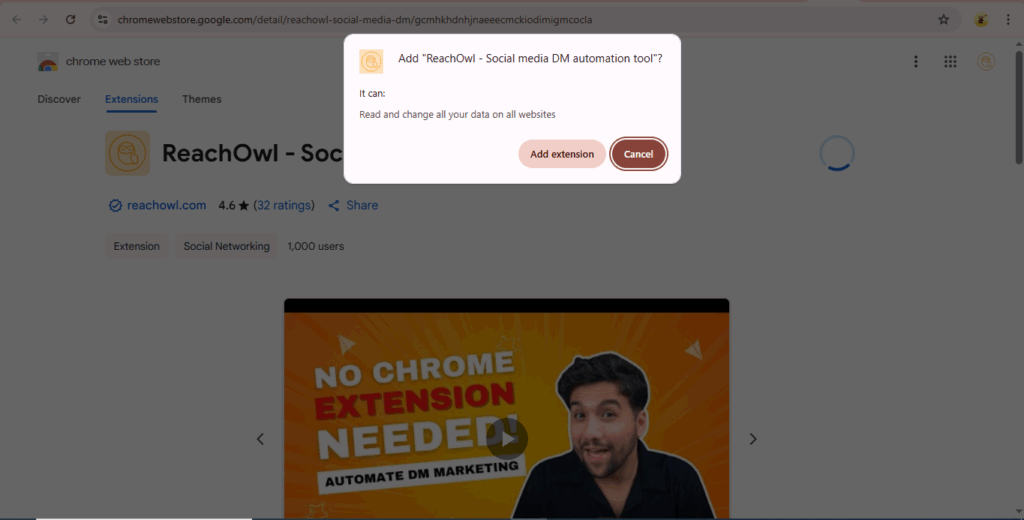
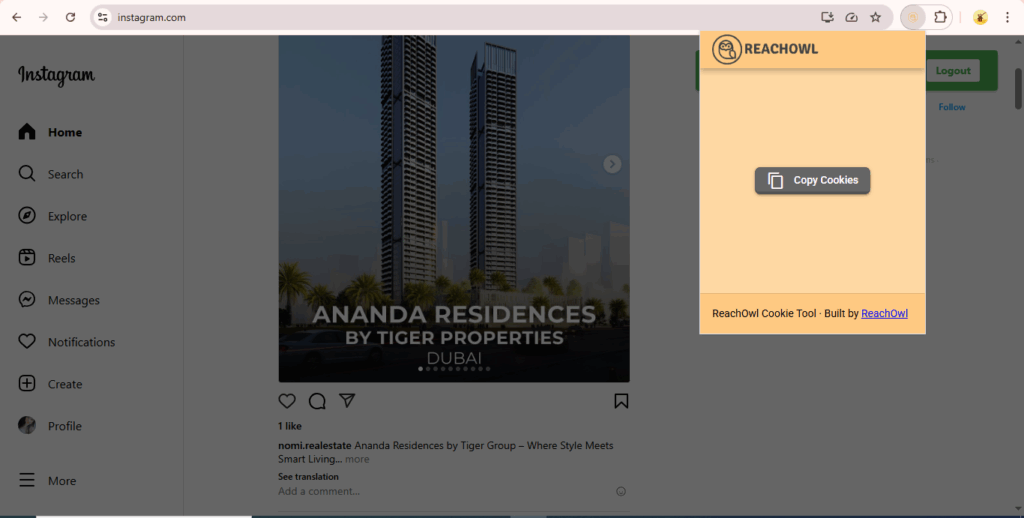
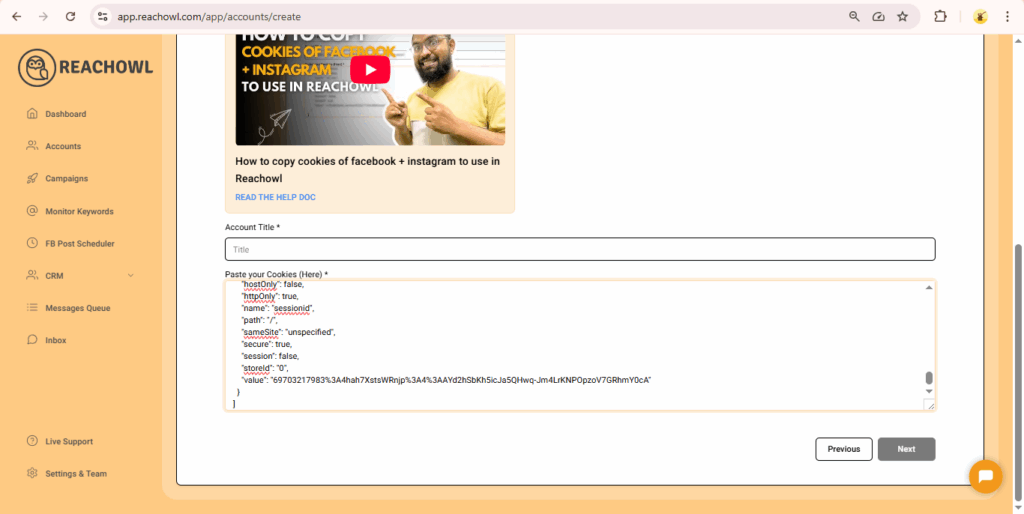 You’re now connected and ready to:
You’re now connected and ready to:
Why Use Cookies for Connection?
Connecting via cookies offers a secure alternative to traditional login methods:-
- Privacy: No need to share your email or password.
- Control: Manage auto-connections more effectively.
- Simplicity: Easily reconnect accounts if they get logged out.
Step-by-Step: How to Copy Cookies Using the ReachOwl Extension
Step 1: Install ReachOwl’s Chrome Extension
Visit the Chrome Web Store and install the official ReachOwl extension.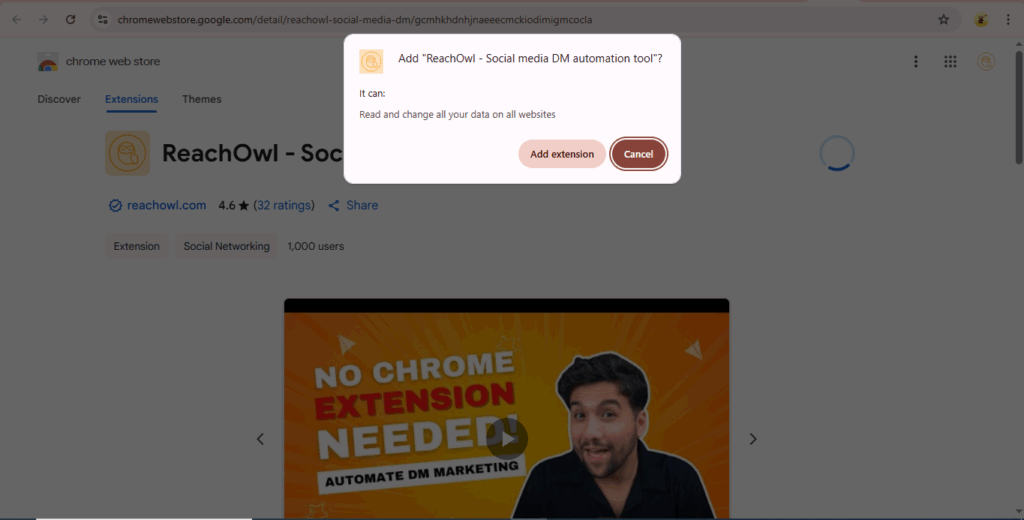
Step 2: Open Facebook or Instagram in a New Tab
Login to your account like normal.Step 3: Click the ReachOwl Extension
Once logged in, go back to the ReachOwl extension icon in your browser toolbar and click it.Step 4: Copy Cookies
Click the “Copy Cookies” button inside the extension.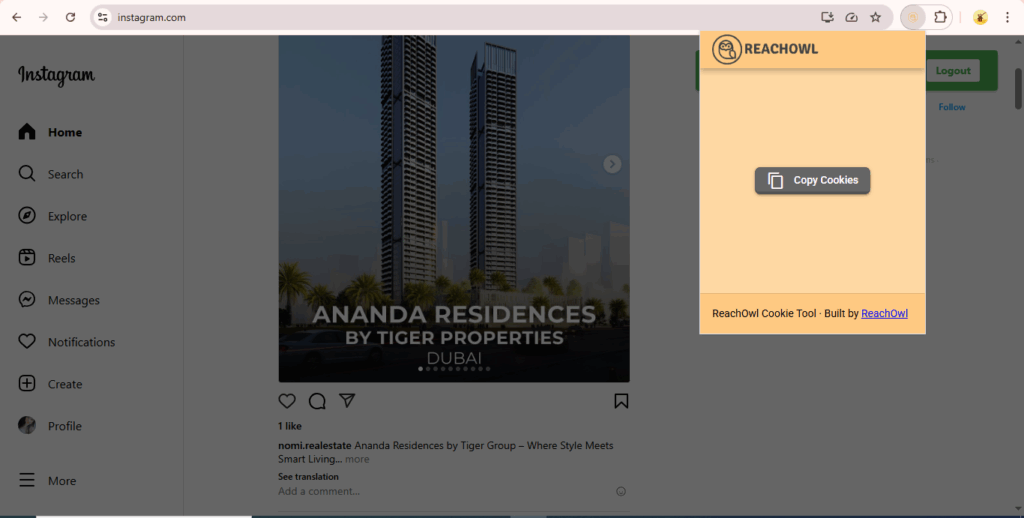
Step 5: Paste into ReachOwl
Now, go to your ReachOwl dashboard where you’re connecting your social account. Paste the copied cookies into the provided field.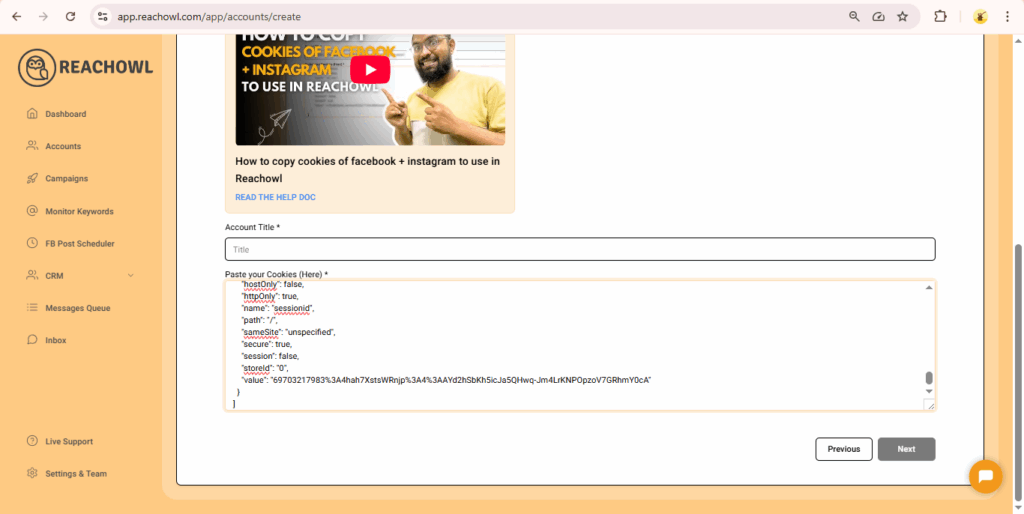 You’re now connected and ready to:
You’re now connected and ready to:
- Launch campaigns
- Send automated messages
- Schedule posts
- Track engagement
- And more — with no third-party cookie extension required!
- One-Click Simplicity – No external tools or extra installs
- More Secure – Use only ReachOwl-approved tools
- Faster Setup – Connect accounts in seconds
- Seamless Integration – Built to work perfectly with ReachOwl