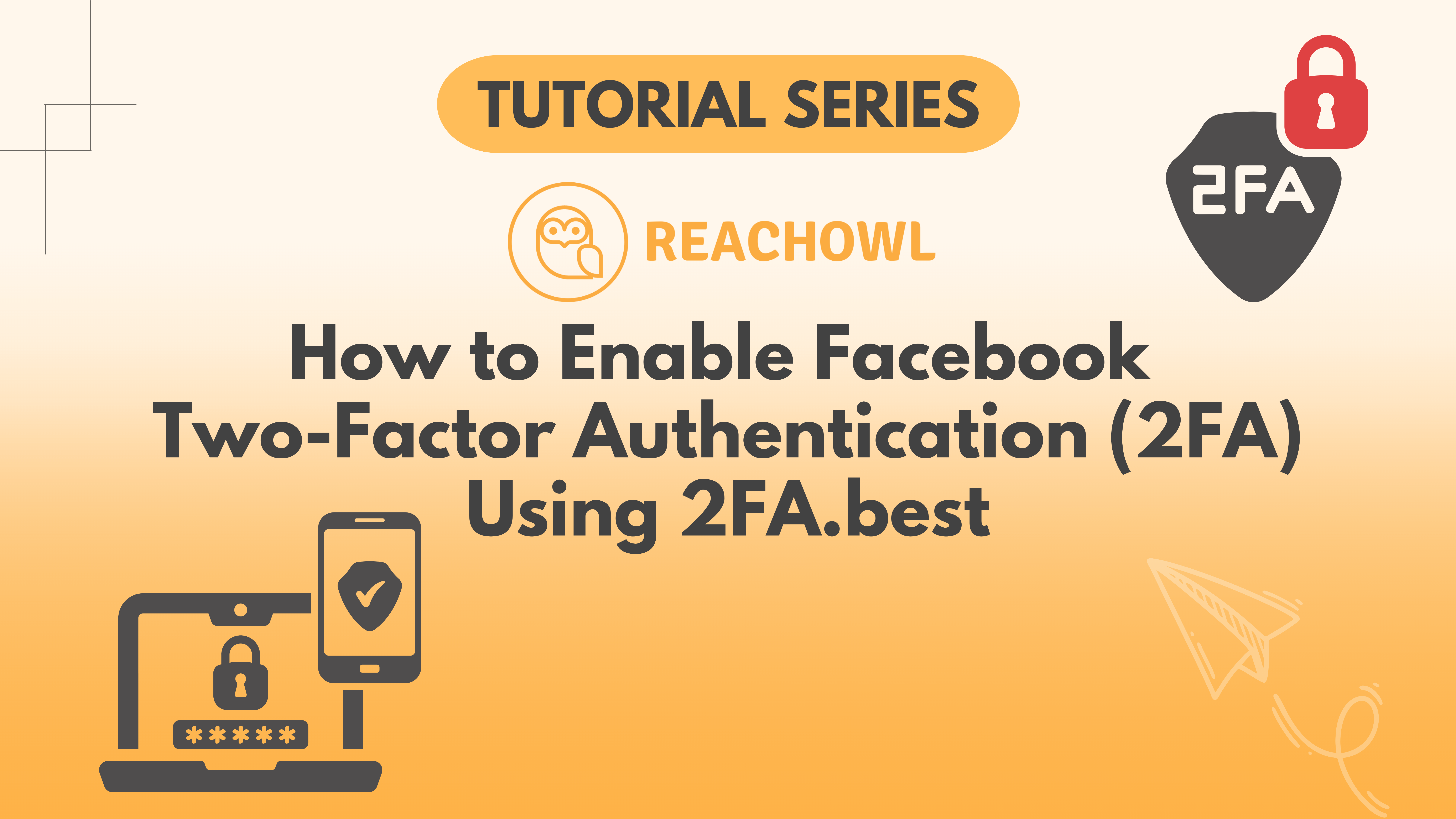How to Enable Facebook Two-Factor Authentication (2FA) Using 2FA.best
Two-factor authentication (2FA) helps keep your Facebook account more secure by adding an extra layer of protection. If you need to generate a 2FA key, 2FA.best is a simple tool that makes the process quick and easy.
In this guide, we’ll go through the steps to generate your 2FA key and set it up on Facebook.
Step 1: Open Facebook Settings
Log in to your Facebook account, click on your profile icon, and go to Settings & Privacy → Settings. Then, click See More in Accounts Center.
Step 2: Navigate to Security Settings
In the Accounts Center, select Password and Security from the left panel. Click on Two-factor authentication, then choose the Facebook profile for which you want to enable 2FA.
Step 3: Enter Your Existing 2FA Code (If Applicable)
If you have already set up 2FA before, enter your existing Two-Factor Authentication Code, then click Next.
Step 4: Choose Authentication App as Your 2FA Method
Select Authentication App as your preferred method, click Add, and enter the authentication app name, which in this case is 2FA.best.
Step 5: Copy the QR Code and 32-Character Text Code
Facebook will now generate a QR Code and a 32-character text code. Copy this code and paste it into the 2FA.best tool, which will generate a 6-digit authentication code.
Step 6: Enter the Generated Code on Facebook
Copy the generated code from 2FA.best, paste it into the Facebook setup box, click Next, and your Two-Factor Authentication will be activated.
That’s it! You’ve successfully set up 2FA on Facebook using 2FA.best. Now, your account has an extra layer of security to keep it safe from unauthorized access.