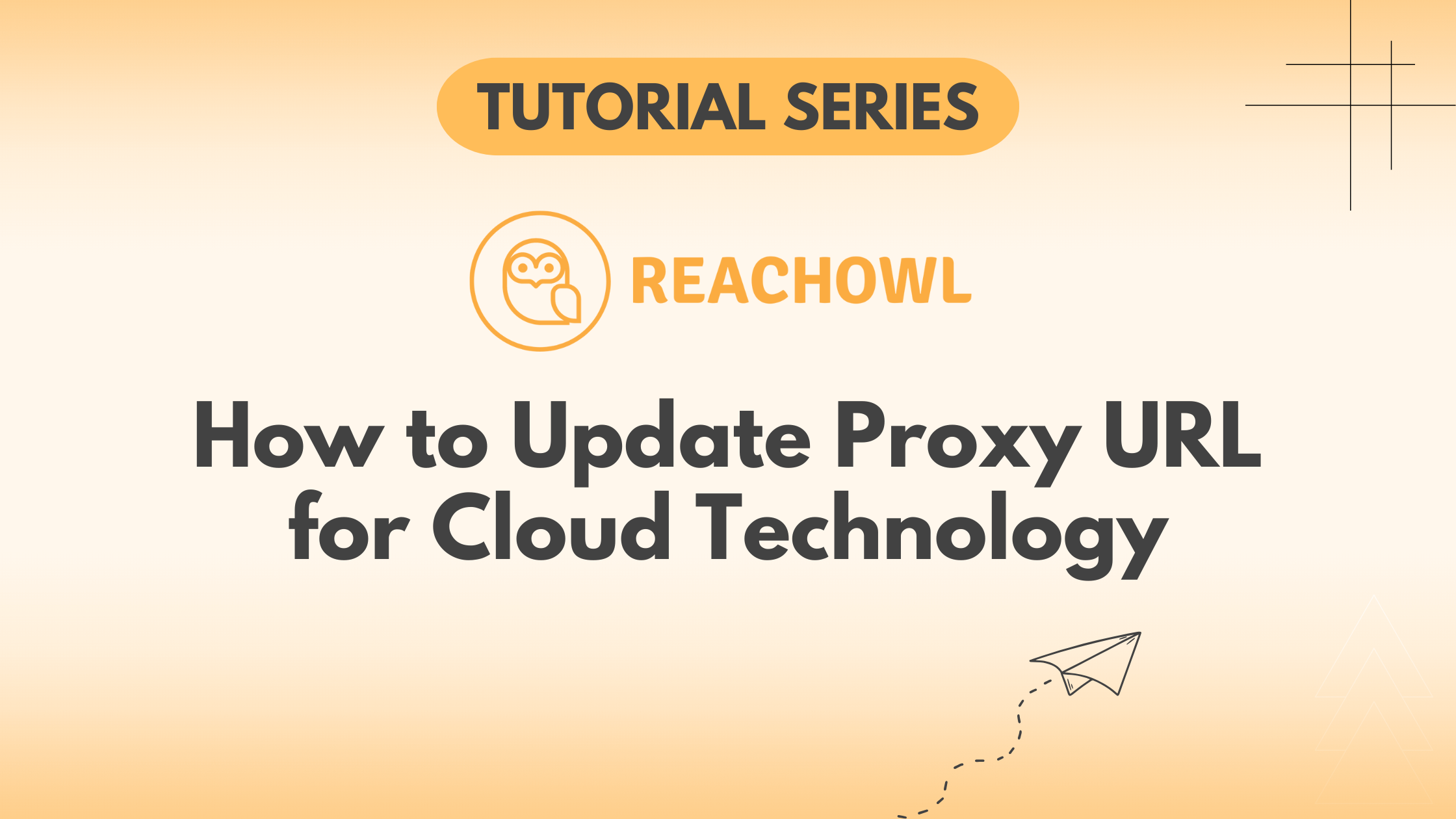In this help document, we will guide you on how to configure and convert your proxy into a URL so you can use the cloud functionality. This way, your outreach and all your work will continue even when your laptop or browser is turned off.
Step 1: Go to the Setting & Team
To update your proxy, go to the Settings & Team in ReachOwl.
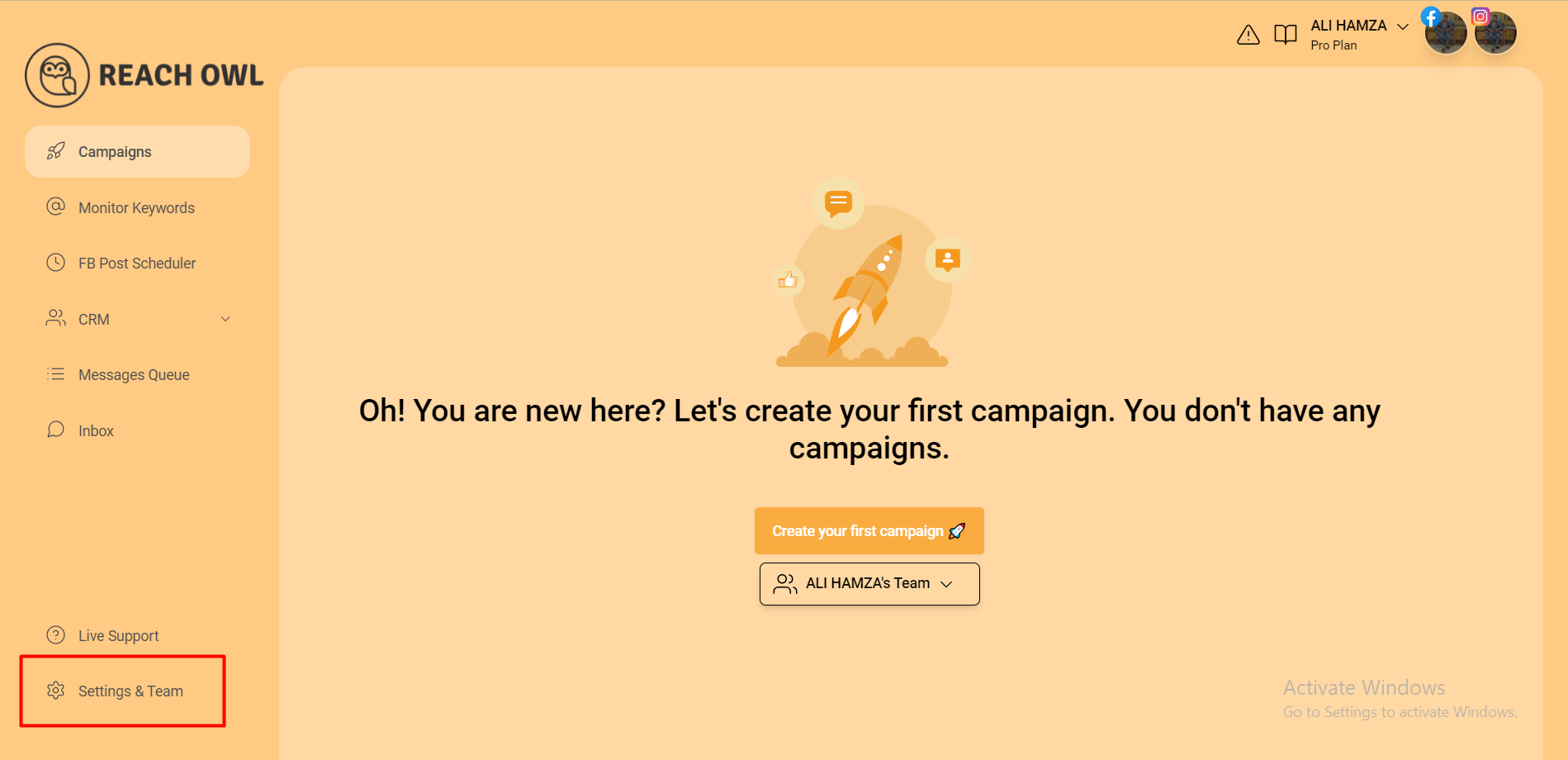
Step 2: Proxy Setting
Go to settings and navigate to the proxy settings section, which is right next to the profile details.
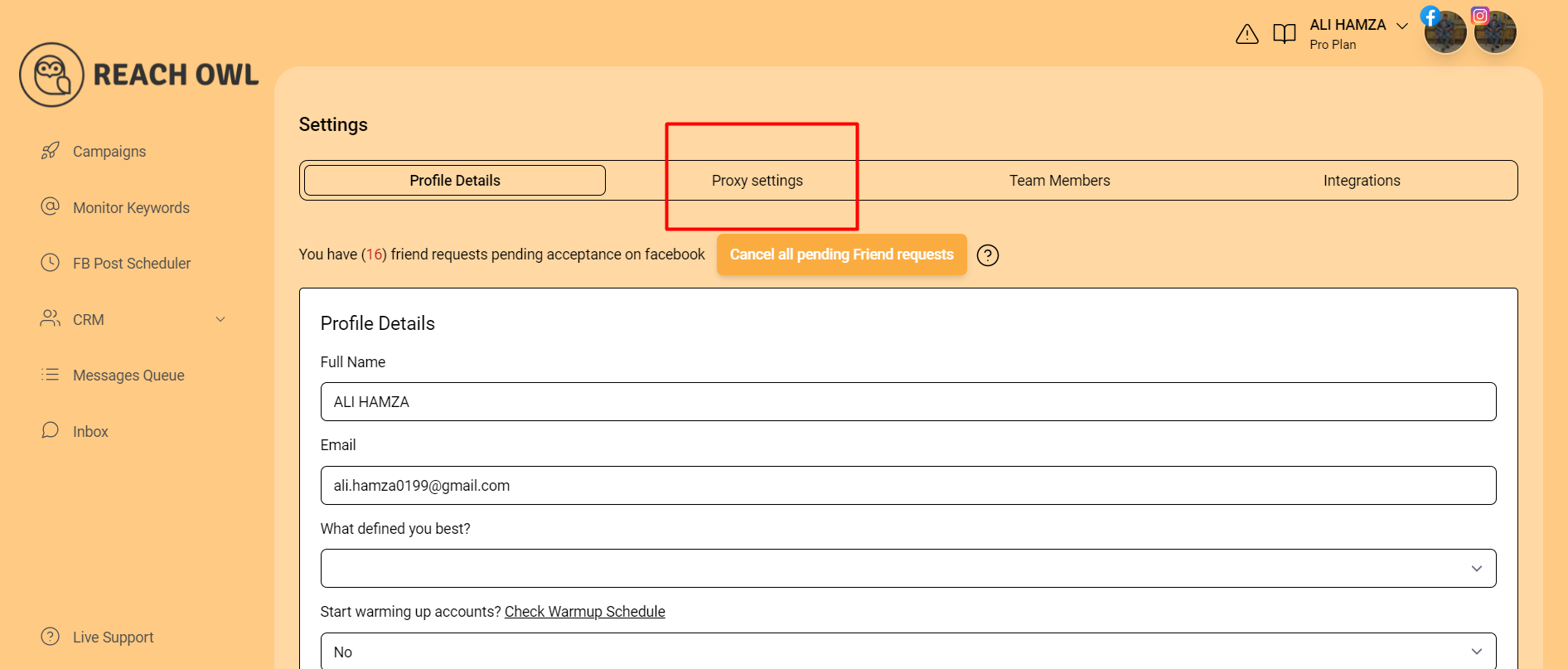
Step 3: Update Proxy URL
Here, you will need to input the following details.
You have two options: you can either enter each detail individually or simply input the proxy URL.
Proxy Details
- Connection Type: HTTP
- Host/IP Address/Host: 185.250.187.30
- Port: 50101
- Proxy Username: Your proxy username.
- Proxy Password: Your proxy password.
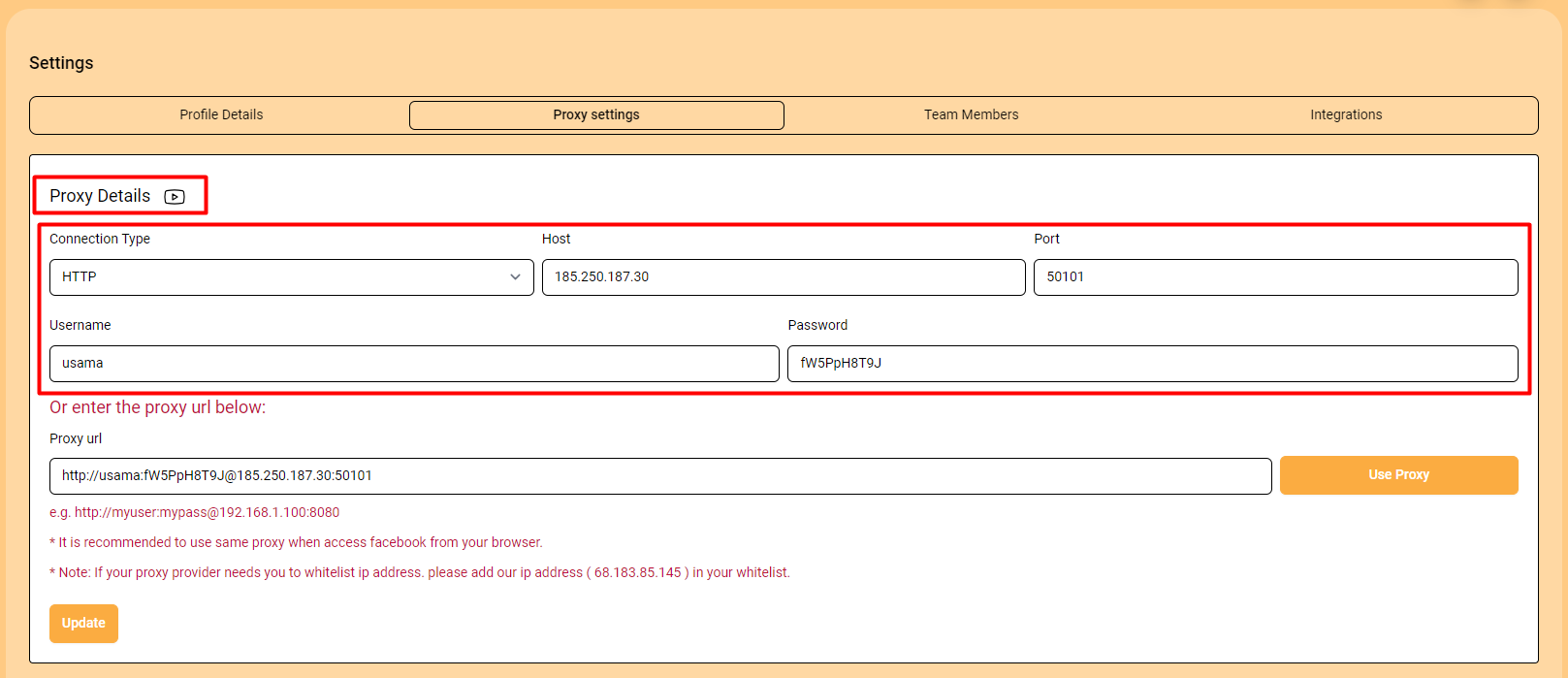
Proxy URL
The format of the proxy URL should look like this: http://myuser:[email protected]:8080.
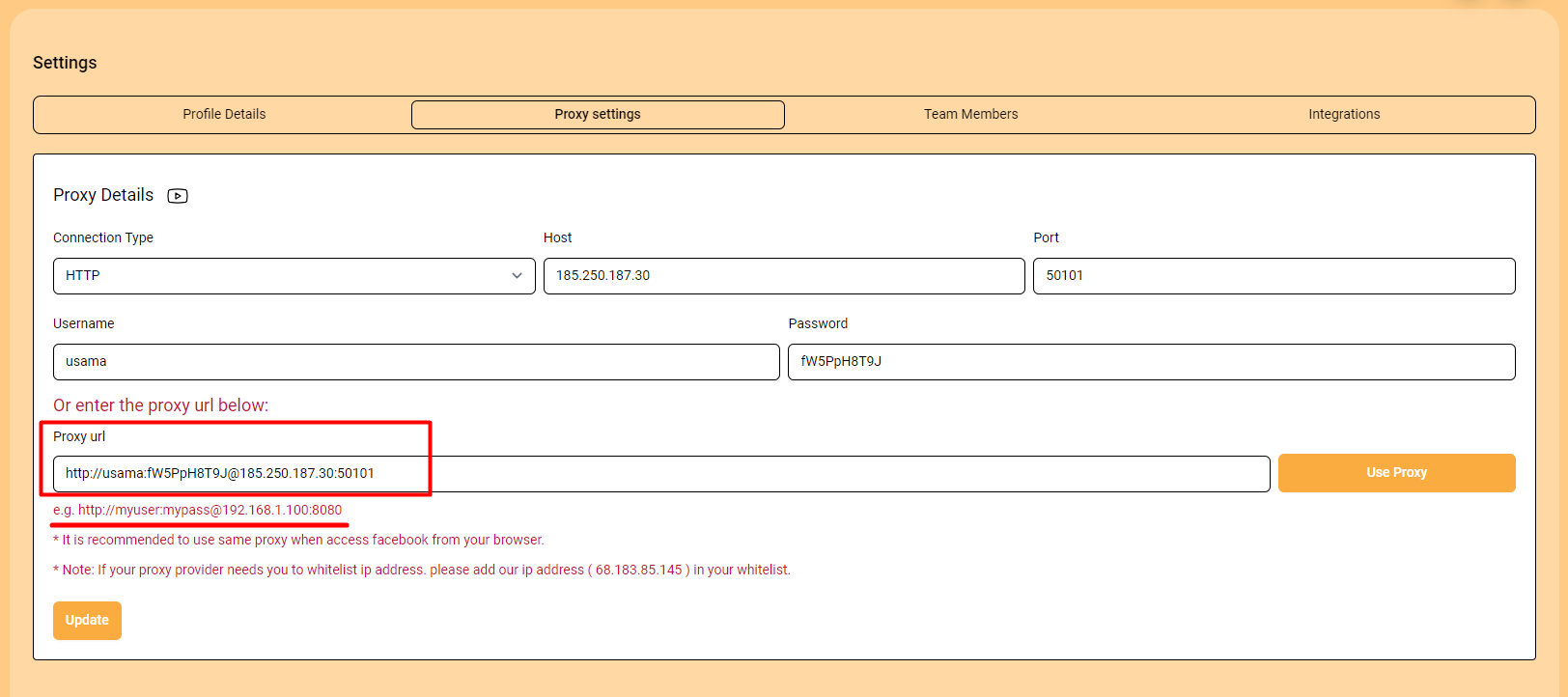
This configuration allows ReachOwl to work efficiently in the cloud.
Update Your Settings:
After entering your proxy details, click on the Update button to save your configuration. This will enable the cloud-based functionality that works in the back-end.
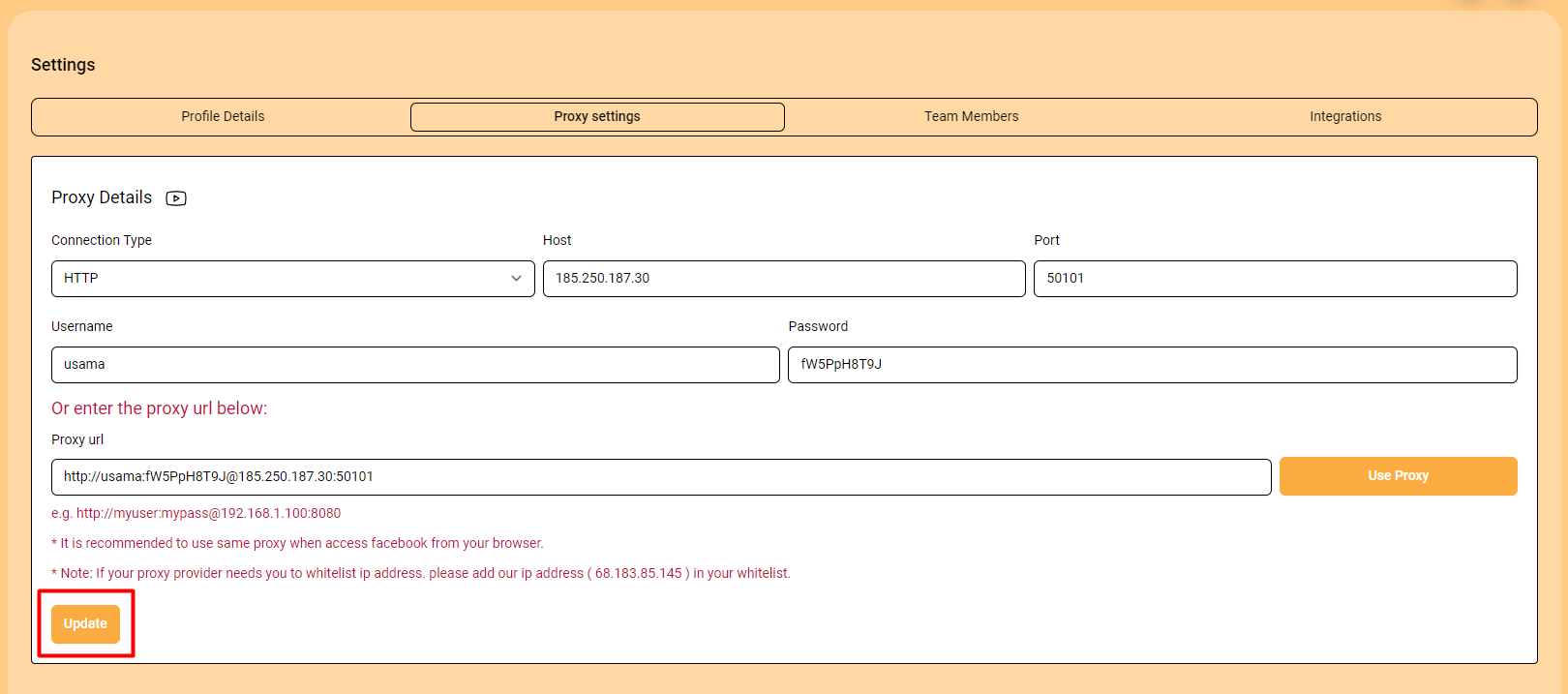
Set up your proxy today and take full advantage of ReachOwl’s cloud capabilities.
Note: It is recommended to use the same proxy when accessing Facebook from your browser.