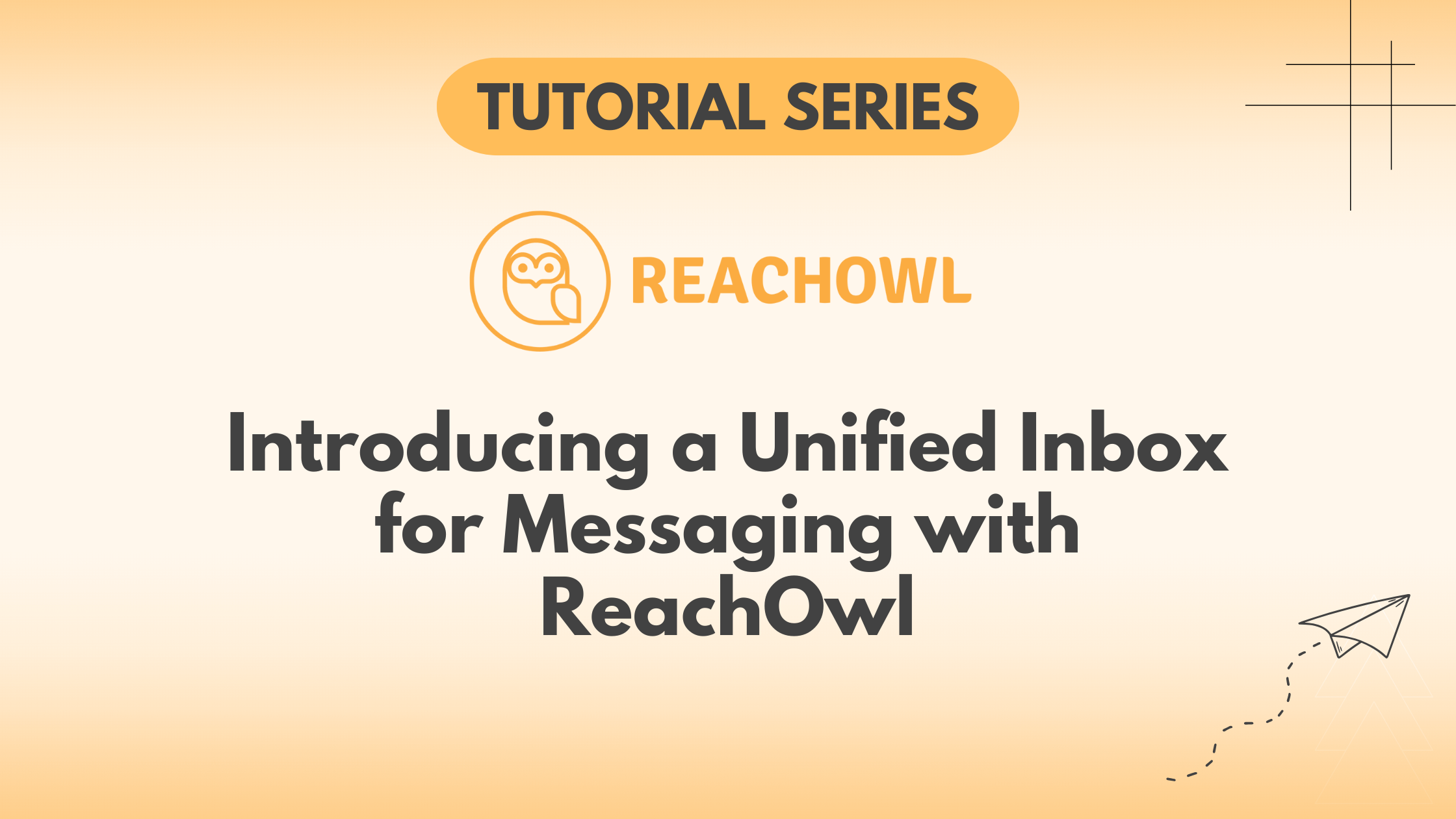ReachOwl has introduced a powerful new feature: a unified inbox for messaging. This allows you to manage and send messages to your audience from a single, convenient location.
Here’s a step-by-step guide on how to use this feature effectively.
This is our new feature, where you can extract your target audience to send them a message through our unified inbox option.
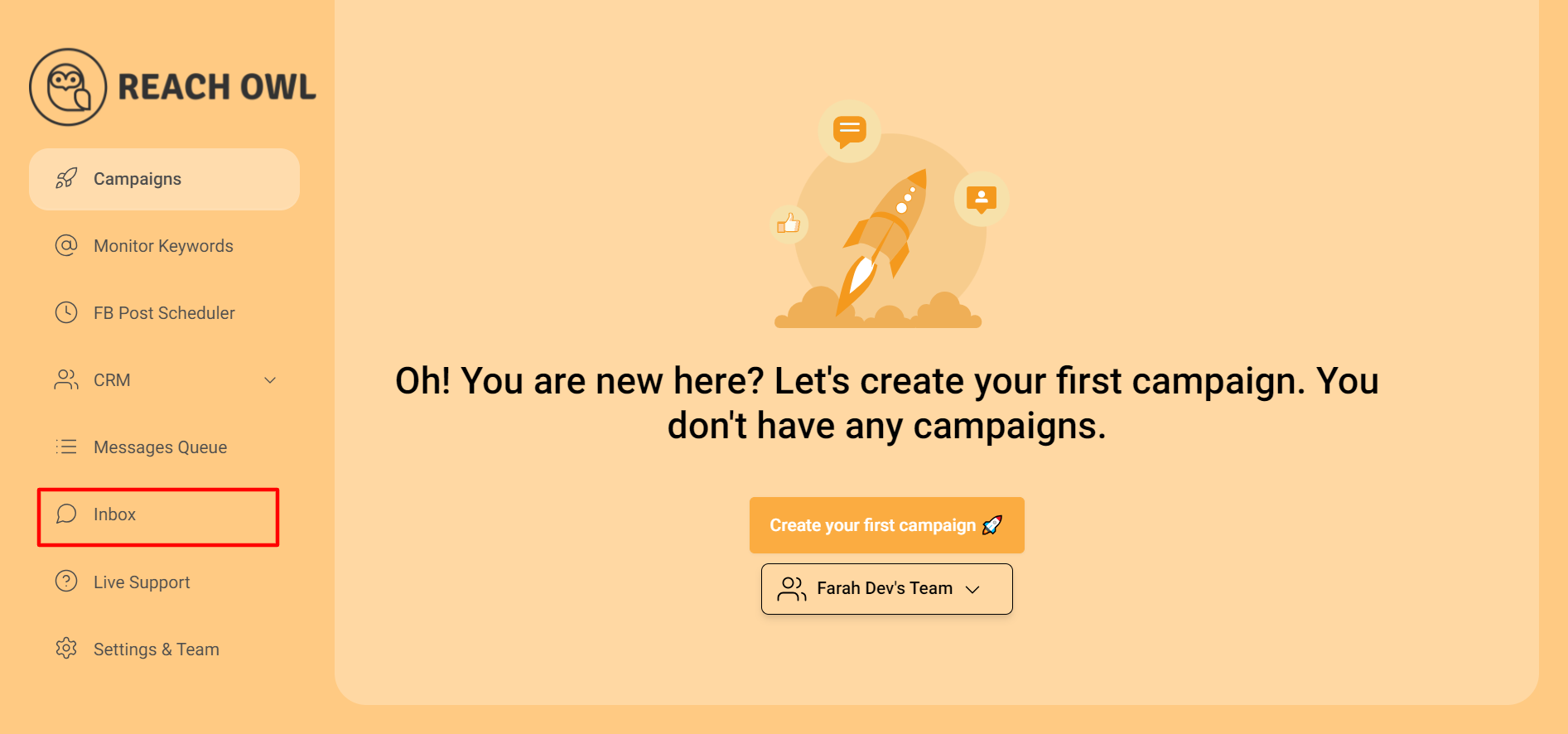
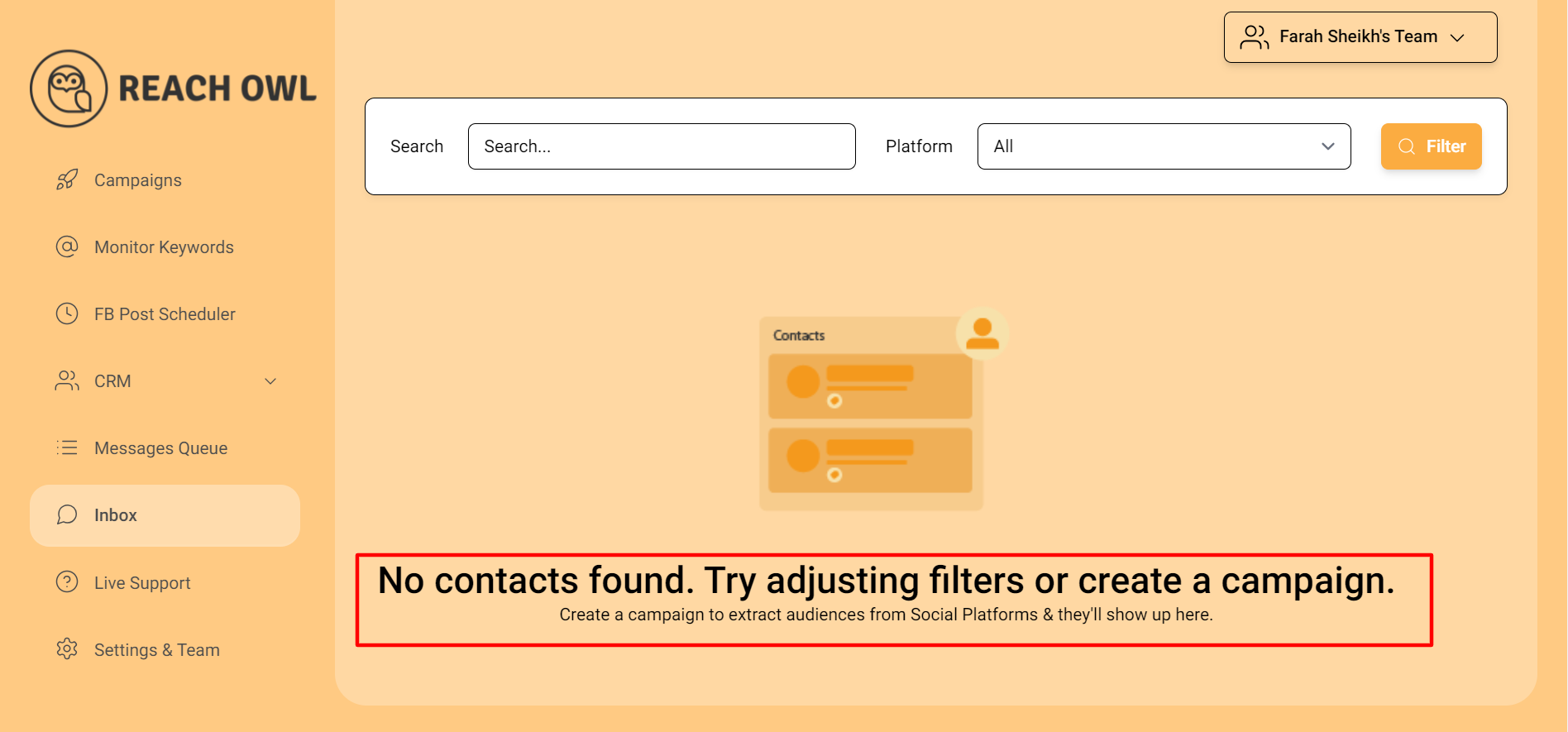
Step 1: Campaign Creation
Create any campaign; you can choose any options, but here we are choosing “Facebook Group Members.”
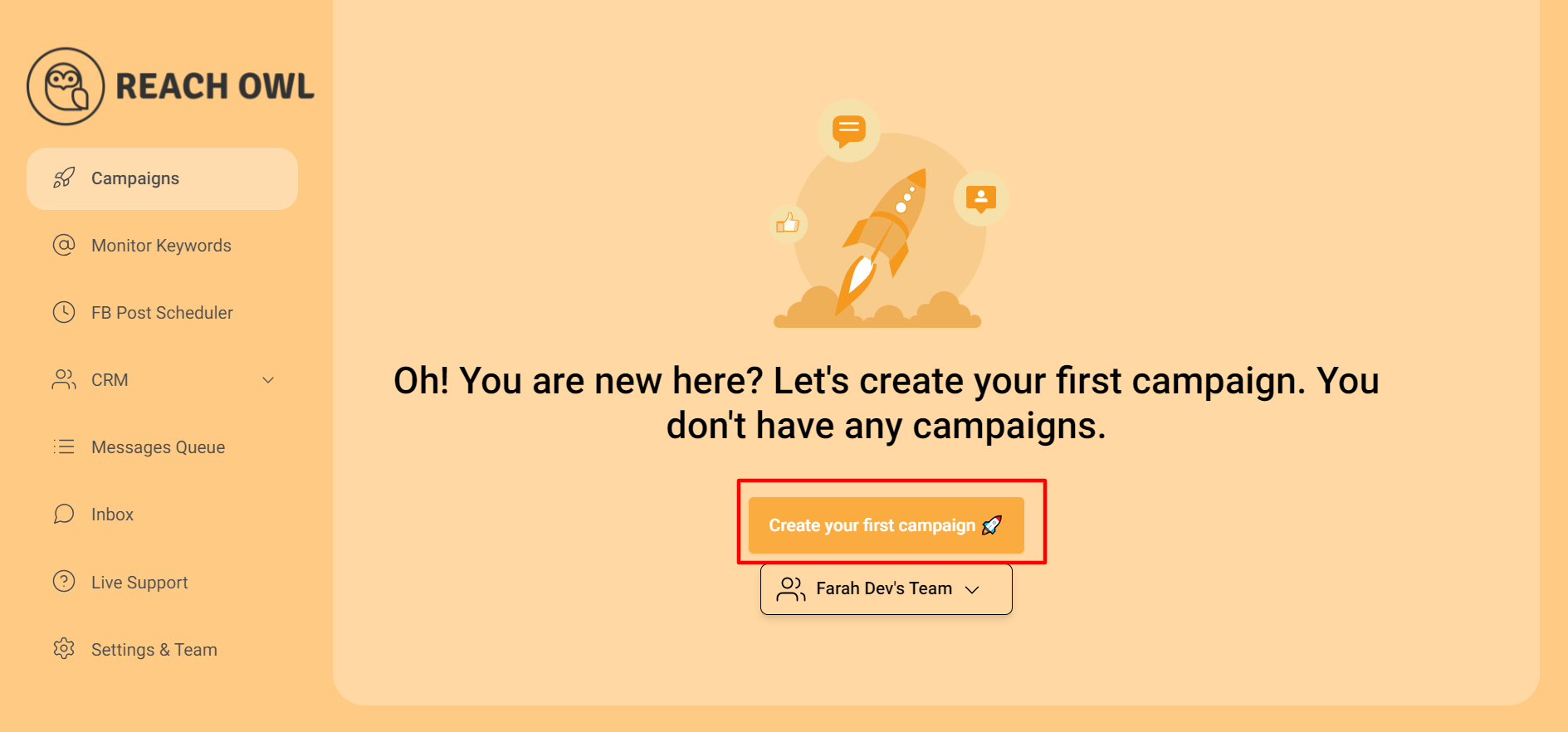
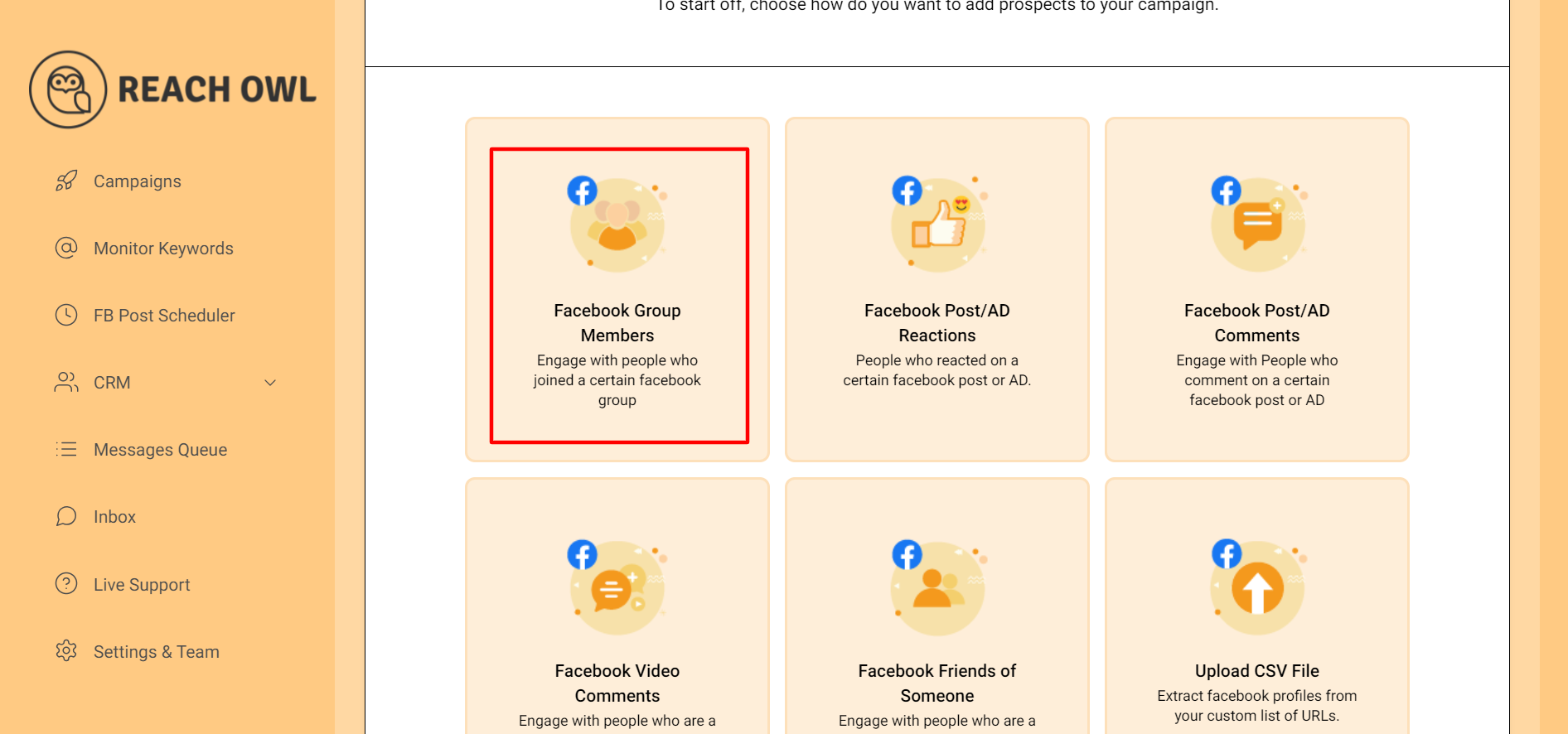
Step 2: Target Your Facebook Group
Select the specific Facebook group you want to target.
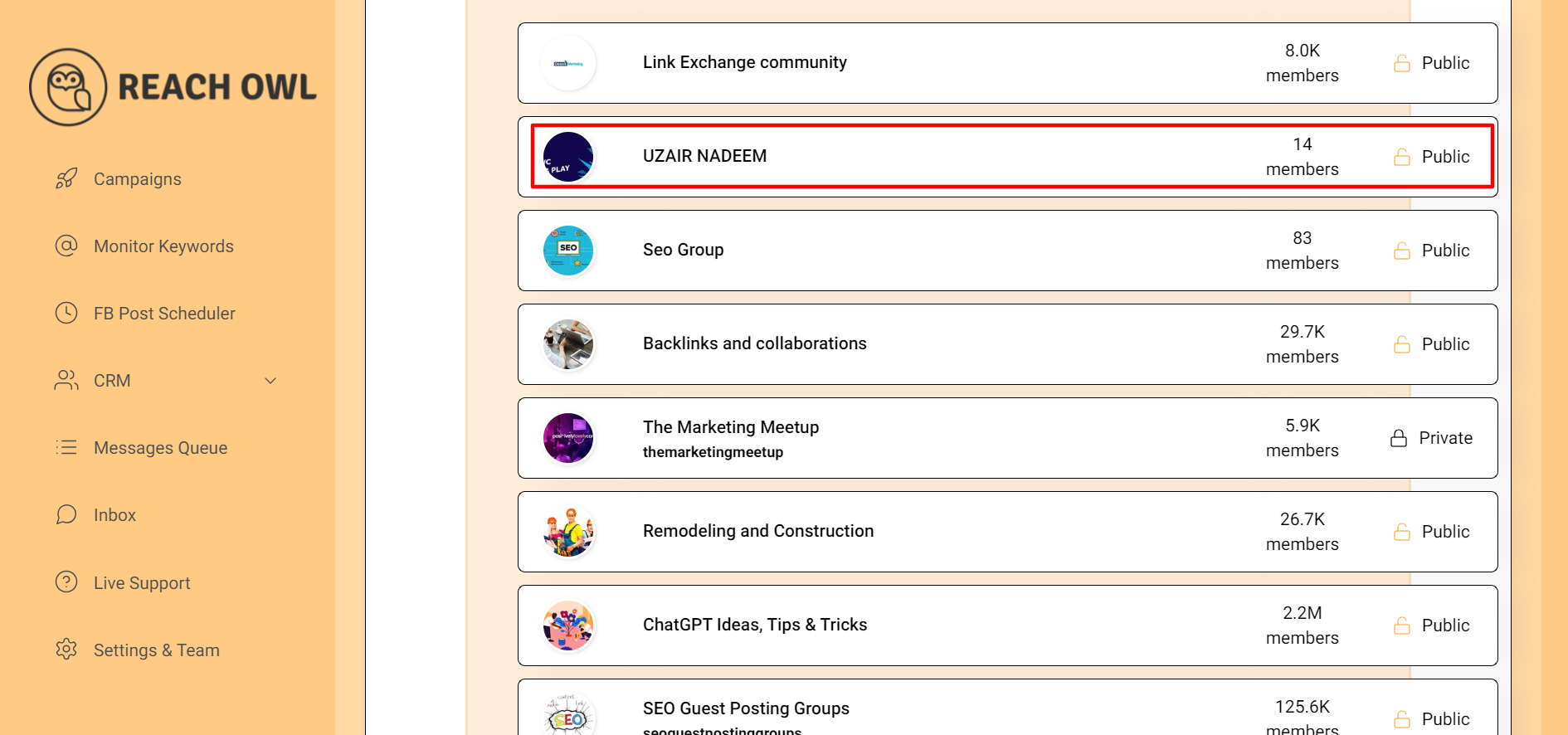
Step 3: Choose Campaign Type
Choose the “Friend Request” option to begin connecting with group members.
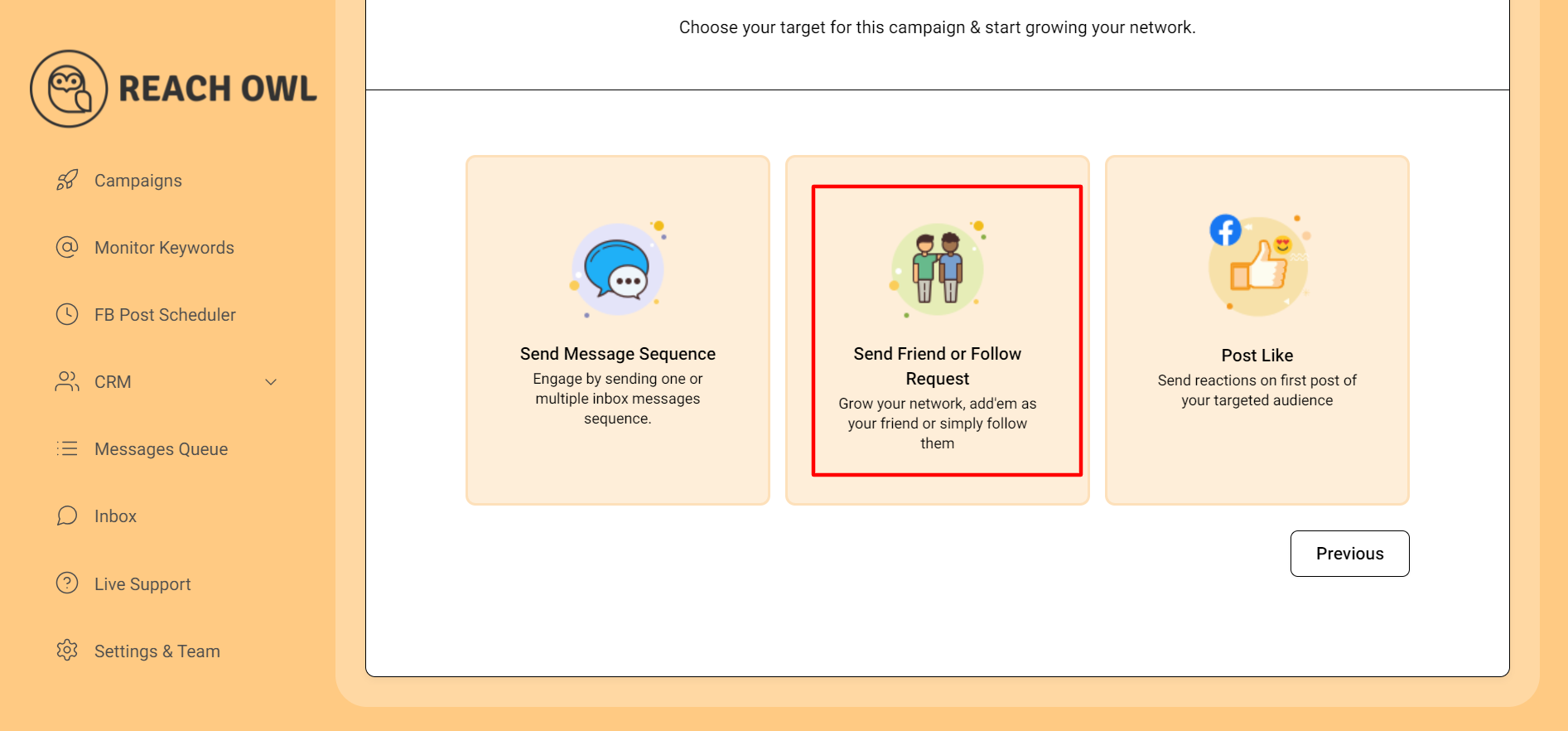
Step 4: Name the Campaign
Name your campaign, for example, “Inbox Training,” and fill in the necessary details.
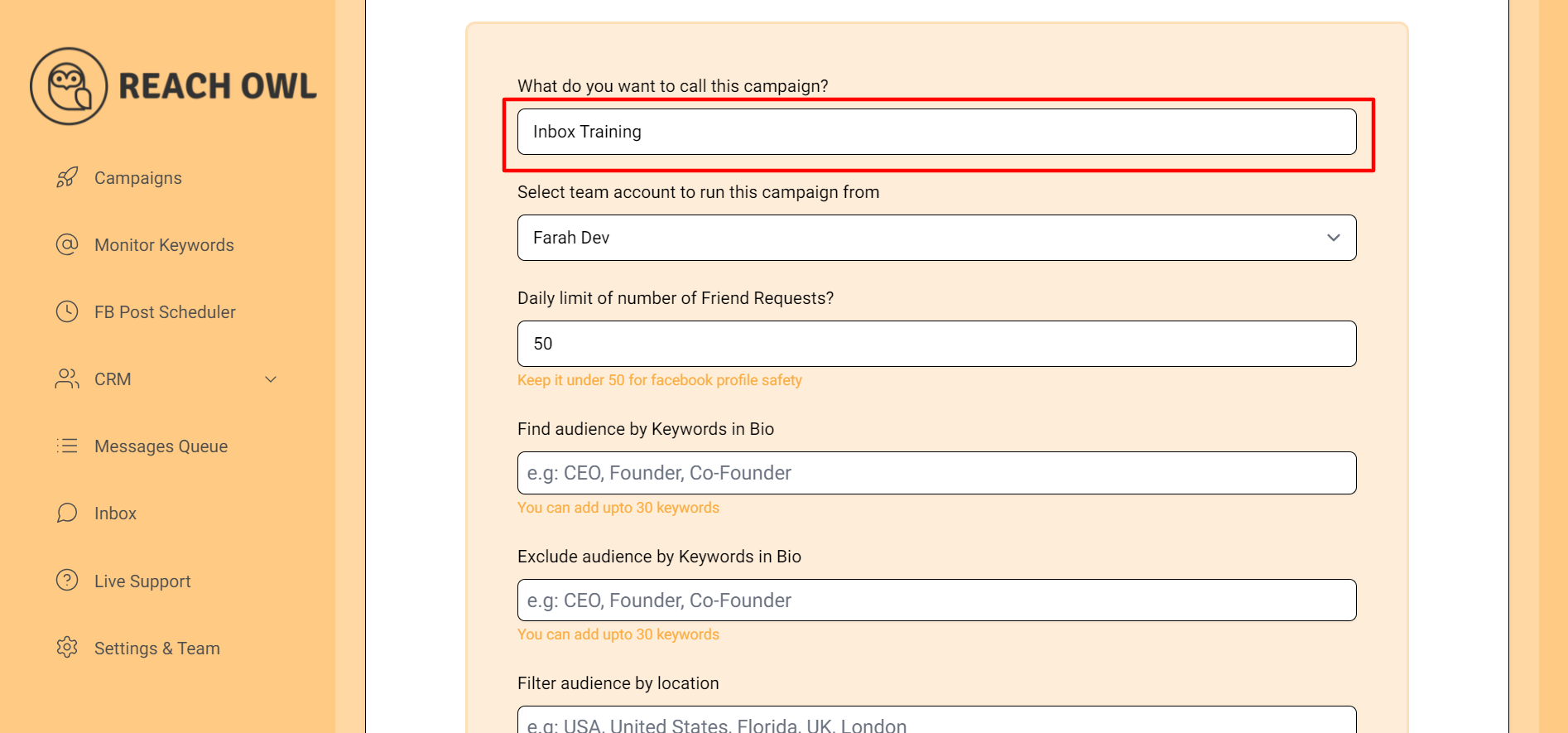
Once you’ve configured all the options, click on the “Save” button and start your campaign.
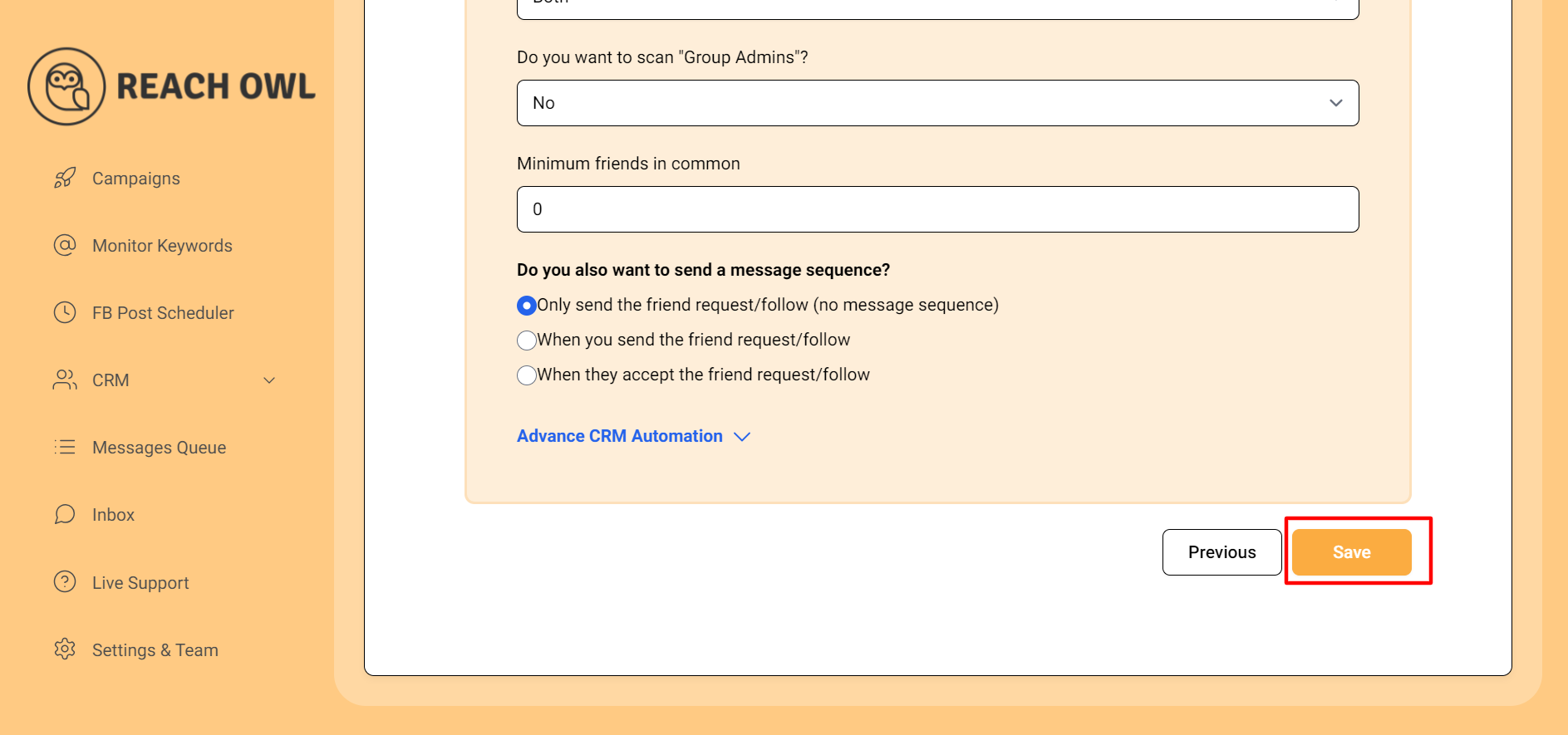
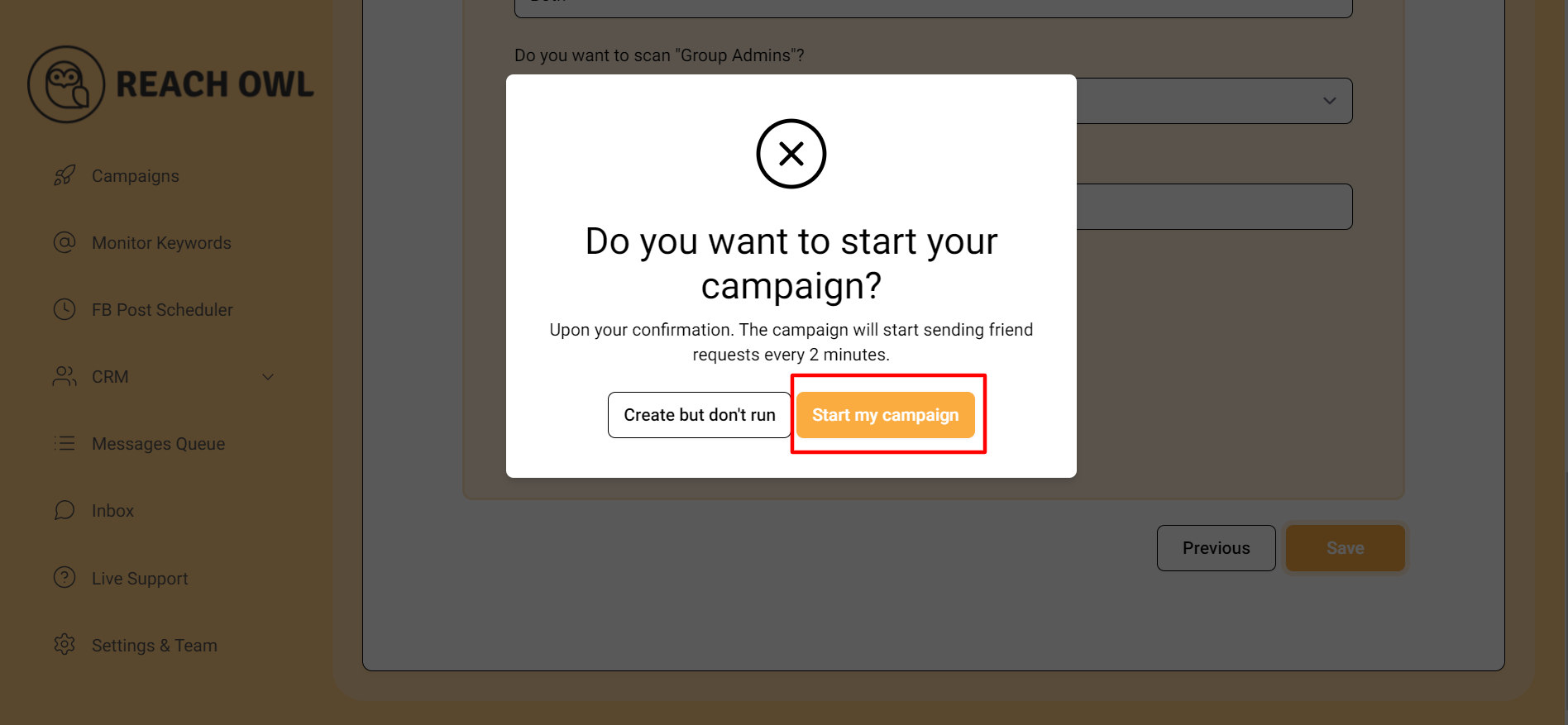
Step 5: Pause the Campaign
You will see that your campaign has started finding profiles. Once the audience is found, it doesn’t matter if your campaign is active or not, as you can send a message to your inbox, and your message will appear in the message queue section.
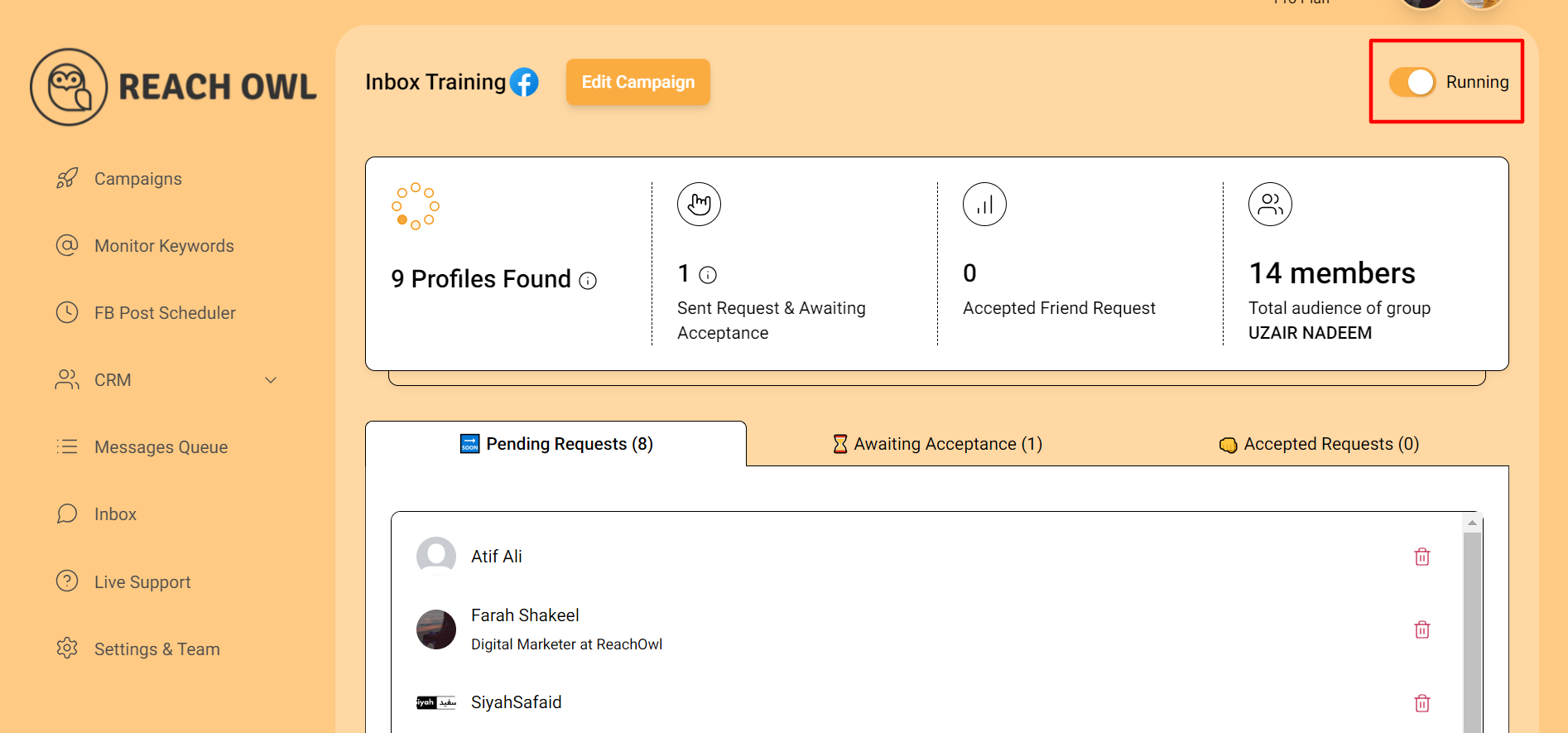
By clicking on the running button, you can pause your campaign.
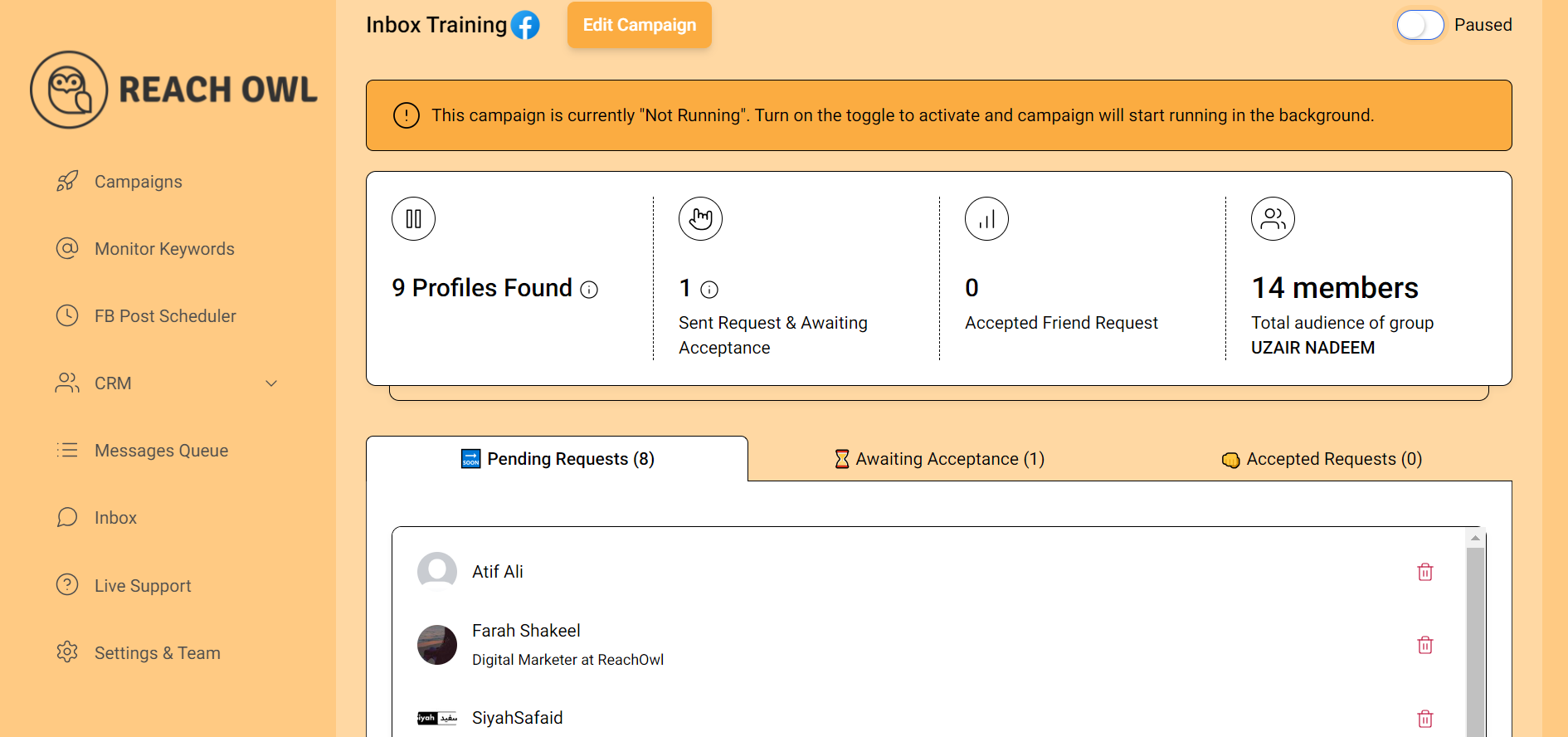
Step 6: Access the Unified Inbox
After pausing your campaign, click on the inbox option.
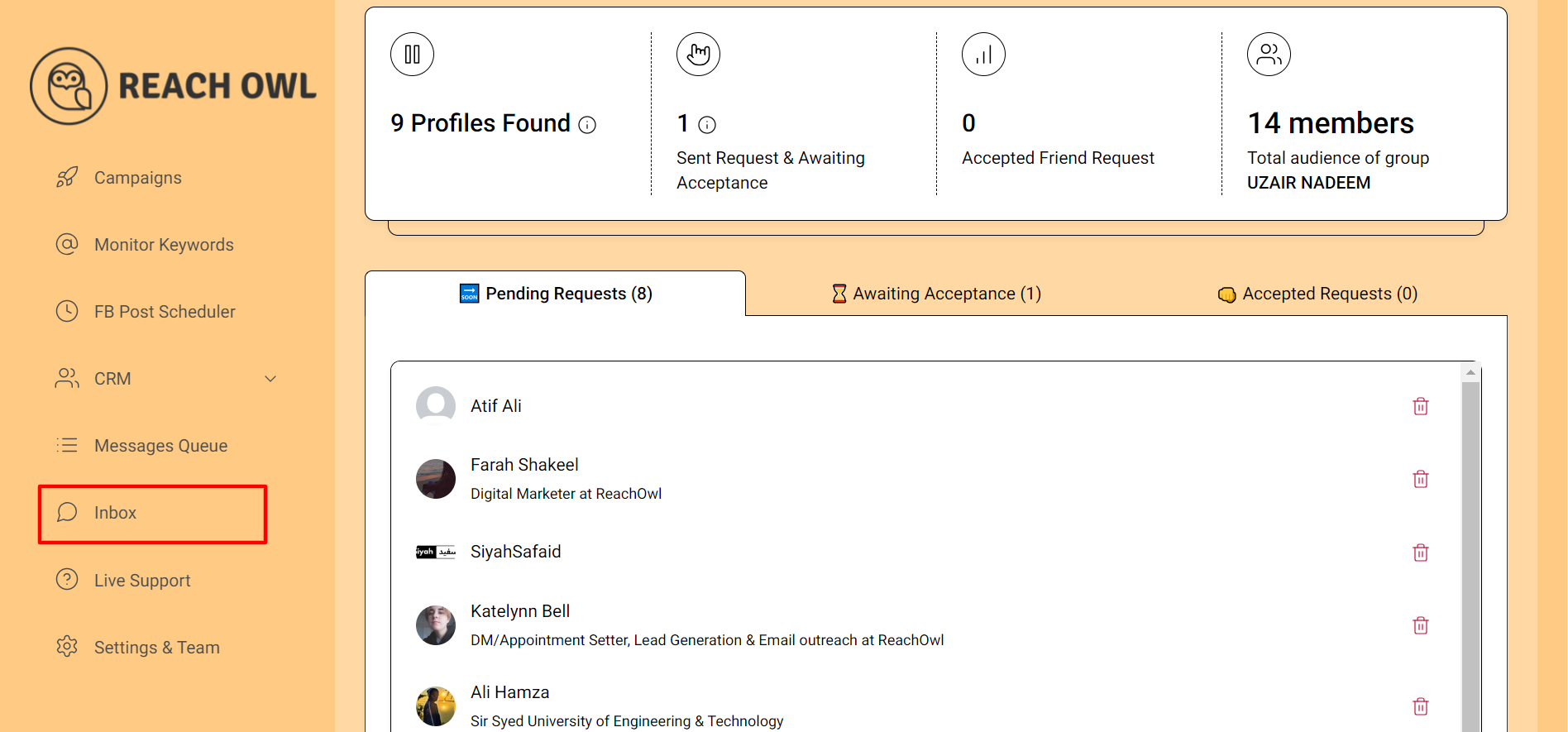
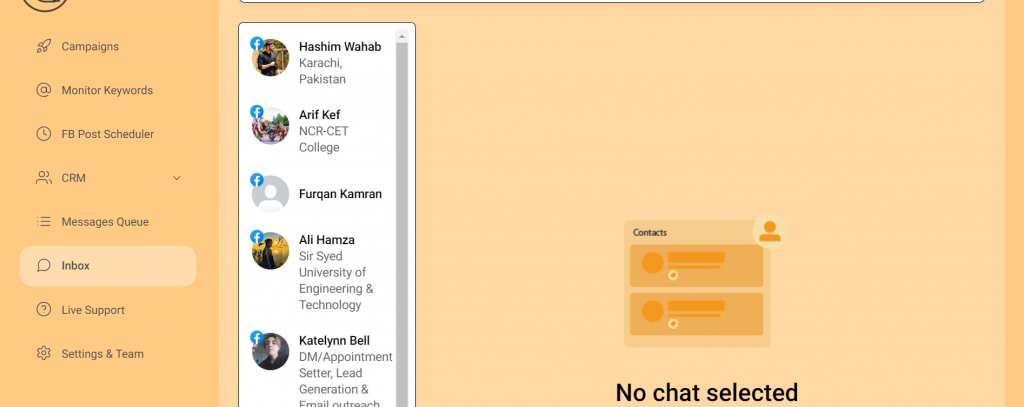
Step 7: Craft and Send Messages
Select a profile from the filtered list and craft your message. Click on the “Send” button.
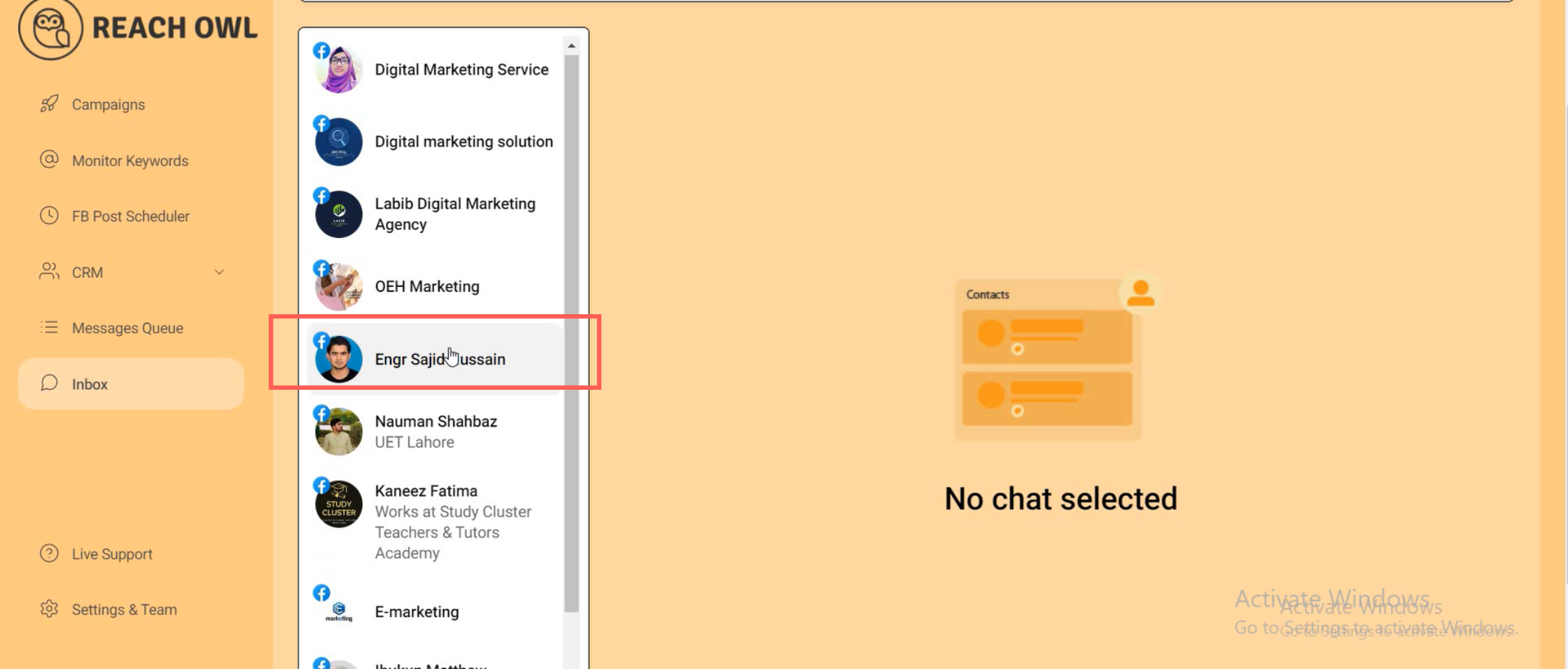
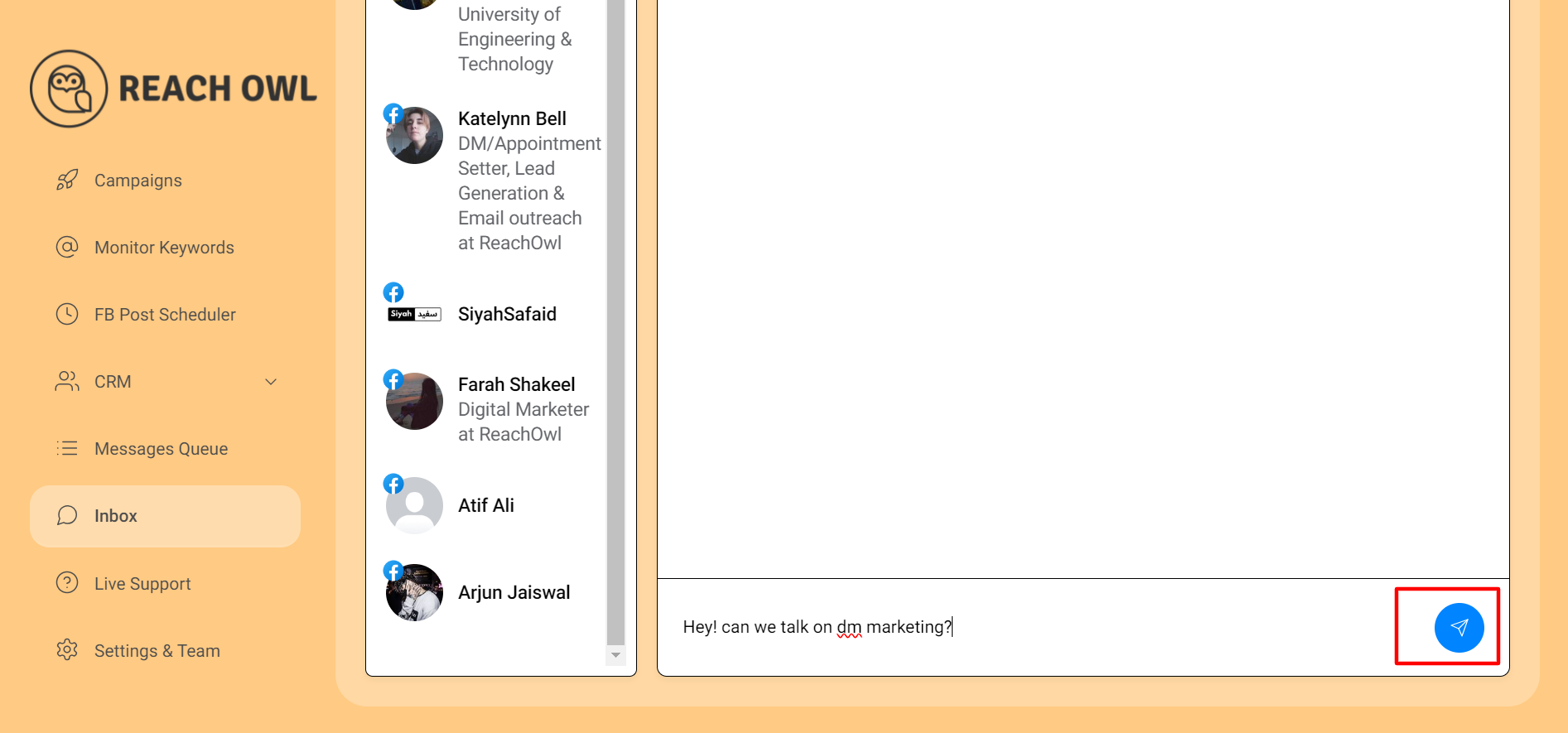
You will receive a notification indicating that your message has been added to the queue and will be sent shortly.
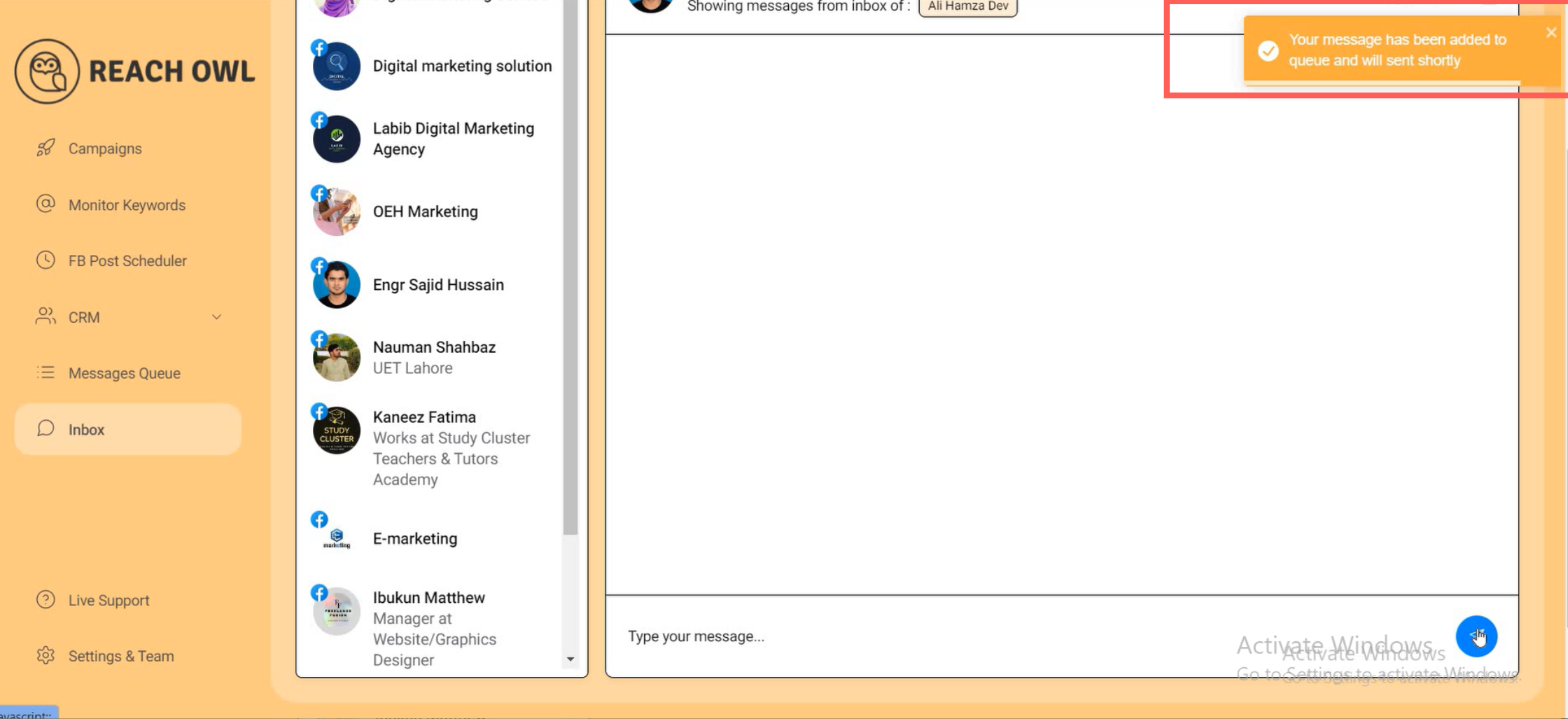
Step 8: Managing Your Inbox
At the top of the inbox, you will see three options: Refresh Chat, Pending Messages, and Notes.
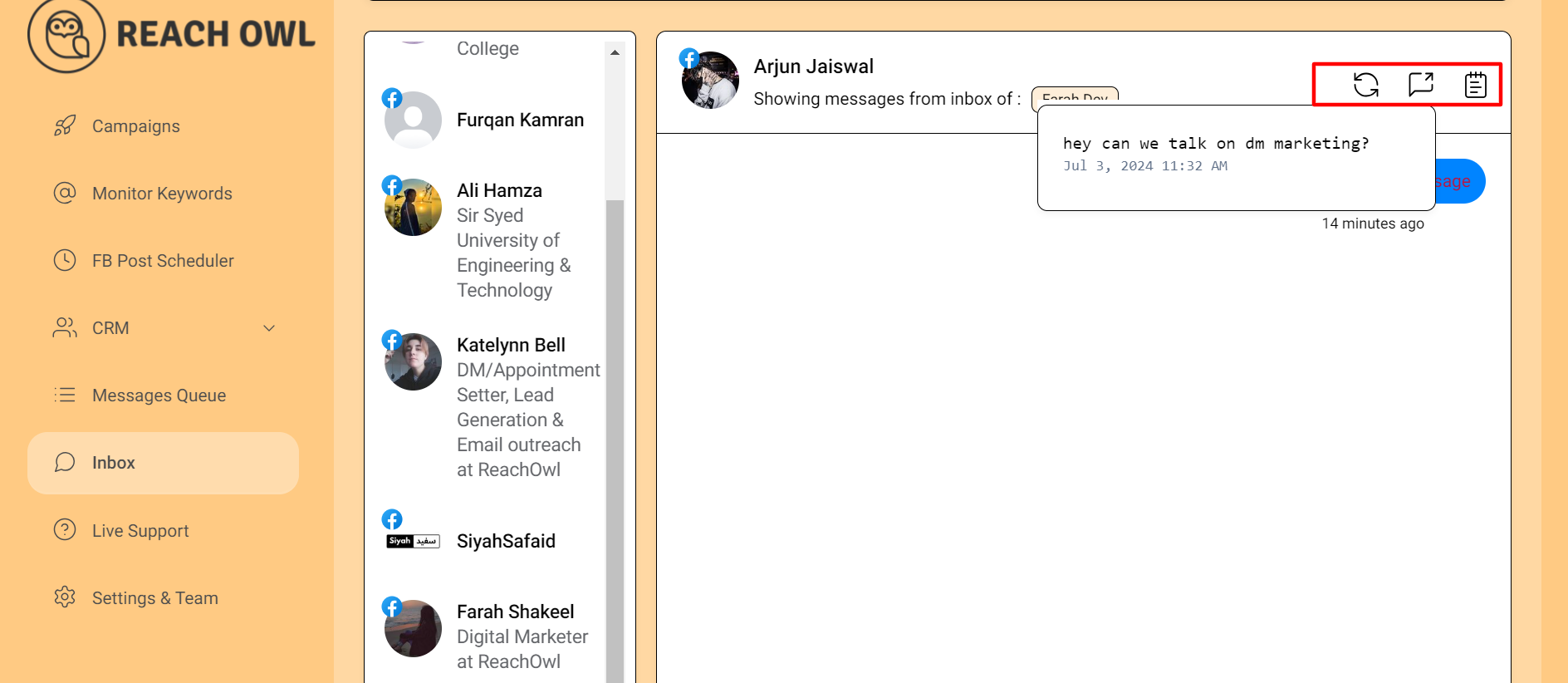
After sending your message, it will appear in the Pending Messages section.
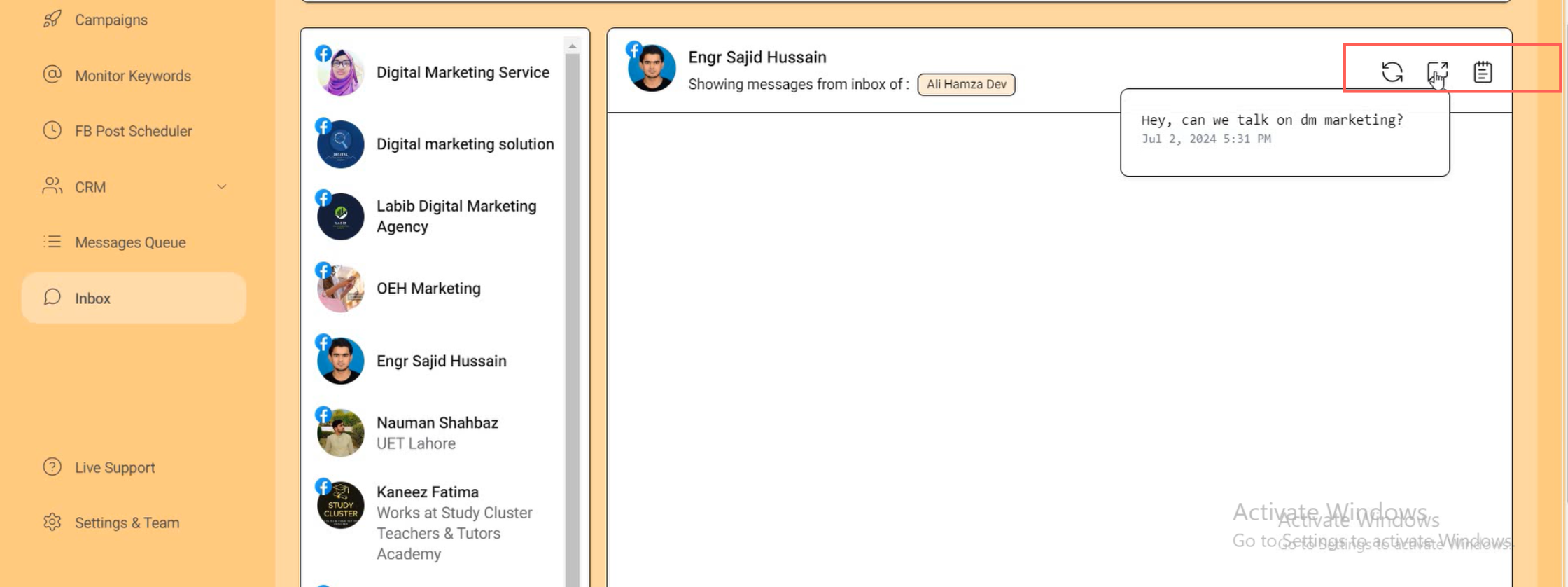
Step 9: Verify Message Delivery
Go to the Message Queue option to check the status of your messages. If your message is on the platform, it means it has been sent.
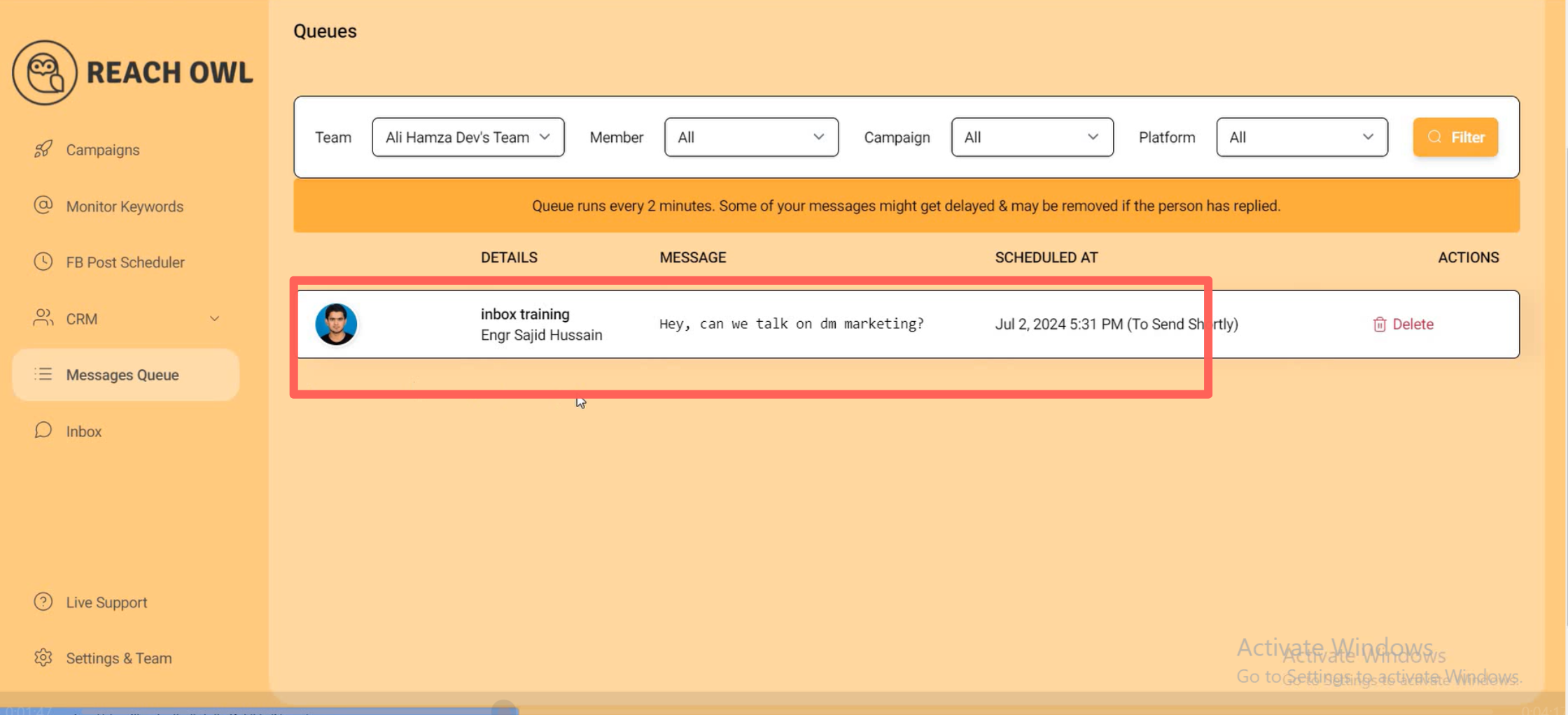
If you go to Facebook and see that your message hasn’t been sent yet, go back to ReachOwl and refresh your chat.
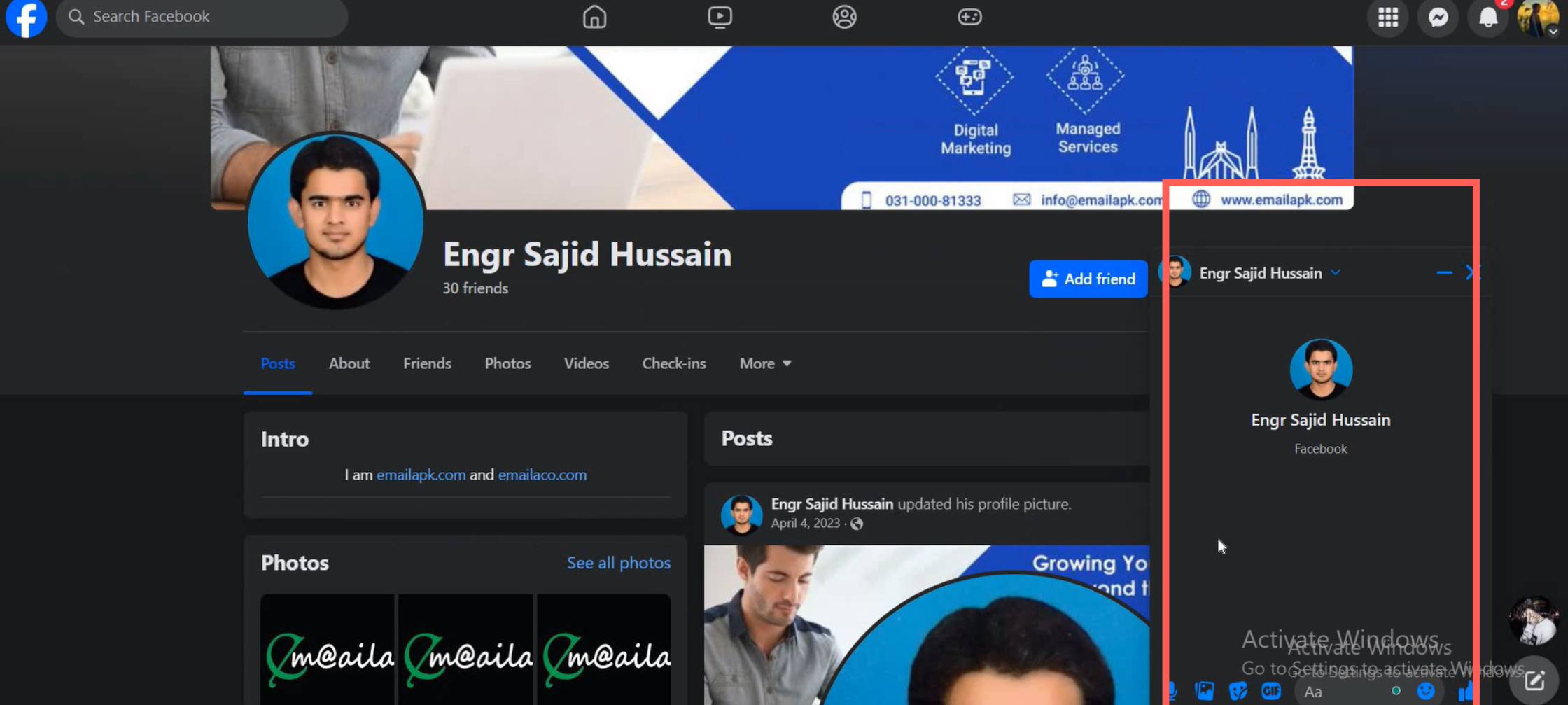
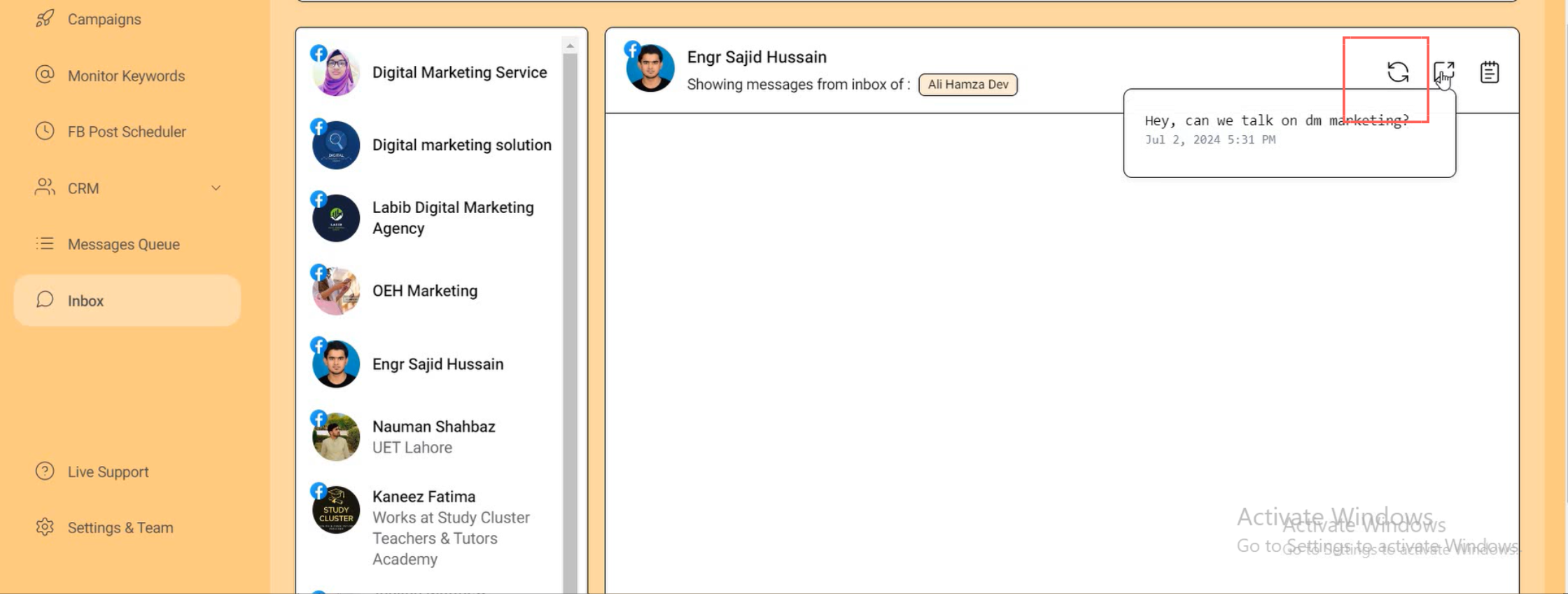
After refreshing, your message will be sent.
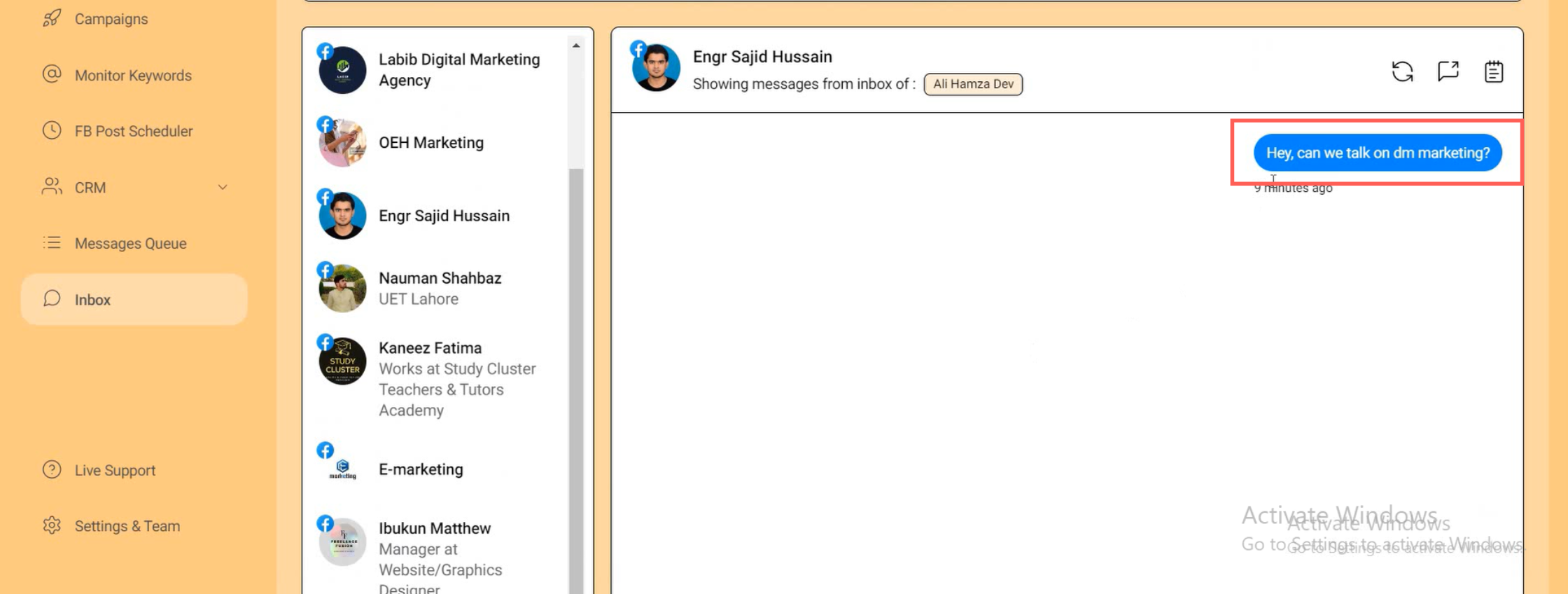
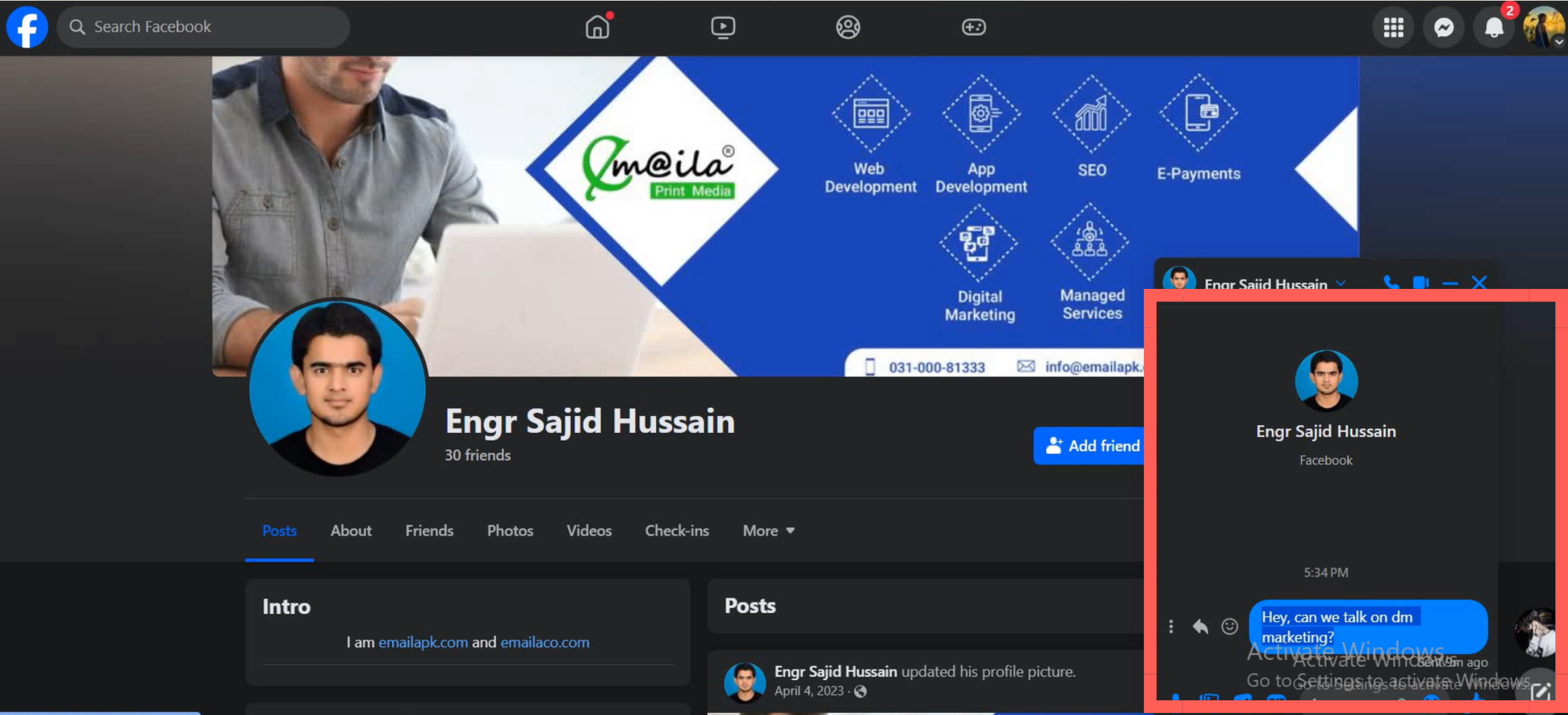
Step 10: Handling Profiles Without Messaging Options
Select a second profile and send your message. If the message is sent on the platform but not on Facebook, it means the profile does not have a messaging option.
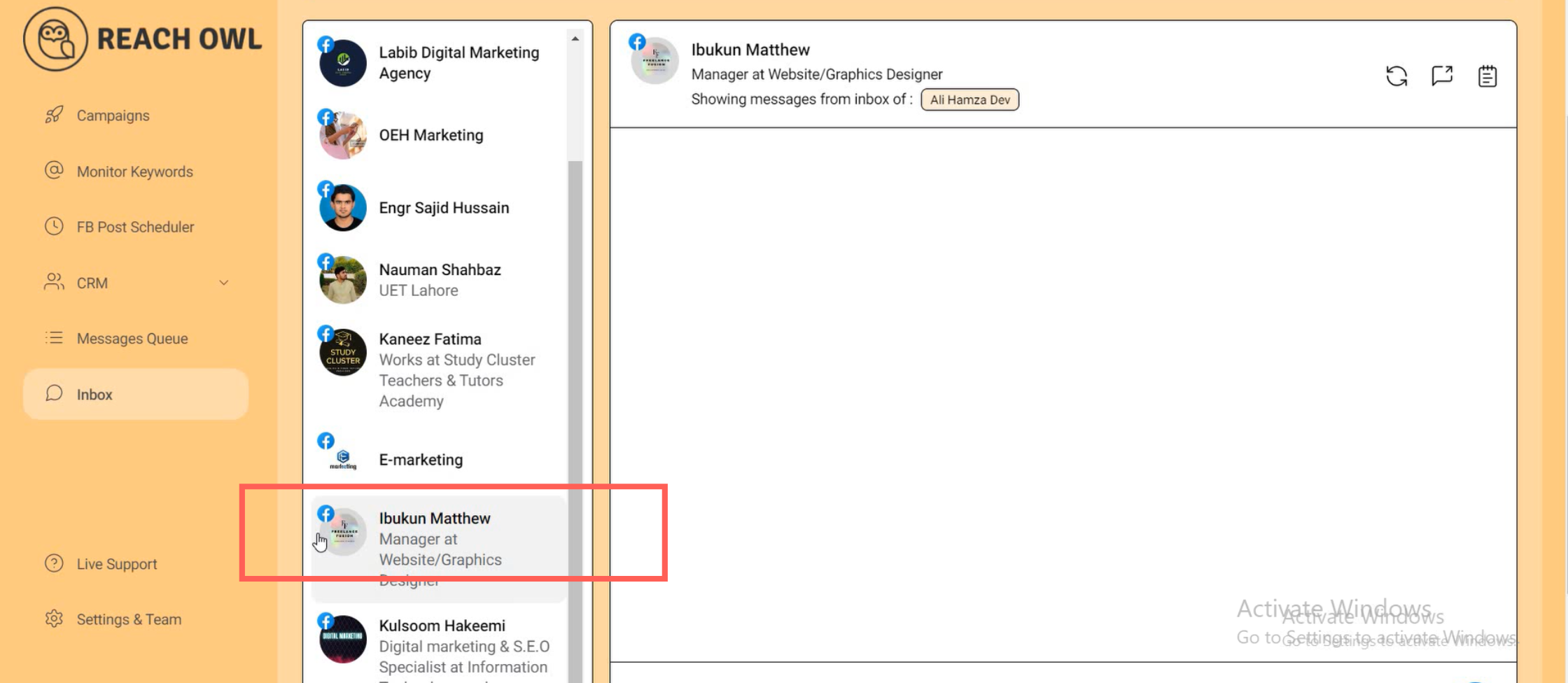
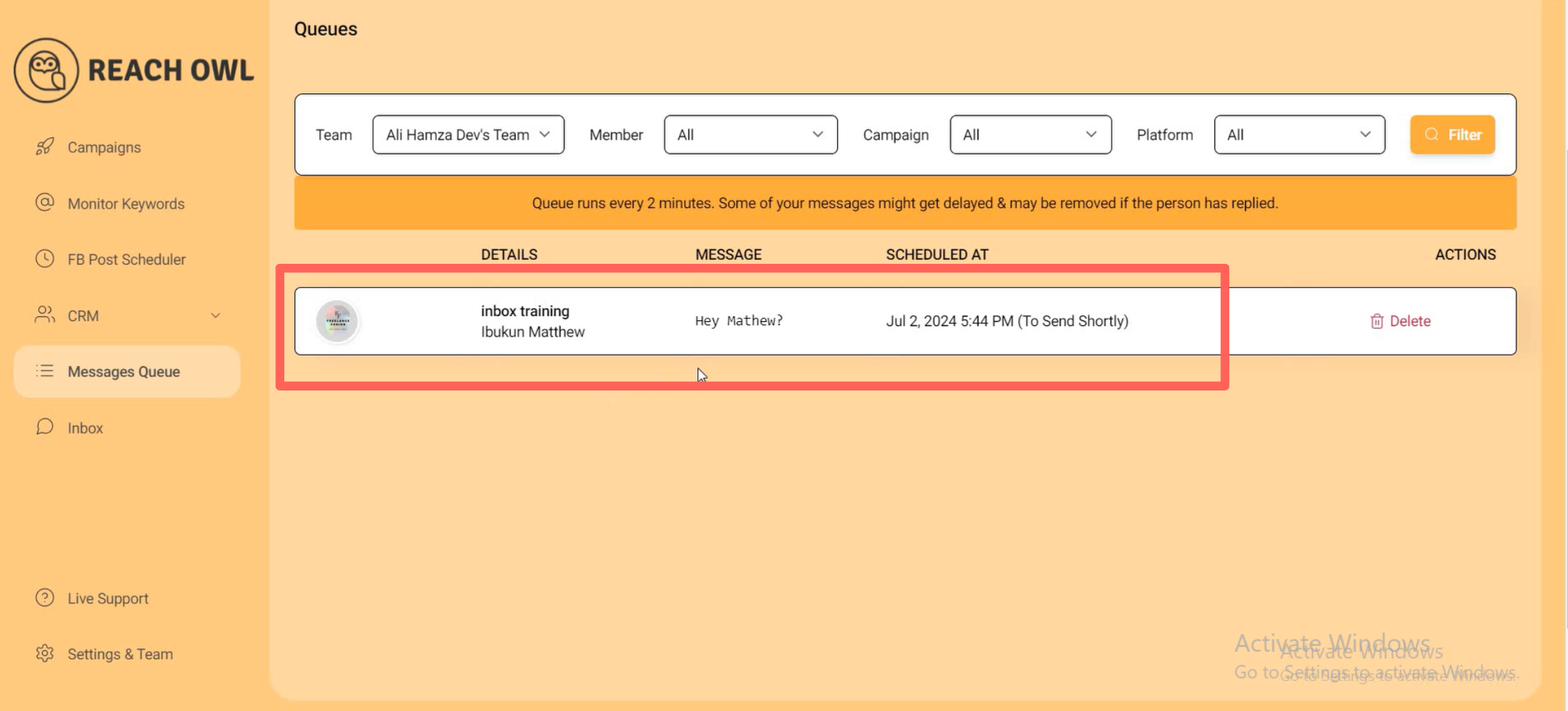
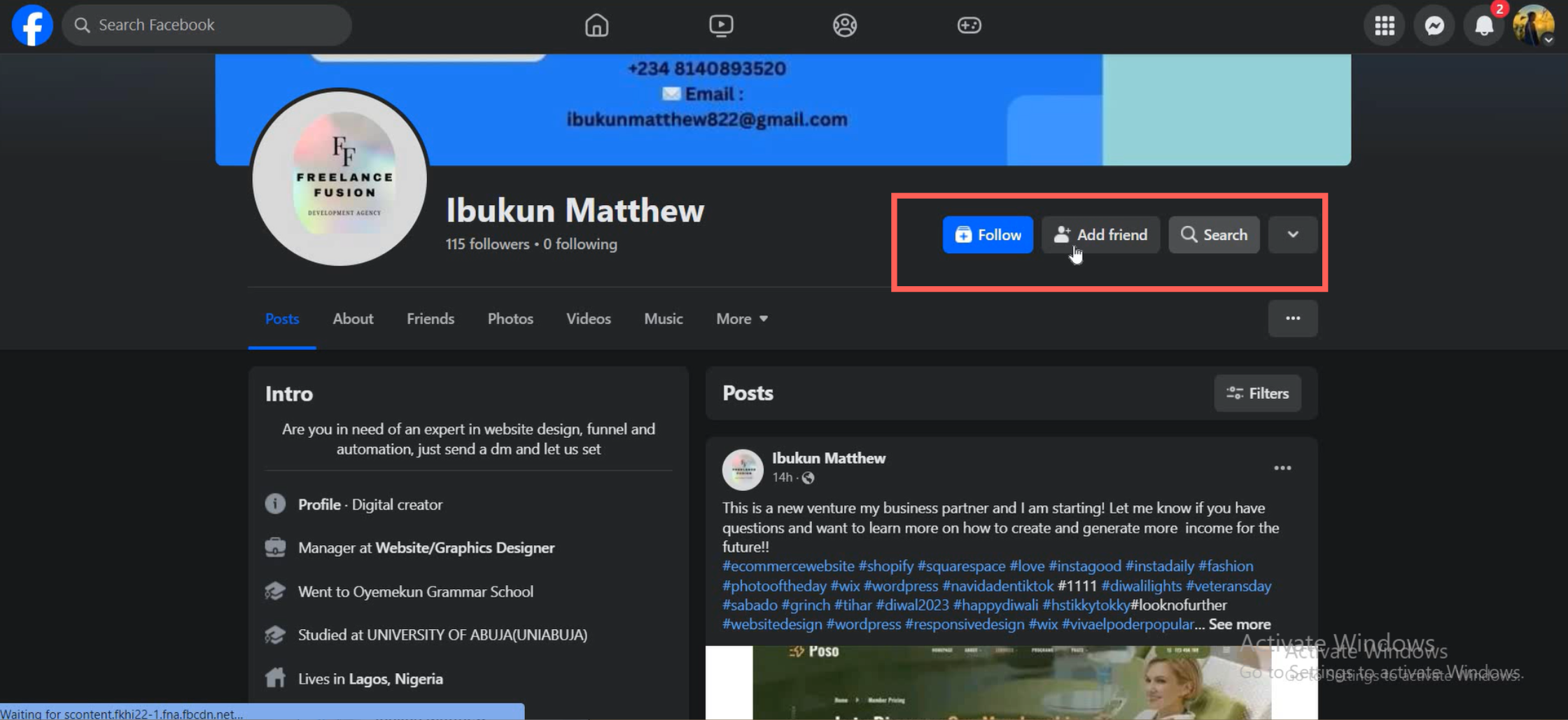
Therefore, you can only send messages to profiles that have the messaging option enabled.
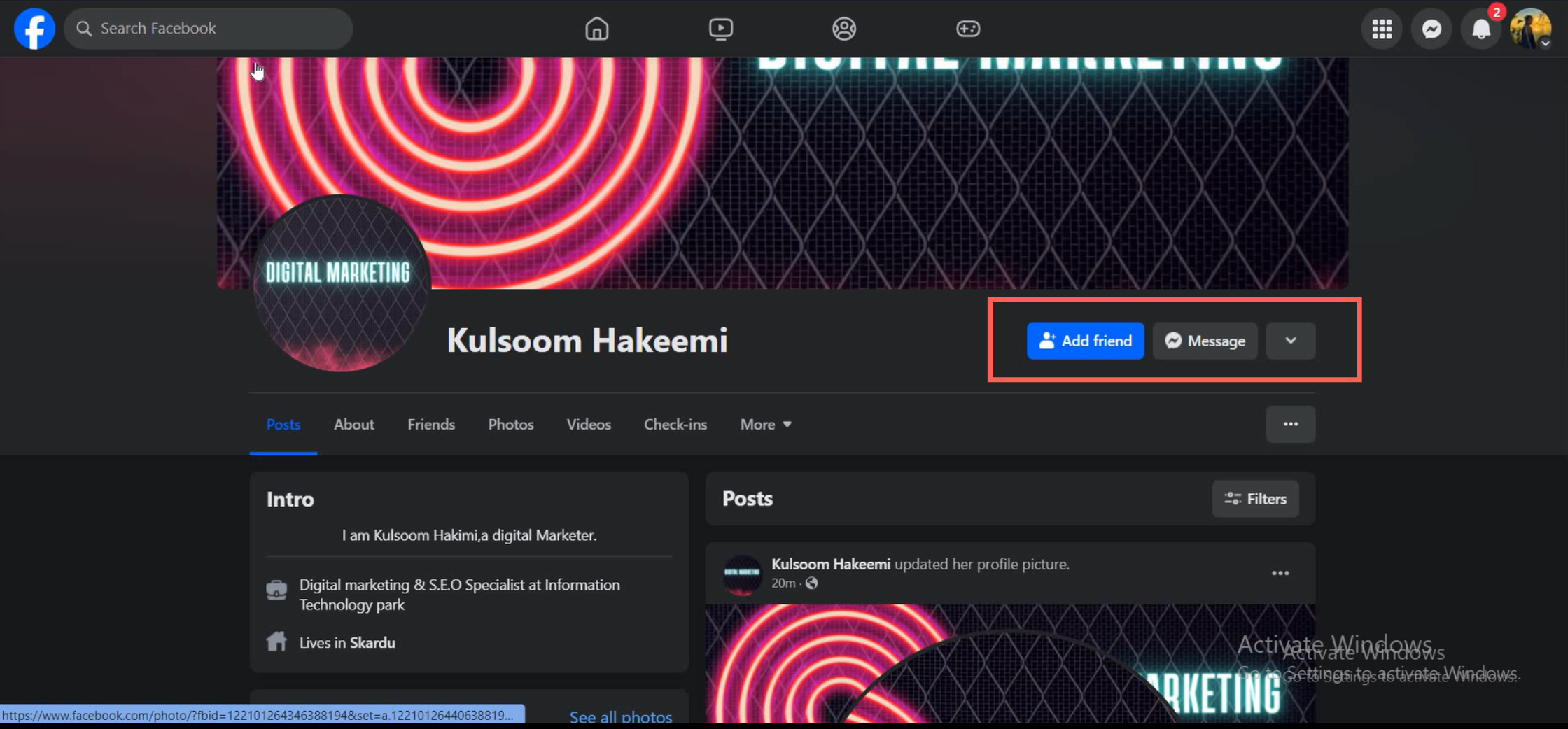
Conclusion
ReachOwl’s unified inbox feature makes it easy to manage your messaging campaigns in one place. By following these steps, you can efficiently send messages to your targeted audience, ensuring that your outreach is both effective and organized.
Start using the unified inbox today to improve your communication efforts!